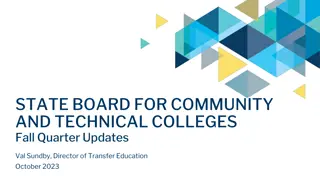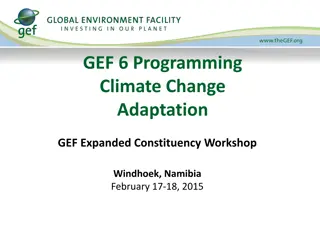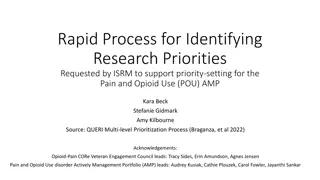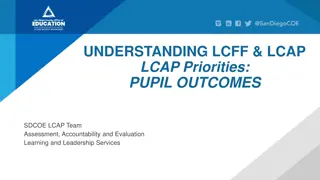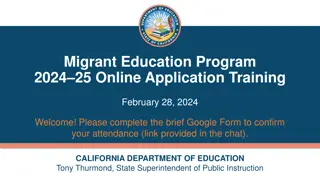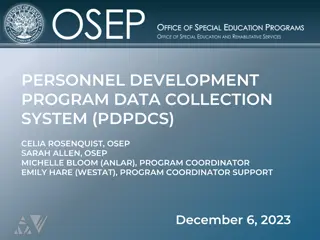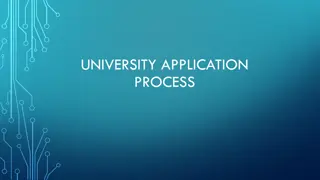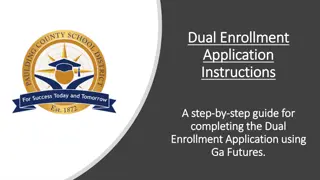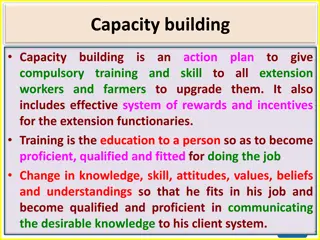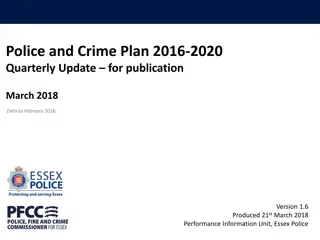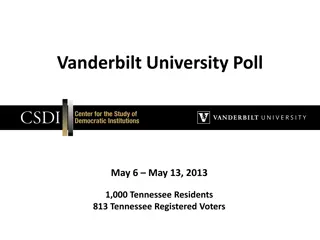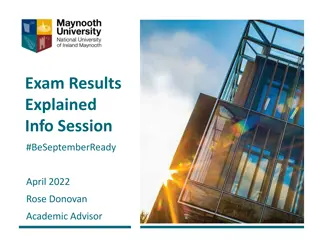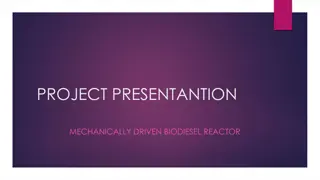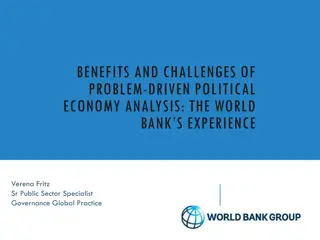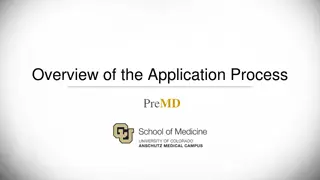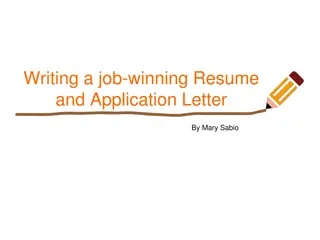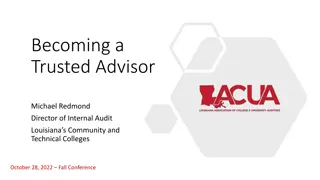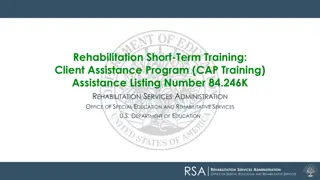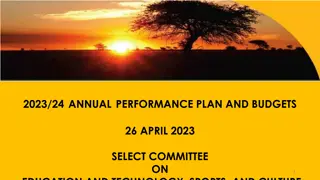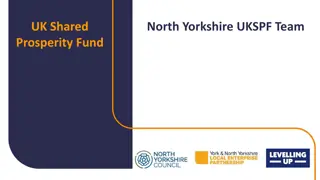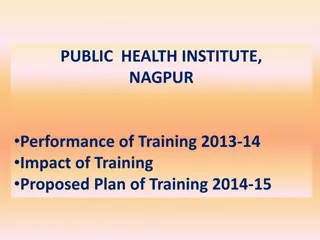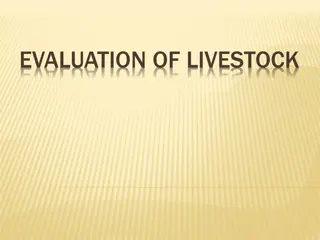Results-Driven Priorities Application Training Guide
This guide provides detailed information on how to apply for Results-Driven Priorities (RDP) funds through the Grants & Planning System (GPS). It covers objectives, FAQs, navigation instructions, contact details, and important announcements related to the application process. Access step-by-step guidance and resources to successfully complete your funding application through the online GPS system.
Download Presentation

Please find below an Image/Link to download the presentation.
The content on the website is provided AS IS for your information and personal use only. It may not be sold, licensed, or shared on other websites without obtaining consent from the author. Download presentation by click this link. If you encounter any issues during the download, it is possible that the publisher has removed the file from their server.
E N D
Presentation Transcript
Resul ts- Dri ven P ri o ri ti es Ap p l i c a ti o n Tra i ni ng April 30, 3018
Ob j ec ti ves How to complete the application on the Grants & Planning System (GPS) Frequently Asked Questions (FAQ) Next steps 2
F AQ #1 Q: How do I receive Results-Driven Priorities (RDP) funds? A: In order to receive RDP funds, you must complete an application through the online GPS system. There is no other avenue to make application. https://wvdegps.k12.wv.us 3
G P S Na vi ga ti o n M enu Search Allows a search of Organizations and Grants Inbox Email message archive Planning Strategic Planning Section Funding RDP Application Grant Summary Allows viewing of previous and current year applications LEA Document Library Area to upload requested documentation Address Book Listing of funding application and planning tool contacts WVDE Resources Guidance and reference documents Help for Current Page Helpful hints and instructions for the specific page selected 9
G P S Hel p F o rm 11
F undi ng Ap p l i c a ti o n 14
Sec ti o ns P a ge The application status must be changed to Draft Started in order to be able to access all functionality of the application. The View Change Log allows the user to view all changes that have occurred within the application. 15
Sec ti o ns P a ge In the Description Header, you may choose to either display the section titles only, or all pages. 16
Va l i da ti o ns The validations column provides messages related to each section and page. Note: Messages display errors and warnings that must be addressed in order to successfully submit the application. 18
Hi sto ry Lo g Displays the history of comments and status changes within GPS. Checked Attention Needed checkboxes indicate areas within the application that need to be addressed. These will show up at the top of the history log no matter the date they were entered. S/C Status changes are represented with an S and comments are represented with a C . Date Displays the date the status change or comment was entered. User Displays the user who made the status change or created the comment. 20
Crea ti ng a Co m m ent Enter comments directly into the text box or copy and paste from a Word document. 21
Crea ti ng a Co m m ent Checking the Send Email to GPS Contacts checkbox opens the available contact group area. The user is able to select and add contacts from multiple contact fields. Click the Add button after selecting the appropriate contacts. The recipient summary shows all contacts added. Contacts can be removed by clicking the trash can. 22
Co nta c ts This page contains a listing of LEA contacts for each RDP grant. A contact is required to be selected for each of the listed grants. The drop down will display the available users for your county. Note: If a contact is not showing up, please contact WVDE utilizing the Contact WVDE page. 24
RDP Co ver P a ge Please complete all sections of the cover page. 25
I m p ro vem ent P l a ns There are 4 Priority Improvement Plans to complete: Engagement WV GRADUATION 20/20 Literacy Numeracy A selection MUST be made on each improvement plan relating to whether or not your county will be selecting the area as a priority. 26
F AQ #2 Q: Are Project AWARE funds only to be used on special education students? A: No. Project AWARE funds can be used on all students as they are not regulated under IDEA. The IDEA discretionary funds need to be used with a primary focus on students with disabilities, however all students may incidentally benefit from the activities the funds pay for. 27
F AQ #3 Q: If my county is receiving money for GRADUATION 20/20, do we have to use all of it for GRADUATION 20/20? A: Not necessarily. Of the funds that were allocated to each county for GRADUATION 20/20, $2,500 per participating school is REQUIRED to be used for the program. Each participating school should have a plan for how to spend their $2,500 and provide the budget to their County Contact for GRADUATION 20/20. 28
Assura nc es 29
Budget Indirect Cost Guide 30
Budget Budget sheet can be viewed in two different formats by Function or by Object. 31
Next Step s The application is now live and can be submitted at any time. Applications will be reviewed as soon as possible following submission. Final deadline June 1st. Send questions through WVDE Contact site or email/call Shana Clay at OSE. 32