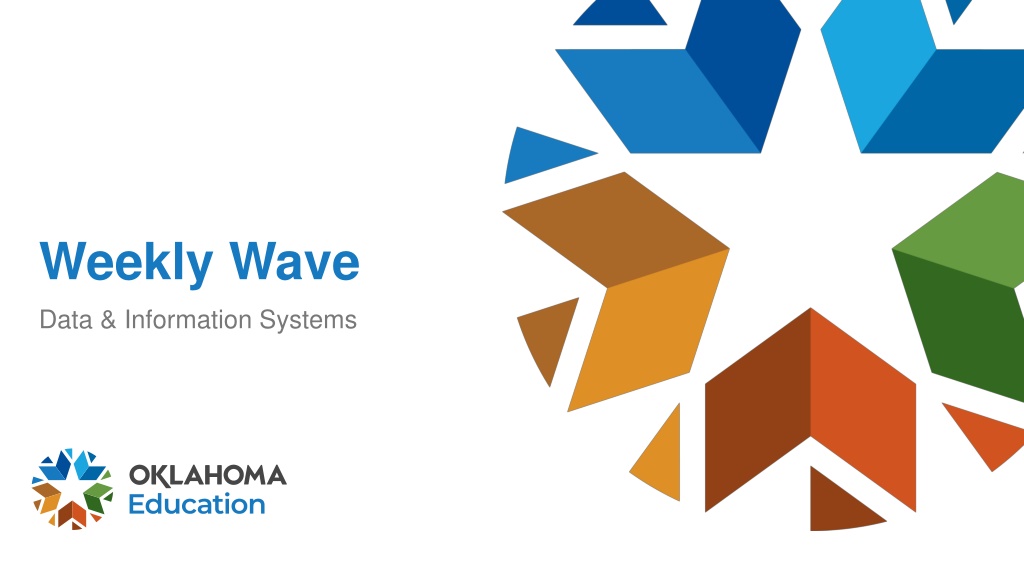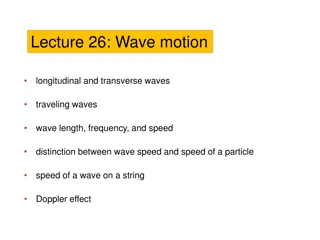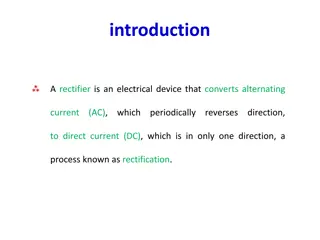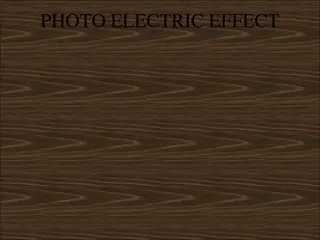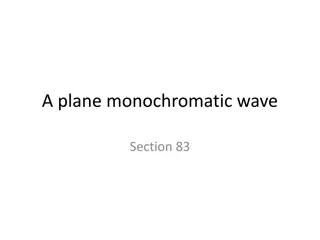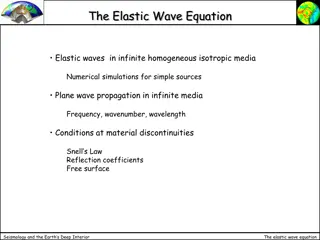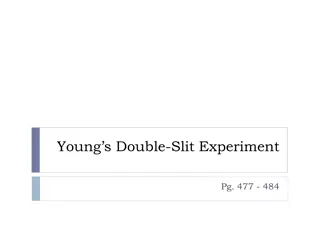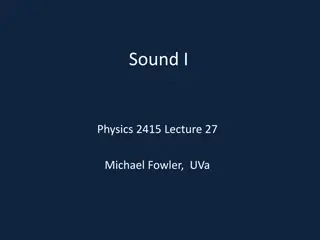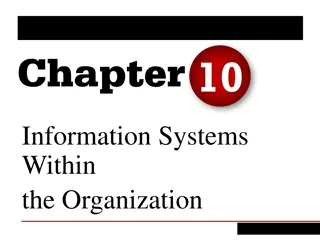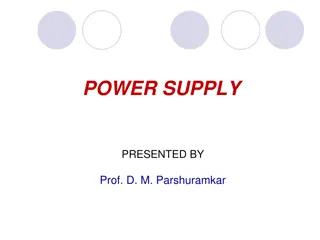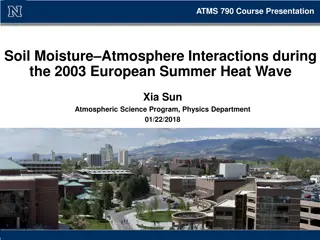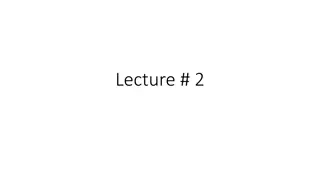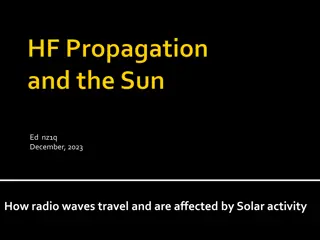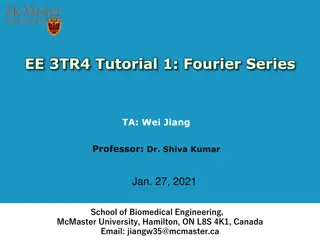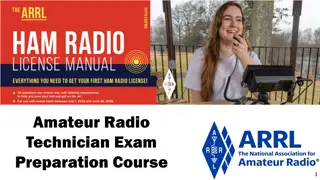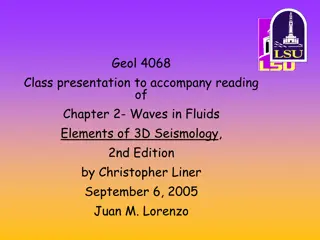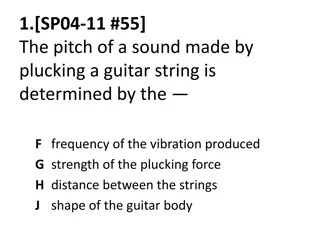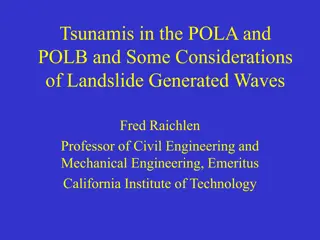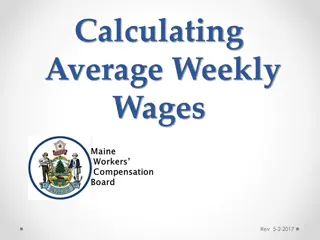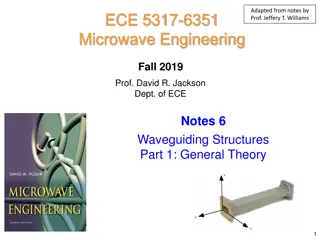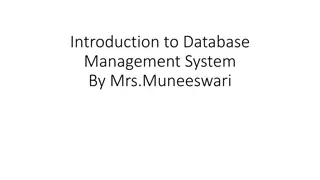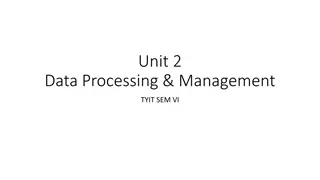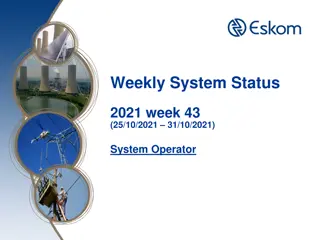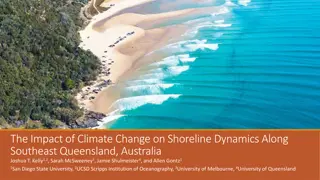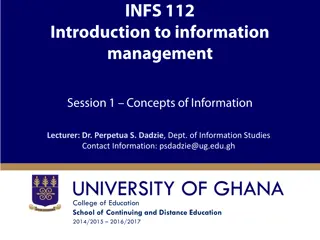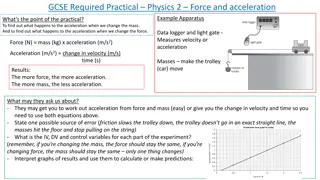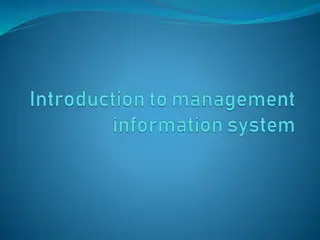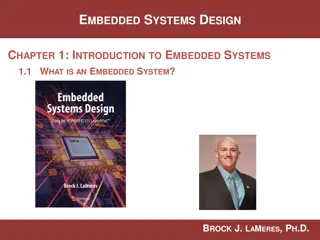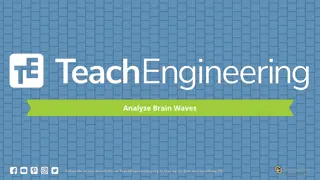Weekly Wave Data & Information Systems Overview
Access the weekly wave data and information systems to assist with state testing numbers, student assignments, and data validation checks. Utilize tools like the STN Wizard, Ownership Wizard, and XSD Errors guide for resolving issues and ensuring accurate reporting. Seek assistance from the provided contact information for further support.
Download Presentation

Please find below an Image/Link to download the presentation.
The content on the website is provided AS IS for your information and personal use only. It may not be sold, licensed, or shared on other websites without obtaining consent from the author. Download presentation by click this link. If you encounter any issues during the download, it is possible that the publisher has removed the file from their server.
E N D
Presentation Transcript
Weekly Wave Data & Information Systems
Requesting State Assistance Please include your name and phone number on your request Provide the student STN or Local ID only Do Not provide any personal information for the student This includes emails sent to the studentdatainfo@sde.ok.gov, team group chats, or any of our personal email boxes 2 Weekly Wave
State Testing Number (STN) Access the State Testing Number (STN) System located in Single Sign On The students located here could not be automatically assigned an STN Flow chart is available on the SDE website under Student Information Documents & Guides 3 Weekly Wave
STN Wizard Until a student is assigned an STN they will not appear on any of your reports You will not be able to create a new STN, you will need to send it to the state for assistance and we will determine if a new STN needs to be created. 4 Weekly Wave
State Testing Number (STN) 5 Weekly Wave
Ownership Ownership Wizard App is located in Single Sign On. If you find you have students that conflict with themselves, please provide the student s STN and the school that is showing the conflict, to studentdatainfo@sde.ok.gov. Also keep in mind if you have a student that is enrolled and does not show up. You should check your ownership wizard to see if you have a conflict on that student. It is very possible they have enrolled at another district and removing them from your system will clear your conflict. 6 Weekly Wave
Data Validation Check your district for validation issues. If you need direction in resolving these issues, please reach out to us so we may assist you. You can do that by sending an email to studentdatainfo@sde.ok.gov . The path to get to Data Validation is District<Data Validation< Data Validation Wizard. 7 Weekly Wave
XSD Errors What: When sent data doesn t meet minimum validation requirements Bad data will not enter the state s system for reporting How to correct: Reach out to your SIS vendor Where to find: 8 Weekly Wave
XSD Errors Who can access this?: District level users How do you know if you have these errors? 9 Weekly Wave
XSD Errors What can you send to your vendor or correct? The error description Object that failed XML Date of error 10 Weekly Wave
Dates to Remember Class Size Verification Opens 9/1/2022 Closes 10/15/2022 Read only access through 9/14/2022 in order to make changes through your SIS Class Size opens on 9/15/2022 for certification If you are experiencing data issues please contact studentdatainfo@sde.ok.gov If you are experiencing process or app issues, please contact Ryan Pieper at (405) 521-3335 or ryan.pieper@sde.ok.gov 11 Weekly Wave
Dates to Remember October 1st Opens 09/07/2022 Closes 10/17/2022 Child Count Opens 09/07/2022 Closes 10/17/2022 FQSR Opens 09/06/2022 Closes 11/30/2022 12 Weekly Wave
New Wave Accounts Superintendents must provide Wave access in the SSO. If you are giving new Wave access to new employees, it may take up to 24 hours for all your access to show up. Employees will need to request an affiliates log on. Please contact OMES: servicedesk@omes.ok.gov 13 Weekly Wave
Issues Accessing the Wave Go to the SSO page Click on/ Open the Wave Login with you user id (ssousername)@affiliates.ok.gov When you get to the page asking for Microsoft page use the same login information as above When you get to the password click on forgot password The system will email you a temporary password, you will have to change the password If this does not work, you will need to reach out to servicedesk@omes.ok.gov 14 Weekly Wave
Questions and Resources StudentDataInfo@sde.ok.gov https://sde.ok.gov/student-information-documents-and-guides 15 Weekly Wave
Questions?? 16 Weekly Wave