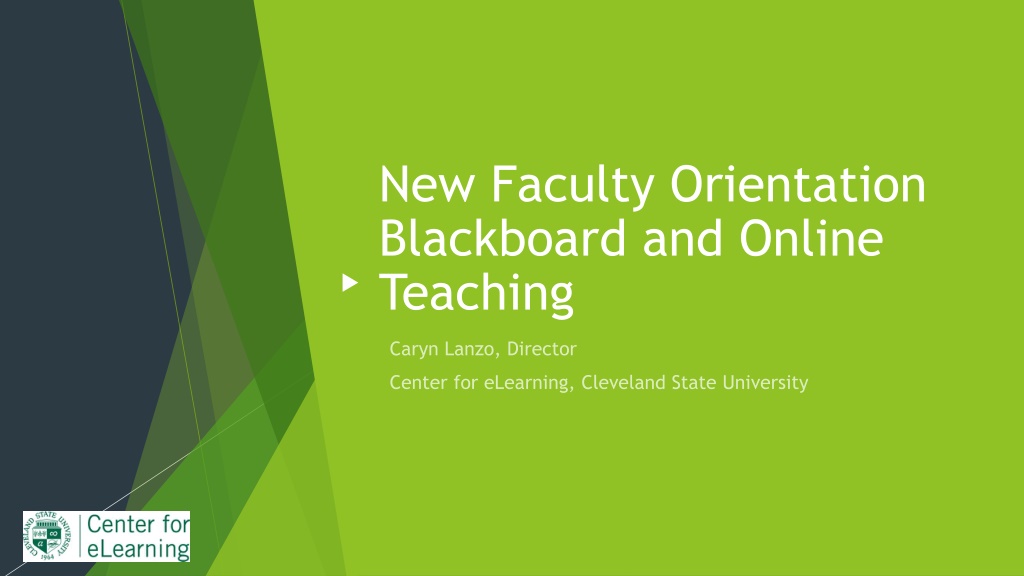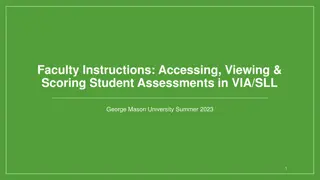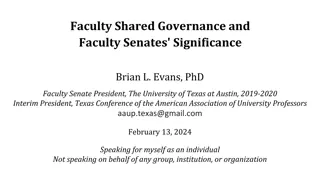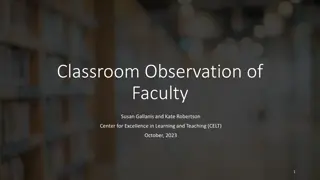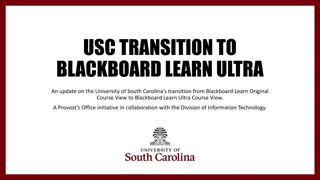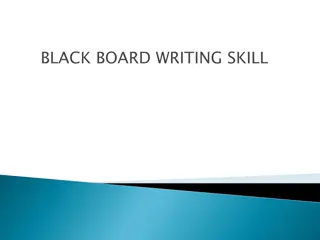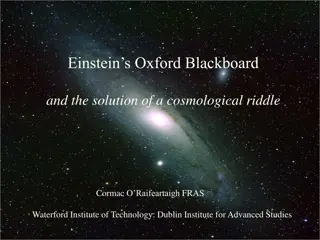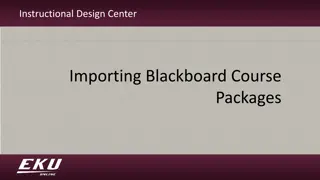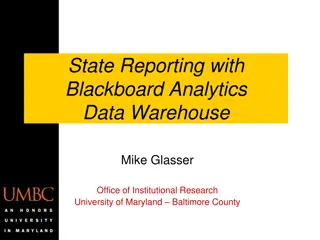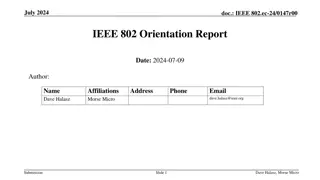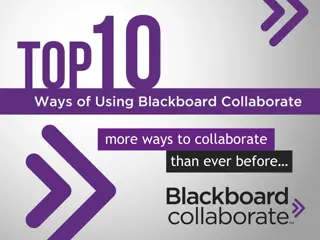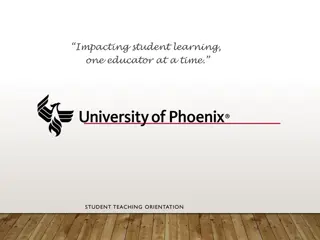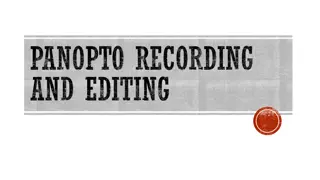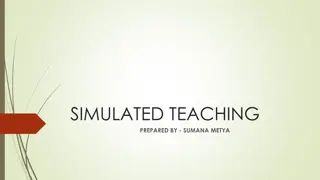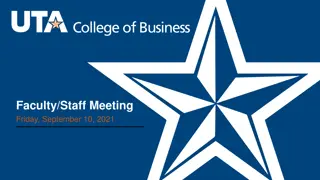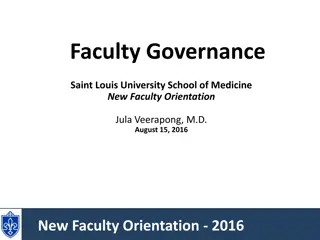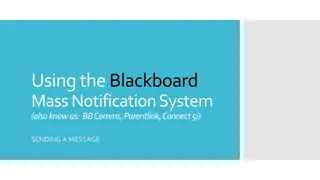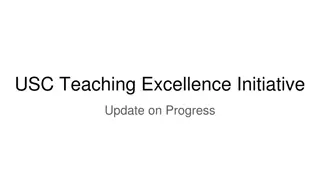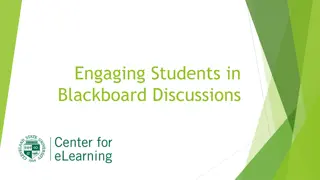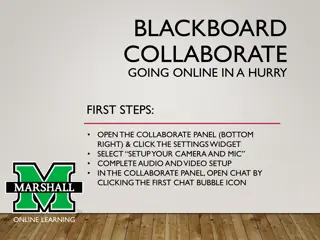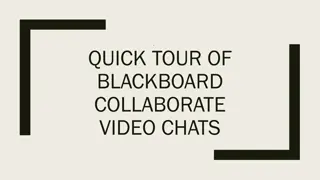Effective Strategies for New Faculty Orientation in Blackboard and Online Teaching
Enhance your teaching skills with practical guidance on using Blackboard, creating engaging course content, and effectively communicating with students. Discover valuable insights on structuring your online course, accessing Blackboard tools, and fostering student engagement through clear instructions and expectations. Navigate the integration of Panopto for synchronous sessions, and learn essential communication strategies for successful online teaching.
Download Presentation

Please find below an Image/Link to download the presentation.
The content on the website is provided AS IS for your information and personal use only. It may not be sold, licensed, or shared on other websites without obtaining consent from the author. Download presentation by click this link. If you encounter any issues during the download, it is possible that the publisher has removed the file from their server.
E N D
Presentation Transcript
New Faculty Orientation Blackboard and Online Teaching
Outline of Topics Introduction and where to get help Getting started with Blackboard Teaching Accessing Blackboard and Learning More The CSU Template Communicating with Students in Blackboard Making Course Content Available Creating Assignments and Assessments Synchronous Sessions Panopto
Introduction Caryn Lanzo, Director, Center for eLearning Get more help: https://www.csuohio.edu/keep-teaching https://www.csuohio.edu/center-for-elearning Center for eLearning, (216) 687-3960; elearning@csuohio.edu
Plan: Chunk your content into smaller bits to deliver online create weekly modules or modules by chapter, etc. Getting started with Blackboard Teaching Consider your time and workload when developing your course. Choose tools you are comfortable with. You can do a lot with a few tools. If you have large exams or papers that constitute a large percentage of students grade, consider creating smaller, more frequent exams or scaffolding material to build up to a larger assignment or paper. Establish a pattern in your course so it becomes familiar to your students. Create clear instructions and expectations for students.
Accessing and Using Blackboard Login to Blackboard with your CSU ID@csuohio.edu and CampusNet password at https://www.csuohio.edu/center-for- elearning/blackboard-login. You can also find the link to Blackboard in the A to Z index on the MyCSU Homepage. Existing Blackboard content Course Copy Request Form Blackboard getting started Intro to Teaching with Blackboard (Self-Paced Course) Quick Start Guide Keep Teaching Website Blackboard Help Blackboard Help for Instructors
The CSU Template CSU Template CSU Template Request Form
Communicating with Students in Blackboard Communicate Early & often Establish a pattern Set clear expectations Communication Policies and Course Netiquette template
How to Send an Announcement How to Send an Announcement Communicating with Students in Blackboard How to Send Email How to Send Email How to Create a Discussion Board How to Create a Discussion Board How to Create a Discussion Board
Making Course Content Available Online Select course from Courses menu Turn on edit mode Add course content using the action menu Edit course content using the edit menu to the right of each item. Create a content folder Create an item Add a weblink
Create Assignment Create Assignment Creating Assignments and Assessments in Blackboard Turnitin Assignments Turnitin Assignments Safeassign Assignments Safeassign Assignments Create Tests and Surveys in Blackboard Create Tests and Surveys in Blackboard Request help with test creation Request help with test creation
Synchronous Sessions Blackboard Collaborate Zoom Best Practices for Synchronous Sessions FERPA Consent Related to Classroom Recordings
Lecture Capture with Panopto Faculty tutorial and Instructional Videos
Contact Us Center for eLearning elearning@csuohio.edu 216-687-3960 24/7 Support: (216) 687-5050, Option #2