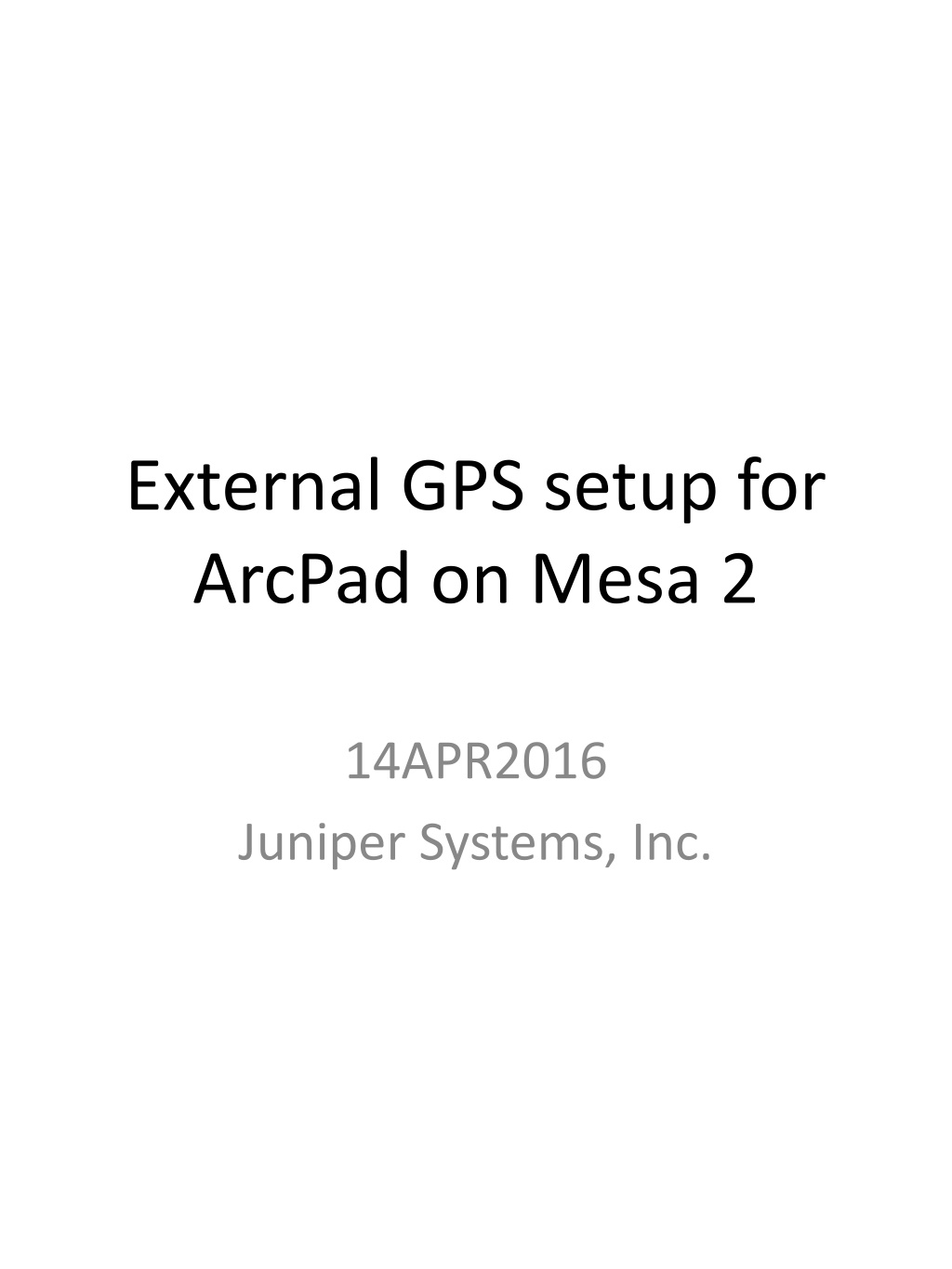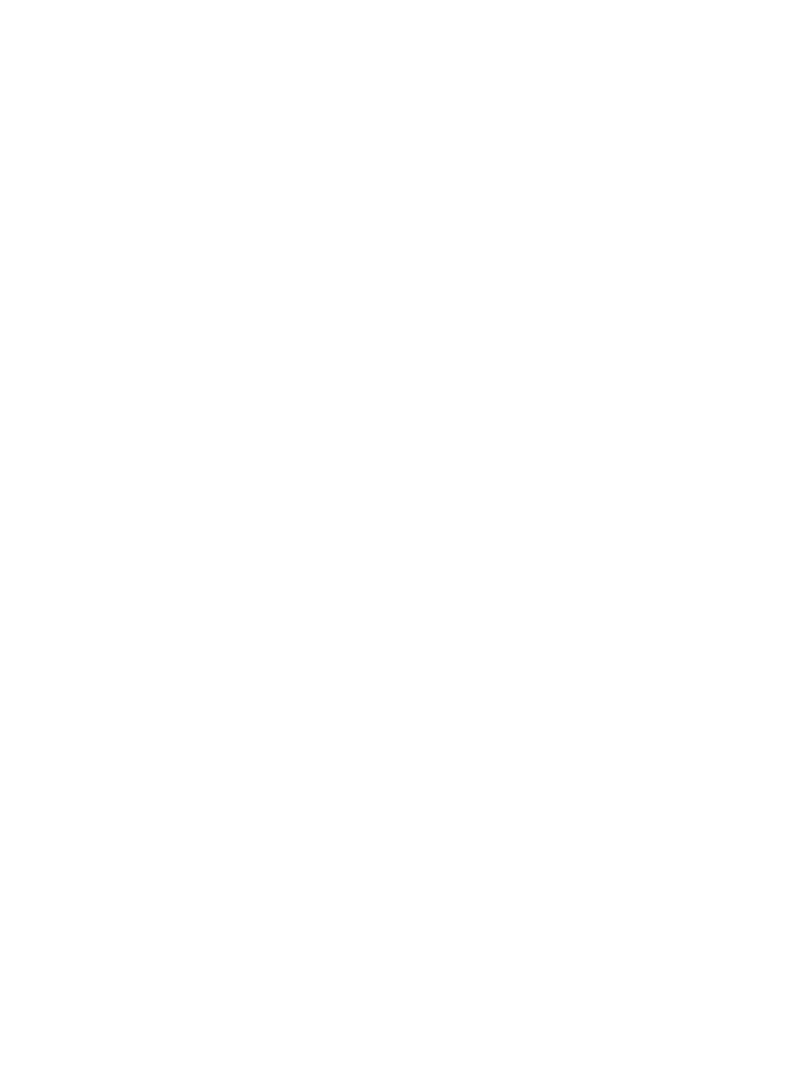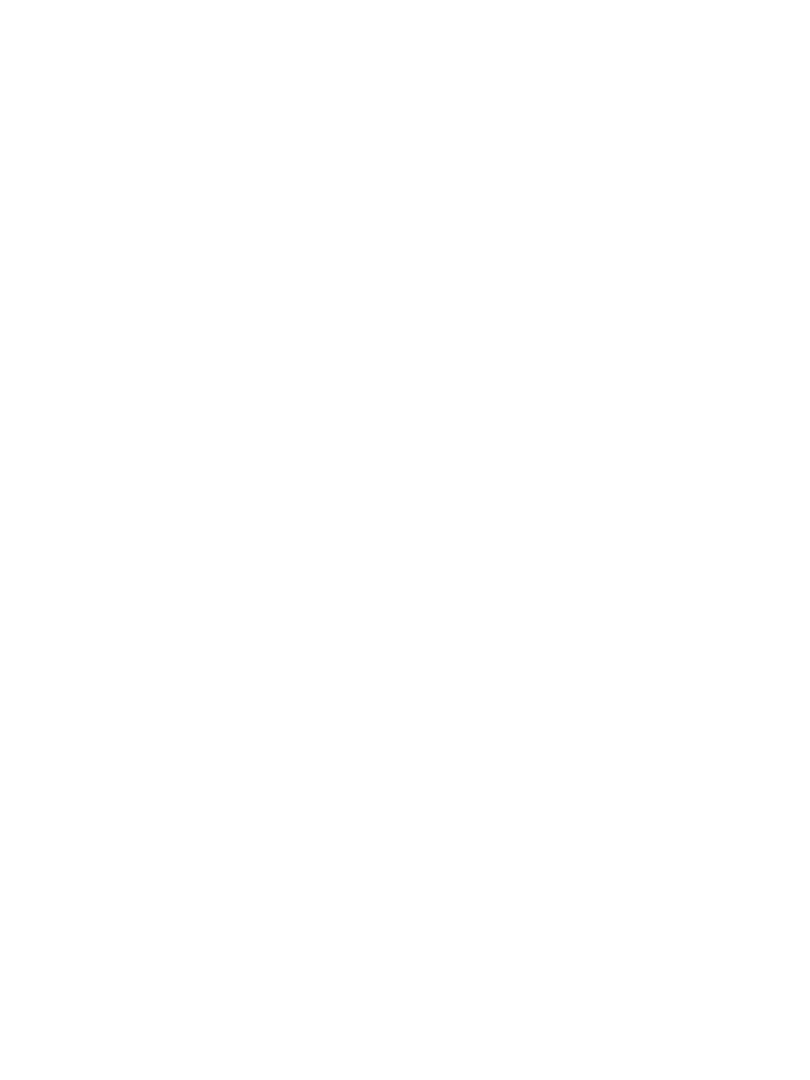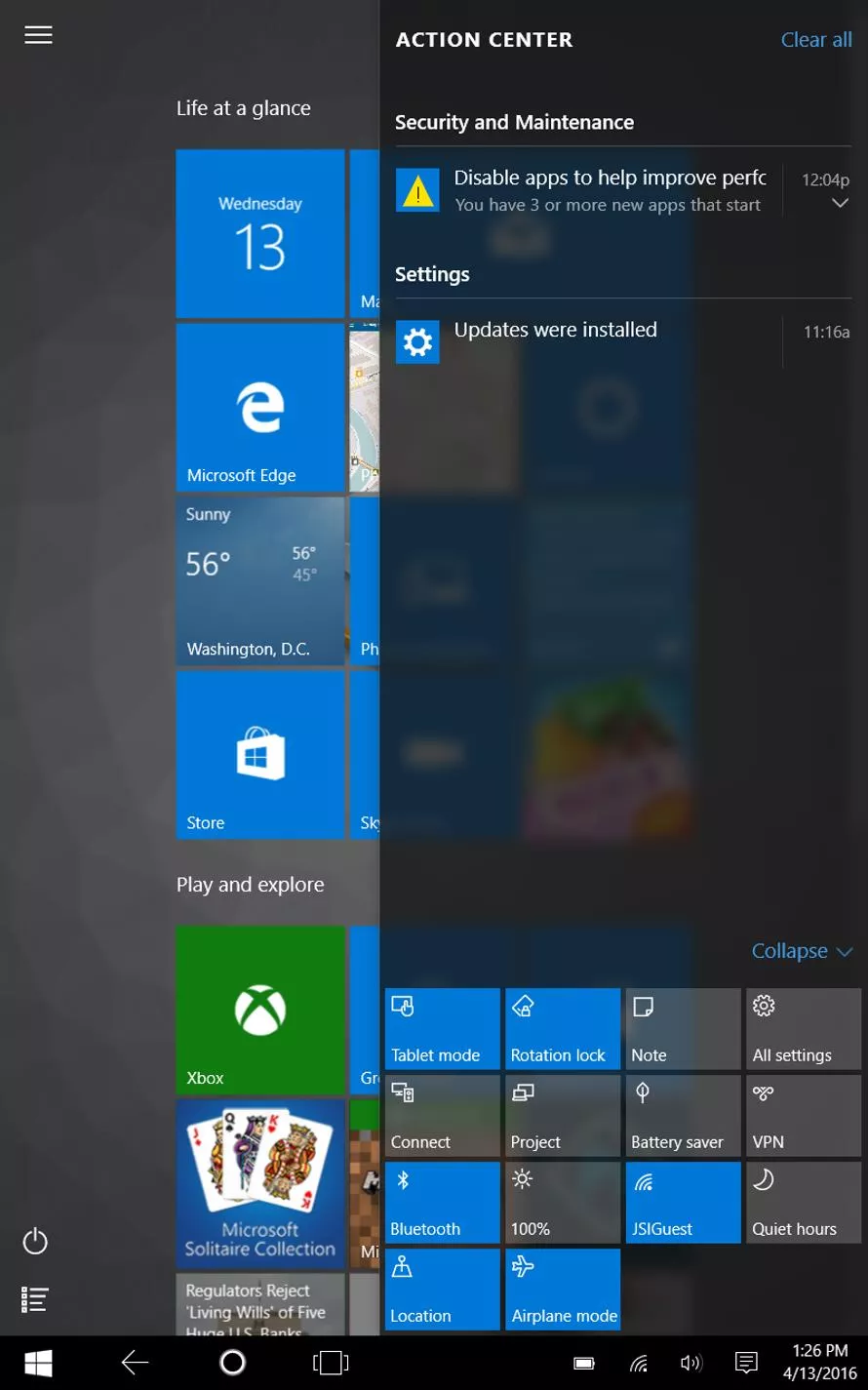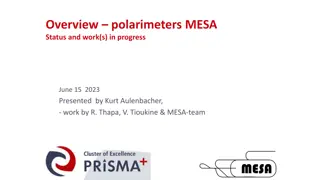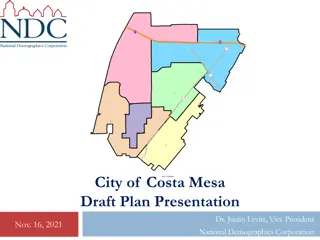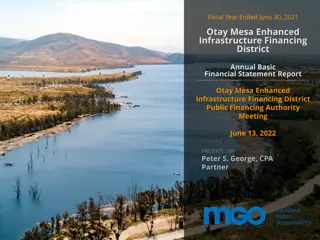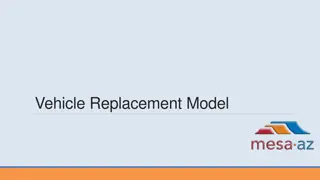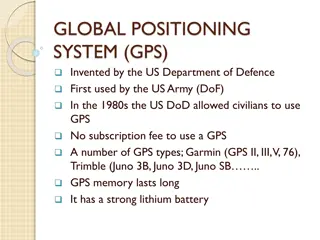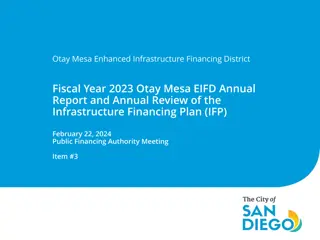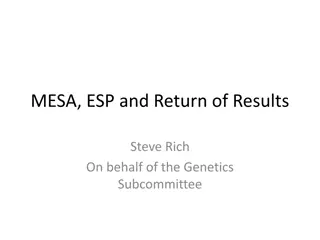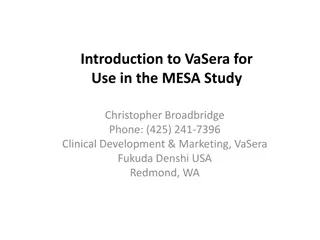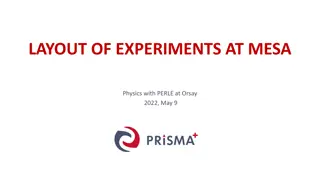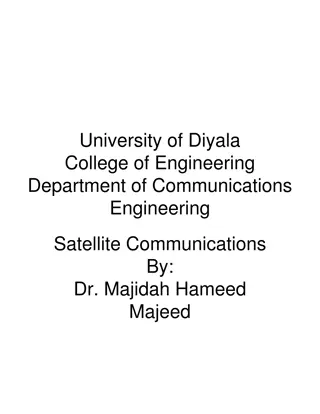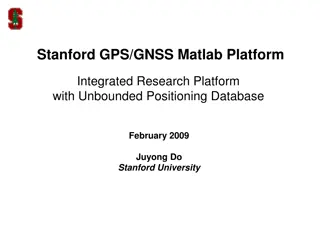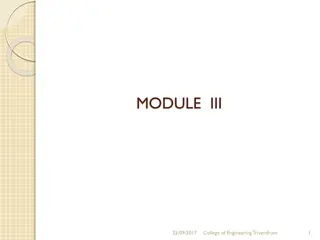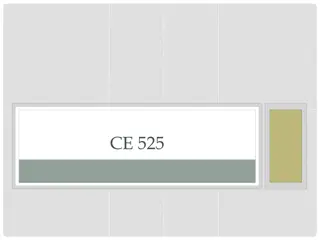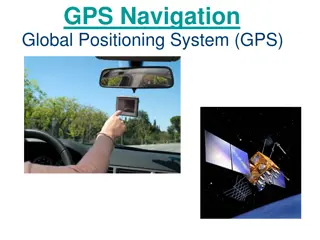External GPS Setup for ArcPad on Mesa 2 Tutorial
Learn how to set up an external GPS for ArcPad on Mesa 2 by Juniper Systems. Follow a step-by-step guide to enable Bluetooth, pair with the GPS device, assign the outgoing COM port, configure NMEA settings, and confirm the connection in ArcPad. Ensure a seamless setup for accurate GPS tracking in your fieldwork.
Download Presentation

Please find below an Image/Link to download the presentation.
The content on the website is provided AS IS for your information and personal use only. It may not be sold, licensed, or shared on other websites without obtaining consent from the author.If you encounter any issues during the download, it is possible that the publisher has removed the file from their server.
You are allowed to download the files provided on this website for personal or commercial use, subject to the condition that they are used lawfully. All files are the property of their respective owners.
The content on the website is provided AS IS for your information and personal use only. It may not be sold, licensed, or shared on other websites without obtaining consent from the author.
E N D
Presentation Transcript
External GPS setup for ArcPad on Mesa 2 14APR2016 Juniper Systems, Inc.
From the Mesa 2 home screen access the Settings control panel
Select Devices, where the bluetooth control panel is located
Select Bluetooth to access the bluetooth control panel
Slide the Bluetooth slider to ON to enable Bluetooth. Available devices will begin to appear in a list below
Click on the Arrow 100 xxx or similar GPS bluetooth device, and click on pair . PC will display connected .
Check the outgoing com port assigned to the BT GPS; this is the port that you will select in ArcPad. Close the Settings control panel
Select NMEA 0183, and select the com port for the connected bluetooth port. (baud rate setting not required for bluetooth connection). Press OK.
Select GPS/Rangefinder Debug to confirm the connection works. NMEA data will display on the screen.
Select GPS Position Window to confirm position data is being received.