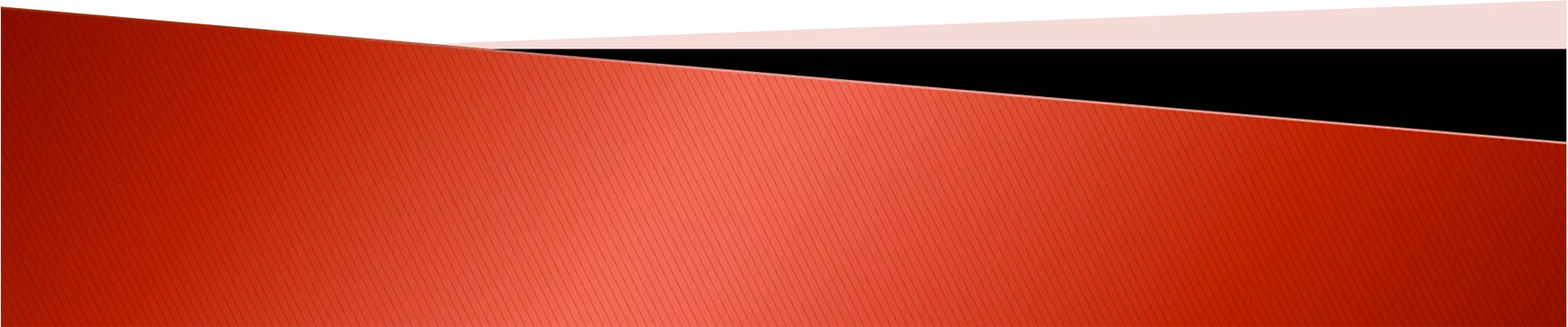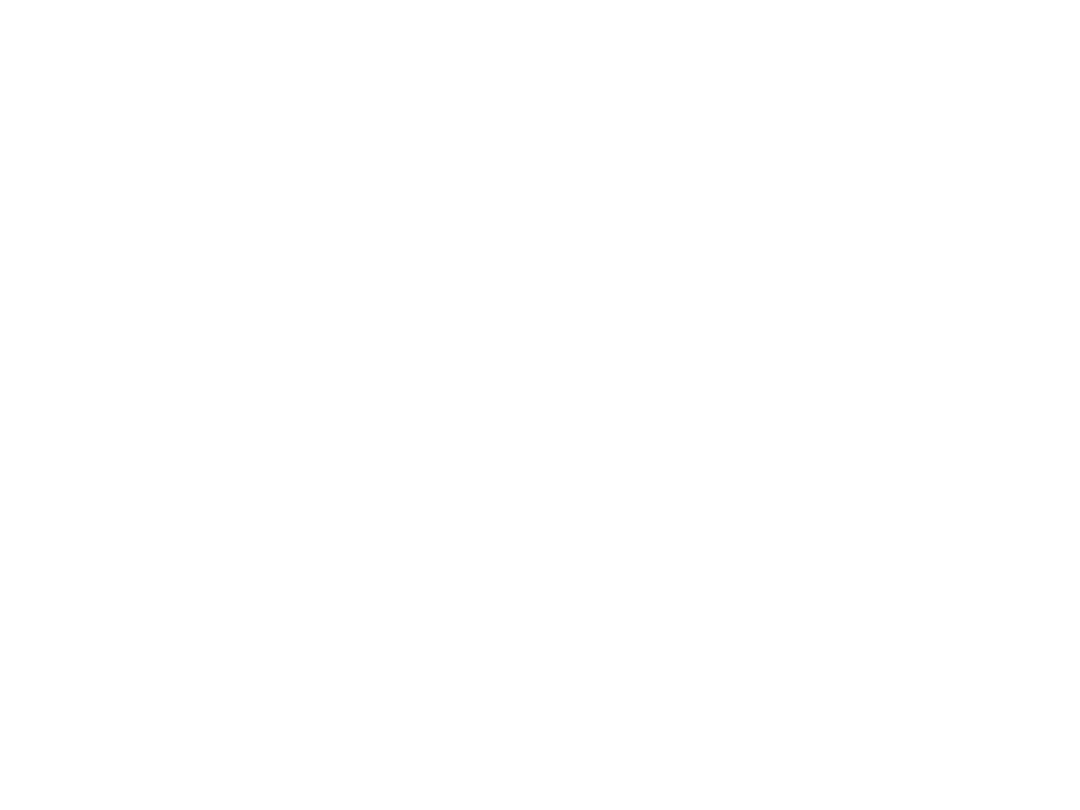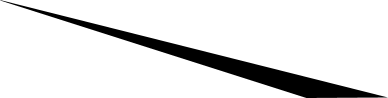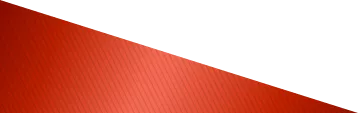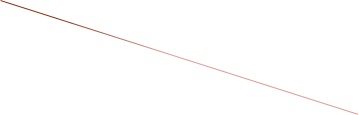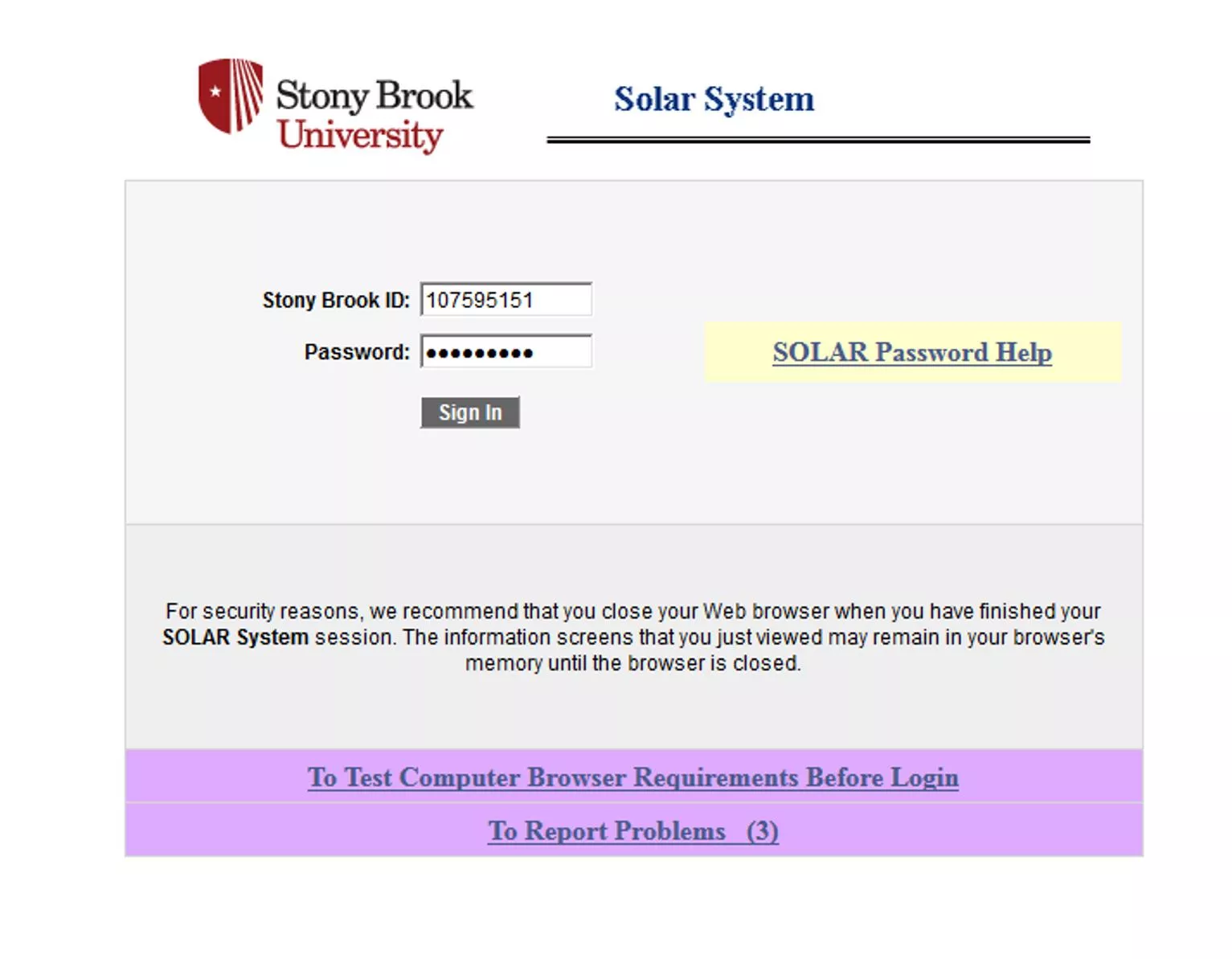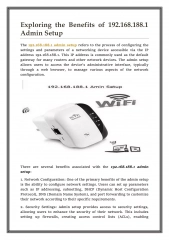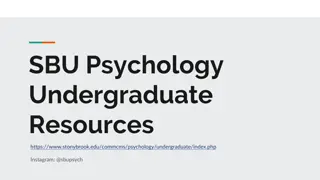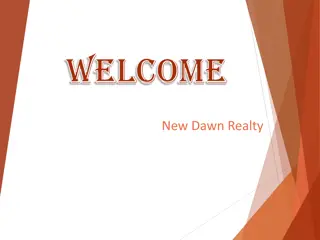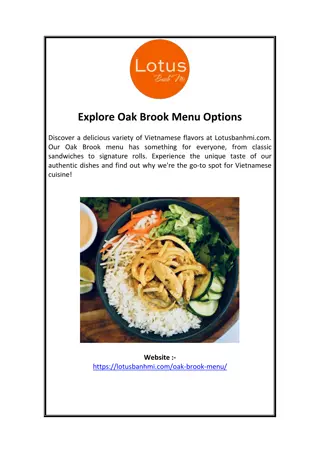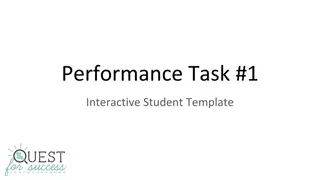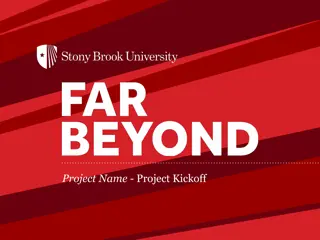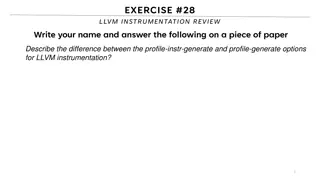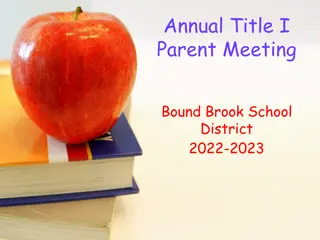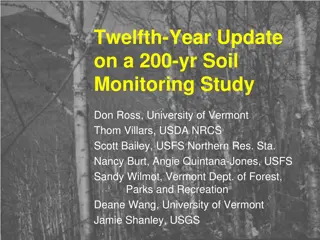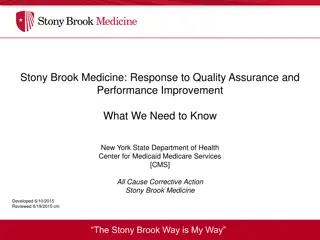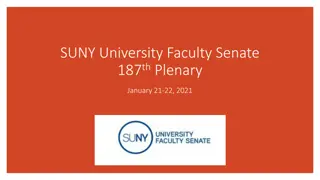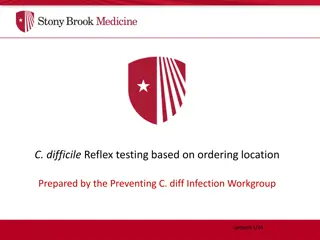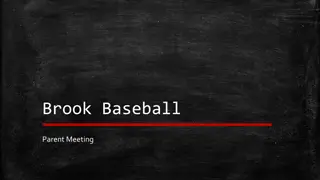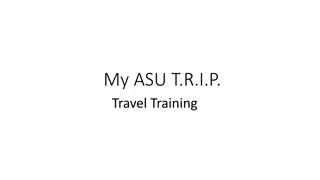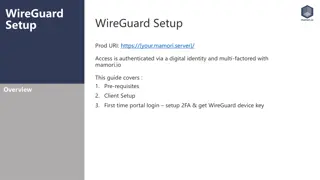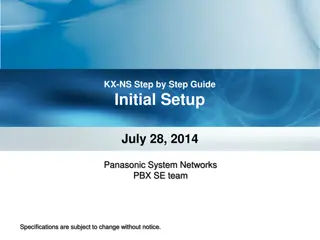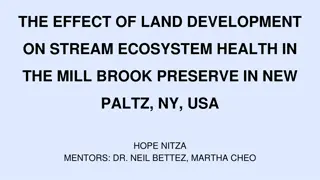Complete Stony Brook University Student Profile Setup Guide
Step-by-step visual instructions for setting up your Stony Brook University student profile, including entering your ID, Solar password, contact information, email setup, phone number entry, and device preferences. Follow along with the images to complete the process seamlessly.
Download Presentation

Please find below an Image/Link to download the presentation.
The content on the website is provided AS IS for your information and personal use only. It may not be sold, licensed, or shared on other websites without obtaining consent from the author.If you encounter any issues during the download, it is possible that the publisher has removed the file from their server.
You are allowed to download the files provided on this website for personal or commercial use, subject to the condition that they are used lawfully. All files are the property of their respective owners.
The content on the website is provided AS IS for your information and personal use only. It may not be sold, licensed, or shared on other websites without obtaining consent from the author.
E N D
Presentation Transcript
Enter your Stony Brook ID # # Enter your Stony Brook ID
Enter your Solar Password Enter your Solar Password
Click on to Log in to SBU Solar Click on Sign In to Log in to SBU Solar Sign In
Click on SB Alert - - Registration Click on SB Alert Registration
YOUR NAME YOUR ID Click on SB Alert Contact Information to enter your information Click on SB Alert Contact Information to enter your information
YOUR NAME YOUR ID YOUR First.Last@stonybrook.edu Choose an Email
YOUR ID YOUR NAME YOUR First.Last@stonybrook.edu Enter your e address Enter your e- -mail address mail To enter a second e address, click the plus symbol and enter information. To enter a second e- -mail address, click the plus symbol and enter information. mail
Click the down arrow and select a phone type. You can choose a campus, primary cell and home, secondary home and cell phone numbers. Click the down arrow and select a phone type. You can choose a campus, primary cell and home, secondary home and cell phone numbers. NOTE: This is for voice messages only. NOTE: This is for voice messages only.
Enter your telephone number using the given format. Enter your telephone number using the given format. To enter multiple numbers click the plus symbol and enter information. To enter multiple numbers click the plus symbol and enter information.
Choose Device Type by selecting the down arrow. Choose from Mobile 1, 2 or 3 Choose Device Type by selecting the down arrow. Choose from Mobile 1, 2 or 3 NOTE: This is for text messaging only. NOTE: This is for text messaging only.
Enter your phone number in format given. Enter your phone number in format given. To enter multiple numbers click the plus symbol and enter information. To enter multiple numbers click the plus symbol and enter information. Click your information and complete your registration for SB Alert Click Save your information and complete your registration for SB Alert. . Save to save to save

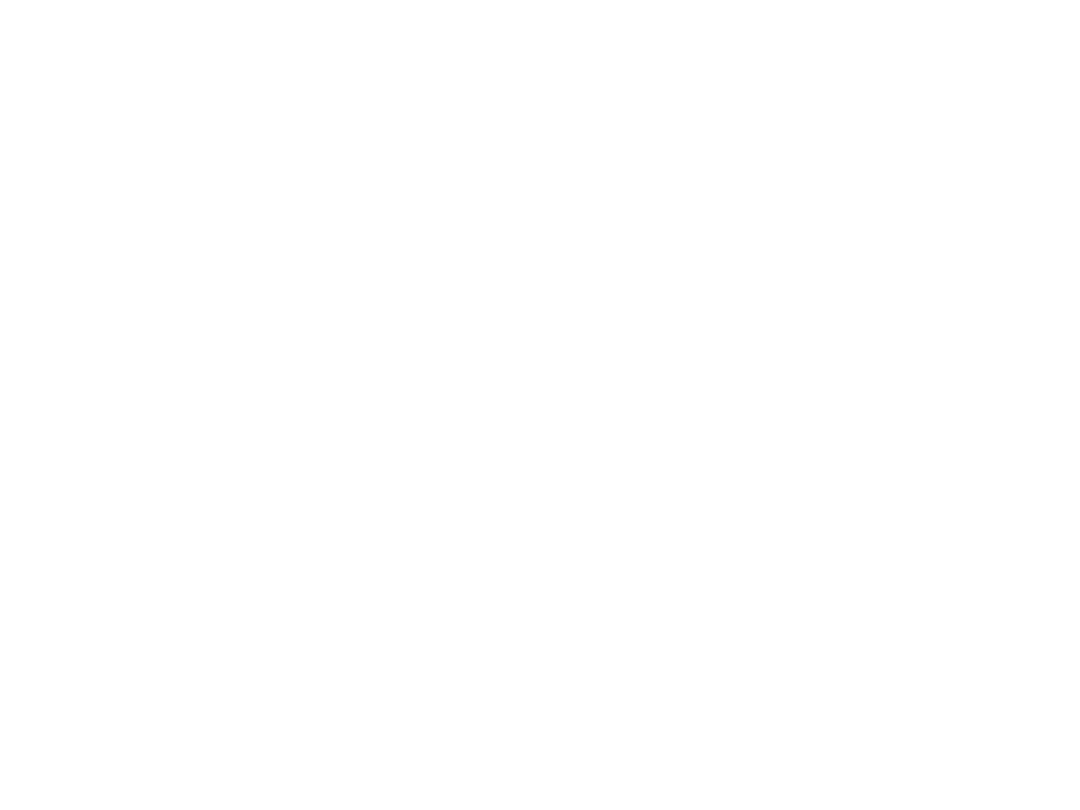 undefined
undefined