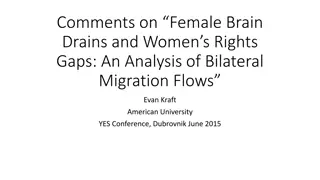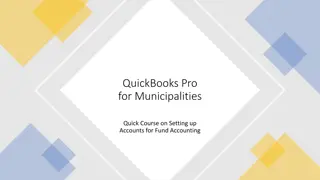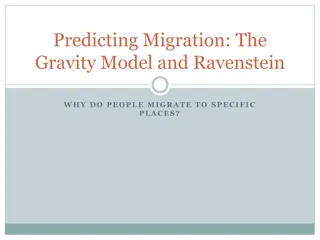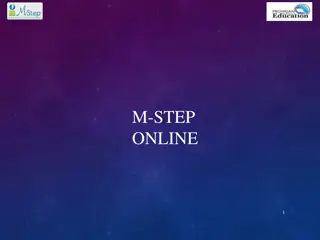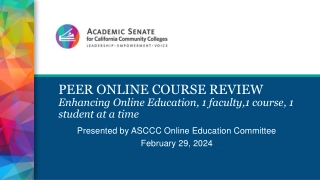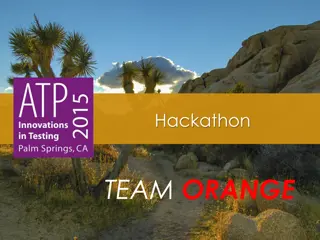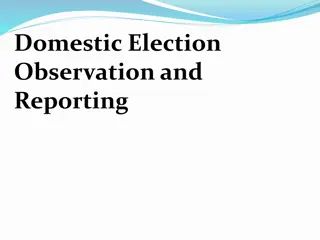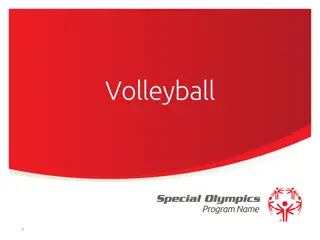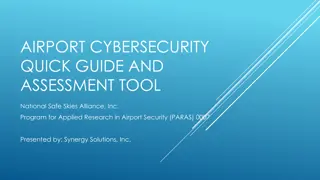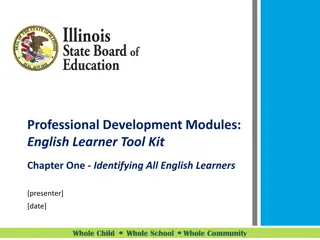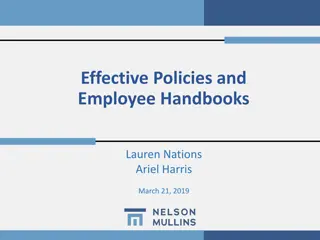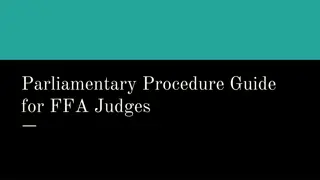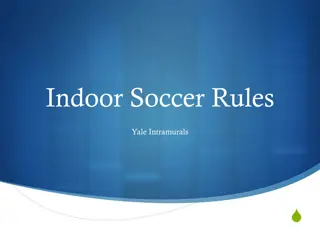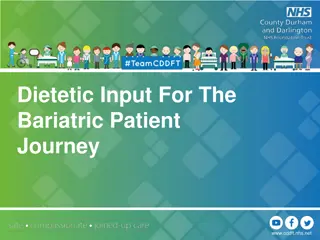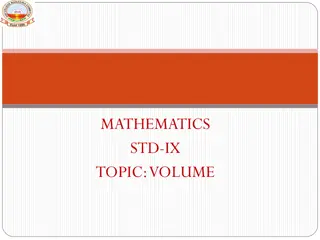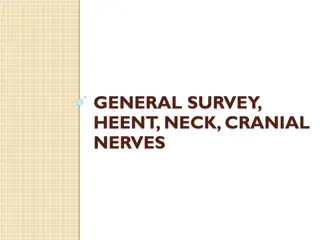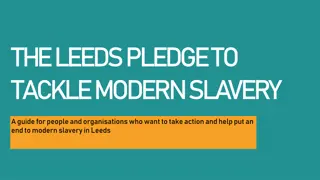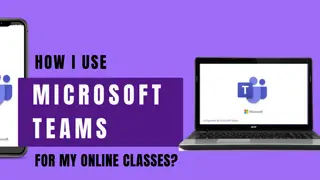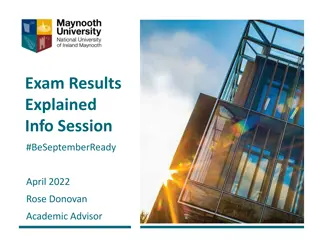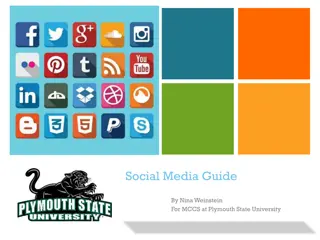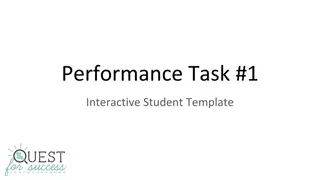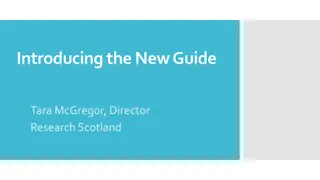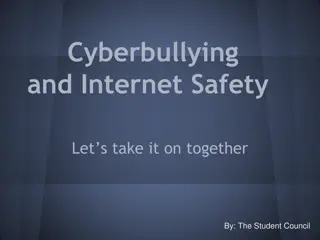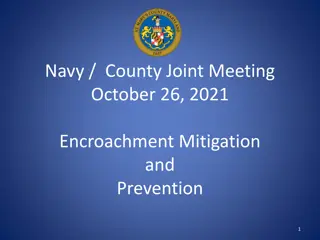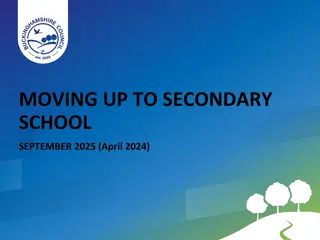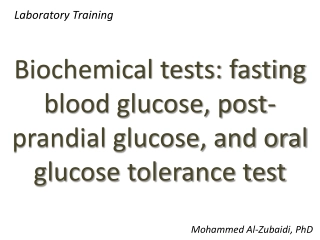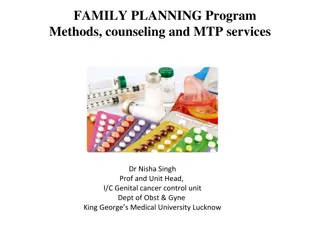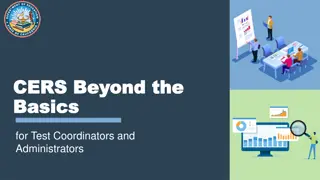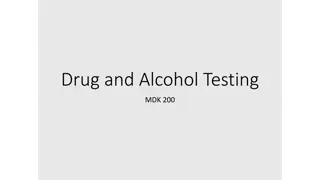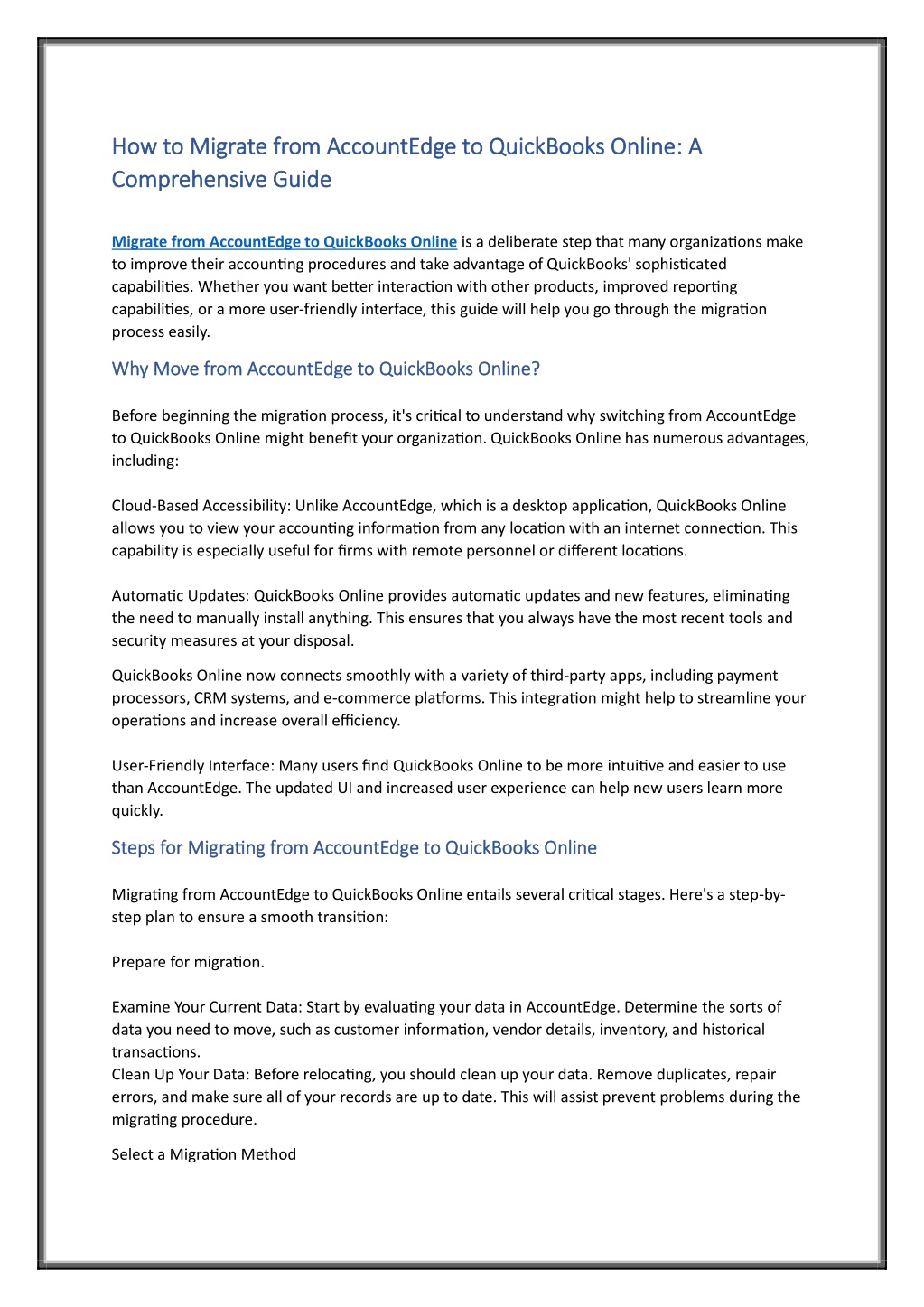
How to Migrate from AccountEdge to QuickBooks Online A Comprehensive Guide
Migrate from AccountEdge to QuickBooks Online is a deliberate step that many organizations make to improve their accounting procedures and take advantage of QuickBooks' sophisticated capabilities. Whether you want better interaction with other produc
Download Presentation

Please find below an Image/Link to download the presentation.
The content on the website is provided AS IS for your information and personal use only. It may not be sold, licensed, or shared on other websites without obtaining consent from the author. Download presentation by click this link. If you encounter any issues during the download, it is possible that the publisher has removed the file from their server.
E N D
Presentation Transcript
How to How to Migrate from AccountEdge to QuickBooks Online Migrate from AccountEdge to QuickBooks Online: A Comprehensive Guide Comprehensive Guide : A Migrate from AccountEdge to QuickBooks Online is a deliberate step that many organizations make to improve their accounting procedures and take advantage of QuickBooks' sophisticated capabilities. Whether you want better interaction with other products, improved reporting capabilities, or a more user-friendly interface, this guide will help you go through the migration process easily. Why Move from AccountEdge to QuickBooks Online? Why Move from AccountEdge to QuickBooks Online? Before beginning the migration process, it's critical to understand why switching from AccountEdge to QuickBooks Online might benefit your organization. QuickBooks Online has numerous advantages, including: Cloud-Based Accessibility: Unlike AccountEdge, which is a desktop application, QuickBooks Online allows you to view your accounting information from any location with an internet connection. This capability is especially useful for firms with remote personnel or different locations. Automatic Updates: QuickBooks Online provides automatic updates and new features, eliminating the need to manually install anything. This ensures that you always have the most recent tools and security measures at your disposal. QuickBooks Online now connects smoothly with a variety of third-party apps, including payment processors, CRM systems, and e-commerce platforms. This integration might help to streamline your operations and increase overall efficiency. User-Friendly Interface: Many users find QuickBooks Online to be more intuitive and easier to use than AccountEdge. The updated UI and increased user experience can help new users learn more quickly. Steps for Migrating from AccountEdge to QuickBooks Online Steps for Migrating from AccountEdge to QuickBooks Online Migrating from AccountEdge to QuickBooks Online entails several critical stages. Here's a step-by- step plan to ensure a smooth transition: Prepare for migration. Examine Your Current Data: Start by evaluating your data in AccountEdge. Determine the sorts of data you need to move, such as customer information, vendor details, inventory, and historical transactions. Clean Up Your Data: Before relocating, you should clean up your data. Remove duplicates, repair errors, and make sure all of your records are up to date. This will assist prevent problems during the migrating procedure. Select a Migration Method
There are two main ways to migrate data from AccountEdge to QuickBooks Online: manually and using a third-party solution. Manual Migration: In this process, data is exported from AccountEdge and manually imported into QuickBooks Online. It takes longer but allows you more control over the migrating process. Export data from AccountEdge in a format that QuickBooks Online can read, such as CSV or Excel files. Import Data to QuickBooks Online: Use QuickBooks Online's import capabilities to upload your data. Follow QuickBooks' instructions to properly map your data and ensure correctness. Using a Third-Party Tool: There are several third-party products and services available to help in the migration process. These solutions can automate data transfers and reduce the likelihood of errors. Look for trusted migration tools that can transfer data from AccountEdge to QuickBooks Online. Follow the Tool Instructions: Each tool will require its own set of instructions. Follow these steps carefully to guarantee a successful migration. Move from QuickBooks Self Employed to QuickBooks Online Move from QuickBooks Self Employed to QuickBooks Online If you're thinking about migrating from QuickBooks Self Employed to QuickBooks Online, the process is similar to transferring from AccountEdge to QuickBooks Online. Both migrations necessitate careful planning and execution to guarantee that your data is properly migrated and that you can fully utilize QuickBooks Online's features. Export Data from QuickBooks Self Employed: As with the AccountEdge migration, you will need to export your data from QuickBooks Self Employed. QuickBooks Online offers tools and instructions to assist you in this process. Import Data to QuickBooks Online: To migrate your data, use QuickBooks Online's import capabilities. To avoid discrepancies, ensure that your data fields are accurately mapped. Validate data accuracy After moving your data, you must ensure its accuracy. Check that all of your financial information, including balances, transactions, and customer/vendor information, has been properly moved. Compare Reports: Run financial reports in AccountEdge and QuickBooks Online to confirm data consistency. Reconciliation: Check your bank accounts and other financial statements to ensure that your information is correct. Train your team Make sure your team is familiar with QuickBooks Online's capabilities and functionality. Training can help them adjust quickly and use the software effectively.
Schedule training sessions. Set up training workshops or webinars to acquaint your team with QuickBooks Online. Provide resources: Share QuickBooks Online's user guides and resources to assist your team in navigating the new system. Seek professional assistance If you have any questions concerning the migration procedure or run into problems, consider obtaining professional help. Certified QuickBooks ProAdvisors and accounting professionals can offer significant assistance and advice. Consult a QuickBooks ProAdvisor: These professionals can assist you with a smooth migration and provide guidance on how to best use QuickBooks Online. Engage a Data Migration Specialist: If your data migration requirements are complex, a data migration specialist can assist in managing the transition and resolving any issues. Post-Migration Considerations After successfully migrating from AccountEdge to QuickBooks Online, there are a few other steps to consider: Update Your Processes: Review and update your accounting procedures to ensure they are compatible with QuickBooks Online's capabilities. Take use of automation and integration opportunities to boost productivity. Monitor Performance: Keep track on the performance and correctness of your QuickBooks Online data on a regular basis. Address any faults as soon as possible to keep your accounting system running smoothly. Stay Current: Keep up with QuickBooks Online changes and new features. Staying informed will allow you to make the best use of your accounting software and guarantee that you are constantly using the most up-to-date technologies. Conclusion Migrating from AccountEdge to QuickBooks Online can provide major benefits to your organization, such as increased accessibility, integration, and simplicity of use. By following the instructions in this tutorial, you can assure a smooth transfer and use QuickBooks Online to improve your accounting procedures. Whether you use a manual migration or a third-party technology, meticulous preparation and execution will ensure a smooth conversion and position your company for long-term success with QuickBooks Online.