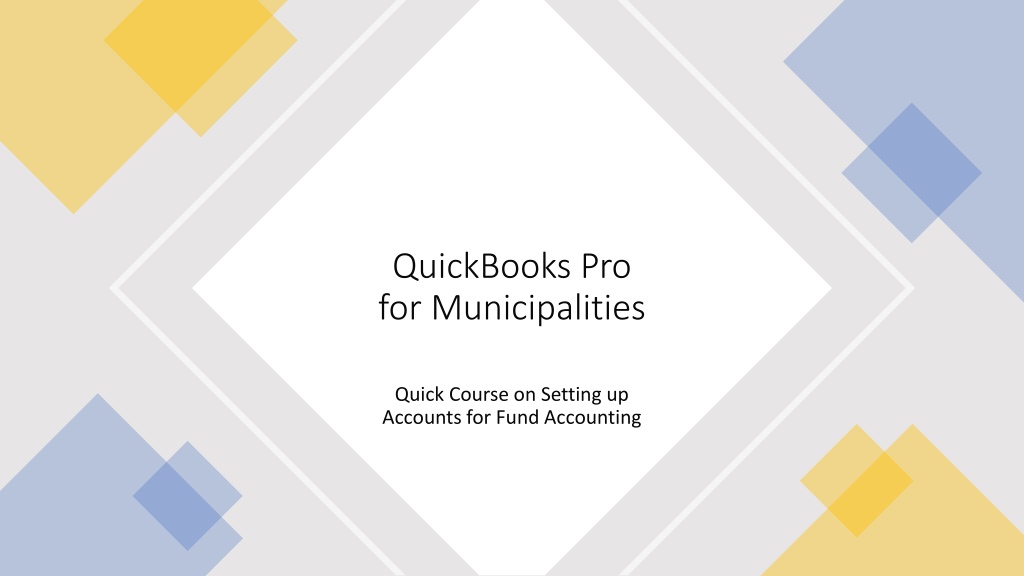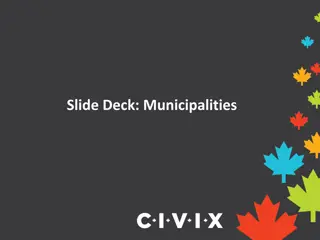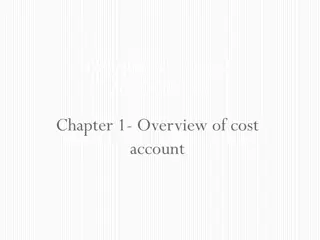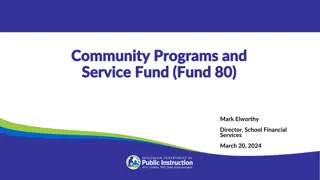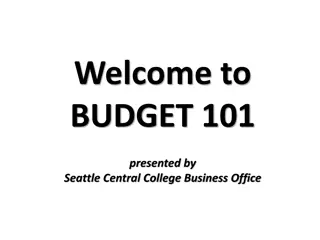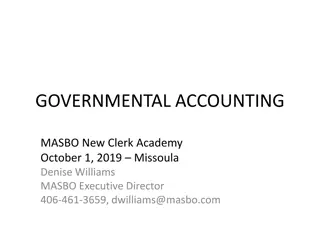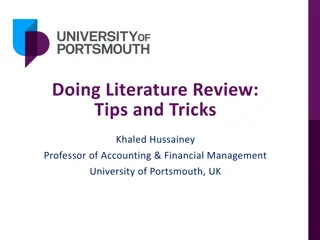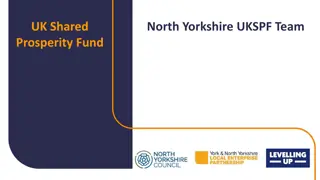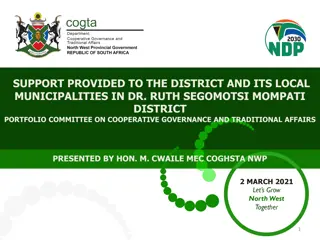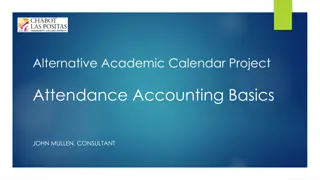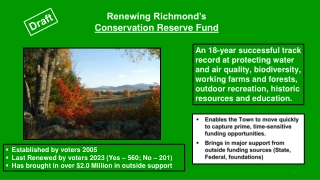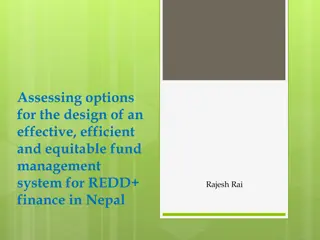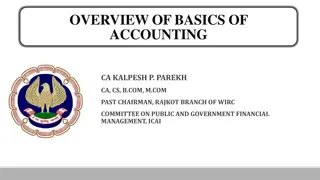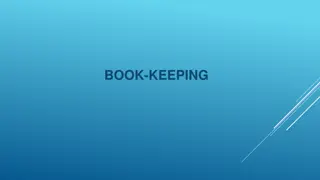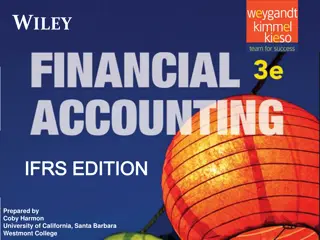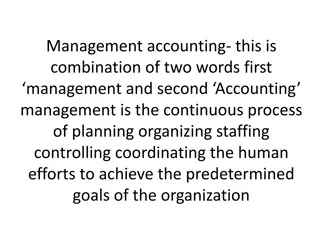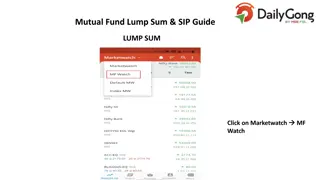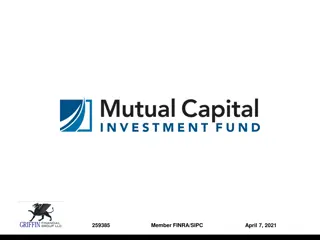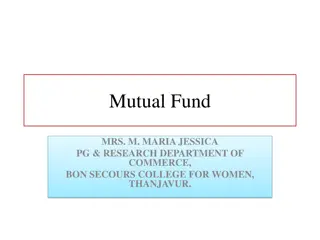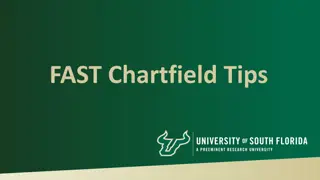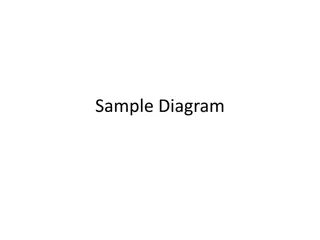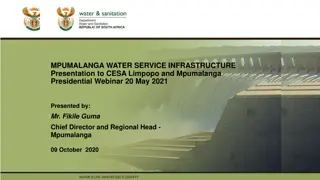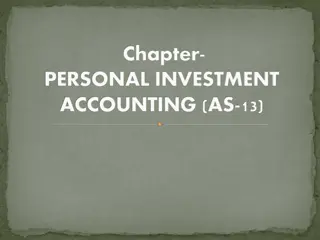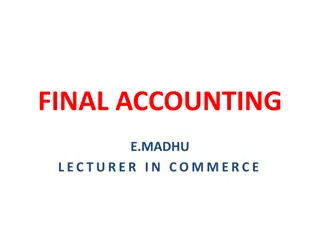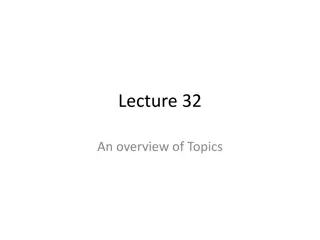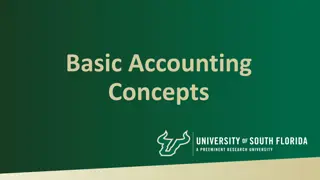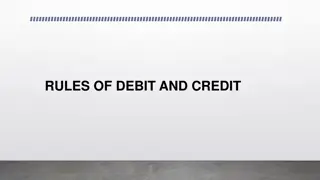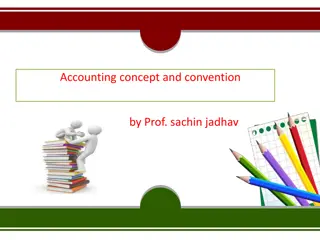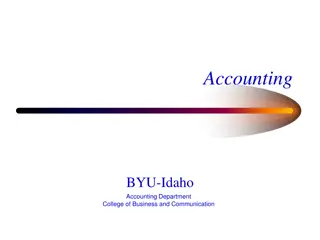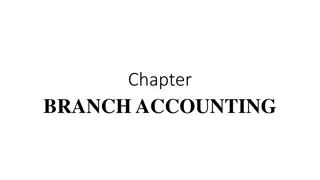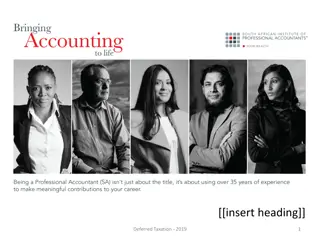Quick Course on Setting up Fund Accounting in QuickBooks Pro for Municipalities
Discover how to set up fund accounting in QuickBooks Pro for municipalities using class tracking features. Learn to define funds, track balances for revenues and expenditures, and create new revenue accounts. Explore examples of recording revenue and managing expenditures effectively.
Download Presentation

Please find below an Image/Link to download the presentation.
The content on the website is provided AS IS for your information and personal use only. It may not be sold, licensed, or shared on other websites without obtaining consent from the author. Download presentation by click this link. If you encounter any issues during the download, it is possible that the publisher has removed the file from their server.
E N D
Presentation Transcript
QuickBooks Pro for Municipalities Quick Course on Setting up Accounts for Fund Accounting
Class Tracking Fund Accounting Examples: General Fund Water Fund Sewer Fund Water Surcharge Fund The class tracking feature allows you to define the funds and track their associated balances for Revenues and Expenditures in the Profit and Loss Report. Class tracking for balance sheet accounts is not applicable.
Setting up Classes (Funds) in QuickBooks Edit Preferences Accounting Company Preferences Under Class click box for Use class tracing for transactions and Prompt to assign classes Once you establish classes in Company preferences you should be able to add a class in the drop- down box for every check and deposit created in QuickBooks.
The Chart of Accounts Revenue and Other Financing Revenue and Other Financing Source Codes and Definitions Source Codes and Definitions - Major Revenue Source Major Revenue Source Minor Revenue Source or Revenue Type Minor Revenue Source or Revenue Type - *The revenue will be recorded at the minor revenue source level or the revenue type, depending upon each source of revenue.
The Chart of Accounts Adding a New Revenue Account Select Lists/Chart of Accounts from the Menu Bar Municipal accounting Manual (MAM) Click the Account button & choose New Choose an account type (INCOME) Choose a detail type (OTHER PRIMARY INCOME) Type a name (Specific Minor Revenue Source or Revenue Type per MAM) Type a description (Major Revenue Source) Click Save & Close
Examples of how to record revenue in QuickBooks Examples of how to record revenue in QuickBooks
The Chart of Accounts Expenditure and Other Financing Expenditure and Other Financing Use Codes and Definitions Use Codes and Definitions - Function Function - Subfunction Subfunction - Activity Activity - Object Classification Object Classification *Other financing use sub-functions will be recorded like expenditures. *Expenditures will be recorded as an expenditure sub-function or activity. No expenditures will be recorded at the expenditure function level.
The Chart of Accounts for Governmental Funds Adding a New Expense Account Select Lists/Chart of Accounts from the Menu Bar Click the Account button & choose New Choose an account type (EXPENSES) Choose a detail type (OTHER BUSINESS EXPENSE) Type a name (Specific Expenditure Subfunction or Activity per MAM) Type a description (Expenditure Function) Click Save & Close
Example of General Example of General Government Expense Account Government Expense Account
Adding Sub-Accounts Adding a Sub-Account Select Lists/Chart of Accounts from the Menu Bar Click the Account button & choose New Choose an account type (EXPENSES) Choose a detail type (OTHER BUSINESS EXPENSE) Type a name (Expenditure Object Classification per MAM) Type a description (Expenditure Function) Choose sub-account (Expenditure Sub- function or Activity) Click Save & Close Be sure to check Is sub-account
Example of General Government Example of General Government Expense Account with Expense Account with Sub Sub- -Account (Sub Account (Sub- -function or Activity) function or Activity)
The Chart of Accounts for Enterprise Funds Adding a New Expense Account Select Lists/Chart of Accounts from the Menu Bar Click the Account button & choose New Choose an account type (EXPENSES) Choose a detail type (OTHER BUSINESS EXPENSE) Type a name (Expenditure Object Classification per MAM) Type a description (Enterprise Operations or leave blank) Click Save & Close
Example of Expense Account Example of Expense Account for Enterprise Fund for Enterprise Fund
The Chart of Accounts Assets Cash Select Lists/Chart of Accounts from the Menu Bar Click the Account button & choose New Choose an account type (BANK) Choose a detail type (CHECKING, SAVINGS) Type a name (101 Cash, 105 Savings/CD s, 107 Restricted Cash, 262 Fund Balances) Type a description (Bank Name) Click Save & Close
Editing an Account 1. Select Lists/Chart of Accounts from the Menu Bar 2. Click to highlight the account 3. Click the Account button and choose Edit Account Editing or Deleting Accounts 4. Edit the information and click Save and Close Deleting or Inactivating an Account 1. Select Lists/Chart of Accounts from the Menu Bar 2. Click to highlight the account 3. Click the Account button and choose Make Account Inactive or Delete Account 4. Click Ok to confirm any deleted accounts
TIPS You must first set up an account, before you can create a sub-account. Account Type: Bank, Income, Expenses Detail Type: Checking Account, Other Primary Income, Other Business Expenses Name: Minor Revenue Source, Revenue Type, Expenditure Sub-function, Expenditure Activity, Expenditure Object Cash, Savings, CD s, Restricted Cash, Fund Balance When recording revenue/expenses, always choose the applicable account name.
Make sure QuickBooks is set to Cash Basis under Preferences! .
Continue adding all Revenue and Expense Accounts that the Municipality will use. Refer to the S.D. Municipal Accounting Manual - Chart of Accounts at: https://legislativeaudit.sd.gov/resources/municipalities/accountingmanual/accountingmanual.aspx