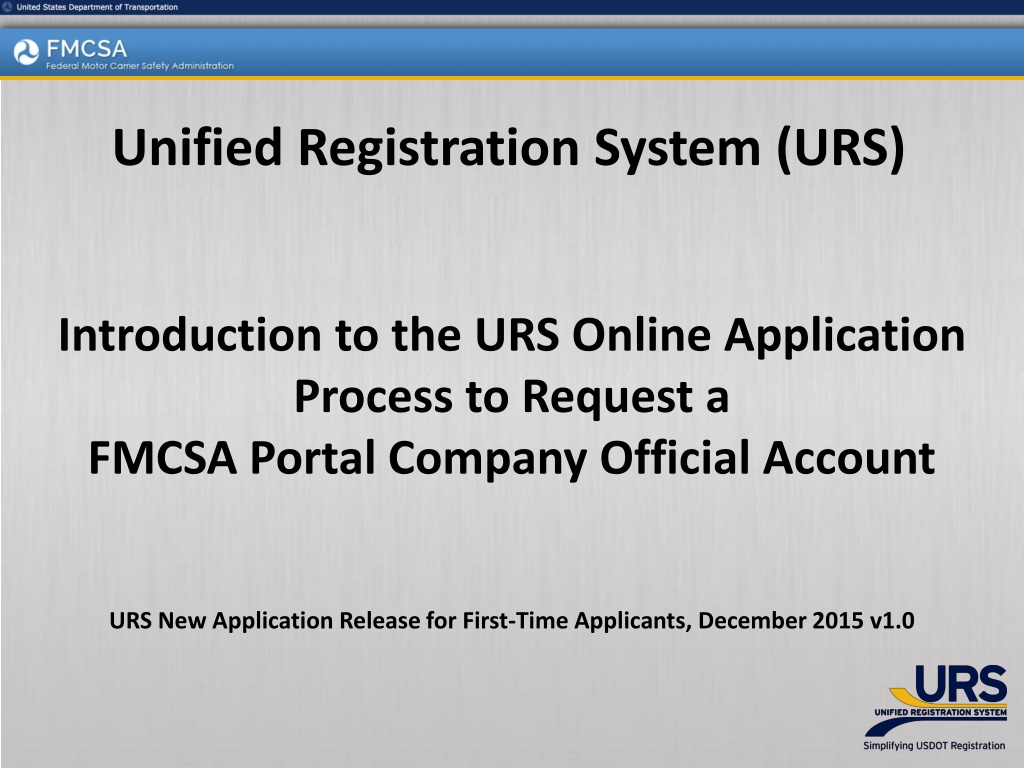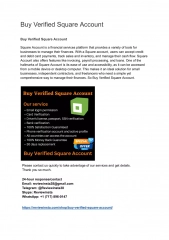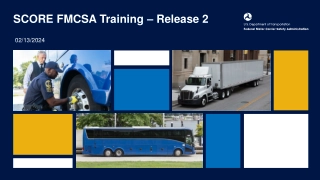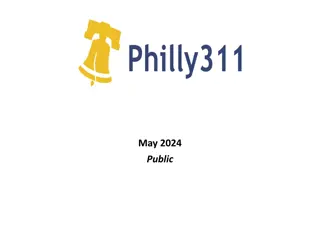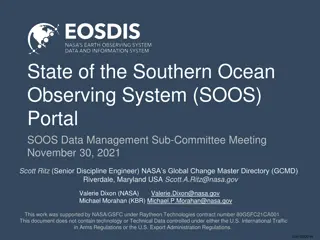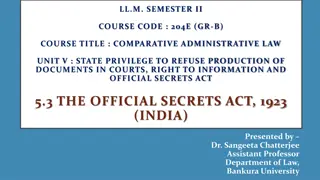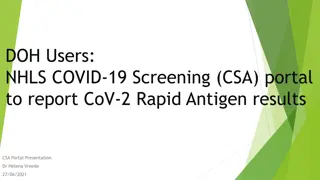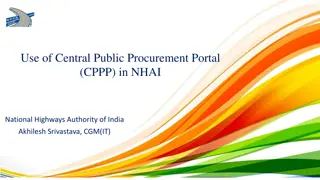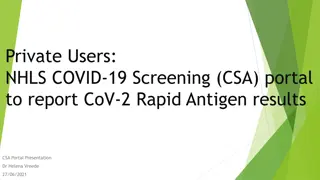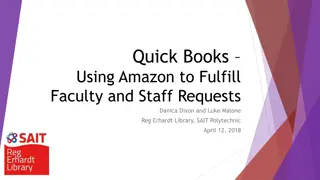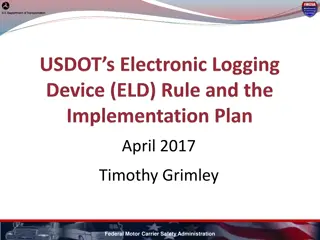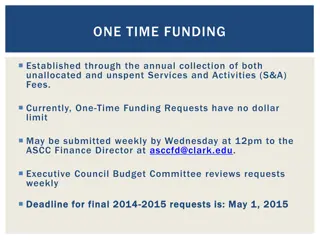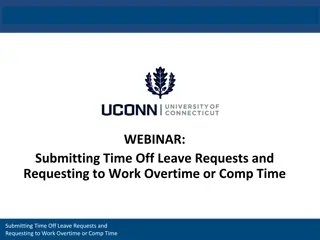Streamlining FMCSA Portal Company Official Account Requests
This document introduces the Unified Registration System (URS) online application process for requesting a FMCSA Portal Company Official Account. It covers the steps and functionalities involved, such as completing company official information, acknowledging statements, and assigning roles. The process aims to provide automated self-service capabilities for applicants to manage their registration information efficiently.
Download Presentation

Please find below an Image/Link to download the presentation.
The content on the website is provided AS IS for your information and personal use only. It may not be sold, licensed, or shared on other websites without obtaining consent from the author. Download presentation by click this link. If you encounter any issues during the download, it is possible that the publisher has removed the file from their server.
E N D
Presentation Transcript
Unified Registration System (URS) Introduction to the URS Online Application Process to Request a FMCSA Portal Company Official Account URS New Application Release for First-Time Applicants, December 2015 v1.0
Training Objectives Prerequisite: Completion of the training module titled Introduction to Submit an Application for New Registration Provide Applicants an overview for using the URS Online Application Process to request a FMCSA Portal Company Official Account The functionality in this module includes the following: Completing the Company Official Information Reviewing and Acknowledging Statements 2
Requesting a FMCSA Portal Company Official Account The URS Online Application Process streamlines the Portal Company Official Account Request Process by providing the following functionality: An automated self-service process Providing the capability for Applicants to identify Company Officials Providing the capability for Applicants to specify the Company Official s User ID and Password 3
Requesting a FMCSA Portal Company Official Account (Cont.) Applicants are required to have FMCSA Portal access to maintain their registration information and to monitor their safety information and activity An individual needs to be assigned the Company Official role for the FMCSA Portal Company Official administers access to sensitive company information 4
Requesting a FMCSA Portal Company Official Account (Cont.) Should the Company Official role be assigned to the Company Contact? If the Company Official role should be assigned to the Company Contact, select the Yes box. If not, select the No box. Company Contact s Name will display based on the information provided in the URS Online Application Process, Business Description section Select Yes or No 5
Requesting a FMCSA Portal Company Official Account (Cont.) If Yes, the Company Official role should be assigned to the Company Contact, provide the information for creating an account to the FMCSA Portal Enter a User ID and a Password following the Password Requirements Enter the Email Address and re-enter it to verify Use the drop down arrow to select a preferred method for FMCSA to contact the Company Official 6
Requesting a FMCSA Portal Company Official Account (Cont.) If No, the Company Official role should NOT be assigned to the Company Contact, provide the information for the individual who should be assigned the Company Official role in the FMCSA Portal Enter all the information for the individual who should be assigned the Company Official role 7
Requesting a FMCSA Portal Company Official Account (Cont.) Would you like to reuse the same Security Questions selected during the URS Online Application Process, Application Security section? If you want to reuse the same Security Questions and Security Answers, select the Yes box If you want to select NEW Security Questions and Security Answers select the No box Select Yes or No 8
Requesting a FMCSA Portal Company Official Account (Cont.) If you want to select NEW Security Questions and Security Answers, use the drop down arrow and select three Security Questions and provide the Security Answers in the blank fields Use the drop down arrow to view the Security Questions and select a question from the list Enter a Security Answer in the blank field 9
Requesting a FMCSA Portal Company Official Account (Cont.) Read the FMCSA Portal Rules of Behavior Use the scroll bar to view more of the Rules of Behavior 10
Requesting a FMCSA Portal Company Official Account (Cont.) Acknowledge you agree to abide by the FMCSA Portal Rules of Behavior and comply with all statutory and regulatory requirements Enter your First, Middle, Last Name and Title Select the box to acknowledge you agree 11
Requesting a FMCSA Portal Company Official Account (Cont.) Acknowledge you have read and agree to abide by a responsibility document specific to the Company Official role Enter your First, Middle, Last Name and Title Select the box to acknowledge you agree 12
Request a Portal Account - Confirmation When successfully completed an Account Request Confirmation will be emailed to the address provided. Note: The confirmation email may go to the Requestor s Spam or Junk folder Company Official account requests are automatically approved upon submission of the application for registration Company Officials can immediately login to the FMCSA Portal using the User Id and Password they requested on the application for registration 13
End of the Training Module End of Training Module Please Close the Browser Window 14