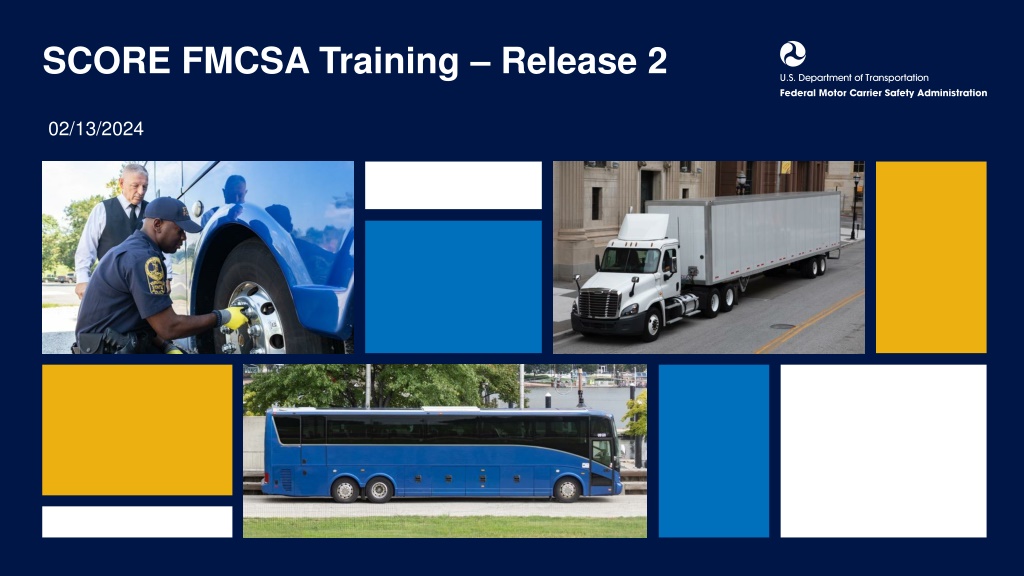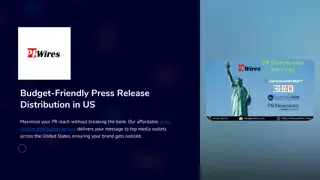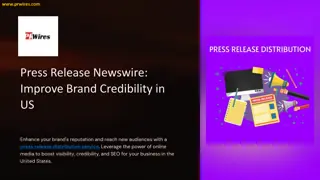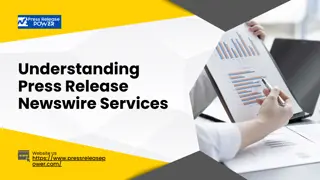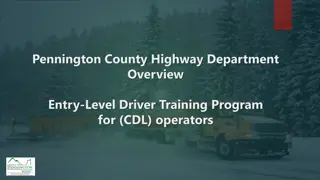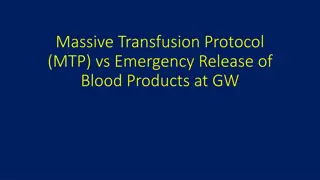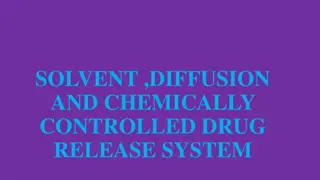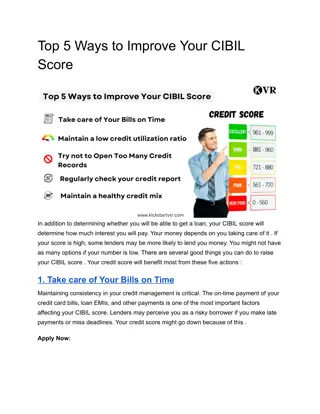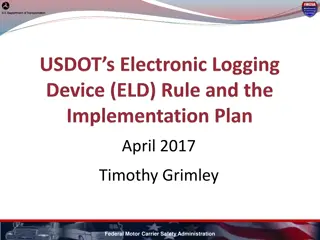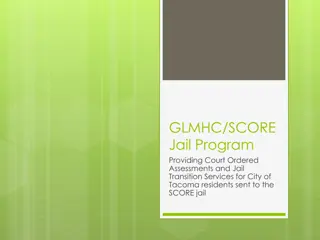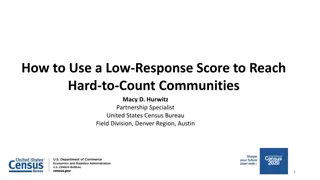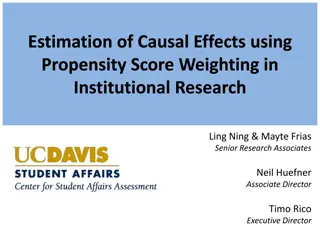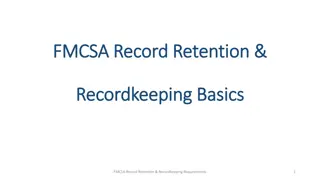SCORE FMCSA Training – Release 2
This document titled "SCORE.FMCSA.Training.Release.202/13/2024" likely pertains to a training program released by the Federal Motor Carrier Safety Administration (FMCSA) scheduled for April 13, 2024. The content appears to be related to regulatory compliance or safety standards within the transportation industry. Further details about the training objectives, participants, or specific regulations covered are not provided in the content.
Download Presentation

Please find below an Image/Link to download the presentation.
The content on the website is provided AS IS for your information and personal use only. It may not be sold, licensed, or shared on other websites without obtaining consent from the author. Download presentation by click this link. If you encounter any issues during the download, it is possible that the publisher has removed the file from their server.
E N D
Presentation Transcript
SCORE FMCSA Training Release 2 02/13/2024
Agenda I. Overview 1. 2. 3. FMCSA SCORE Application SCORE State Site SCORE User Groups II. Release 2 Functionality 1. 2. 3. 4. 5. 6. 7. Release 2 Overview CAP Implementation Extension Annual Certification State Contests a Finding Noteworthy Observation APR & STR Checklists APR Review Letter Generation III. Resources IV. CRM Tickets & its Resolution V. App Demo
FMCSA SCORE Application The new State Compliance Records Enterprise (SCORE) system is built within the PowerApps platform SCORE is a web-based system used to track States' implementation of Commercial Drivers' License (CDL) regulations. Current implementation of SCORE is on PowerApps platform that incorporates business logic and workflow capabilities to automate the regulatory activities. With the Release 2 features, FMCSA users will be able to process CAP Implementation Extensions, Annual Certifications, State Contested Findings, Noteworthy Observations, APR & STR Checklists and Generate APR Letters. FMCSA users can access the application at: https://fmcsa-score.crm9.dynamics.com/
SCORE State Site State users can only use the website to access SCORE. State users collaborate with FMCSA users on CAP Implementation Extensions, Annual Certification, State Contests a Finding, Noteworthy Observations and APR & STR Checklists. State users can access the system using this link using the login.gov authentication: https://score.fmcsa.dot.gov
SCORE User Groups Division Service Center HQ State User Administrator Division users are assigned to 1 or more of the 51 jurisdictions. Division users can only create and review content for the jurisdictions that they have been assigned. Service Centers users are assigned to 1 of the 4 Service Centers. Service Centers users can only create and review content for the Service Center that they have been assigned. HQ users are assigned to all jurisdictions. HQ users can create and review content for all 51 jurisdictions. HQ is the only user group that can approve implementations. State users are assigned only 1 jurisdiction. State users will use the site to collaborate on the content. FMCSA Administrators have additional privileges that include changing regulations, deactivating content, sending out alerts, and managing user access.
Release 2 Overview CAP Implementation Extension Annual Certification State contests a Finding State can submit a request to extend the current 'Proposed Completion Date' for the CAP. FMCSA can 'Approve', 'Return' for more information or 'Reject' the request. Either a State or any FMCSA team (Division, SC or HQ) can submit an Annual Certification for a state. All submitted Annual Certifications only require SC or HQ Approval. A State has 30 days to contest a Finding when a Finding is opened by FMCSA. HQ can Approve or Reject the request. Noteworthy Observation Checklist Review Generation Letter Any FMCSA team (Division, SC or HQ) can create a Noteworthy Observation. There are three types - Potential Risk Issue, Program Improvements and Noteworthy Practices. When an APR or STR Review is opened, subsequent APR and STR Checklist is created for the same. Checklist is available for both the FMCSA and the state. All APR Reviews have an option to generate letters. APR letters can be generated, edited and signed online.
CAP Implementation Extension Service Center 'Approves' the request, and it is sent to the HQ for their review or, HQ 'Approves' the request or, State receives the updated status in their SCORE dashboard. Division 'Approves' the request, and it is sent to the Service Center for the review or, HQ may 'Return to State' and state resubmits. State submits CAP Implementation Extension CAP Implementation request is received by the Division team Third return from any of the FMCSA team is considered as 'Rejection'. State can submit a new request. Service Center may 'Return to State' and state resubmits. Division may 'Return to State' and state resubmits.
Annual Certification Division team receives the Annual Certification submitted by the state and Approves it and, it is sent to Service Center and HQ team or, Either Service Center or HQ can Approve it or, State or any of the FMCSA team (Division/SC or HQ) submits an Annual Certification. Annual Certification status is updated in State dashboard (Approved or Returned) SC or HQ 'Returns to State' and the State resubmits. Division 'Returns to State' and the state resubmits.
State Contests a Finding If HQ approves it, the Finding is closed, and the State views the updated status as 'Contested-Accepted' or, State contests a Finding within 30 days of the Finding was opened. HQ receives the request in their dashboard and 'Approves' it or, Rejects it. If HQ Rejects it, the Finding remains open, the status is updated to 'Approved' and the State must submit the CAP.
Noteworthy Observation HQ 'Approves' it or, - The State is notified via email only if the Noteworthy Observation type is, 'Noteworthy Practices . HQ 'Rejects' the request. FMCSA team (Division, Service Center or HQ) submits a Noteworthy Observation. - For 'Potential Risk Issue' or 'Program Improvement', only FMCSA is notified, and the status is updated.
APR & STR Checklist When the Review is complete, enter the 'Completed Date' and the Review status is updated to 'Closed' FMCSA can view the State responses in the 'State Notes/Outcome' fi eld FMCSA team can view all the sections and the associated questions FMCSA enters responses to 'FMCSA Notes/ Outcome' FMCSA team submits an APR or STR Review A subsequent APR or STR checklist is created
APR Review Letter Generation Letter is generated and edited if needed. Alternatively, letter can be directly uploaded into SharePoint location provided on the 'Review Letter' tab. Division team enters the 'Completed Date' for an APR Review and a new tab, 'Review Letter' is added to the Review. Letter is sent outside the system by postal mail to the state. Letter may be returned for additional edits. Administrator approves the letter. Letter is submitted for Review.
Resources Quick Links SCORE App Link: https://fmcsa-score.crm9.dynamics.com/ State Website Link: https://score.fmcsa.dot.gov Help Documentation SCORE Manuals - Training and User Guides | FMCSA (dot.gov) For assistance contact SCORE support at: FMCSA-SCORE-Support@dot.gov
CRM Support Tickets and its Resolution Feature Issue Resolution I. Downloading reports from the reports section: 1. Login as an FMCSA user. 2. Go to the 'Reports' and select the report to download. 4. Hover over at the top right of the table to view the three dots and select option to export with 'Data with current layout'. Export option for Reports is disabled for the Easter Service Center User 'Summer Bowman'. Reports II. Download/export data from the master tables by filtering and sorting. 1. Finding title can only be edited in draft mode Or, 2. Once the user submits it, it can only be rejected by the HQ user so that a new Finding with correct title can be used. Or, 3. To avoid any spelling mistakes, click on the magnifier icon provided for the 'Titles for Finding' to make your selections. Updating Finding title or Editing the description Finding Switching to the 'Try the new look' option can disable some features, specifically if you are having issue viewing the attachments. Switching back to old view would solve such issues. UI New Look feature Attachments added to parent records cannot be opened from child records All forms - Attachments The attachments can be viewed by going to the Parent record.