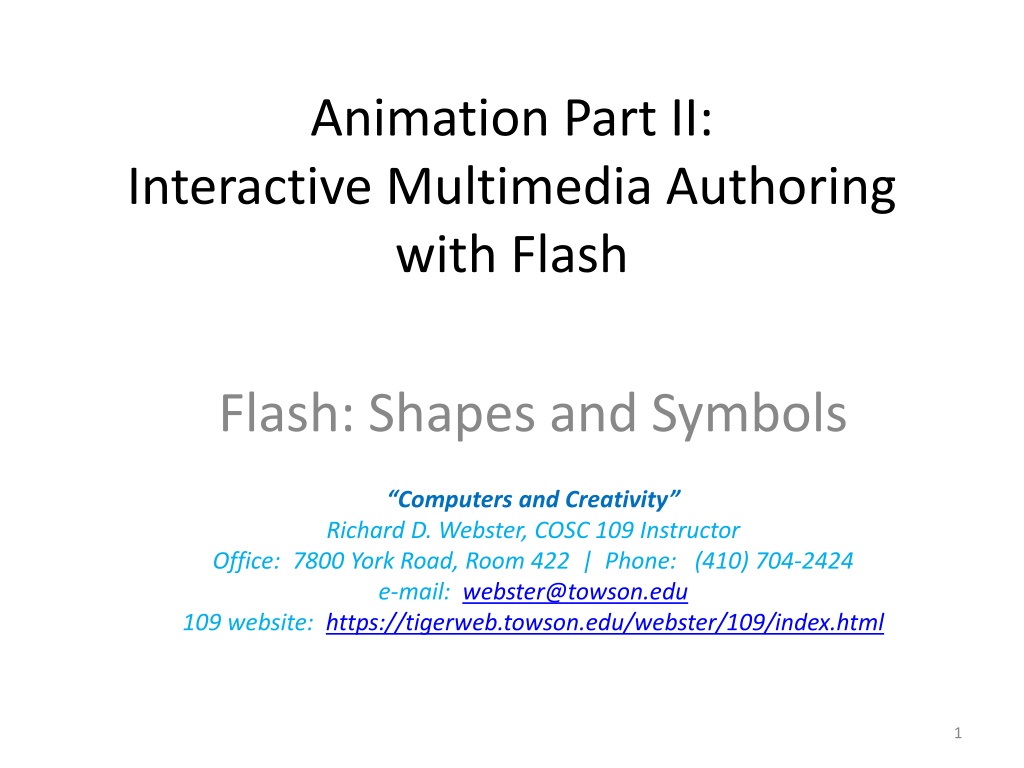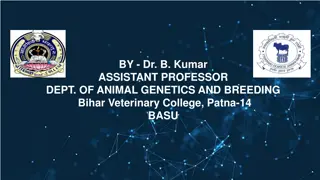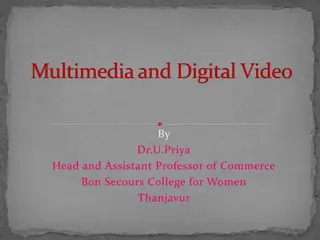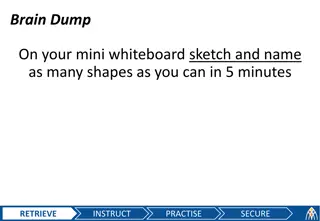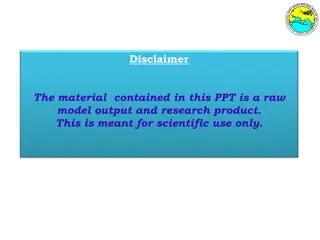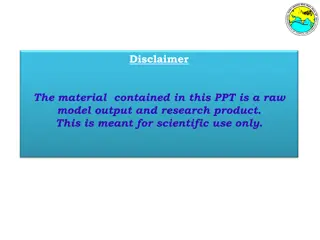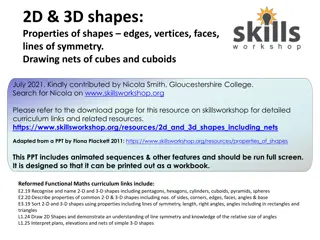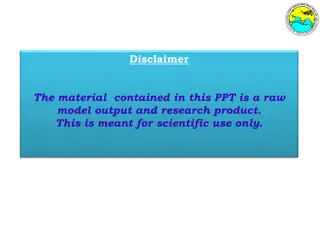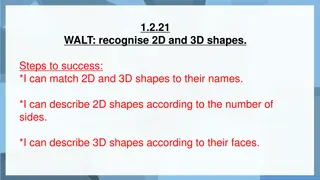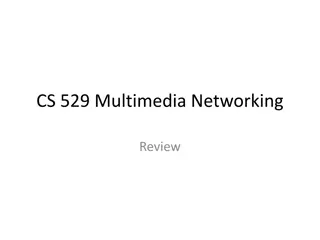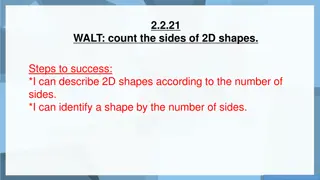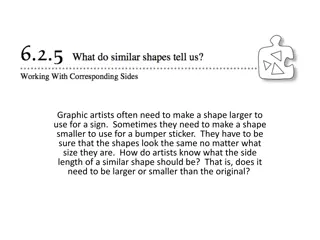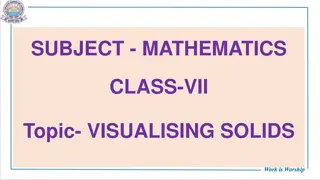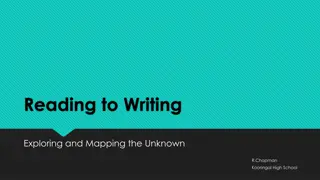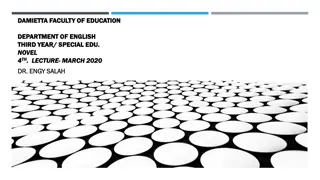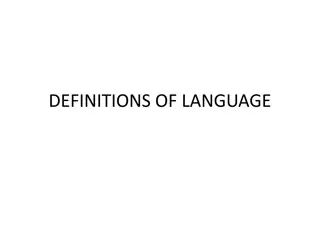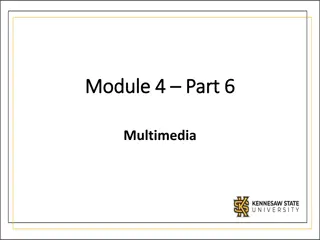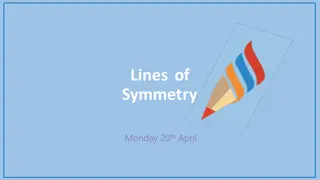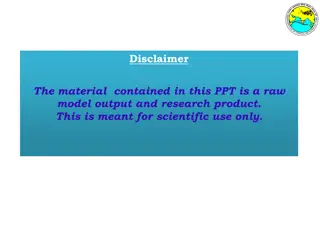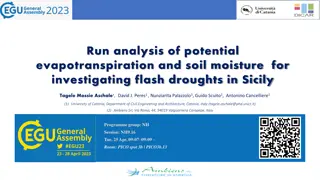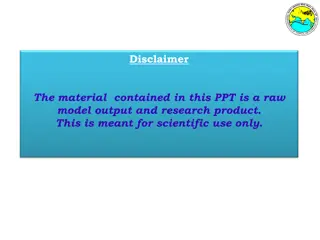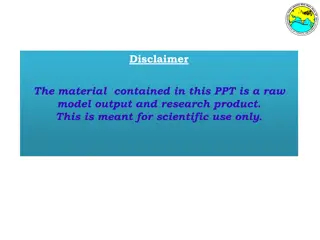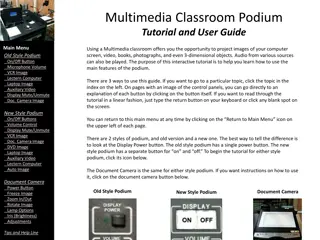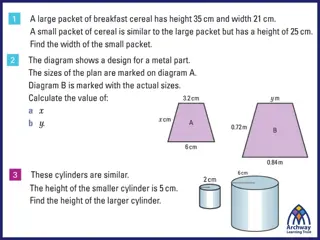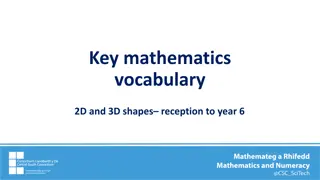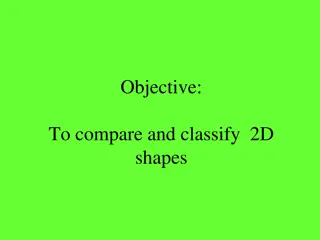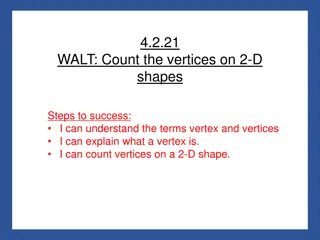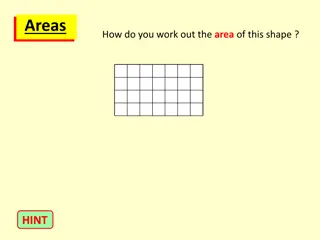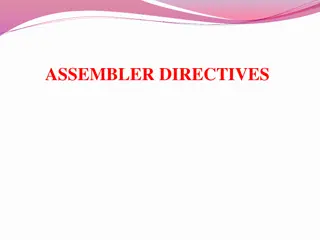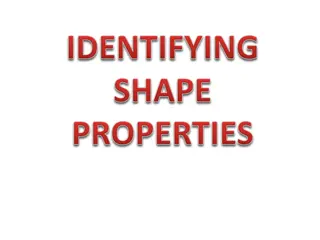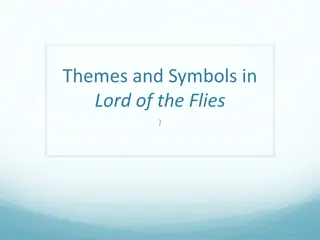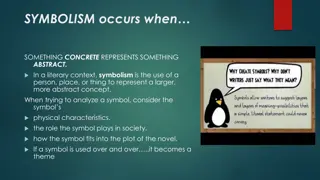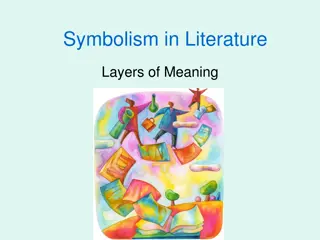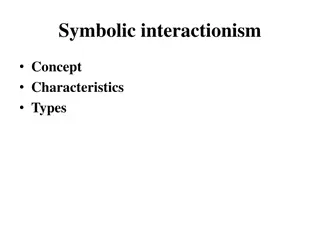Flash Shapes and Symbols: Interactive Multimedia Authoring
Explore the world of shapes and symbols in Flash multimedia authoring with Richard D. Webster. Learn about the advantages of using symbols, object drawing techniques, and tools like pencil, pen, and ink bottle for creating strokes and fills. Dive into the creative process with hands-on examples and interactive demonstrations.
Download Presentation

Please find below an Image/Link to download the presentation.
The content on the website is provided AS IS for your information and personal use only. It may not be sold, licensed, or shared on other websites without obtaining consent from the author. Download presentation by click this link. If you encounter any issues during the download, it is possible that the publisher has removed the file from their server.
E N D
Presentation Transcript
Animation Part II: Interactive Multimedia Authoring with Flash Flash: Shapes and Symbols Computers and Creativity Richard D. Webster, COSC 109 Instructor Office: 7800 York Road, Room 422 | Phone: (410) 704-2424 e-mail: webster@towson.edu 109 website: https://tigerweb.towson.edu/webster/109/index.html 1
In this lecture, you will learn: shapes vs. symbols in Flash 3 types of symbols in Flash Advantages of using symbols Object Drawing vs. Merge Drawing in Flash 2
Types of Visual Content Shapes Symbols 3
Shapes 4
Shapes Made up of Strokes Fills 5
Stroke Line created with Pencil, Pen, and Ink Bottle tools Properties: line width color line style (such as solid, dash) can be modified in Property Inspector 6
Pencil, Pen, and Ink Bottle tools Pen Pencil Ink Bottle 7
Example Pencil and Pen tool let you draw a line or stroke of a shape freehand like this: 8
Example Ink Bottle tool lets you create a stroke outlining a fill like this: 9
Also check out the screen capture video on: CREATING SHAPESIN FLASH A screen-capture movie shows how to create a simple shape using Pencil, Pen, Ink, and Paint Bucket tools. 10
Fill Area of filled content, such as filled solid color Tools for creating fills: Paint Bucket Brush Properties: color can be modified in Property Inspector 11
Paint Bucket and Brush tools Brush Paint Bucket 12
Example Brush tool lets you paint a fill freehand like this: 13
Example Paint Bucket tool lets you fill in an enclosed area like this: 14
Coloring Strokes and Fills Color chip for the strokes 15 Color chip for the fills
Also check out the screen capture video on: MODIFYING SHAPESIN FLASH A screen-capture movie shows how to modify a shape. 16
Drawing Models for Drawing Shapes Merge drawing Overlapping shapes are merged. Object drawing Each shape can be a self-contained objects Overlapping shapes are not merged. They can be repositioned individually. 17
Drawing Models for Drawing Shapes Option available when you select these tools: Pencil Brush Pen Line Rectangle tool group Object Drawing button 18
Convert Object Drawing Into Merge Drawing If you unknowing turn on Object Drawing For future drawing in Merge Drawing mode, turn off the Object Drawing: Select each drawing tool on Tools panel Toggle the Object Drawing button to off For existing drawings drawn in Object Drawing mode Select the objects Choose Modify > Break Apart 19
Object Drawing vs. Merge Drawing Drawn in Object Drawing mode. Each brush drawing is an individual object. When an object is selected, you see a blue box enclosing the object. 21
Object Drawing vs. Merge Drawing Drawn in Merge Drawing mode. Overlapping brush drawings.are merged into a shape. When a shape is selected, you see it being highlighted. 22
Object Drawing vs. Merge Drawing Drawn in Object Drawing mode. You double-click on an object to edit its shape. 23
Object Drawing vs. Merge Drawing Drawn in Merge Drawing mode. You can directly edit the shape. 24
Object Drawing vs. Merge Drawing Drawn in Object Drawing mode. Each object can be edited independent of others. For example, an object is changed from red to yellow without affecting other overlapping objects. 25
Object Drawing vs. Merge Drawing Drawn in Merge Drawing mode. When you change the hair color from red to yellow, the whole merged shape changes. 26
Object Drawing vs. Merge Drawing Drawn in Object Drawing mode. Each object can be repositioned independent of others. For example, if you reposition the eyes, it does not leave holes on the face. 27
Object Drawing vs. Merge Drawing Drawn in Merge Drawing mode. When you reposition the eyes, it leaves holes on the shape for the face. 28
Object Drawing vs. Merge Drawing Drawn in Object Drawing mode. A hole formed by the objects is not an enclosed area. For example, you cannot use Paint Bucket tool to fill the empty space (white area) on top of the head. 29
Object Drawing vs. Merge Drawing Drawn in Merge Drawing mode. You can use Paint Bucket tool to fill the empty space (white area) on top of the head. Here, we fill it with green. 30
Symbols 31
Symbols Stored in the Library panel Can be used multiple times in the project without increasing the file size of the project 32
To Create a Symbol Method 1: Convert an existing shape into a symbol Select the shapes Choose Modify > Convert to Symbol... Or, right-click (Windows) or Control-click (Mac OS) and choose Convert to Symbol... 33
To Create a Symbol Method 2: Create a blank symbol, and add shapes or other symbols Insert > New Symbol... 34
Also check out the screen capture video on: CREATING SYMBOLSIN FLASH A screen-capture movie shows show to create (1) a new symbol and (2) a symbol by converting from a shape. 35
How to Tell Symbols from Shapes on Stage Symbol instance: When it is selected, a blue box appears around it. Property Inspector also shows that it is a symbol. 37
How to Tell Symbols from Shapes on Stage Shape: When it is selected, the shape is highlighted with patterned dots. Property Inspector also shows that it is a shape. 38
Types of Symbols Graphic Button Movieclip 39
Graphic Symbol Purposes: To be used as static graphics Can be used on the main timeline Can also be placed in other graphic, button and movieclip symbols Interactive controls and sounds won t work in a graphic symbol s timeline 40
Button Symbol Purposes: To be used as interactive buttons in the movie mouse clicks rollovers Can be used on the main timeline Can also be placed inside a movieclip symbol Cannot be placed inside a button symbol 41
Button Symbol Has only four special-purpose frames: button up: How the button looks at the default state over: How the button looks when the mouse is over the button button down: How the button looks when the button is pressed down hit: To mark the hot spot of the button 42
Movieclip Symbol Purposes: To be used as reusable pieces of animation To allow programming of the behavior of a symbol Can be used on the main timeline Can contain copies of other symbols (graphic, buttons, and other movieclips), ActionScript, and sounds Can also be placed inside a Movieclip or Button symbol Cannot be placed inside a Graphic symbol 43
Movieclip Symbol Have its own timeline plays independently from the main movie s timeline, i.e., it can have its own animation sequence think of movieclips as mini-Flash movies inside a main movie its animation sequence plays automatically unless you use an Actionscript to stop it Can be controlled using ActionScript in response to mouse clicks and rollovers. 44
Movieclip Symbol If your Flash file uses Movieclip symbols, test play using: Control > Test Movie NOT Control > Play 45
Advantages of Using Symbols Reuse without increasing file size But copying and pasting a shape will increase file size As a master copy Changing the symbol updates all the instances of the symbol used in the file Great for placeholder Use symbols with placeholder content to program or create an animation while waiting for the final art work Replace the placeholder content with the final art work without redoing the animation 46
Concept of Master Copy Illustrated The same symbol of a puppy is used 3 times on the stage. 47
Concept of Master Copy Illustrated When the puppy symbol is modified into a dalmatian puppy, all of its instances on the stage are automatically updated to dalmatians. 48
What if the puppies are shapes? Suppose all three puppies are shapes copied and pasted from the same shape. Modifying a shape of the puppy into dalmatian only changes that one shape. All other shapes of puppy remain unchanged. 49
The Term Instances When a symbol is used on the stage, it is its copy on the stage. The copies used on the stage are called the instances of that symbol. 50