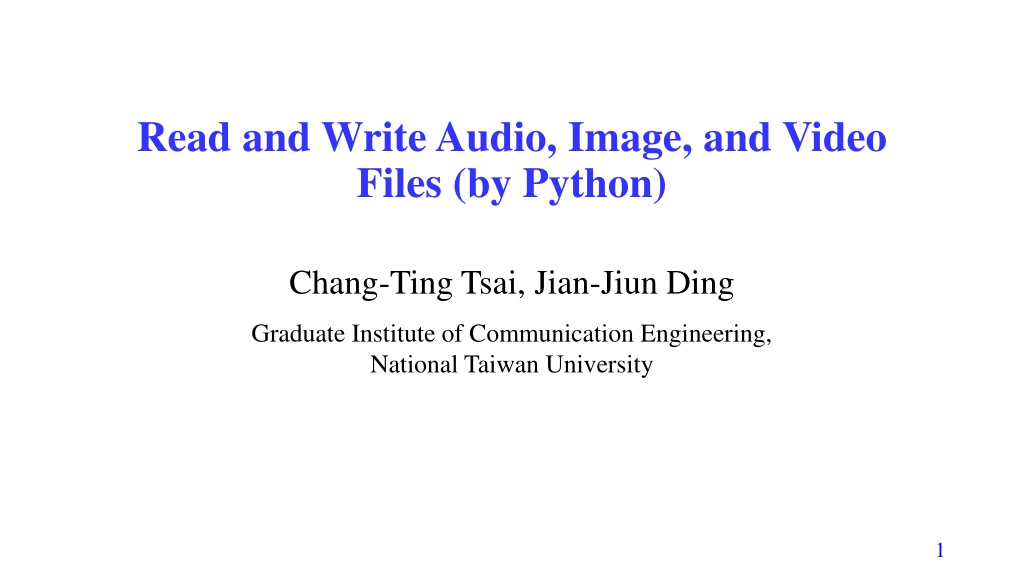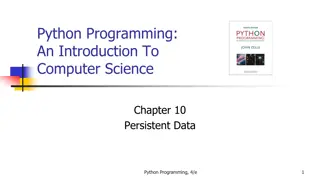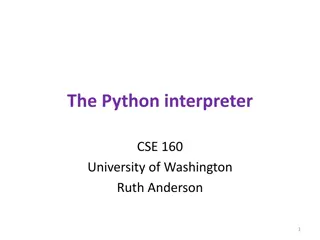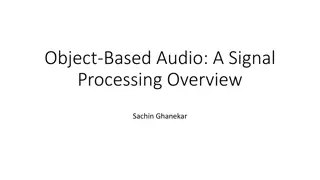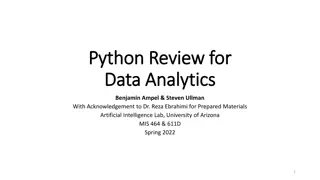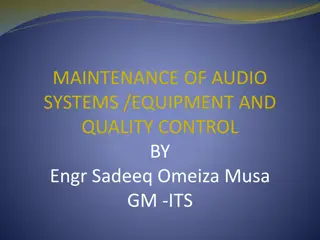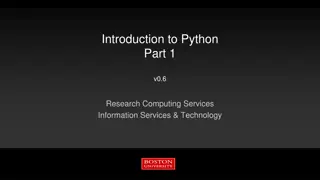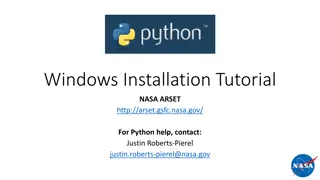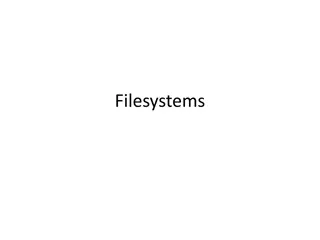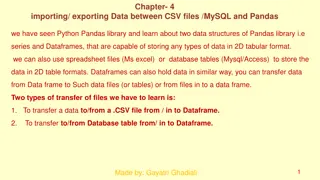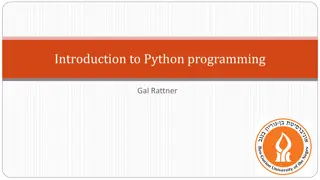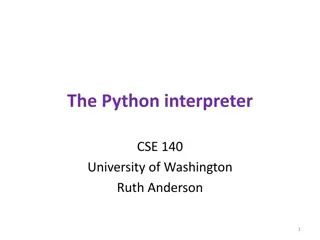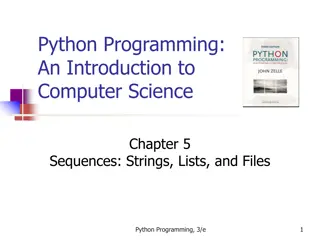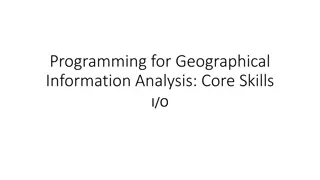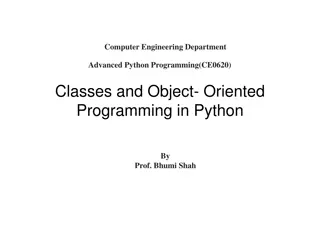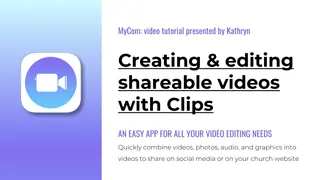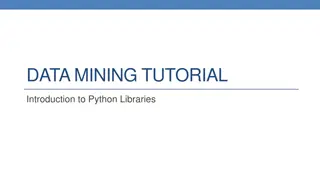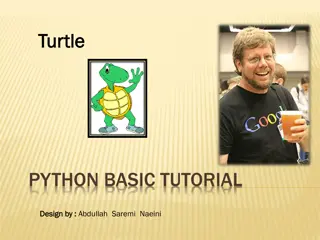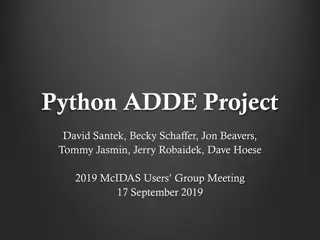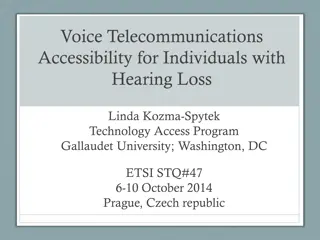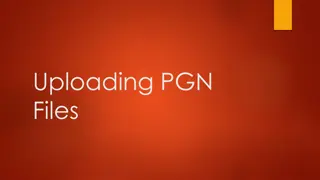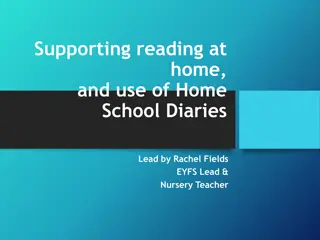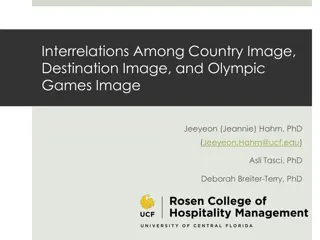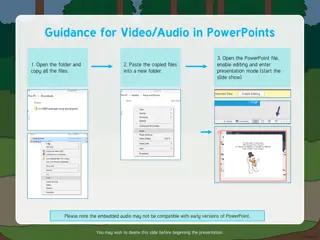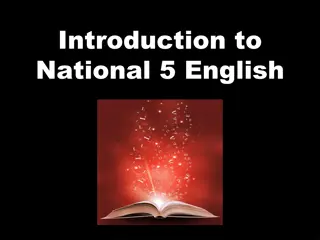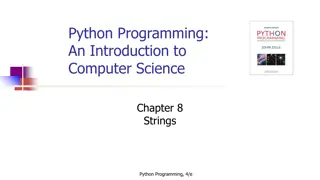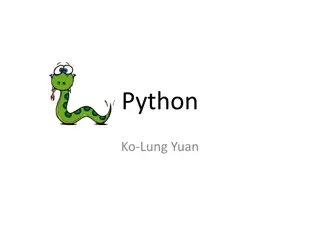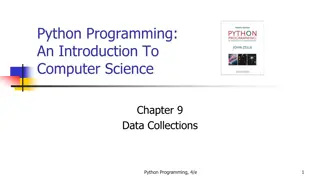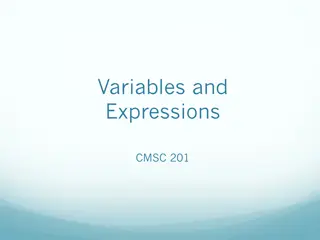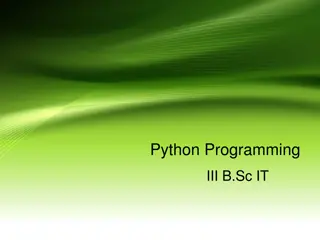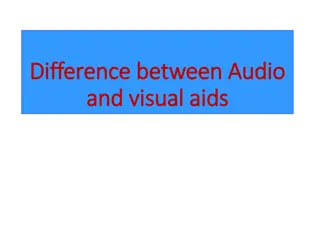Python Tutorial: Reading and Writing Audio, Image, and Video Files
This Python tutorial covers the process of reading and writing audio files, including installation of necessary modules, acquiring audio parameters, plotting waveforms and spectrums of audio files, and more. Detailed examples and images are provided to guide you through the steps.
Download Presentation

Please find below an Image/Link to download the presentation.
The content on the website is provided AS IS for your information and personal use only. It may not be sold, licensed, or shared on other websites without obtaining consent from the author. Download presentation by click this link. If you encounter any issues during the download, it is possible that the publisher has removed the file from their server.
E N D
Presentation Transcript
Read and Write Audio, Image, and Video Files (by Python) Chang-Ting Tsai, Jian-Jiun Ding Graduate Institute of Communication Engineering, National Taiwan University 1
I. Read and Write Audio Files First, install the following modules: pip install numpy pip install scipy pip install matplotlib # plot pip install pipwin pipwin install simpleaudio # vocal files pipwin install pyaudio We then illustrate how to read, play, record, and construct audio files by Python. We also illustrate the way to plot the spectrum by Python. 2
I-A. ReadAudio Files First, import the related module: import wave Example to read an audio file : wavefile = wave.open('C:/WINDOWS/Media/Alarm01.wav', 'rb ) To acquire the sampling frequency and the length of the audio file: fs =wavefile.getframerate() # sampling frequency num_frame = wavefile.getnframes() # length of the vocal signal >>> fs 22050 >>> num_frame 122868 3
Acquire the Waveform and the Related Parameters First, import the related module: import numpy as np After performing the commands on the previous page, we then perform str_data = wavefile.readframes(num_frame) wave_data = np.frombuffer(str_data, dtype=np.int16) # convert into the integer format wave_data = wave_data / max(abs(wave_data)) # normalization n_channel = 2 wave_data = np.reshape(wave_data, (num_frame, n_channel)) # This step is required if the audio file is a two-channel (stereo) one. 4
Plot the Waveform of Audio Files Frist, import the related module: import matplotlib.pyplot as plt time = np.arange(0, num_frame)*1/fs plt.plot(time, wave_data) plt.show() 5
I-B. Plot the Spectrum First, import the related module: from scipy.fftpack import fft fft_data = abs(fft(wave_data[:,1]))/fs # only choose the 1stchannel # Note: The multiplication of 1/fs is necessary n0=int(np.ceil(num_frame/2)) fft_data1=np.concatenate([fft_data[n0:num_frame],fft_data[0:n0]]) # Move the right half of the spectrum to the left side. freq=np.concatenate([range(n0-num_frame,0), range(0,n0)]) *fs/num_frame # Adjust the frequency axis. plt.plot(freq,fft_data1) plt.xlim(-1000,1000) # Limit the range of the horizontal axis of the figure. plt.show() # As the example on the next page. 6
I-C. Play Audio Files First, import the related module: import simpleaudio as sa n_bytes =2 # using two bytes to record a data wave_data = (2**15-1)* wave_data # change the range to -215~ 215 wave_data = wave_data.astype(np.int16) play_obj = sa.play_buffer(wave_data, n_channel, n_bytes, fs) play_obj.wait_done() 8
I-D. Construct Audio Files f = wave.open('testing.wav', 'wb') f.setnchannels(2) # Set the number of channels f.setsampwidth(2) # Set the number of bytes for each sample f.setframerate(fs) # Set sampling frequency f.writeframes(wave_data.tobytes()) f.close() 9
1-E. Recording First, import the related module : import pyaudio [Sample Code] import pyaudio pa=pyaudio.PyAudio() fs = 44100 chunk = 1024 stream = pa.open(format=pyaudio.paInt16, channels=1, rate=fs, input=True, frames_per_buffer=chunk) vocal=[] count=0 10
while count<200: # Control the recording time audio = stream.read(chunk) vocal.append(audio) count +=1 save_wave_file('testrecord.wav',vocal) stream.close() Reference https://codertw.com/%E7%A8%8B%E5%BC%8F%E8%AA%9E%E8%A8 %80/491427/ 11
II. Read and Write of Image Files First, import the related modules: pip install numpy pip install matplotlib We then illustrate how to read, plot, and generate image files by Python. 12
II-A Read Image Files import cv2 image = cv2.imread('D:/Pic/peppers.bmp ) or import matplotlib.pyplot as plt image = plt.imread( D:/Pic/peppers.bmp ) 13
Note: (1) If the image is a colorful one, after applying cv2.imread, the order of the 3 channels are BGR. image[:, :, 0] => B, image[:, :, 1] => G, image[:, :, 2] => R (2) However, if we apply plt.imread to read a color image, the order is still RGB. image[:, :, 0] => R, image[:, :, 1] => G, image[:, :, 2] => B (3) If the file cannot be read, change \ into / in the path. (4) The size of the image can be seen from image.shape >>> image.shape (512, 512, 3) (5) cv2.imread can read *.jpg, *.bmp, *.png files. However, *.gif files cannot be read. 14
II-B Show Images Case 1: If the format of the image is int The following commands should be used together (for both color and gray-level images) cv2.imshow('test', image) # test is the title of the image cv2.waitKey(0) cv2.destroyAllWindows() The following commands can also be applied to show images import matplotlib.pyplot as plt plt.imshow(image) plt.show() 15
If we read color images by cv.imread and want to show color images by plt.imshow, we should change the order of BGR into RGB and modify the 2ndline as: plt.imshow(image[:,:,[2,1,0]]) 16
Case 2: If the format of the image is not integer In this case, we should divide the image by 255 before showing it, no matter using cv2.imshow or plt.imshow. [Example 1]: import cv2 image = cv2.imread('D:/Pic/peppers.bmp ) image1 = image*0.5 + 127.5 # lighten the image cv2.imshow( test , image) # it is unnecessary to divide the image by 255 for the integer case cv2.waitKey(0) cv2.destroyAllWindows() cv2.imshow( test , image1/255) # For the non-integer case, one should divide the image by 255 cv2.waitKey(0) cv2.destroyAllWindows() 17
Example 2: import matplotlib.pyplot as plt image = plt.imread('D:/Pic/peppers.bmp ) image1 = image*0.5 + 127.5 # lighten the image plt.imshow(image) # it is unnecessary to divide the image by 255 for the integer case plt.show() plt.imshow(image1/255) # For the non-integer case, one should divide the image by 255 plt.show() 19
II-C Construct Image Files cv2.imwrite('D:/Pic/jpg', image) or plt.imsave('D:/Pic/jpg', image) Note: (1) To construct a color image file by cv.imwrite, one should note that image[:, :, 0] => B, image[:, :, 1] => G, image[:, :, 2] => R If we use plt.save to construct a color image file, the order is still RGB: image[:, :, 0] => R, image[:, :, 1] => G, image[:, :, 2] => B (2) The command cv2.imwrite( D:\Pic\jpg , image) may not work. We should change \ into /. (3) When we use plt.imshow or plot.show() to show an image we can also use the bottom save the figure at the right-down button to save the image as a file. 20
III. Read and Write Video Files First, install the following modules: pip install numpy pip install matplotlib We then illustrate the ways to read and write video files by Python. 21
III-A Read and Play Video Files Sample Code (Read and Play) import cv2 cap = cv2.VideoCapture( test.avi') while cap.isOpened(): # continued to read video files ret, frame = cap.read() # the current frame information # if frame is read correctly ret is True if not ret: print("Can't receive frame (stream end?). Exiting ...") break cv2.imshow('frame', frame) cv2.waitKey(1) # adjust the rate of playing; a large number means playing slowly if cv2.waitKey(1) == ord('q'): # press q to quit break cap.release() cv2.destroyAllWindows() Reference: https://www.kancloud.cn/aollo/aolloopencv/260405 22
Sample Code (Read and Save Each Frame) import cv2 import matplotlib.pyplot as plt cap = cv2.VideoCapture( test.avi') while cap.isOpened(): ret, frame = cap.read() # if frame is read correctly ret is True if not ret: print("Can't receive frame (stream end?). Exiting ...") break plt.imshow(frame) plt.show() # We can press the button save the figure to save each frame. cap.release() cv2.destroyAllWindows() 23
III-B Construct Video Files Sample Code (This example is to read a video file, reverse its content, and save it as another video file.) import numpy as np import cv2 cap = cv2.VideoCapture('test.mp4') # Define the codec and create VideoWriter object fourcc = cv2.VideoWriter_fourcc(*'XVID') # Set the coding format width = int(cap.get(cv2.CAP_PROP_FRAME_WIDTH)) height = int(cap.get(cv2.CAP_PROP_FRAME_HEIGHT)) out = cv2.VideoWriter('output1.mp4', fourcc, 20.0, (width,height)) # The parameters are (i) output file name, (ii) the coding format, (iii) frame per second (fps), and width and height (Continued) 24
while(cap.isOpened()): ret, frame = cap.read() if ret==True: frame = cv2.flip(frame,0) # reverse the frame # write the flipped frame out.write(frame) cv2.imshow('frame',frame) if cv2.waitKey(1) == ord('q ): break else: break cap.release() out.release() cv2.destroyAllWindows() Reference https://www.kancloud.cn/aollo/aolloopencv/260405 25