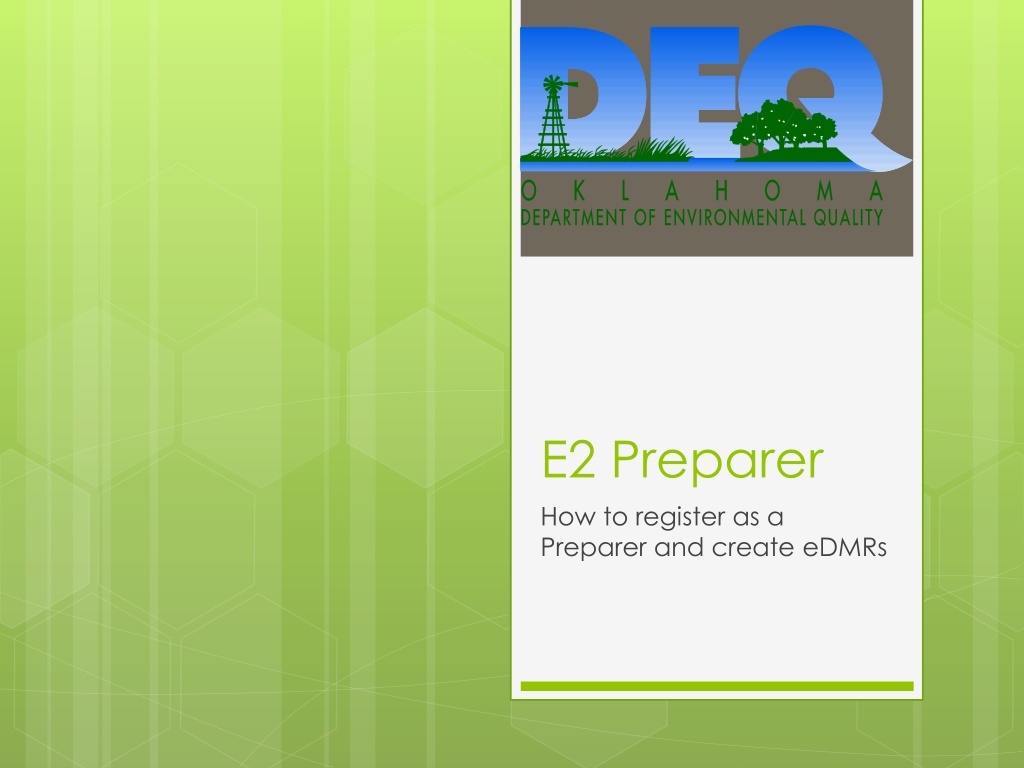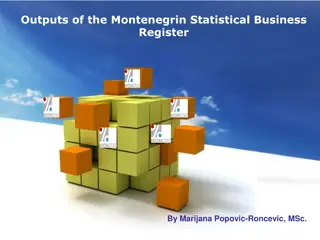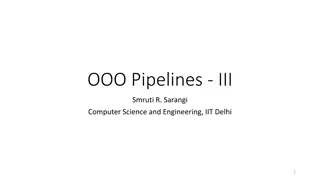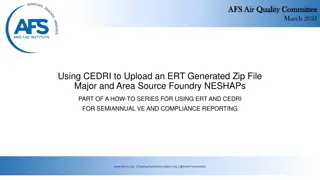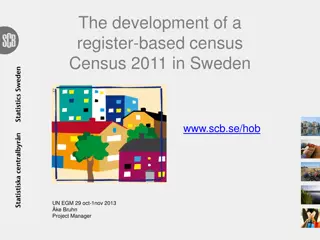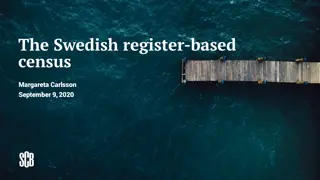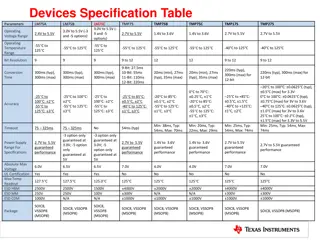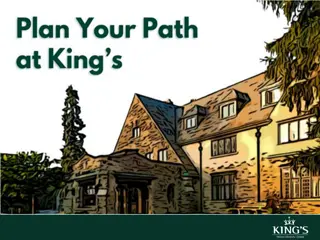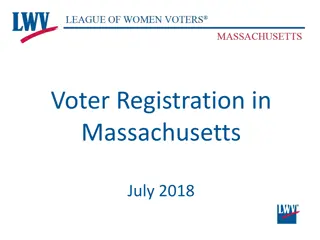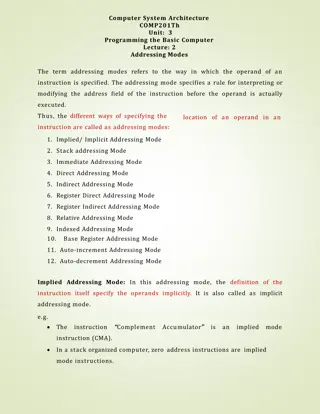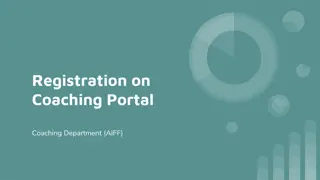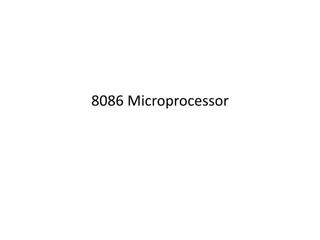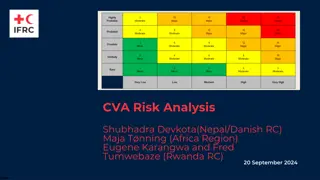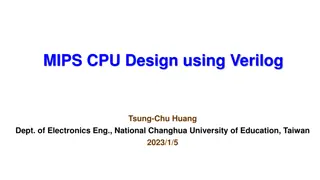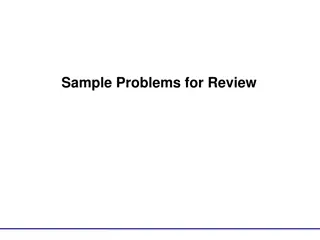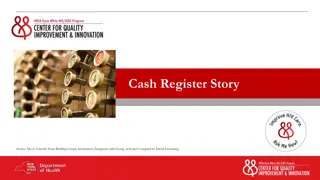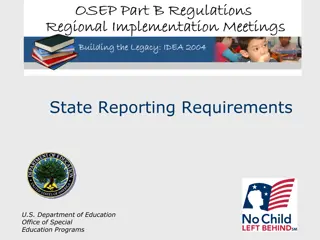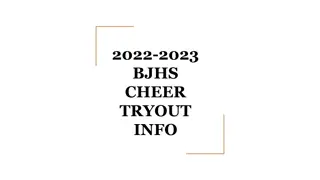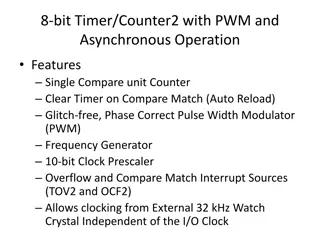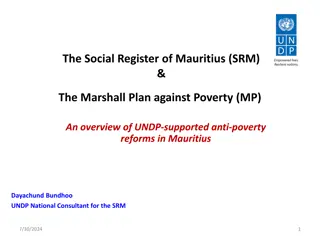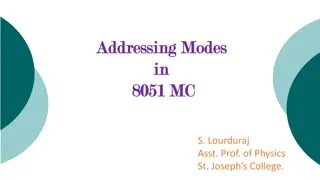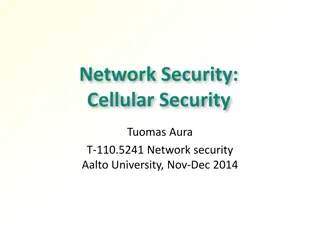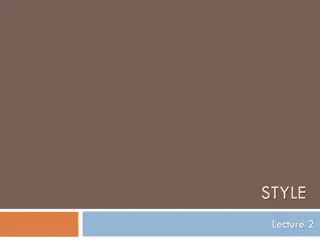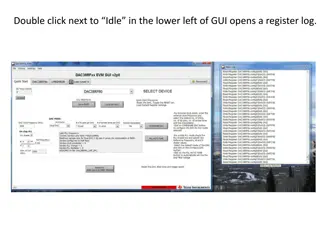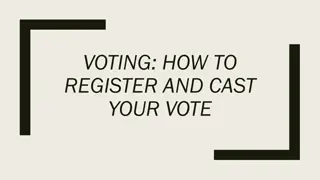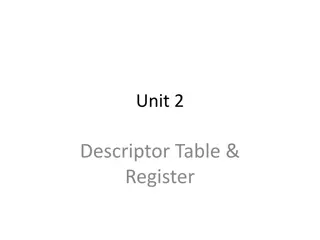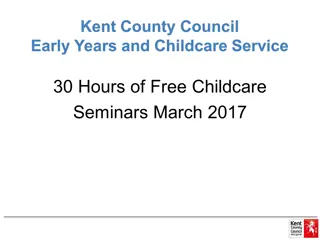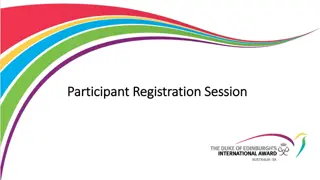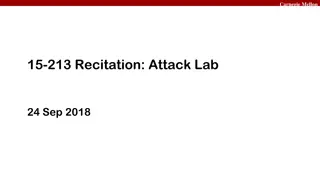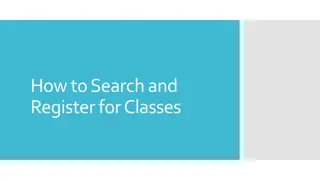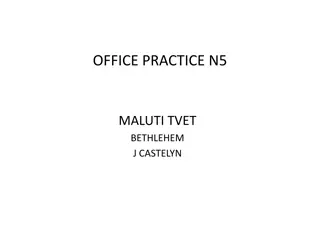How to Register as an E2 Preparer and Create eDMRs
Learn how to register as an E2 preparer, create a preparer account, and start generating eDMRs online. Follow the step-by-step guide provided, including setting up your account, changing your password, and initiating the eDMR creation process. Take advantage of the visuals and instructions for a seamless registration process.
Download Presentation

Please find below an Image/Link to download the presentation.
The content on the website is provided AS IS for your information and personal use only. It may not be sold, licensed, or shared on other websites without obtaining consent from the author. Download presentation by click this link. If you encounter any issues during the download, it is possible that the publisher has removed the file from their server.
E N D
Presentation Transcript
E2 Preparer How to register as a Preparer and create eDMRs
E2 Preparer Information: Any external users could use a new E2 online account registration to register a Preparer account. When creating a new preparer account, a valid email address will be required. (DO NOT use the same email as the Signatory.) E2 will allow the user to complete the procedure online. DEQ will not be involved in the process. To create a new E2 account for a Preparer, follow this link: https://applications.deq.ok.gov/e2 Note: Prepares are NOT Signatories/Certifiers, so they cannot submit eDMRs.
E2: Preparer - Login Page Click Here To Begin
E2: Preparer Account Setup Fill out the form. Starred fields are required. Click Here when finished
E2: Preparer Account Setup After you hit Create you will receive this email. It gives you the Login Name and One-Time User Password for your account. You will then go back to E2 and log in with those credentials.
E2: Preparer Account Setup Enter your log in information from the email. Then Click login
E2: Preparer Account Setup You will now need to change your One-Time Password Your new password must meet these requirements Then Click Save
E2: Preparer Account Setup After you have set up your Preparer Account and Changed the password you will need to follow the steps below to start creating an eDMR: 1. You will need to notify the Signatory that your account is ready to be added to a facility 2. Once the Signatory has added you, you will receive an email stating that you have been added, and to what facility you have been assigned. 3. The preparer can now log back into their E2 account and create a new eDMR for the facility/facilities he/she has been assigned to.
E2: Preparer Account Setup (Email Confirmation) Make sure to review this information. If there is anything incorrect, you will need to notify your Signatory, so they can fix it.
E2: Home Page after Login Click here to begin the eDMR process
E2: Preparer Create eDMR Enter Facility Information Here Enter Monitoring Start and End dates here Click here to Search by the given criteria Remove any information in these fields
E2: Preparer Create eDMR List of eDMRs found within your search criteria Click one of these icons to open that particular eDMR that you would like to create
E2: Preparer Create eDMR Select Online Entry Form Click Continue
E2: Preparer Create eDMR Click through each Parameter Enter the values for each of the red boxes
E2: Preparer Create eDMR Notice that the red action symbols are gone. This means that all the values needed have been entered. If everything looks correct, click Next Click here to preview what the eDMR will look like
E2: Preparer Create eDMR Use this field to add any comments you may want (Optional) Enter the Signatory s name Click Next Enter the Signatory s phone number
E2: Preparer Create eDMR This page is optional. If you have a Non-Compliance Report and/or Waste Water MORs you can use this page to attach it to your eDMR submission Click Next
E2: Preparer Create eDMR Click here to view a copy of the eDMR you will be submitting Click Next
E2: Preparer Create eDMR As Preparer you cannot submit the eDMR. Clicking Exit will save the eDMR. Once you have done this, notify the Signatory that the eDMR is ready for review and submittal. Your part is done.