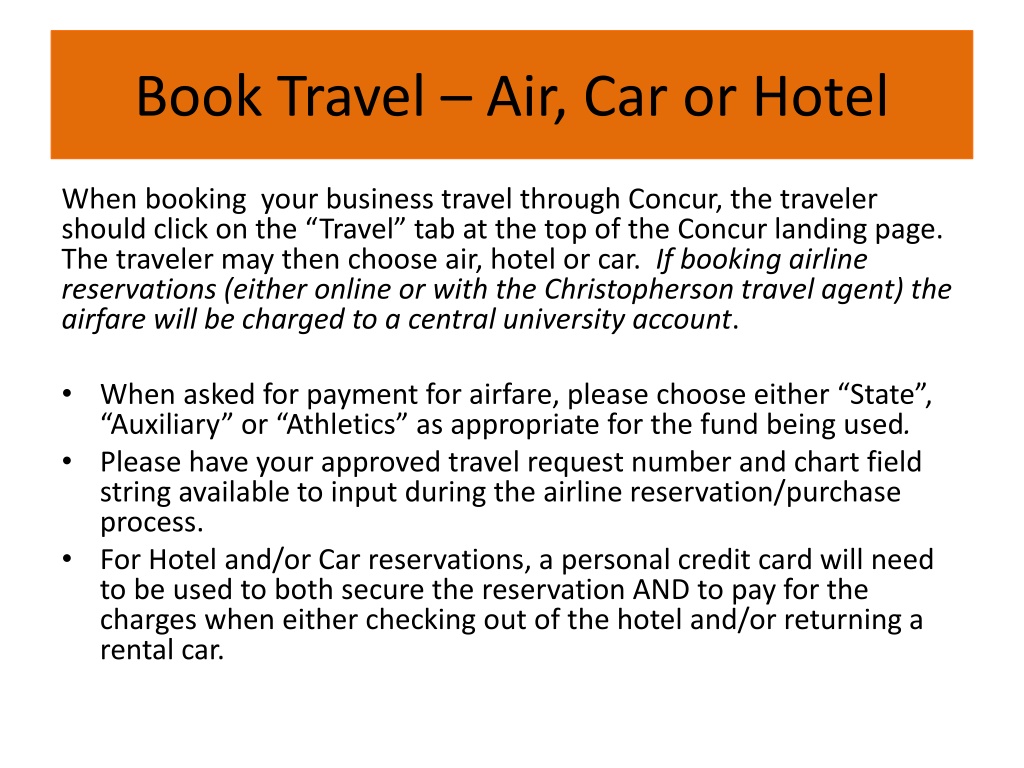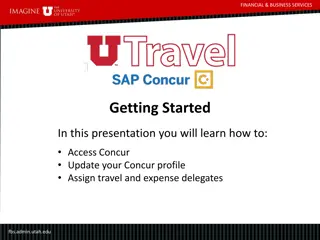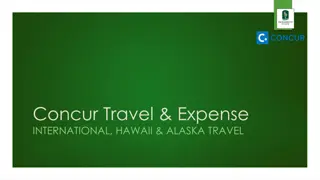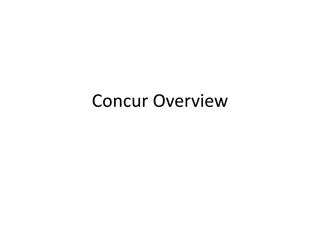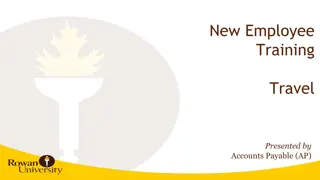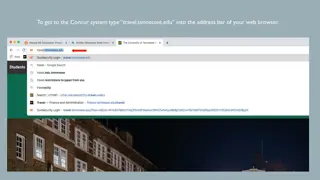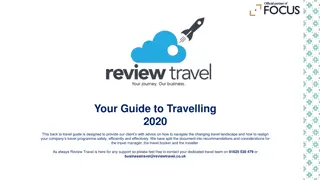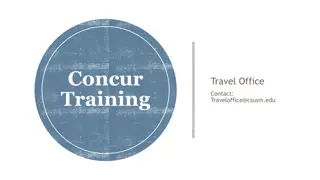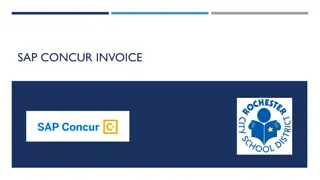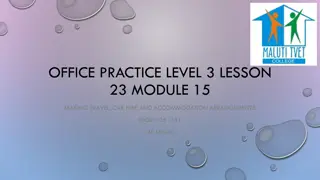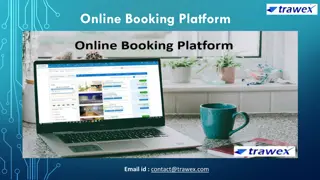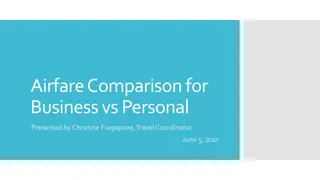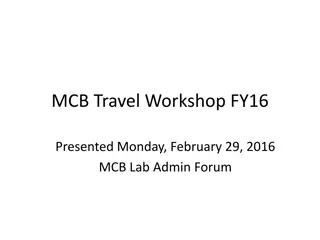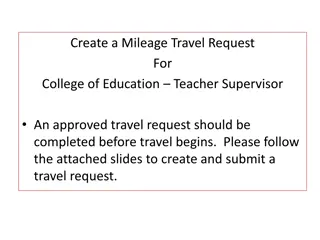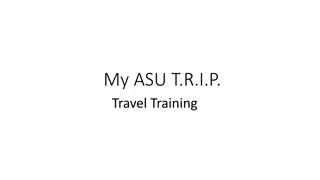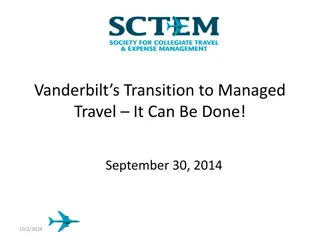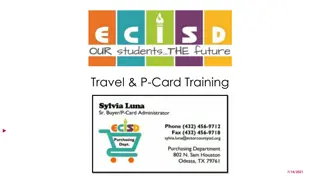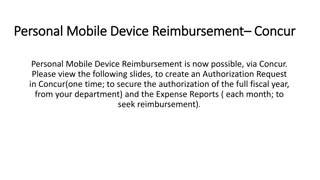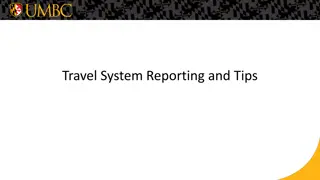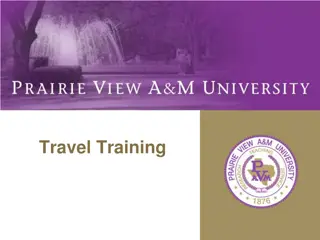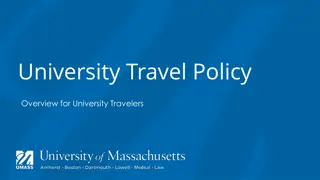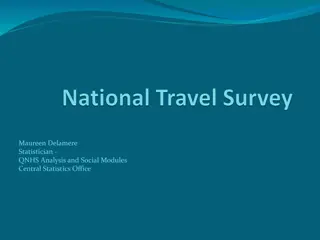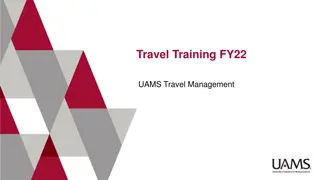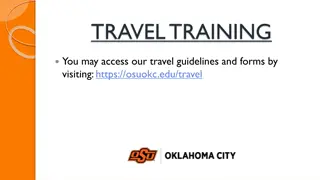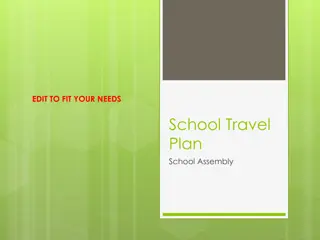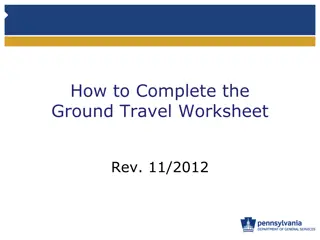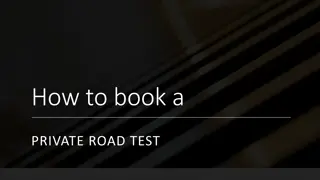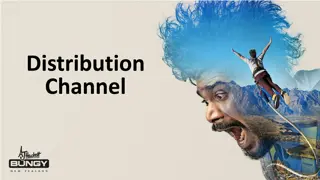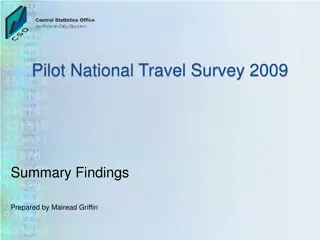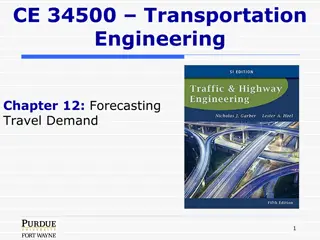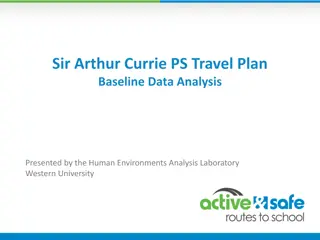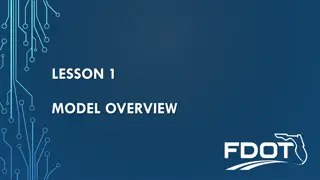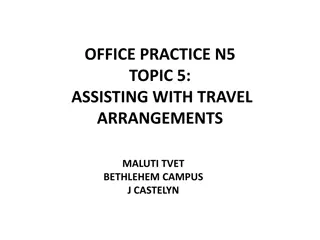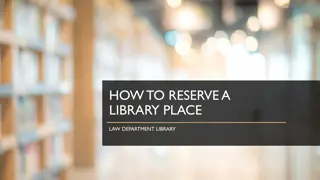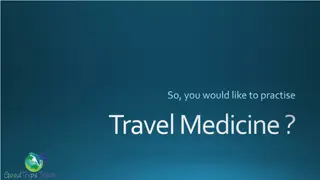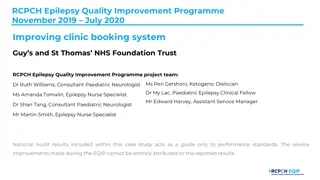Booking Business Travel through Concur: A Complete Guide
When booking business travel through Concur, travelers can choose between air, car, or hotel reservations. Airline bookings are charged to a central university account, while personal credit cards are required for hotel and car bookings. To sign in to Concur, visit csusb.edu and follow the prompts. Christopherson Business Travel facilitates online requests, and assistance can be obtained from travel agents if needed. Ensure proper payment methods and account information are provided during the booking process. For further help, contact Accounts Payable at 909-537-5155.
Download Presentation

Please find below an Image/Link to download the presentation.
The content on the website is provided AS IS for your information and personal use only. It may not be sold, licensed, or shared on other websites without obtaining consent from the author. Download presentation by click this link. If you encounter any issues during the download, it is possible that the publisher has removed the file from their server.
E N D
Presentation Transcript
Book Travel Air, Car or Hotel When booking your business travel through Concur, the traveler should click on the Travel tab at the top of the Concur landing page. The traveler may then choose air, hotel or car. If booking airline reservations (either online or with the Christopherson travel agent) the airfare will be charged to a central university account. When asked for payment for airfare, please choose either State , Auxiliary or Athletics as appropriate for the fund being used. Please have your approved travel request number and chart field string available to input during the airline reservation/purchase process. For Hotel and/or Car reservations, a personal credit card will need to be used to both secure the reservation AND to pay for the charges when either checking out of the hotel and/or returning a rental car.
To sign in to Concur: Go to csusb.edu and click on mycoyote. On the single sign on page, type in your mycoyote ID and password, and hit enter and then either choose, My Employment or, Administrative Systems and click on the Travel Icon as shown below:
Travel Tab on Concur Landing Page Christopherson Business Travel is the travel agency fulfilling the online requests. If you need to speak with an agent, this is where the contact information is found.
Click on air/rail, car rental, hotel or check flight status. Enter Departure and Arrival City and click the Search button. When you have made your choice for air, hotel or car, simply follow the prompts.
Trip Search Online Booking Tool Green = in policy, allowable expense Yellow = indicates outside policy. If you choose this, you must provide additional explanation. May have to reimburse expense. Airfare will be charged to your department account. You may choose either State or Auxiliary. Make sure to have your approved Trip ID # and chart field string available at the time of booking.
Thank you! If further information or assistance is needed, please do not hesitate to contact Accounts Payable at 909-537-5155.