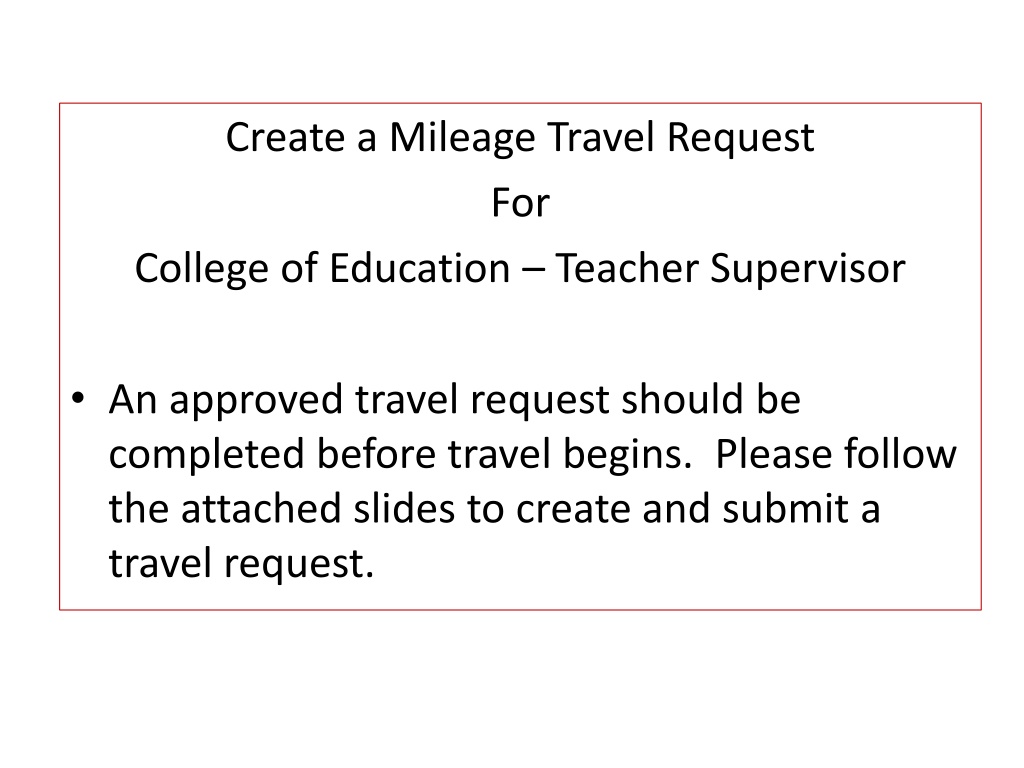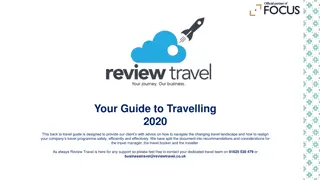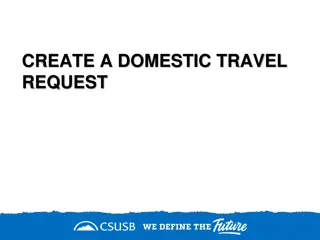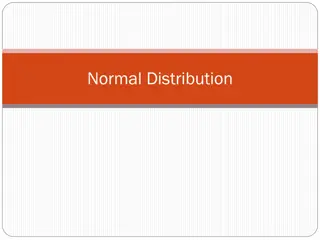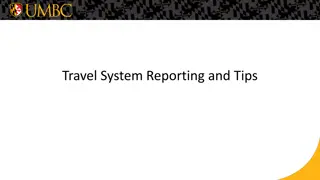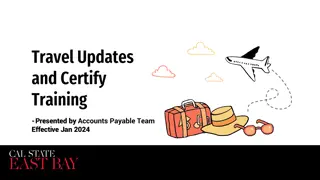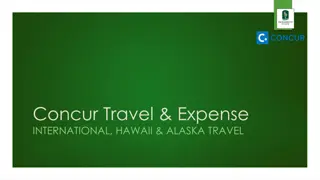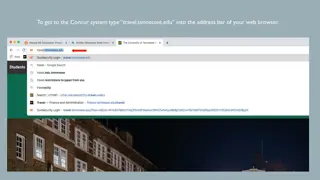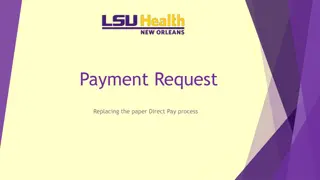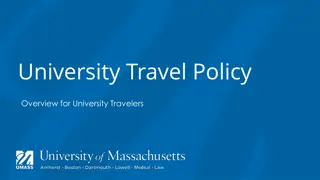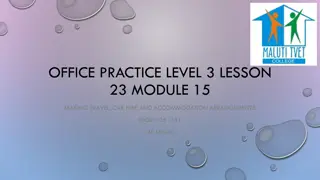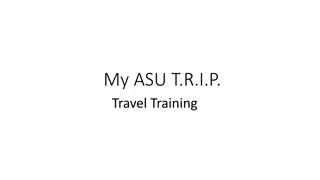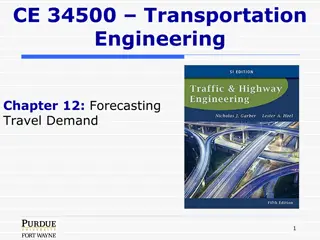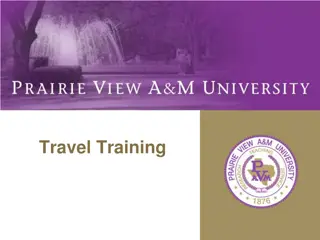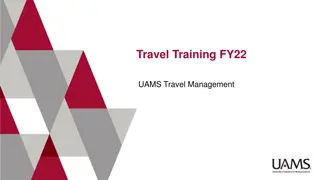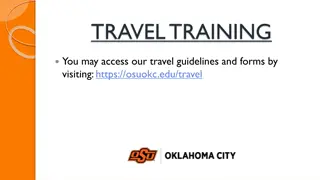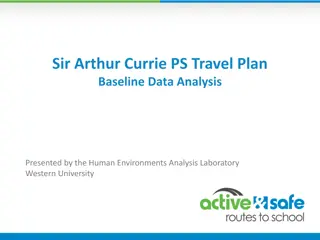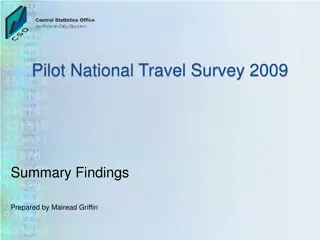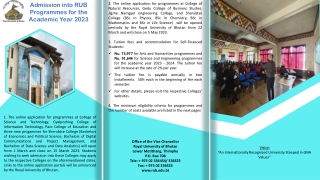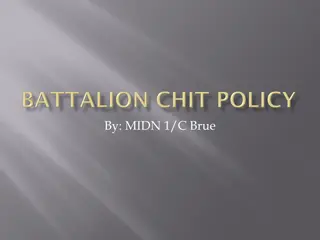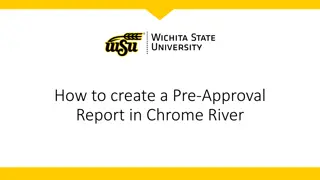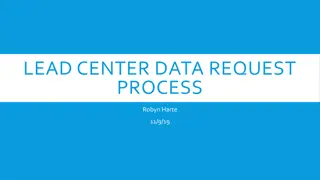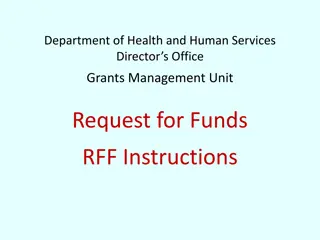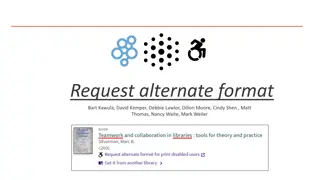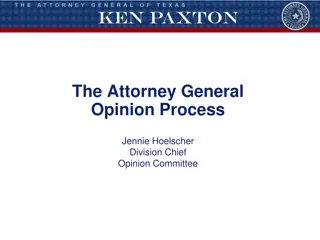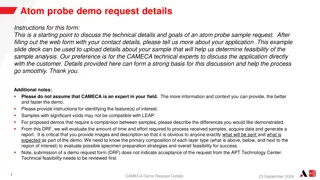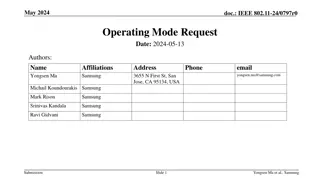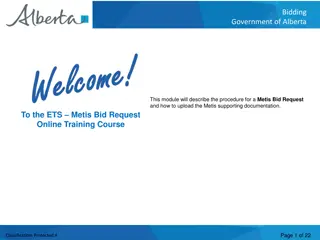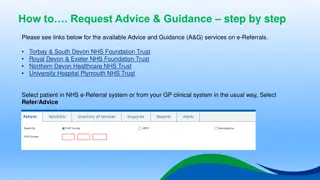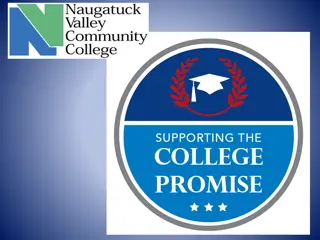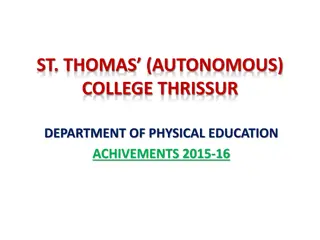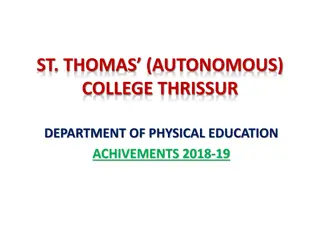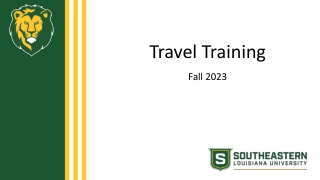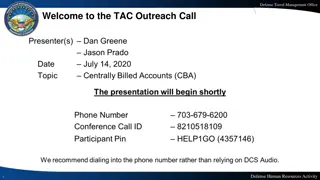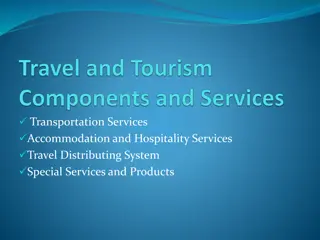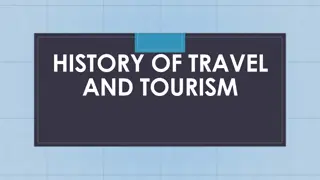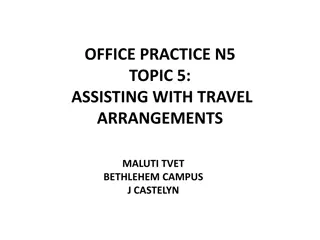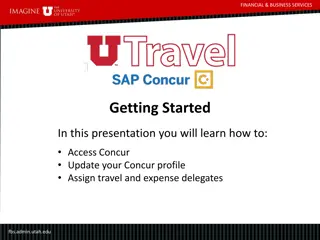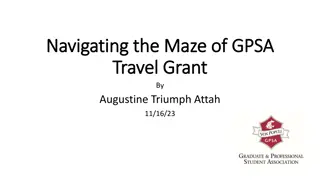Create a Mileage Travel Request for College of Education
Follow the steps provided in the attached slides to complete and submit a travel request for the College of Education teacher supervisor. The procedure involves signing in to Concur, inputting travel details, entering mileage estimates, and submitting the request for approval. Ensure that the travel request is approved before commencing travel.
Download Presentation

Please find below an Image/Link to download the presentation.
The content on the website is provided AS IS for your information and personal use only. It may not be sold, licensed, or shared on other websites without obtaining consent from the author. Download presentation by click this link. If you encounter any issues during the download, it is possible that the publisher has removed the file from their server.
E N D
Presentation Transcript
Create a Mileage Travel Request For College of Education Teacher Supervisor An approved travel request should be completed before travel begins. Please follow the attached slides to create and submit a travel request.
To sign in to Concur: Go to csusb.edu and click on mycoyote. On the single sign on page, type in your mycoyote ID and password, and hit enter and then either choose, My Employment or, Administrative Systems and click on the Travel Icon as shown below:
Successful Log On to the Concur Landing page! To begin a Travel Request, click on Requests as shown below:
Input your travel information on the Request Header. Below is an example of what should go in each required text box. Use the down arrows and click on your choice from the list to accept and use the calendar when available. For Mileage only monthly requests, the start and end date can be the same such as Jan 1, 2017 to Jan 1, 2017. This indicates to Concur the correct approval workflow and does not affect the expense report entries. For Trip Name: Enter the month and year of the expected mileage and either Multiple/Single or Spec Ed. Please choose State Request Policy and Multiple Locations (Mileage Only), California For the department code, please type in C0761 for Multiple or Single Subject and C0711 for Special Education. When the code appears you must click on it.
Click on the small blue Expenses tab, as shown below to enter your mileage estimate for the month on the next page. C0711 for Special Ed and C0761 for Single/Multiple
Entering Expenses Click on New Expense or click on Mileage to access the next page and enter your estimated mileage for the entire month.
. When your estimate for your monthly mileage has been entered, click on save at the bottom of the page and you are now ready to submit your request!
You can now click the orange SUBMIT REQUEST button and you will see the approval flow. Verify the approver information is correct and hit submit again. You will receive confirmation that your request was successfully submitted! The approver will get an email alerting them that the request is waiting for their approval. Workflow Confirm the travel approver name is correct and click on the red X to remove the budget approver and click submit again. *For the rest of the approval fields, a name should appear in each field but Concur will not send the approver an email, the step will be skipped as part of the approval process. Type an * in the field to bring up appropriate approver names to choose.
Copy a Request You can easily copy a request multiple times for monthly mileage. Go to active requests and find a request you would like to copy. Put your cursor in the box to the left of the request as shown in red below, then click on Copy Request. After clicking on Copy Request, you will be asked to enter a new name for the new request, delete Copy of and change the month. Then scroll down to the calendar and enter the starting date for the request. Click okay and the new request will appear and you can change the mileage for the particular month if needed OR you can simply click submit request if no adjustments are needed.
If further information or assistance is needed, please do not hesitate to contact Manorama "Mona" Sinha, Accounts Payable at 909-537-3158. You can also contact Lola Cromwell for Special Education at, 909-537-7406.