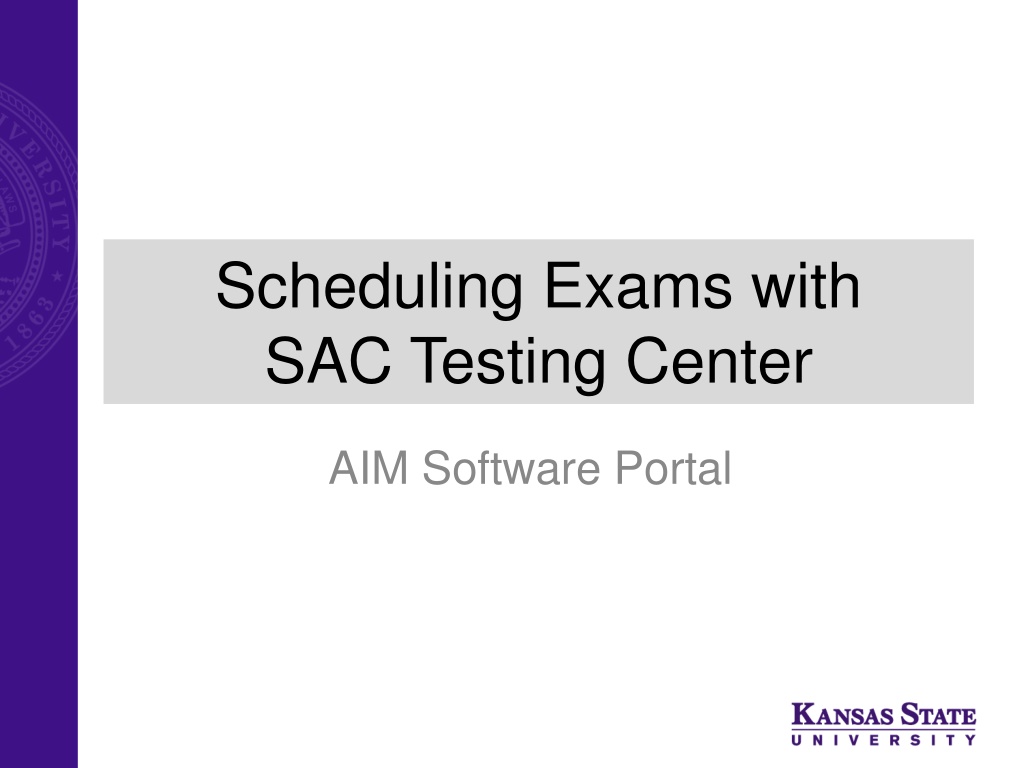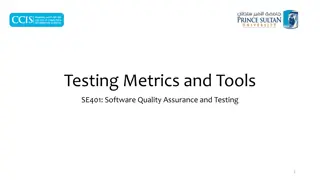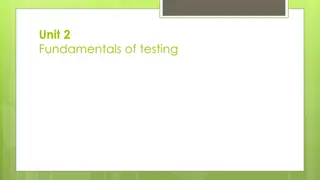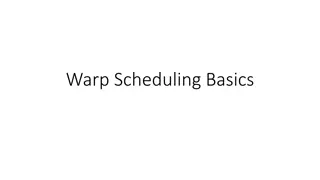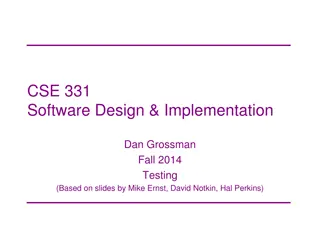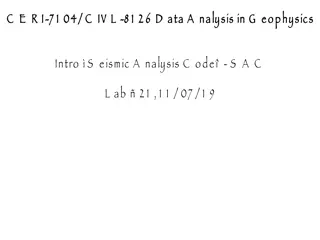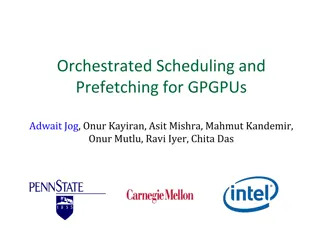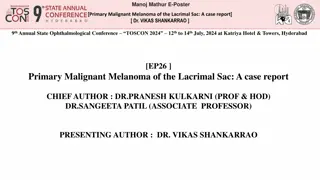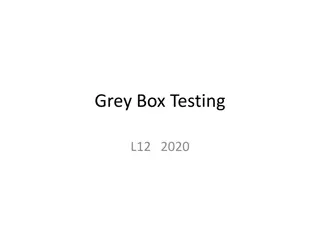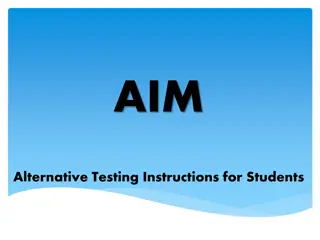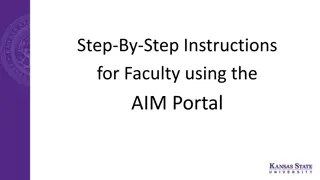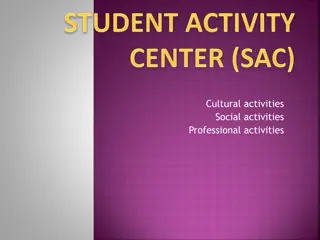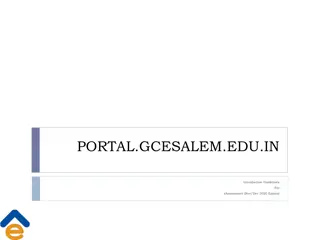Scheduling Exams with SAC Testing Center - AIM Software Portal Overview
Learn how to effectively schedule exams with the Student Access Center (SAC) Testing Center using the AIM Software Portal. Follow the step-by-step guide to ensure you successfully request accommodations, schedule exams, and comply with necessary timelines. Gain insights on important considerations and tips for managing exam requests efficiently.
Download Presentation

Please find below an Image/Link to download the presentation.
The content on the website is provided AS IS for your information and personal use only. It may not be sold, licensed, or shared on other websites without obtaining consent from the author. Download presentation by click this link. If you encounter any issues during the download, it is possible that the publisher has removed the file from their server.
E N D
Presentation Transcript
Scheduling Exams with SAC Testing Center AIM Software Portal
Scheduling Exams in AIM Before you schedule an exam: 1. Be sure the letter of accommodation for that class has been approved and sent. 2. Do not schedule exams with the SAC Testing Center if: a) The course instructor can provide testing accommodations and proctor exams in the department or b) Exams are not proctored. 3. Plan ahead. You must submit requests at least 3 business days before the scheduled exam. For final exams, you must submit requests at least 10 business days in advance. 4. You can submit requests for all exams/quizzes/finals once the instructor has provided assessment dates. You do not have to wait until a few days before the exam to schedule. 5. You are expected to arrive on-time for exams. You will NOT be permitted to make up time due to being late.
Steps to Schedule an Exam Overview 1. Login to AIM (https://bear.accessiblelearning.com/KState/Login.aspx) 2. Click Alternative Testing" on the left sidebar menu. 3. If you have not already done so, read the IMPORTANT MESSAGE section. 4. In the SCHEDULE AN EXAM section, Select Course from drop-down menu. (If you do not see the course in the drop-down list, then you have not sent the testing accommodation letter to the instructor). 5. Click SCHEDULE AN EXAM . 6. Complete the EXAM REQUEST section. 7. Carefully read the TERMS AND CONDITIONS. If you agree, check the boxes. 8. Click ADD EXAM REQUEST Tips: Letter of accommodation must be approved and sent before scheduling exams. Submit exam requests for the whole semester. You can view, modify, or submit exam requests any time on the AIM Portal.
AIM Portal On the AIM DASHBOARD Overview, you can see all the classes for which you have requested accommodations, your Access Center advisor, and other information. On the left sidebar menu under ACCOMMODATIONS, click Alternative Testing .
AIM Portal (Contd) Read the IMPORTANT MESSAGE In the SCHEDULE AN EXAM section, Select Course from the drop-down menu. Click SCHEDULE AN EXAM. Notice: Do not schedule the following: Exams proctored by instructor with accommodations in the department Exams not proctored at all (example: take-home exam) Global Campus (online) exams
AIM Portal (Contd) Complete the EXAM REQUEST section. Exams should be taken at the same time as the class unless there is a valid reason to take them at a different time such as evening exams or back-to-back classes. If the TERMS AND CONDITIONS checkboxes have not been selected, you will receive an error message when you try to schedule an exam request.
AIM Portal (Contd) After you submit your exam request, you will see one of these message boxes near the top of the screen. Submission error: There was a problem processing your request. Check the indicated fields to input the correct information and try submitting again (SCHEDULE AN EXAM). Success! The exam request was successfully submitted. You should receive an email confirming your exam request details.
AIM Portal Alternative Testing On the AIM Portal Alternative Testing page, you can Schedule exams with the SAC Testing Center View upcoming exams and their details Cancel upcoming exams View completed exams
SAC Testing Center Contact Information Email: tst@k-state.edu Phone: 785-532-5317 Hours: Monday Friday, 8:00am 5:00pm Holton Hall 002 Kansas State University 101 Mid Campus Dr North, Manhattan, KS 66506