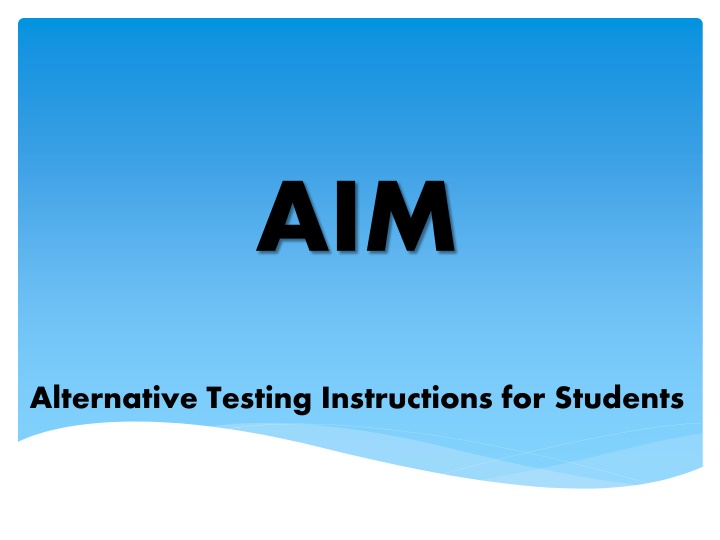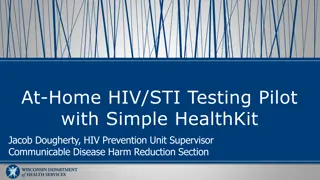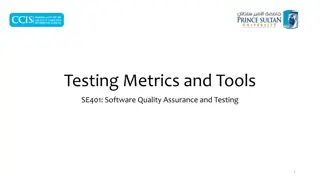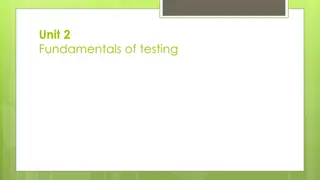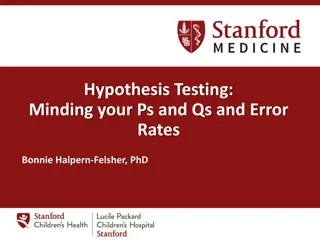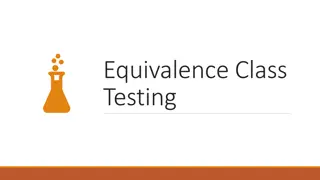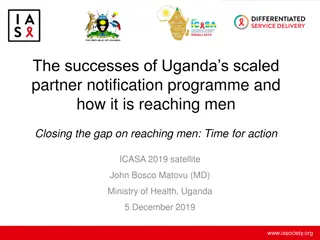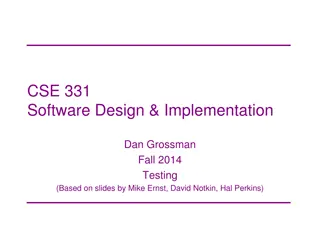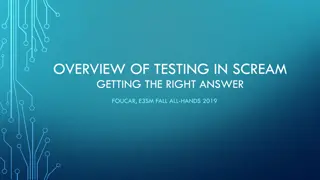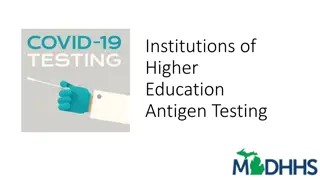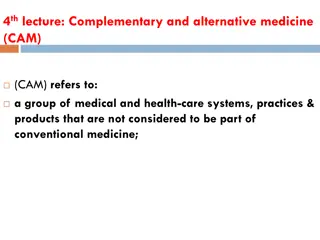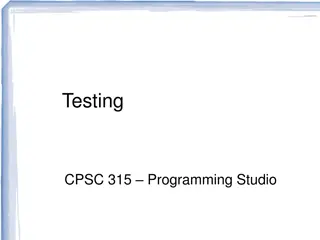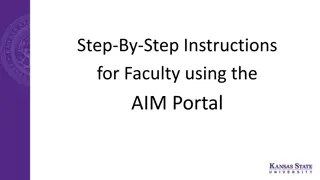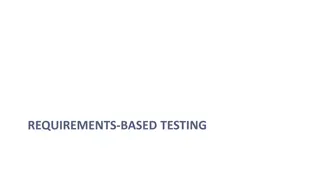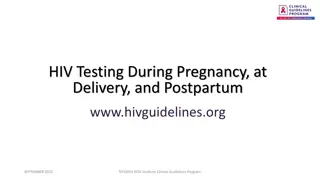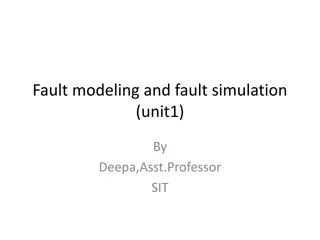Alternative Testing Instructions for Students using AIM System
Students using the Accessible Information Management (AIM) online system for scheduling quizzes and exams are guided on how to request accommodations, communicate with instructors, schedule exams, and manage exam requests. Instructions include accessing AIM, submitting exam forms, scheduling exams, modifying requests, and canceling exam requests.
Download Presentation

Please find below an Image/Link to download the presentation.
The content on the website is provided AS IS for your information and personal use only. It may not be sold, licensed, or shared on other websites without obtaining consent from the author.If you encounter any issues during the download, it is possible that the publisher has removed the file from their server.
You are allowed to download the files provided on this website for personal or commercial use, subject to the condition that they are used lawfully. All files are the property of their respective owners.
The content on the website is provided AS IS for your information and personal use only. It may not be sold, licensed, or shared on other websites without obtaining consent from the author.
E N D
Presentation Transcript
AIM Alternative Testing Instructions for Students
Students Students will use the Accessible Information Management (AIM) online system to schedule quizzes and exams. Once you have requested accommodations each semester, your instructor(s) will receive a Faculty Notification Letter (FNL) via email. In this letter, instructors will be given a link to complete the Testing Agreement for exam instructions. Students should talk with their instructor at the beginning of each semester regarding their exam accommodations, exam dates and the Testing Agreement.
To Schedule Exams Log into AIM: (https://denali.accessiblelearning.com/TAMUCC/login.aspx) your Island ID.
Click on any forms in Required Forms. Read the entire form and enter your name exactly as it appears in the AIM Please read entirely any forms in Required Forms and enter your name exactly as it is in the AIM database in the signature box under Your Consent and click Submit Form Once all forms are submitted, you will be able to see your AIM dashboard. database in the signature box. Click Submit Form . Once all forms are submitted, you will be able to see your AIM dashboard.
To Schedule Your Tests in AIM: Go to My Accommodations on the left of your screen. Click Alternative Testing . Under Alternative Testing Agreement select the course for which you would like to schedule quizzes/tests in Exam Services. Click on Schedule an Exam .
In the "Exam Detail box: Click Request Type to select quiz, exam, mid-term, or final. Enter date (0ptimal: 3 business days notice in Fall/Spring, 2 business days notice Summer Semesters). Enter time (choose class time unless you and the instructor have agreed on an alternate start time) *All exams must end by 7 PM M-R and 5 PM Friday. Approved Accommodation Approved Accommodation In the Services Requested box, choose the accommodations you want to use for the exam. Click Add Exam Request . At the top of the screen you will see: System Update Successful and receive a confirmation email.
To Modify Exam Requests in AIM Click on Alternative Testing on the left of your dashboard. This takes you to the list of your exam requests. Find the exam you wish to change. Click Modify Request on the right of the exam requested. Make your changes on the Exam Detail form. Click Update Exam Request at the bottom of your screen. To Cancel Exam Requests Click Alternative Testing on the left of your dashboard. This takes you to the list of your exam requests . Click Cancel Request on the right of the exam requested. You will be taken to an exam cancellation confirmation page.