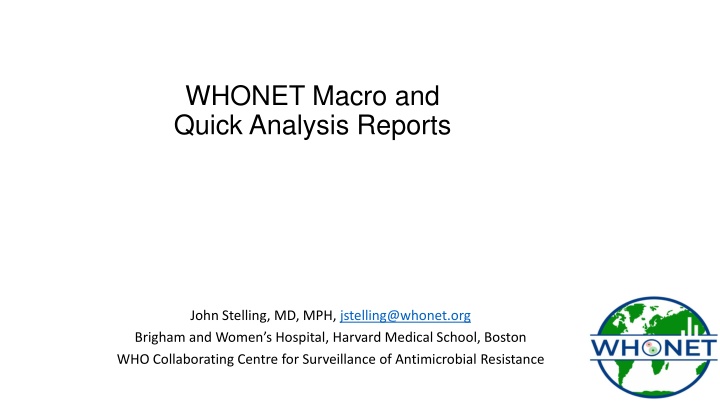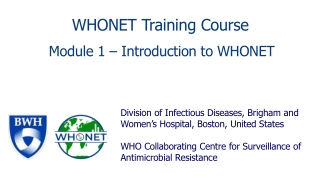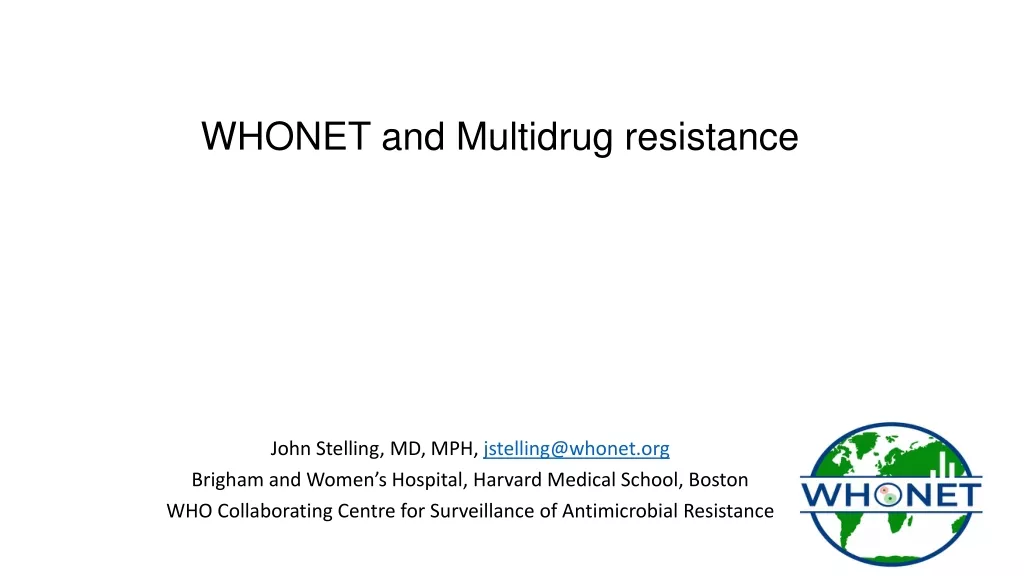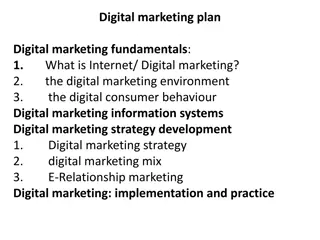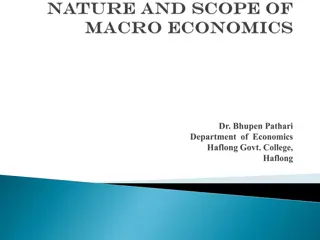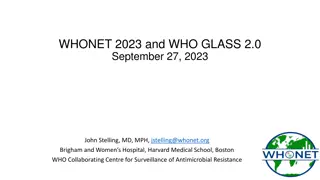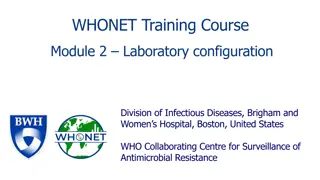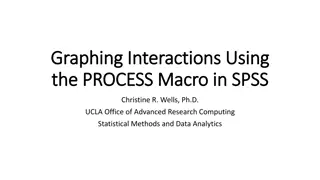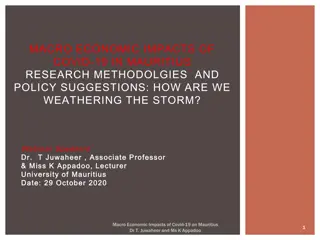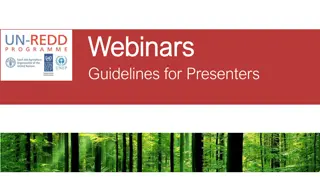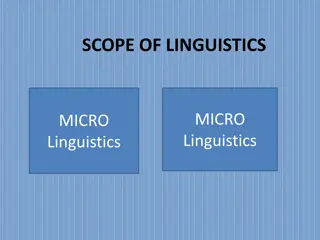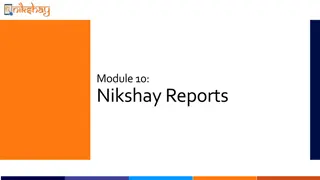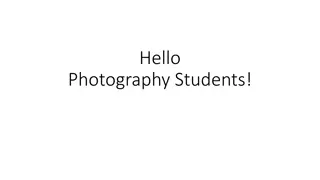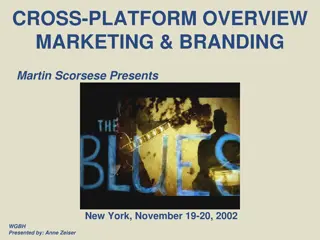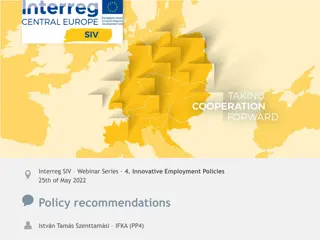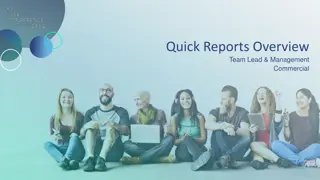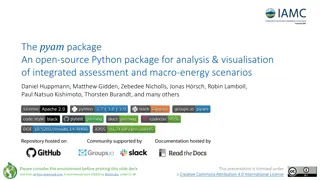WHONET Webinar Series: Macro and Quick Analysis Reports
Explore the WHONET Webinar Series focusing on Macros and Quick Analysis Reports by John Stelling, MD, MPH. Learn about data analysis, creating, using, and editing macros, standard and user-defined reports, and WHONET Automation Tool. Discover the future webinar topics and how WHONET macros can streamline repetitive analyses for different audiences.
Download Presentation

Please find below an Image/Link to download the presentation.
The content on the website is provided AS IS for your information and personal use only. It may not be sold, licensed, or shared on other websites without obtaining consent from the author.If you encounter any issues during the download, it is possible that the publisher has removed the file from their server.
You are allowed to download the files provided on this website for personal or commercial use, subject to the condition that they are used lawfully. All files are the property of their respective owners.
The content on the website is provided AS IS for your information and personal use only. It may not be sold, licensed, or shared on other websites without obtaining consent from the author.
E N D
Presentation Transcript
WHONET Macro and Quick Analysis Reports John Stelling, MD, MPH, jstelling@whonet.org Brigham and Women s Hospital, Harvard Medical School, Boston WHO Collaborating Centre for Surveillance of Antimicrobial Resistance
Webinar agenda Comments on the WHONET Webinar series An introduction to WHONET macros and reports Data analysis: How to create, use, edit, and backup macros Quick analysis: WHONET Standard reports (Screen, Excel, Word) Quick analysis: User-defined reports (Screen, Excel) Brief introduction to the WHONET Automation Tool Questions and answers
WHONET Webinar Series You can find the recording, slides, and additional resources on the WHONET website by clicking on Webinars on the main menu. Or you can use the direct link: https://whonet.org/webinars.html We have translated our previous webinar into 18 additional languages which are available through the closed caption settings of the video on YouTube: https://www.youtube.com/watch?v=sJNjO0TQcwA Click on CC to turn Closed Captions on and off. Use the Configuration icon to choose the desired language. Afrikaans, Arabic, Chinese (Simplified and Traditional), Farsi, French, German, Indonesian, Japanese, Korean, Lao, Malay, Portuguese, Russian, Spanish, Turkish, Ukrainian, Vietnamese. Demonstration of the WHONET Webinar website
Possible topics for future webinars WHONET 2024 release WHONET analysis and reporting features Annual antibiograms and CLSI M39 Multidrug resistance Isolate alerts and outbreak detection with WHONET-SaTScan Macros and Quick analysis reports WHONET DHIS2-AMR module WHONET Automation Tool WHONET AST interpretation engine WHONET Community WHONET Training Center WHONET Discussion Forum One Health features of WHONET FAO and InFARM Country-, region-, and/or language-specific sessions Welcome to suggest ideas for future webinars!
Introduction to WHONET macros Very often, WHONET users wish to repeat the same set of analyses on a regular basis Daily, weekly, monthly, quarterly, yearly or ad hoc. They may have wish to customize the analyses for different audiences Local needs: Laboratory staff, infectious diseases, infection control, pharmacy National needs: National authorities, stakeholders, epidemiologists, funders The purpose of macros is to permit you to repeat analyses that you have done previously The macros will remember the analysis type, organisms, isolate filters, data files, and other analysis parameters that you have selected You can repeat the analyses on the same data files or on new files from the same laboratory or from other laboratories. Single WHONET macros can be bundled into multi-part WHONET reports.
Benefits of using WHONET macros and reports Macros and reports save time and promote consistency with repeated analyses. There is no need to remember all of the details about which organisms and other analysis options were selected. One WHONET user can create macros and reports for many other WHONET users, which promotes standardization and collaborative discussions of results both within a single institution and across many institutions. WHONET macros and reports can be automated to run on a periodic basis (daily, weekly, monthly, etc.)
Running a WHONET analysis Go to WHONET data analysis and choose the analysis parameters that you are interested in. Example: Using the WHO Test Laboratory, choose %RIS , Staphylococcus aureus and Escherichia coli , and the WHO-TST-2000-01.sqlite data file. Also choose First isolate with antibiotic results . You can then Begin analysis to ensure that the results agree with your expectations.
Creating a WHONET macro Click on Macros to get the below screen, then click on New . Enter a name for the new macro, and then click Save Example: %RIS sau and eco First Enter a name for the new macro file, and then click Save Example: %RIS sau and eco First.mcr By default, your macro files will be saved in C:\WHONET\Macros
Using a WHONET macro Go to WHONET Data analysis and click Macros . You will see a list of all of the macros. Choose the macro that you are interested in. Click on Load . This will load into the analysis screen the parameters that you selected earlier. You can either click on Begin analysis immediately. Or you can make changes, such as different data files or organisms or isolate filters.
Editing a WHONET macro using WHONET Go to WHONET Data analysis and click Macros . You will see a list of all of the macros. Choose the macro that you are interested in. Click on Edit . You will then see the parameters that defined for the macro. If you want to make changes, click on Edit . Then when you finish, click Save and Exit . You can use Windows if you want to rename the macro file.
Editing a WHONET macro using NotePad Macros are simple text files and can be edited with any text editor, such as NotePad. By default, WHONET macros are saved in C:\WHONET\Macros. Find the macro that you wish to edit. You can edit this file, or you can make a copy and edit the copy. Windows File Explorer NotePad
How to share or backup a WHONET macro By default, WHONET files are stored in the location C:\WHONET\Macros. From here, you can make backup copies or send copies to your colleagues by email. Macros generally have no confidential information in them, so can be freely shared with collaborators Rare exception: if you define a macro using patient names or other confidential information, then you should not share these.
WHONET Quick analysis features WHONET Standard reports Screen and Microsoft Excel Microsoft Word User-defined reports Screen and Microsoft Excel (Microsoft Word in WHONET 2024) DHIS2
Quick analysis - WHONET Standard reports Old (To be deleted soon) 1. WHONET Standard report Screen and Excel 2. Patient and sample statistics 3. Organism and antibiotic statistics 4. Isolate alerts Word 5. Epidemiology report 6. Test practices and quality report 7. FAO report (in development) Other 8. AMASS AMR surveillance report (PDF)
WHONET Organism and antibiotics Screen and Excel %RIS for Escherichia coli Organism by location Screen Excel
Report types Advantages and disadvantages Screen and Excel Advantages A large volume of results generated, for example details on All organisms For screen displays, the interface is interactive You can create your own user-defined reports to meet exactly your analysis needs. Disadvantages There is no explanatory text. The user needs to understand what they are looking at and know where to find the results that they are interested in. The presentation of results is not useful for printouts Word Advantages The report focuses on the highest priority results, for example Top 10 organisms with a lot of explanatory text. The report can easily be printed and shared with local, national, and international colleagues Disadvantages The focus is certain priority results defined by the WHONET team. The content of the report is rigid, and cannot be edited by the user In future versions of the report We will include some ability to customize the report logos, text, content, criteria, thresholds, etc. We will start to include some automated highlights and recommendations .
Quick analysis User-defined reports Using New report , you can create your own bundles of macros. Give a name to the report, such as Weekly infection control report or Quarterly pharmacy report . Choose the macros and subreports that you would like to include in the report. Save , and Begin analysis when you are done. At present, user-defined reports can be visualized on the screen or exported to Excel. WHONET does not yet support user-defined Word reports, but that is a priority for 2024.
Quick analysis DHIS2 Metadata, Data Set, and Event import 1. Export analysis results from WHONET 2. Import results into DHIS2 Map edited for confidentiality 3. See the results in DHIS2 4. Visualize the results in DHIS2 with maps and charts
WHONET Automation Tool Brief introduction The WHONET Automation Tool can bring automated daily, weekly, and monthly reports. Alerts for important isolates and possible outbreaks WHONET and BacLink alerts for data quality issues
Running many analyses within a single macro Usually, a macro performs a single WHONET analysis. But sometimes there is a need to run the same macro for many different organisms or locations or specimen types. You can use BEGIN ANALYSIS to begin a new analysis within the same macro. This is a hidden feature that does not appear on the user interface. Cluster detection for S. aureus Cluster detection for many species