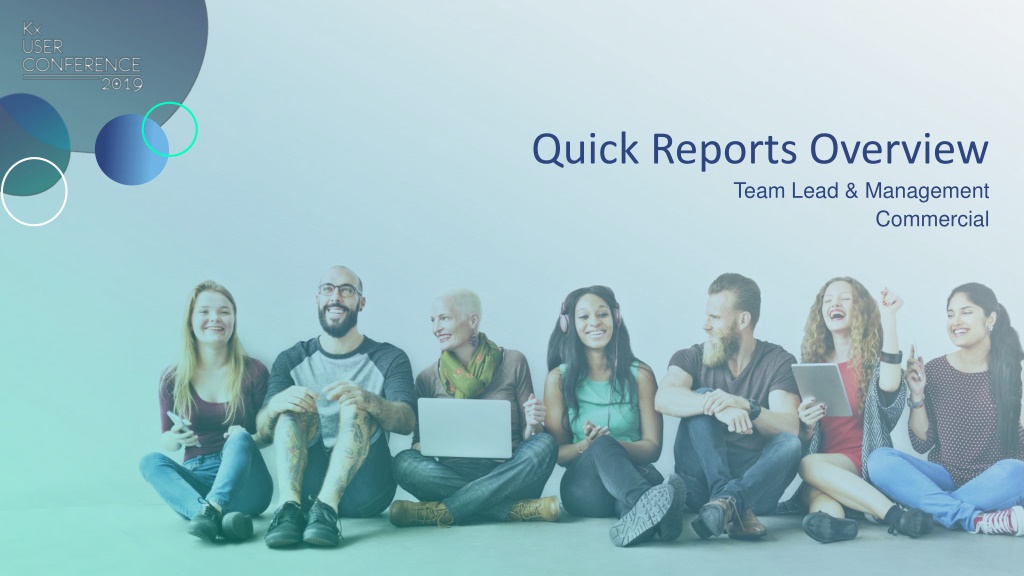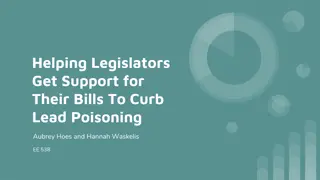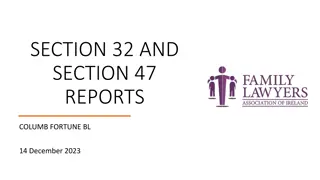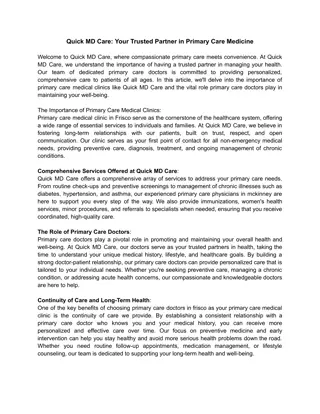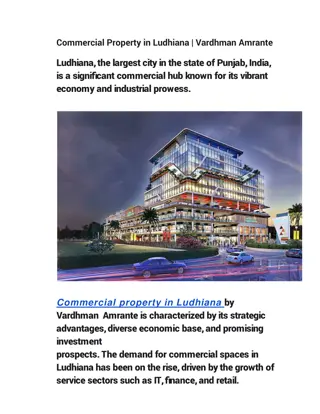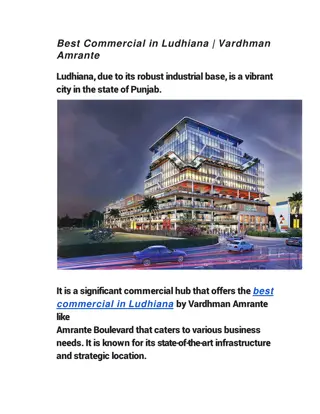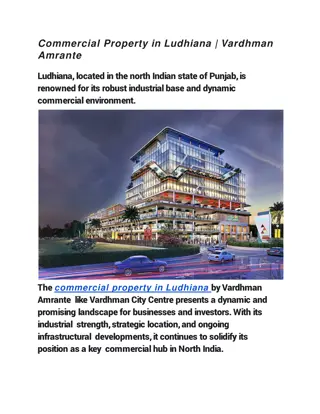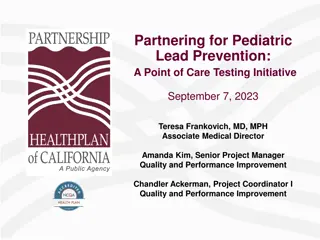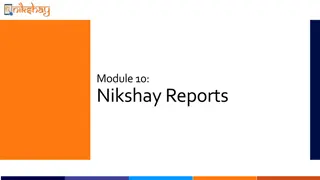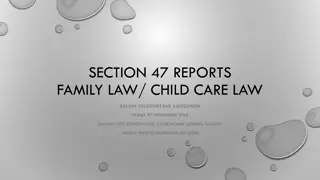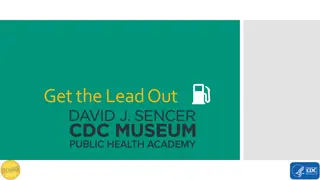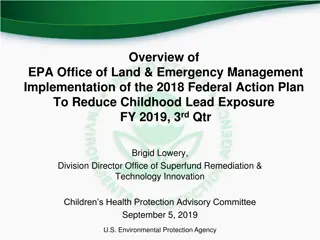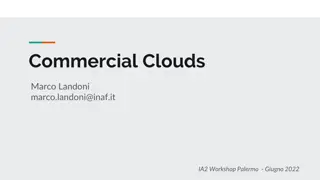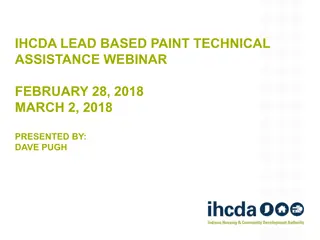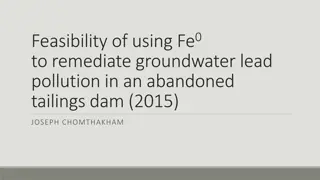Quick Reports Overview for Team Lead & Management in Commercial Setting
Explore the comprehensive guide on Quick Reports, covering what they are, how to access and create them, their versatile uses in enhancing existing reports and data manipulation, and the benefits of cost-effective report creation for businesses. Examples of commercial applications and a demonstration are also included.
Download Presentation

Please find below an Image/Link to download the presentation.
The content on the website is provided AS IS for your information and personal use only. It may not be sold, licensed, or shared on other websites without obtaining consent from the author. Download presentation by click this link. If you encounter any issues during the download, it is possible that the publisher has removed the file from their server.
E N D
Presentation Transcript
Quick Reports Overview Team Lead & Management Commercial
Session Overview What are Quick Reports How do I access them How do I create them What can I use them for and how will they benefit me
How do I create them? 1. New Blank Extract 2. Select Quick Design 3. Select Schema (student or commercial) 4. Select Required Categories and Fields 5. Save Design 6. Add Filters 7. Run 8. Analyse Results
What can I use them for? To create new reports that are an enhancement or amendment to an existing KxReport To create data extracts that you can manipulate in excel without the need for chargeable development To create more concise and targeted contact data extracts for mailshot lists How will they benefit me? Save money by creating basic extract reports without the need for chargeable development Better options for bespoke and specific data extracts for business analysis on an ad hoc basis Create increased returns on marketing and mailing campaigns with more bespoke and precise data
Examples of Commercial Use The additional column of a selected UDF added to the Events Running Report To create a new Breakfast List Report to show room and rate for B&B guests to show breakfast allowances To create new reports that are an enhancement or amendment to an existing KxReport To create a new report to show Invoices Raised with PO Number and other selected information To create a customer feedback report using bespoke UDF fields from the Event To create an extracted list of all contacts that have never had an Event with email addresses for mailing