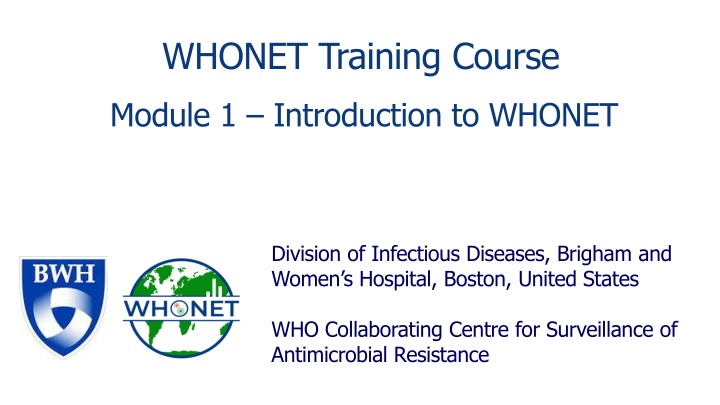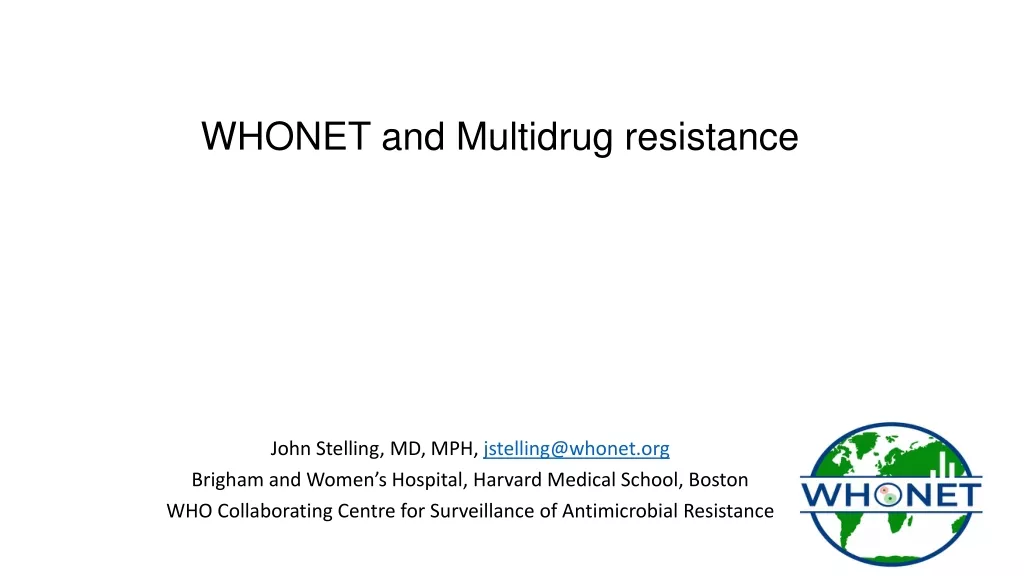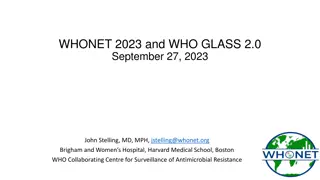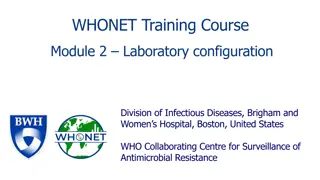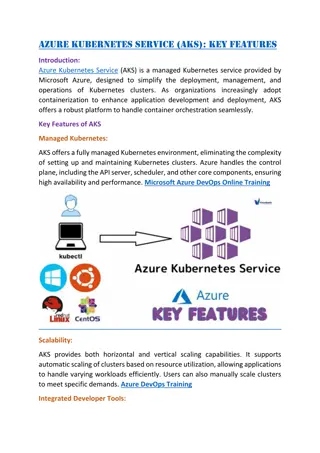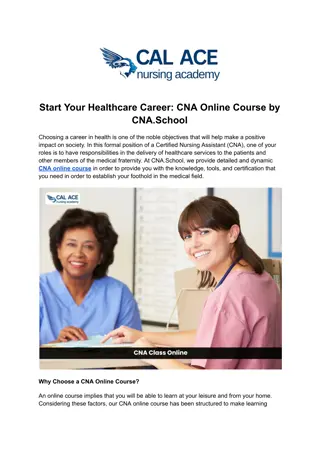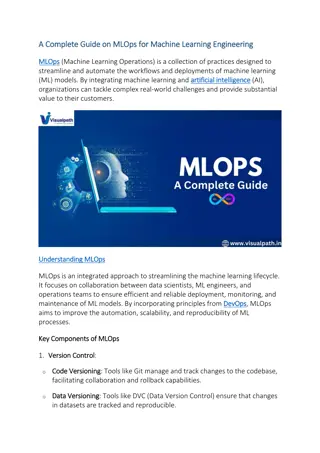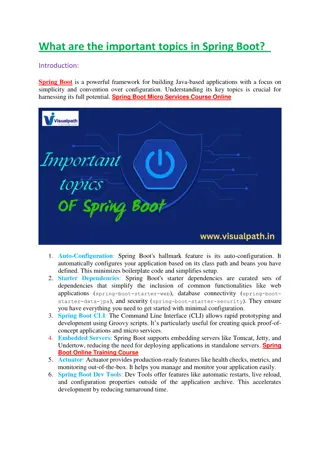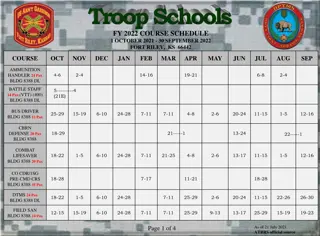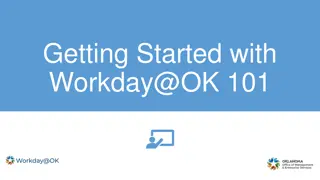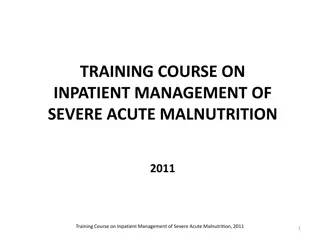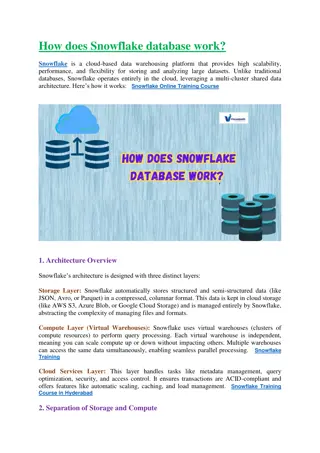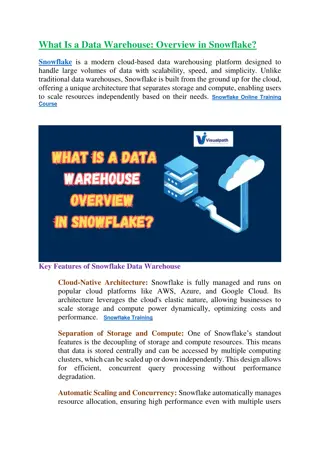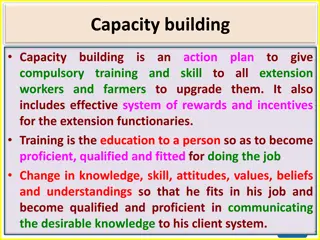WHONET Training Course
WHONET is a free software developed for managing and analyzing microbiology laboratory data, with a focus on antimicrobial resistance. Learn about its history, purpose, and vision to support global efforts in understanding and combating infectious diseases. Explore modules on laboratory configuration, data entry, and analysis to enhance surveillance and containment strategies.
Download Presentation

Please find below an Image/Link to download the presentation.
The content on the website is provided AS IS for your information and personal use only. It may not be sold, licensed, or shared on other websites without obtaining consent from the author.If you encounter any issues during the download, it is possible that the publisher has removed the file from their server.
You are allowed to download the files provided on this website for personal or commercial use, subject to the condition that they are used lawfully. All files are the property of their respective owners.
The content on the website is provided AS IS for your information and personal use only. It may not be sold, licensed, or shared on other websites without obtaining consent from the author.
E N D
Presentation Transcript
WHONET Training Course Module 1 Introduction to WHONET Division of Infectious Diseases, Brigham and Women s Hospital, Boston, United States WHO Collaborating Centre for Surveillance of Antimicrobial Resistance
1 WHONET Training Course Modules 1 1. Introduction to WHONET 2. Laboratory configuration 3. Data entry 4. Data analysis Introduction 5. Data analysis Data analysis types 6. Data analysis Quick analysis
1 Module 1. Introduction to WHONET What is WHONET? A Download and installation B WHONET main menu C
1 What is WHONET? A
What is WHONET? 1 WHONET is a widely-used free software developed for the management and analysis of microbiology laboratory data to support local, national, regional, and global activities to understand and fight infectious diseases with a special focus on antimicrobial resistance. A WHONET is a desktop software developed for Microsoft Windows. Two new versions of WHONET are in development - Web-based data entry - Version compatible with MacOS and Linux
Antimicrobial susceptibility testing Historical perspective Clinical perspective 1 A William Kirby, Alfred Bauer, John Sherris, and Marvin Turck developed the disk diffusion method as a practical method to be used by routine microbiology laboratories to support therapy decisions by healthcare providers. Bauer, AW, WMM Kirby, JC Sherris, and M Turck. 1966. Antibiotic susceptibility testing by a standardized single disk method. Am. J. Clin. Pathol. 36:493-496 Epidemiological perspective Thomas O Brien understood that disk diffusion zone diameters could be analyzed to recognize and track distinct and evolving microbial subpopulations and changing threats in antimicrobial resistance. O'Brien TF, Kent RL, Medeiros AA. Computer-generated plots of results of antimicrobial- susceptibility tests. JAMA. 1969 Oct 6. 210(1):84-92. The name WHONET was given to the software in 1989, but the early programming work started on mainframe computers in the 1960s.
1 WHONET Vision A Human health, animal health, food, and environmental microbiology laboratories worldwide generate a detailed window into evolving microbial populations in real- time. Yet this resource remains largely untapped and underutilized to support policy development and resistance containment interventions. The use of a common software could and should support local, national, regional, and global collaboration and analyses to support: Infection and resistance containment Recognition, tracking, and containment of emerging threats in real-time Treatment guidelines and antimicrobial stewardship programs Public health awareness, advocacy, policy, and interventions Basic science, clinical, and operational research Diagnostic stewardship and continuous quality improvement in laboratory practices
WHONET and Surveillance objectives 1 A Objectives Local National Regional Global Policy and advocacy Priority setting and funding Awareness and education Legislation and regulation X X X X X X X X X X Epidemiology of resistant microbes Pathogen and resistance trends Recognition of emerging threats Disease and economic burden Benchmarking Resistance containment Treatment guidelines Response to emerging threats Assessment of interventions New diagnostics and therapeutics Capacity-building Laborotory capacity Epidemiological capaciy X X X X X X X X X X X X X X X X X X X X X X X X X X X X X X X X X X X
1 WHONET and Surveillance objectives A simplified view A Improve the use of local data for local action Make proper treatment decisions and therapy guidelines Detect, confirm, and respond to new threats, such as new resistance and outbreaks Improve laboratory capacity Long-term sustainability of surveillance efforts requires that data generators derive sufficient value for their efforts Promote national, regional, and global networks collaborations and action but long-term sustainability at these levels relies on the ongoing efforts at the local level.
1 WHONET Data Sources A WHONET can be used for test results from human and animal health laboratories and food and environmental laboratories. WHONET can be used for data from routine daily work, as well as from special surveys and research projects. Most laboratories use WHONET to manage data on bacterial and fungal results. WHONET can also used be for the management of results for parasites, viruses, and negative results, such as No growth and Normal flora . WHONET can also accept clinical data, such as diagnoses, risk factors, treatments, and outcomes. Such data are usually not available to laboratories routinely, but they often can be collected in special studies.
WHONET users 1 A A variety of professionals find value in WHONET data analysis Microbiology laboratory staff Infectious disease and infection control teams Human and animal health clinicians Epidemiologists and information technology experts Pharmacy Food producers and environmental scientists Policymakers, researchers, and others
WHONET Modules 1 A Laboratory configuration Data entry Option 1: Manual data entry Option 2: Import existing data with BacLink Data analysis Interactive data analysis Quick analysis Public health reporting
1 Laboratory configuration A
Data entry Manual 1 A Sector Patient, animal, food, environmental details Specimen location Specimen details Organism Antibiotic results Other
Data entry Import with BacLink 1 Most laboratories in the world already have a computer system for managing their microbiology data. Simple desktop systems: Excel, Access Laboratory instruments: Vitek, Microscan, BD Phoenix, Sensititre Laboratory information systems: Commercial systems or local systems This is an obstacle because they are not directly compatible. But it is also an opportunity! The electronic data have been stored. The goal of BacLink is converting data from existing incompatible systems into common WHONET files. A WHONET BacLink Standard WHONET files Incompatible local systems BacLink will be covered in a separate course.
Data analysis, alert, and report features 1 A %RIS and histograms Scatterplot Resistance profiles Hospital F Hospital C Nursing homes Hospital B Microbiology alerts Outbreak detection
Quick Analysis - Output options 1 A Word Screen Excel DHIS2 PDF (AMASS) www.dhis2.org www.amass.website
Data exports and interoperability As mentioned in the discussion of data imports with BacLink, the principle of interoperability is very important to ensure efficiency, sustainability, and impact of collaborative efforts. 1 A This is also true in data exports. WHONET has the ability to export to a number of public health reporting systems such GLASS modules (GLASS-AMR, GLASS-FUNGI, GLASS-EGASP), DHIS2, AMASS, EARS-Net, CAESAR, ASIARS- Net, MicroReact, and others. MicroReact AMASS DHIS2 WHO GLASS EARS-Net Figure 4: Screenshot of Microreact File for S. aureus 2015 A representative screenshot of a Microreact File showing the geographical distribution of resistance phenotypes S. aureus in the Philippines in the year 2015.
Adaptations for One Health surveillance 1 A Introduced in 2001 with gradual improvements over time with support from WHO, FAO, USDA, FDA, and many others Expanded data field lists, code lists, and analyses Animal species, production types, food types, etc. Specimen types, pathogens, antimicrobials, etc. Data entry and report templates for FAO surveillance protocols, InFARM, and the WHO ESBL-producing Escherichia coli TriCycle project Interpretation guidelines CLSI Human and animal clinical breakpoints EUCAST Human and animal clinical breakpoints EUCAST Epidemiological Cutoff Values for MIC results Training data set with One Health results 100 isolates each of human, animal, food, and environmental origin
Summary 1 A WHONET is free software widely used around the world for the surveillance of evolving microbial populations One important focus is the annual surveillance of priority resistance trends to support awareness, treatment guidelines, and advocacy But there are many other applications of greater value in real- time to support the recognition and containment of emerging threats including novel resistant strains and possible outbreaks to improve laboratory capacity and data quality
1 Download and installation B
Two versions of the installation package 1 B Recommendation if you have a 32-bit version of Microsoft Office, we recommend installing the 32-bit version of WHONET. If you have a 64-bit version of Microsoft Office, then we recommend installation the 64-bit version of WHONET.
Do you have a 32-bit or a 64-bit version of Microsoft Office? 1 B 1. Open Microsoft Excel or Microsoft Word. 2. On the left menu, click on Account . If you do not see Account , then you probably have a C 32-bit version of Microsoft Office. 3. Click on About Excel or About Word . 4. The next screen will indicate 32-bit or 64-bit
Download WHONET 1 B 1. Click on the link for the 32-bit or the 64-bit version of WHONET, and the installation package will begin to download. 2. When the download has completed, click on Open or Run to begin the installation. If you do not see installation package, you can find it in your Downloads folder.
Step 1 - Select Install 1 B C
Step 2. Allow this app to make changes? Select Yes 1 1 B C Note Some computers will not ask this question.
Step 3 - WHONET Setup Wizard Select Next 1 B C
Step 4 - Installation folder 1 By default, WHONET will be installed to the C:\WHONET folder. Click Next . B Our you can use Browse to choose a different location on the local hard drive or on a network drive. C
Step 6 - Installation completed Click Finish 1 B C
Step 7 - Close the installation software Click Close . 1 B
After WHONET Installation After the installation is complete, you should see icons for WHONET and BacLink on your desktop. Double-click on the WHONET icon to begin the software. 1 B C If you see the above screen, congratulations! You have successfully installed WHONET.
If you have installation problems... 1 B Try the process over again. Contact your IT team for assistance. In many organizations, only IT staff have the ability to install new softwares. C Try a different computer. Contact the WHONET team in Boston help@whonet.org
If you have a MacOS computer 1 B The current version of WHONET was made for Microsoft Windows. Fortunately, there are a few approaches for installing Windows programs onto a Mac computer. Create a Windows partition on the Mac hard drive or install a Windows Virtual Machine or a Windows emulation software. You can find further details with a web search: How do I install a Windows program on a Mac? C The WHONET team has made significant progress towards a version of WHONET that can run on MacOS and Linux, but there is no estimate when this will be available for testing.
1 WHONET Main Menu C
1 The WHONET Main Menu 1 List of laboratory configurations C C
1Language selected 1 C You can now click on Idioma y fechas , and select English to continue the course with WHONET in English.
Languages in WHONET 53 languages 1 C Here is the current list of languages available in WHONET. Afrikaans, Albanian, Arabic, Armenian, Bulgarian, Catalan, Chinese (Traditional and Simplified), Croatian, Czech, Danish, Dutch, English, Estonian, Farsi, Finnish, French, Georgian, German, Greek, Hebrew, Hungarian, Icelandic, Indonesian, Irish, Italian, Japanese, Kazakh, Korean, Lao, Latvian, Lithuanian, Macedonian, Malay, Mongolian, Norwegian (Bokm l and Nynorsk), Polish, Portuguese, Romanian, Russian, Serbian, Slovak, Slovene, Spanish, Swahili, Swedish, Thai, Turkish, Ukrainian, Urdu, Vietnamese Most of the translations were created with Amazon Web Services, and there can be mistakes and suboptimal translations. If you would like to help correct and improve the translations, please contact the WHONET team at help@whonet.org.
WHONET Main menu 1 C
Help -> Documentation 1 1 C
Help -> About 1 1 C
Thank you for watching Module 1: 1 Up next. Module 2: Laboratory configuration