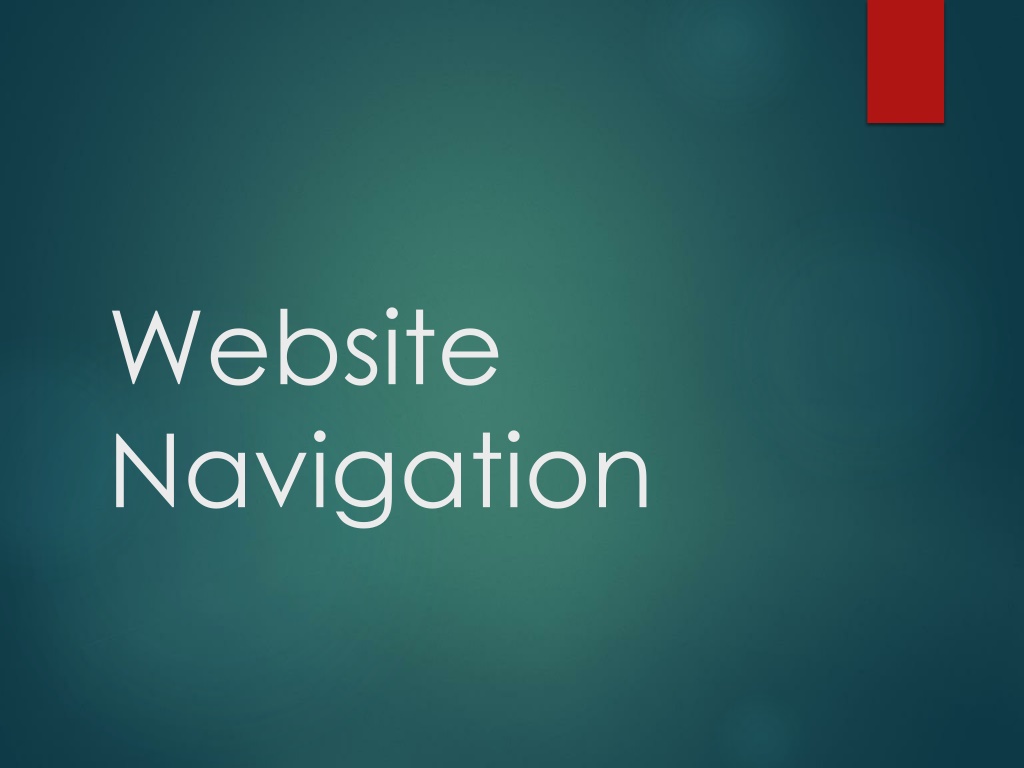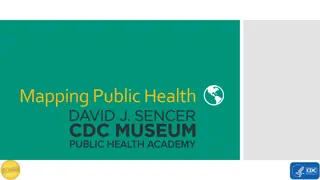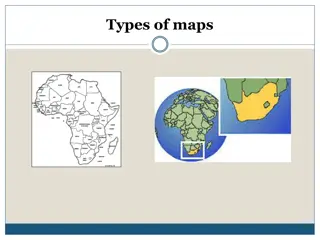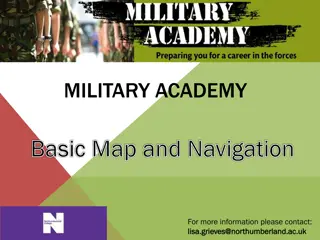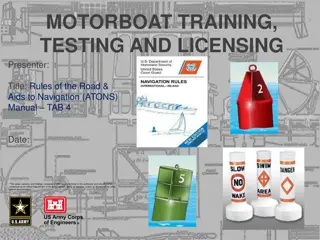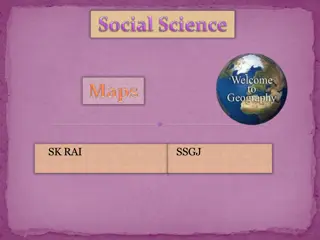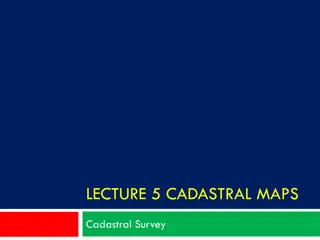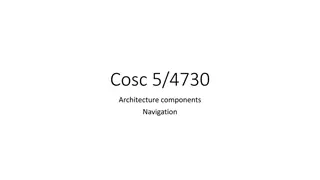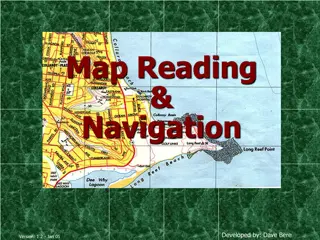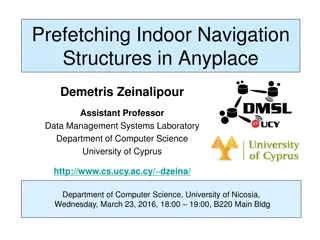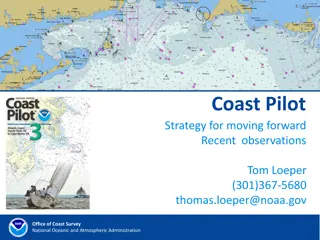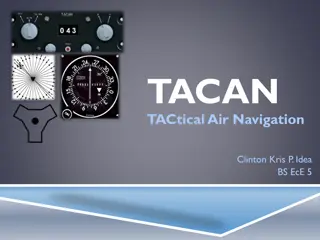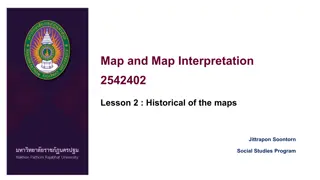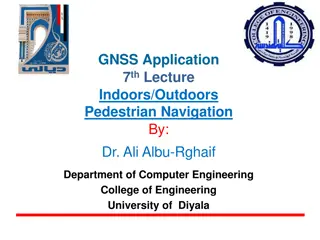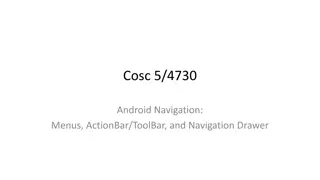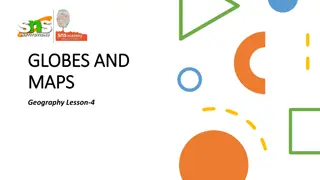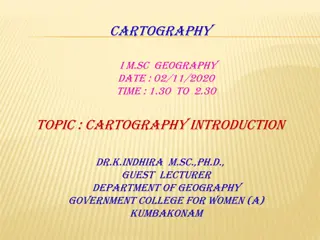Understanding Website Navigation and Site Maps
Website navigation and site maps are essential components for professional web applications with numerous pages. Response.Redirect() and Server.Transfer() methods are useful for page navigation, but for complex applications, creating a site map using ASP.NET's XMLSiteMapProvider is recommended. The process involves defining, creating, and structuring a site map XML file to organize web pages. Each page is represented by a element containing title, description, and URL attributes. Site maps can also contain nested elements to group pages logically.
Download Presentation

Please find below an Image/Link to download the presentation.
The content on the website is provided AS IS for your information and personal use only. It may not be sold, licensed, or shared on other websites without obtaining consent from the author. Download presentation by click this link. If you encounter any issues during the download, it is possible that the publisher has removed the file from their server.
E N D
Presentation Transcript
Website Navigation
Site Maps If you want to perform page navigation in response to another action, you can call Response.Redirect() or Server.Transfer() methods in your code. 2 You can use hyperlinks to navigate also But these methods are not suitable for professional web applications where dozens of pages exists. You need a site map , ASP.NET has site map models and the navidation controls that works with it.
Defining a Site Maps 3 There exists only a single site map provider, named XMLSiteMapProvider. Looks for a file named Web.sitemap in the root folder of the website. Aim: to extract the site map data and create the corresponding SiteMap object. This SiteMap object is then made available to the SiteMapDataSource, which you place on every page that uses navigation. Finally, SiteMapDataSource provides the Site map information to navigation controls. You can use the master pages to simplify the task of adding navigation to your website.
Creating a Site Map 4 Website -> Add New -> then choose Site Map. Rules of creating this XML file (there exists 5 rules) Rule 1: Site Maps Begin with the <siteMap> Element EveryWeb.sitemap file begins by declaring the <siteMap> element and ends by closing that element. You place the actual site map information between the start and end tags (where the three dots are shown here): <siteMap xmlns="http://schemas.microsoft.com/AspNet/SiteMap-File- 1.0"> ... </siteMap> The xmlns attribute is required, and must be entered exactly as shown here. This tells ASP.NET that the XML file uses the ASP.NET site map standard.
Site Map 2nd Rule 5 Rule 2: Each Page Is Represented by a <siteMapNode> Element So, what does the site map content look like? Essentially, every site map defines an organization of web pages. To insert a page into the site map, you add the <siteMapNode> element with some basic information. Namely, you need to supply the title of the page (which appears in the navigation controls), a description (which you may or may not choose to use), and the URL (the link for the page). You add these three pieces of information using three attributes. The attributes are named title, description, and url, as shown here: <siteMapNode title="Home" description="Home" url="~/default.aspx" /> The ~/ characters in url represent the root folder of your web application. Whole Picture: <siteMap xmlns="http://schemas.microsoft.com/AspNet/SiteMap-File-1.0"> <siteMapNode title="Home" description="Home" url="~/default.aspx" /> </siteMap>
Site Map 3rd Rule 6 Rule 3: A <siteMapNode> Element Can Contain Other <siteMapNode> Elements Site maps don t consist of simple lists of pages. Instead, they divide pages into groups. To represent this in a site map file, you place one <siteMapNode> inside another. Instead of using the empty element syntax shown previously, you ll need to split your <siteMapNode> element into a start tag and an end tag: <siteMapNode title="Home" description="Home" url="~/default.aspx"> ... </siteMapNode> Now you can slip more nodes inside. Here s an example where a Home group contains two more pages: <siteMapNode title="Home" description="Home" url="~/default.aspx"> <siteMapNode title="Products" description="Our products" url="~/products.aspx" /> <siteMapNode title="Hardware" description="Hardware choices"url="~/hardware.aspx" /> </siteMapNode>
Site Map 3rd Rule cntd. 7 In previous all three nodes including the Home Group node. You might want Group nodes to not to become links, the following sample helps: <siteMapNode title="Products" description="Products"> <siteMapNode title="In Stock" description="Products that are available" url="~/inStock.aspx" /> <siteMapNode title="Not In Stock" description="Products that are on order" url="~/outOfStock.aspx" /> </siteMapNode> When you show this part of the site map in a web page, the Products node will appear as ordinary text, not a clickable link.
Site Map 4th Rule 8 Rule 4: Every Site Map Begins with a Single <siteMapNode> Another rule applies to all site maps. A site map must always have a single root node. All the other nodes must be contained inside this root-level node. That means the following is not a valid site map, because it contains two top-level nodes: <siteMap xmlns="http://schemas.microsoft.com/AspNet/SiteMap-File-1.0"> <siteMapNode title="In Stock" description="Products that are available" url="~/inStock.aspx" /> <siteMapNode title="Not In Stock" description="Products that are on order"url="~/outOfStock.aspx" /> </siteMap> The following site map is valid, because it has a single top-level node (Home), which contains two more nodes: <siteMap xmlns="http://schemas.microsoft.com/AspNet/SiteMap-File-1.0"> <siteMapNode title="Home" description="Home" url="~/default.aspx"> <siteMapNode title="In Stock" description="Products that are available" url="~/inStock.aspx" /> <siteMapNode title="Not In Stock" description="Products that are on order" url="~/outOfStock.aspx" /> </siteMapNode> </siteMap>
Site Map 5th Rule 9 Rule 5: Duplicate URLs Are Not Allowed You cannot create two site map nodes with the same URL. But the following sample is valid because the two URLs have different query string arguments at the end. <siteMapNode title="In Stock" description="Products that are available" url="~/products.aspx?stock=1" /> <siteMapNode title="Not In Stock" description="Products that are on order" url="~/products.aspx?stock=0" />
A Sample Simple Site Map 10 <siteMap xmlns="http://schemas.microsoft.com/AspNet/SiteMap-File- 1.0"> <siteMapNode title="Home" description="Home" url="~/default.aspx"> <siteMapNode title="Information" description="Learn about our company"> <siteMapNode title="About Us" description="How 420 was founded" url="~/aboutus.aspx" /> <siteMapNode title="Investing" description="Financial Reports " url="~/financial.aspx" /> </siteMapNode> <siteMapNode title="Products" description="Learn about our products"> <siteMapNode title="RevoStock" description="Stock List" url="~/product1.aspx" /> <siteMapNode title="RevoAnalyze"description="Investment analysis"url="~/product2.aspx" /> </siteMapNode> </siteMapNode> </siteMap>
A Sample Simple Site Map 11 Drop on your page the SiteMapDataSource Object. Beside being grayed control in your page. It is invisible when you run your page. Navigation tab of the toolbox has three controls for site mapping: TreeView: The TreeView displays a tree of grouped links that shows your whole site map at a glance. Menu: The Menu displays a multilevel menu. By default, you ll see only the first level, but other levels pop up (thanks to some nifty JavaScript) when you move the mouse over the subheadings. SiteMapPath: The SiteMapPath is the simplest navigation control it displays the full path you need to take through the site map to get to the current page. For example, it might show Home > Products > RevoStock if you re at the product1.aspx page. Unlike the other navigation controls, the SiteMapPath is useful only for moving up the hierarchy. To connect one of these controls to the SiteMapDataSource control set its DataSourceID.
Binding Portions of Side Map 12 Using SiteMapDataSource properties ( StartingNodeUrl ) some nodes could be hidden from the user. Figuring out these properties can take some work, and you might need to do a bit of experimenting to decide the right combination of SiteMapDataSource settings you want to use. To make matters more interesting, you can use more than one SiteMapDataSource on the same page. This means you could use two navigation controls to show different sections of thesite map hierarchy.
Using Different Site Maps in the same file 13 You can use different branches or even different files but still you will be limited with that you can not give link to apage more than one. Instead you can try some dummy get information to differentiate them. <siteMap xmlns="http://schemas.microsoft.com/AspNet/SiteMap-File-1.0" > <siteMapNode title="Root" description="Root" url="~/default.aspx"> <siteMapNode title="Dealer Home" description="Dealer Home" url="~/default_dealer.aspx"> ... </siteMapNode> <siteMapNode title="Employee Home" description="Employee Home" url="~/default_employee.aspx"> ... </siteMapNode> </siteMapNode> </siteMap> You can even make your life easier by breaking a single site map into separate files using the siteMapFile attribute, like this: <siteMap xmlns="http://schemas.microsoft.com/AspNet/SiteMap-File-1.0" > <siteMapNode title="Root" description="Root" url="~/default.aspx"> <siteMapNode siteMapFile="Dealers.sitemap" /> <siteMapNode siteMapFile="Employees.sitemap" /> </siteMapNode> </siteMap>