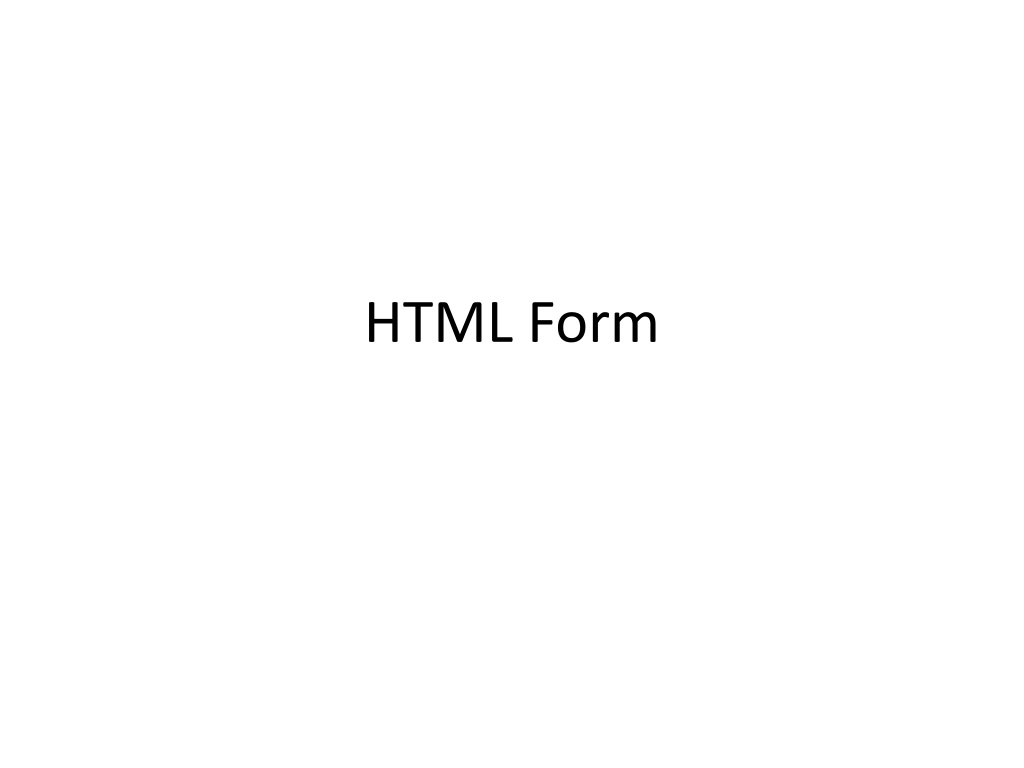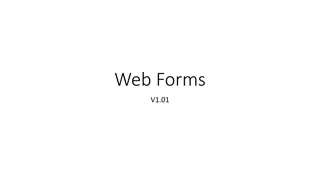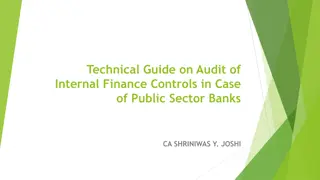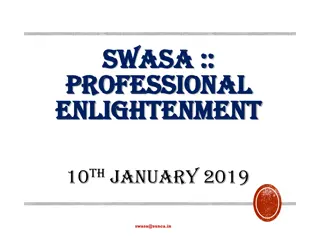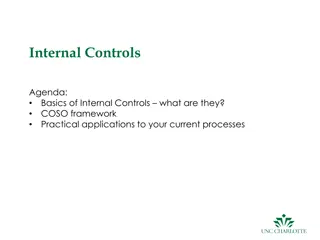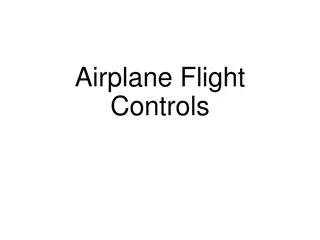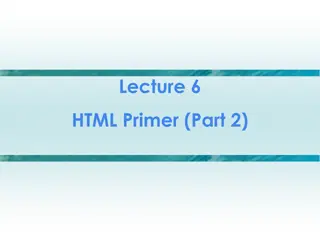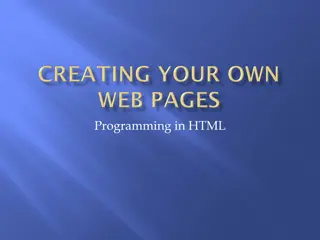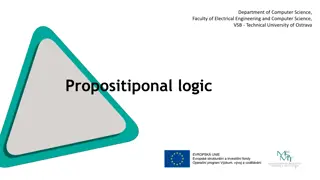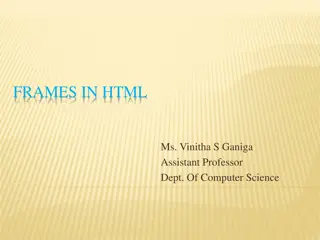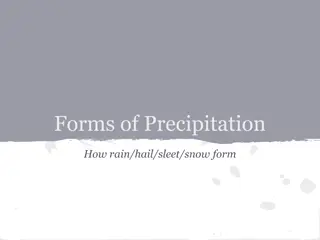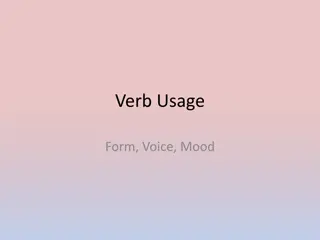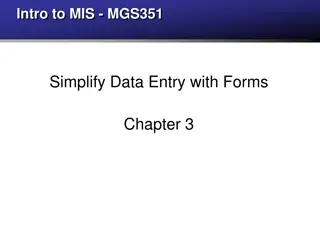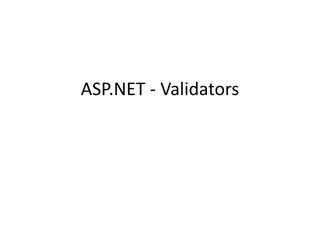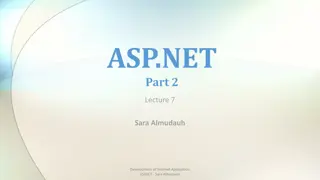Understanding HTML Forms and Form Controls
HTML forms are essential for collecting data from website visitors. They consist of various form elements such as text fields, checkboxes, radio buttons, and select boxes. The form data can be sent using different methods like GET and POST, each with its own characteristics and use cases. Additionally, form attributes like action, method, target, and enctype play a vital role in determining how the data is processed and displayed. Understanding these concepts is crucial for web development.
Download Presentation

Please find below an Image/Link to download the presentation.
The content on the website is provided AS IS for your information and personal use only. It may not be sold, licensed, or shared on other websites without obtaining consent from the author. Download presentation by click this link. If you encounter any issues during the download, it is possible that the publisher has removed the file from their server.
E N D
Presentation Transcript
Forms HTML Forms are required, when you want to collect some data from the site visitor. For example, during user registration you would like to collect information such as name, email address, credit card, etc. A form will take input from the site visitor and then will post it to a back-end application such as PHP script etc. The back-end application will perform required processing on the passed data based on defined business logic inside the application. There are various form elements available like text fields, textarea fields, buttons, checkboxes, etc. drop-down menus, radio
Form Syntax <form action = "Script URL" method = "GET|POST"> form elements like input, textarea etc. </form>
The method attribute specifies how to send form-data (the form- data is sent to the page specified in the action attribute). The form-data can be sent as URL variables (with method="get") or as HTTP post transaction (with method="post"). GET: Appends form-data into the URL in name/value pairs The length of a URL is limited (about 3000 characters) Never use GET to send sensitive data! (will be visible in the URL) Useful for form submissions where a user want to bookmark the result GET is better for non-secure data, like query strings in Google POST: Appends form-data inside the body of the HTTP request (data is not shown is in URL) Has no size limitations Form submissions with POST cannot be bookmarked
Form Attributes Attribute Description action Backend script ready to process your passed data. method Method to be used to upload data. The most frequently used are GET and POST methods. target Specify the target window or frame where the result of the script will be displayed. It takes values like _blank, _self, _parent etc. enctype You can use the enctype attribute to specify how the browser encodes the data before it sends it to the server. Possible values are application/x-www-form-urlencoded This is the standard method most forms use in simple scenarios. mutlipart/form-data This is used when you want to upload binary data in the form of files like image, word file etc.
Form Controls Text Input Controls Checkboxes Controls Radio Box Controls Select Box Controls File Select boxes Hidden Controls Clickable Buttons Submit and Reset Button
Text Input Controls There are three types of text input used on forms Single-line text input controls This control is used for items that require only one line of user input, such as search boxes or names. They are created using HTML <input> tag. Password input controls This is also a single-line text input but it masks the character as soon as a user enters it. They are also created using HTMl <input> tag. Multi-line text input controls This is used when the user is required to give details that may be longer than a single sentence. Multi-line input controls are created using HTML <textarea> tag.
Example <!DOCTYPE html> <html> <head> <title>Text Input Control</title> </head> <body> <form > First name: <input type = "text" name = "first_name" /> <br> Last name: <input type = "text" name = "last_name" /> </form> </body> </html>
Multiple-Line Text Input This is used when the user is required to give details that may be longer than a single sentence. Multi-line input controls are created using HTML <textarea> tag.
Example <!DOCTYPE html> <html> <head> <title>Multiple-Line Input Control</title> </head> <body> <form> Description : <br /> <textarea rows = "5" cols = "50" name = "description"> Enter description here... </textarea> </form> </body> </html>
Checkbox Checkboxes are used when more than one option is required to be selected. They are also created using HTML <input> tag but type attribute is set to checkbox..
Example <!DOCTYPE html> <html> <head> <title>Multiple-Line Input Control</title> </head> <body> <form> <input type = "checkbox" name = "maths" value = "on"> Maths <input type = "checkbox" name = "physics" value = "on"> Physics </form> </body> </html>
Radio buttons Radio buttons are used when out of many options, just one option is required to be selected. They are also created using HTML <input> tag but type attribute is set to radio.
Example <!DOCTYPE html> <html> <head> <title>Multiple-Line Input Control</title> </head> <body> <form> <input type = "radio" name = "subject" value = "maths"> Maths <input type = "radio" name = "subject" value = "physics"> Physics </form> </body> </html>
Select Box Control A select box, also called drop down box which provides option to list down various options in the form of drop down list, from where a user can select one or more options.
Example <!DOCTYPE html> <html> <head> <title>Multiple-Line Input Control</title> </head> <body> <form> <select name = "dropdown"> <option value = "Maths" selected>Maths</option> <option value = "Physics">Physics</option> </select> </form> </body> </html>
File Upload Box If you want to allow a user to upload a file to your web site, you will need to use a file upload box, also known as a file select box. This is also created using the <input> element but type attribute is set to file.
Example <!DOCTYPE html> <html> <head> <title>Multiple-Line Input Control</title> </head> <body> <form> <input type = "file" name = "fileupload" accept = "image/*" /> </form> </body> </html>
Button Controls Sr.No Type & Description 1 submit This creates a button that automatically submits a form. 2 reset This creates a button that automatically resets form controls to their initial values. 3 button This creates a button that is used to trigger a client-side script when the user clicks that button. 4 image This creates a clickable button but we can use an image as background of the button.
Example <!DOCTYPE html> <html> <head> <title>Multiple-Line Input Control</title> </head> <body> <form> <input type = "submit" name = "submit" value = "Submit" /> <input type = "reset" name = "reset" value = "Reset" /> <input type = "button" name = "ok" value = "OK" /> <input type = "image" name = "imagebutton" src = "/html/images/logo.png" /> </form> </body> </html>
Date,Color,Email,number,range, <!DOCTYPE html> <html> <head> <title>Multiple-Line Input Control</title> </head> <body> <form> <input type="color" name="favcolor"> <input type="date" name="bday"> <input type="email" name="email"> <input type="number" name="quantity" min="1" max="5"> <input type="range" name="points" min="0" max="10"> <input type="tel" name="usrtel"> </form> </body> </html>