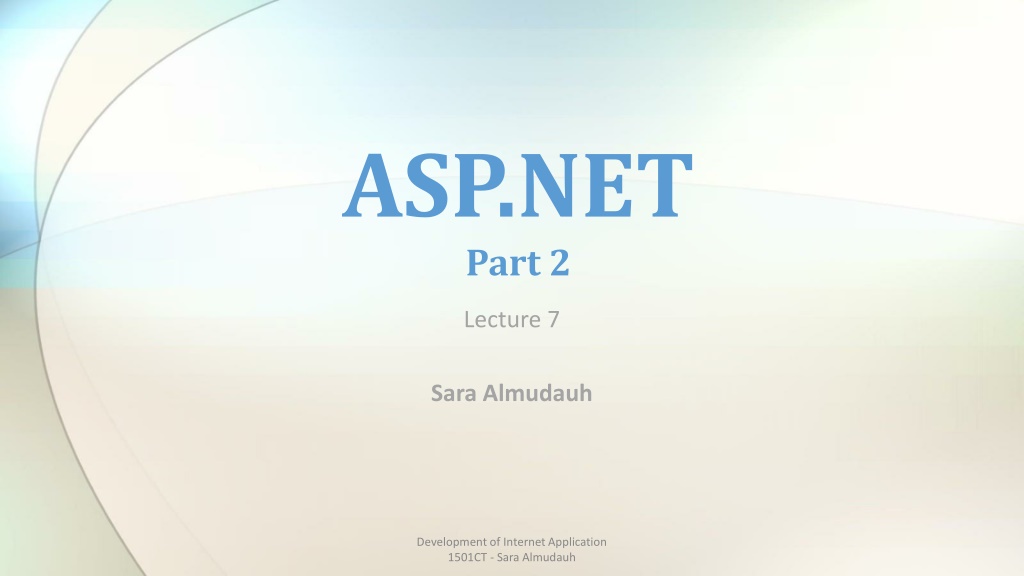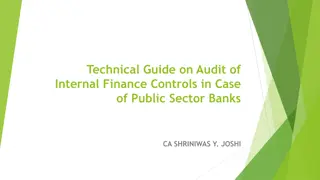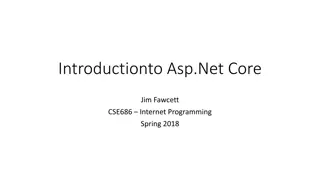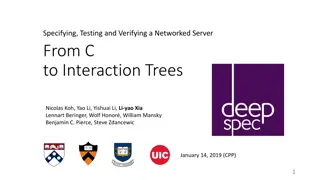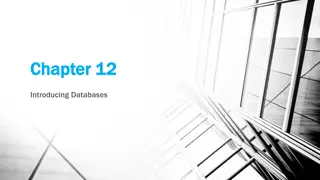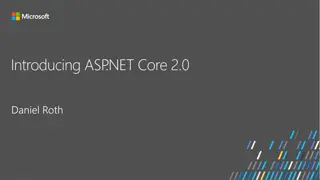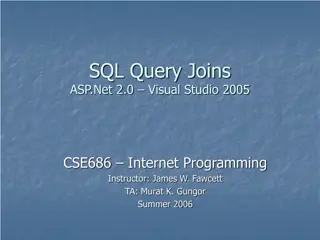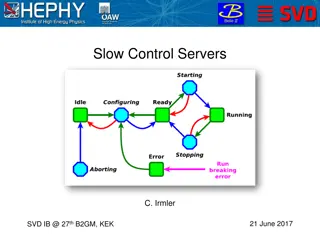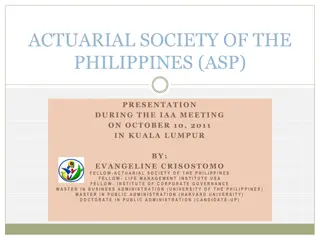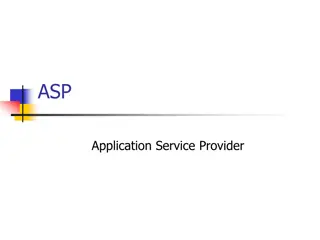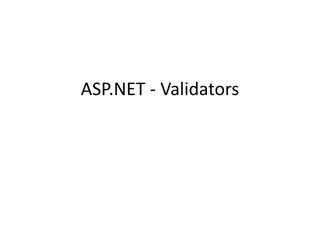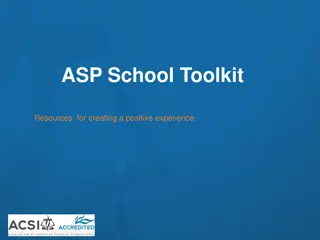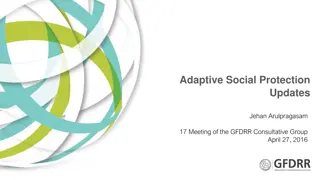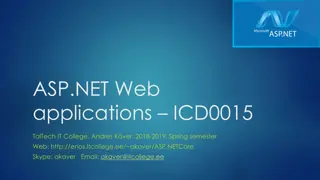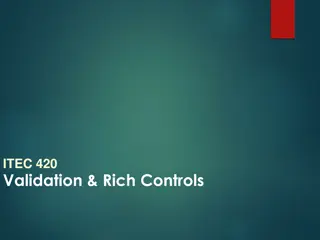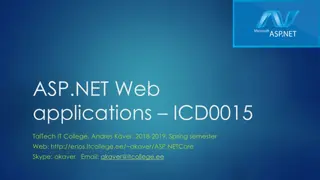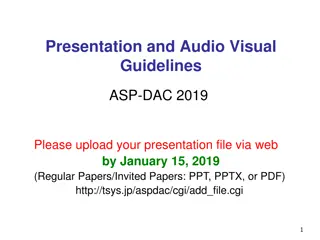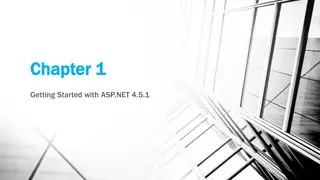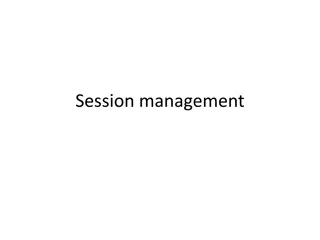Understanding ASP.NET Server Controls and Their Importance
ASP.NET server controls play a crucial role in web development by allowing developers to create dynamic and interactive elements on a web page. These controls provide a way to encapsulate functionality, manage UI elements, and handle events efficiently on the server side. Learn about different types of server controls, how to use the runat attribute, and the distinction between HTML and Web server controls.
Download Presentation

Please find below an Image/Link to download the presentation.
The content on the website is provided AS IS for your information and personal use only. It may not be sold, licensed, or shared on other websites without obtaining consent from the author. Download presentation by click this link. If you encounter any issues during the download, it is possible that the publisher has removed the file from their server.
E N D
Presentation Transcript
ASP.NET Part 2 Lecture 7 Sara Almudauh Development of Internet Application 1501CT - Sara Almudauh
What is ASP.NET Server Control? ASP.NET server controls oThe simplest ASP.NET components o Wrap an HTML UI element, or more complex UI o Component-oriented programming model o Executed and rendered at the server side Example of ASP.NET server controls: o<asp:Button> <input type= submit > o<asp:Label> <span> o<asp:GridView> <table><tr><td>.. Development of Internet Application 1501CT - Sara Almudauh
ASP.NET - Server Controls Server controls are tags that are understood by the server. There are three kinds of server controls: HTML Server Controls - Traditional HTML tags. Web Server Controls - New ASP.NET tags: Basic Web Controls . Validation Controls . List Controls . Rich Controls. Development of Internet Application 1501CT - Sara Almudauh
The runat Attribute The runat attribute makes a server control a server control This is true for both HTML and Web controls All tags without the runat attribute are copied verbatim to the output stream (HTTP response) <asp:TextBox ID="TextBox3" runat="server"></asp:TextBox>
HTML Server Controls HTML server controls are HTML tags understood by the server. HTML elements in ASP.NET files are, by default, treated as text. To make these elements programmable, add a runat="server" attribute to the HTML element. This attribute indicates that the element should be treated as a server control. The id attribute is added to identify the server control. The id reference can be used to manipulate the server control at run time. Development of Internet Application 1501CT - Sara Almudauh
HTML Controls Supported controls <a> <img> <form> <table> <tr> <td> <th> <select> <textarea> <button> <input type=text> <input type=file> <input type=submit> <input type=button> <input type=reset> <input type=hidden>
HTML Server Controls All HTML server controls must be within a <form> tag with the runat="server" attribute. The runat="server" attribute indicates that the form should be processed on the server. It also indicates that the enclosed controls can be accessed by server scripts. Development of Internet Application 1501CT - Sara Almudauh
EXAMPLE <head> <title> Html Server Control</title> </head> <body> <form id= FormMain runat= server > <input id= TextField type= text runat= server> <input id= ButtonSubmit type= button runat= server value= submit > </form> </body> Development of Internet Application 1501CT - Sara Almudauh
Web Server Controls Web server controls are special ASP.NET tags understood by the server. Like HTML server controls, Web server controls are also created on the server and they require a runat="server" attribute to work. The syntax for creating a Web server control is: <asp:control_name id="some_id" runat="server" /> Development of Internet Application 1501CT - Sara Almudauh
EXAMPLE <script runat="server"> Sub submit(Source As Object, e As EventArgs) button1.Text="You clicked me!" End Sub </script> <html> <body> <form runat="server"> < <asp:Button asp:Button id="button runat runat="server" ="server" OnClick </form> id="button1 1" Text="Click me!" " Text="Click me!" OnClick="submit"/> ="submit"/> </body> </html> Development of Internet Application 1501CT - Sara Almudauh
Web Server Controls Web Controls provide extensive properties to control display and format, e.g. Font BackColor, ForeColor BorderColor, BorderStyle, BorderWidth Style, CssClass Height, Width Visible, Enabled Development of Internet Application 1501CT - Sara Almudauh
Web Controls Example Image control TextBox control DropDownList control HyperLink control RadioButtonList Button control
Basic Web Controls Development of Internet Application 1501CT - Sara Almudauh
Validation Server Controls Validation server controls are used to validate user-input. If the user-input does not pass validation, it will display an error message to the user. Each validation control performs a specific type of validation (like validating against a specific value or a range of values). By default, page validation is performed when a Button, ImageButton, or LinkButton control is clicked. Types of user errors: Forget to fill an important field Submitting the wrong type of data Submitting the data in a wrong format Development of Internet Application 1501CT - Sara Almudauh
Validation Server Controls Most important validation controls: RequiredFieldValidator RangeValidator CompareValidator RegularExpressionValidator ValidationSummary Development of Internet Application 1501CT - Sara Almudauh
EXAMPLE <html> <body> <form runat="server"> <p>Enter a number from 1 to 100: <asp:TextBox id="tbox1" runat="server" /> <br /><br /> <asp:Button Text="Submit" runat="server" /> </p> <p> <asp:RangeValidator ControlToValidate="tbox1" MinimumValue="1" MaximumValue="100" Type="Integer" Text="The value must be from 1 to 100!" runat="server" /> </p></form></body></html> Development of Internet Application 1501CT - Sara Almudauh
List Controls ListBox CheckBoxList RadioButtonList BulletedList Repeater DataList GridView DropDownList ListView Development of Internet Application 1501CT - Sara Almudauh
Rich Controls Task-specific controls Built with multiple HTML elements Rich functionality Examples: Calendar Menu Development of Internet Application 1501CT - Sara Almudauh
ASP.NET Server Controls (Event Wiring 1) ASP.NET Server controls have support events similar to their desktop countertops Names Match
ASP Object: Cookies A cookie is often used to identify a user. A cookie is a small file that the server embeds on the user's computer. It is a small piece of data sent from a website and stored in a user's web browser while the user is browsing that website. Every time the user loads the website, the browser sends the cookie back to the server to notify the website of the user's previous activity
Cookies With ASP, you can both create and retrieve cookie values. The "Response.Cookies" command is used to create cookies. The Response.Cookies command must appear BEFORE the <html> tag. <% Response.Cookies("firstname")="Alex" %>
If a cookie contains a collection of multiple values, we say that the cookie has Keys. In the example below, we will create a cookie collection named "user". The "user" cookie has Keys that contains information about a user: <% Response.Cookies("user")("firstname")="John" Response.Cookies("user")("lastname")="Smith" Response.Cookies("user")("country")="Norway" Response.Cookies("user")("age")="25" %> Development of Internet Application 1501CT - Sara Almudauh
Read all Cookies Assume that your server has sent all the cookies above to a user. Now we want to read all the cookies sent to a user. The example below shows how to do it (note that the code below checks if a cookie has Keys with the HasKeys property): Development of Internet Application 1501CT - Sara Almudauh
<!DOCTYPE html> <html> <body> <% dim x,y for each x in Request.Cookies response.write("<p>") if Request.Cookies(x).HasKeys then for each y in Request.Cookies(x) response.write(x & ":" & y & "=" & Request.Cookies(x)(y)) response.write("<br>") next else Response.Write(x & "=" & Request.Cookies(x) & "<br>") end if response.write "</p>" next %> </body> </html> Development of Internet Application 1501CT - Sara Almudauh
output firstname=Alex user:firstname=John user:lastname=Smith user:country=Norway user:age=25 Development of Internet Application 1501CT - Sara Almudauh
ASP Object: Session A Session object stores information about, or change settings for a user session. Variables stored in a Session object hold information about one single user, and are available to all pages in one application. Common information stored in session variables are name, id, and preferences. The server creates a new Session object for each new user, and destroys the Session object when the session expires.
A session starts when: A new user requests an ASP file, and the Global.asa file includes a Session_OnStart procedure A value is stored in a Session variable A user requests an ASP file, and the Global.asa file uses the <object> tag to instantiate an object with session scope Development of Internet Application 1501CT - Sara Almudauh
A session ends if a user has not requested or refreshed a page in the application for a specified period. By default, this is 20 minutes. If you want to set a timeout interval that is shorter or longer than the default, use the Timeout property. The example below sets a timeout interval of 5 minutes <% Session.Timeout=5 %> Development of Internet Application 1501CT - Sara Almudauh
Use the Abandon method to end a session immediately: <% Session.Abandon %> Development of Internet Application 1501CT - Sara Almudauh
Store and Retrieve Session Variables The most important thing about the Session object is that you can store variables in it. The example below will set the Session variable username to "Donald Duck" and the Session variable age to "50": <% Session("username")="Donald Duck" Session("age")=50 %> Development of Internet Application 1501CT - Sara Almudauh
When the value is stored in a session variable it can be reached from ANY page in the ASP application: Welcome <%Response.Write(Session("username"))%> The line above returns: "Welcome Donald Duck". Development of Internet Application 1501CT - Sara Almudauh
Remove Session Variables The Contents collection contains all session variables. It is possible to remove a session variable with the Remove method. The example below removes the session variable "sale" if the value of the session variable "age" is lower than 18: <% If Session.Contents("age")<18 then Session.Contents.Remove("sale") End If %> To remove all variables in a session, use the RemoveAll method: <% Session.Contents.RemoveAll() %> Development of Internet Application 1501CT - Sara Almudauh
Loop Through the Contents Collection <% Session("username")="Donald Duck" Session("age")=50 dim i For Each i in Session.Contents Response.Write(i & "<br>") Next %> output: username age Development of Internet Application 1501CT - Sara Almudauh
Count property: Number of variables in session <% dim i dim j j=Session.Contents.Count Response.Write("Session variables: " & j) For i=1 to j Response.Write(Session.Contents(i) & "<br>") Next %> Development of Internet Application 1501CT - Sara Almudauh
To add the new Global Application Class to your project: right click the project entry in Solution Explorer. choose Add New Item from the context menu. You ll see an Add New Item dialog box. Select Global Application Class from the template list. 36
A Global Application Class contain five functions 1- Application_Start : This function contains the Code that runs on application startup. 2- Application_End: This function contains the Code that runs on application shutdown. 3- Application_Error : This function contains the Code that runs when an unhandled error occurs. 4- Session_Start : This function contains the Code that runs when a new session is started. 5- Session_End : This function contains the Code that runs when a session ends. 37
If you want to initialize the values of variables that you will use in the session, do this: 38
For example: 39
This will appear after entering the previous data and clicking on the registration button. 40
Creating an ASP.NET Web Application using Visual Studio Step 1: Creating the Web Application Project Select File>NewWeb Site... and choose ASP.NETEmpty WebSite in the Templates pane. Select FileSystem from the drop-down list closest to Location. Set the Language to Visual Basic, and click OK.
Creating an ASP.NET Web Application using Visual Studio To add new page or web form to : Right click in your website then select new item>Web form. Development of Internet Application 1501CT - Sara Almudauh
Questions !! Development of Internet Application 1501CT - Sara Almudauh