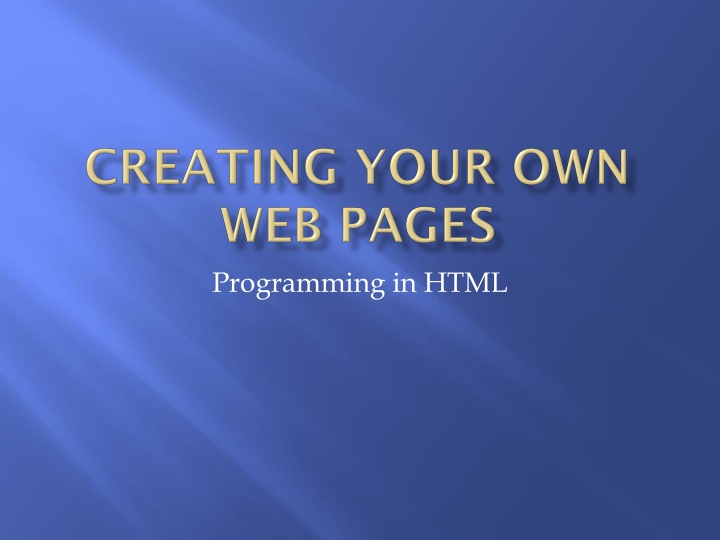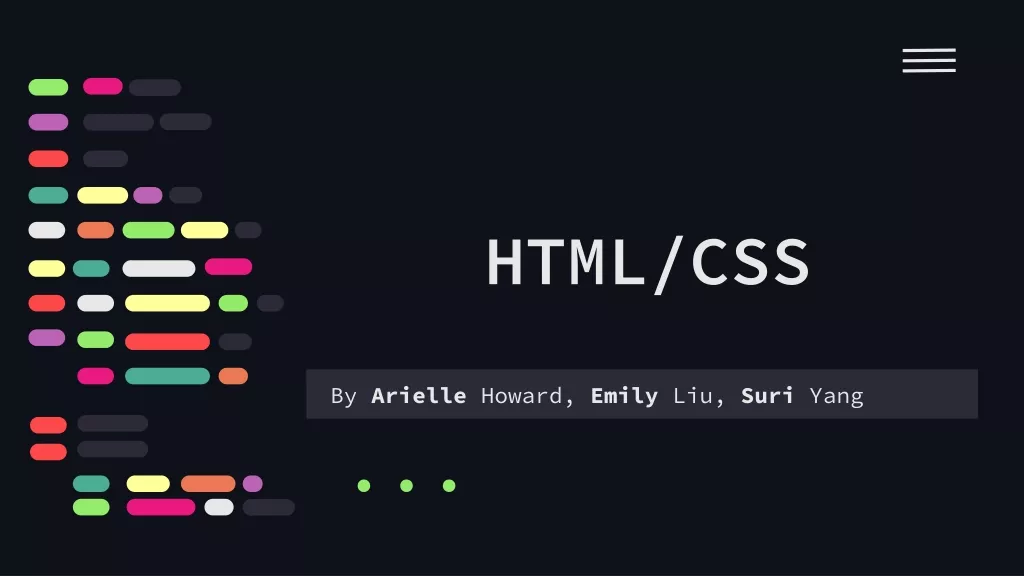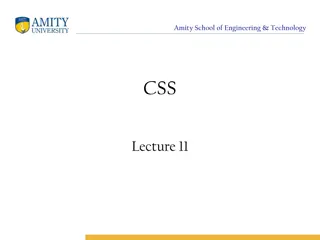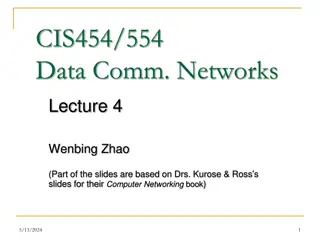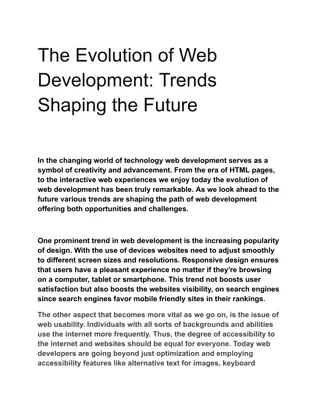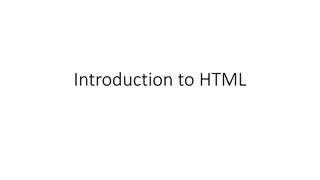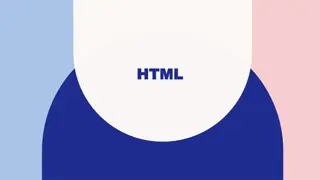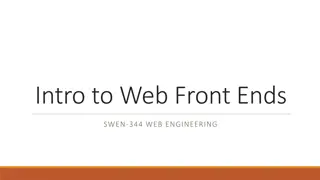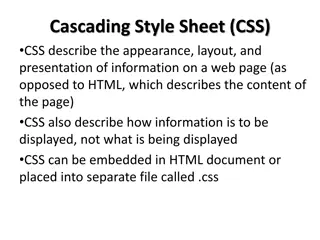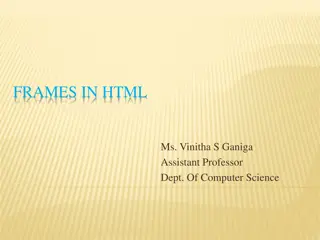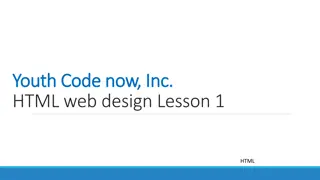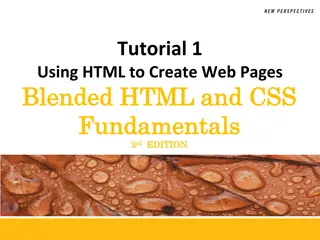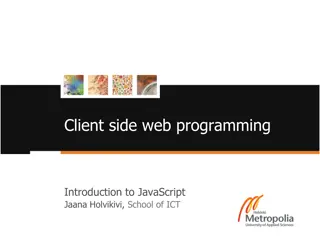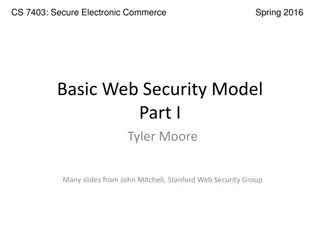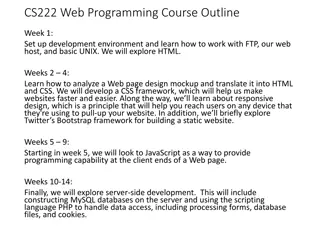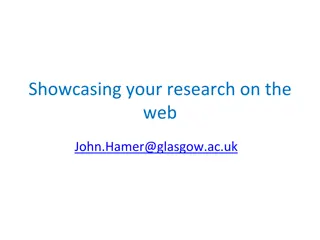Introduction to HTML for Web Development
HTML, a versatile markup language, is used to design and create web pages. It utilizes a series of markup tags to structure and describe the content of a document, making it accessible and easily understandable for both humans and search engines. While WYSIWYG editors offer a quick way to create web pages, their reliance on images can lead to compatibility issues and limited design flexibility. Despite its simplicity, HTML remains a powerful tool for creating dynamic and rich web pages, optimized for search engine rankings and accessibility. Embracing HTML's structure-focused approach and combining it with CSS allows for a wider range of design options.
Download Presentation

Please find below an Image/Link to download the presentation.
The content on the website is provided AS IS for your information and personal use only. It may not be sold, licensed, or shared on other websites without obtaining consent from the author.If you encounter any issues during the download, it is possible that the publisher has removed the file from their server.
You are allowed to download the files provided on this website for personal or commercial use, subject to the condition that they are used lawfully. All files are the property of their respective owners.
The content on the website is provided AS IS for your information and personal use only. It may not be sold, licensed, or shared on other websites without obtaining consent from the author.
E N D
Presentation Transcript
Programming Language Used to design/create web pages Hyper Text Markup Language Markup Language Series of Markup tags Tags Describe the Content of a Document HTML documents Plain Text (Text / Information) HTML Tags (Formatting, Setup)
WYSIWYG editors are available (example: Word) to quickly and easily create Web Pages Disadvantages to Image-Based Editors Compatibility Issues Text may be positioned in the wrong place so search engines (Google) won t see it Font sizes may not appear correctly May display differently in different browsers Expansion of website can be limited based on program s design interface HTML was meant for Document Structure not Design Image-based editors work on the design
Relatively simple programming language Can create dynamic and rich web pages Easy to learn / many online tutorials available Site can be optimized for Search Engine Rankings Image ALT attribute Accessibility Issue Used by Search Engines include Key Words here Heading Tag Key Words in <h1> or <h2> Display Compatibility Use of Browser Specific Tags Pages Load Faster Editors create a lot of excess code / larger file sizes Wider Range of Design Options using CSS Styles Sheets (separates content from the design) Most editors use old technique of Tables to layout a page
<html> <body> <h1> My First Heading </h1> <p> My First Paragraph </p> </body> </html>
Keywords surrounded by angle brackets < > Example: <html> Normally (but not always) come in Pairs Beginning and Ending Tags <start> content text </end> <p> text </p>
Software that reads and displays HTML code Internet Explorer Firefox Google Chrome Safari Does not display the HTML tags Interprets them Displays the Content
Right-Click on Desktop New Folder Name it with your Name
Can write HTML in any word processor or specialized software programs Notepad is Readily Available (and Free) Start All Programs Accessories Notepad
<html> <body> <h1> My First Heading </h1> <p> My First Paragraph </p> </body> </html> <!-- Spacing is not important -->
File Menu SAVE AS 2) Your Folder 1) Select Desktop 3) Select All Files
SAVE AS 3) FileName.HTML FileName.HTML
Open Your Folder on the Desktop Double Click on Your Folder
Double-click on the File Name Double-Click File Name
Headings are defined with <h1> to <h6> tags H1 defines the most important (top level) heading H6 is the least important (bottom level) heading Headings are important for the structure of a web page Do not use just to make text bigger Key words in <h1> and <h2> for Search Engines
Add Text to your HTML Document <html> <body> <h1> My First Heading </h1> <h2> The Second Heading </h2> <h3> The Third Heading </h3> <p> My First Paragraph </p> </body> </html>
Save: File Save Note Not Save As Display in Web Browser to see Headings
HTML documents are divided into paragraphs Empty lines are inserted before and after a paragraph <p> This is a paragraph</p> <p> This is my first paragraph </p> <p> This is a second paragraph </p> Add code to your Webpage Save and Display
Hyperlinks allow you to click away from your page onto another page Can be a word, a group of words, or a picture Hyperlinks are one of the most important features of HTML documents Links use the anchor tag <a> Anchor Tags use a href attribute to indicate the link s destination
Syntax: < a href= url > Link Text </a> a href gives the destination URL (address of the destination web page) Link Text Words that will display at the Link on the web page /a close anchor tag opens the anchor tag
Example Link: <a href = http://www.cis.usouthal.edu > School of Computing </a> Add to your Web Page Save and Display
Unvisited Links blue and underlined Visited Links purple and underlined
Adding Pictures to your Web Page Images use the img tag and a src attribute Example: <img src ="boat.jpg" alt="Big Boat"> src attribute the location of the image file alt attribute give alternate information about an image in case the viewer cannot see the image Slow connection / Using a screen reader Image Tags are empty tags No Closing Tag
Add code to Web Page: <img src ="boat.jpg" alt="Big Boat"> Save and Display
To Size an Image include Width and Height properties <img src ="boat.bmp" alt="Big Boat width = 32 height = 32> Used Pixels by default
Deals with links to documents and images Absolute Paths: Very specific location of file is included Required when linking to files outside of your domain location Example: <a href = http://www.cis.usouthal.edu> School of Computing </a> Relative Paths: Change depending on the page the links are on Used within the same domain location Links in the same directory as the current page have no path <img src ="boat.bmp" alt="Big Boat"> Sub-directories are listed without preceding slashes <img src = HTML_websites/boat.bmp alt= Big Boat >
Lines can be used to separate content Created with an <hr> tag No need for an ending tag Normally used with other tags Add Code to Document <hr> <p> This paragraph has a line </p> Save and Display
Formatting Tags: <b> <em> <i> <small> <strong> <sub> <sup> Bold Emphasized Text (not the same as italics) Italics Small Text Strong (not the same as bold) Subscript Superscript
Add some formatting to your webpage Don t forget end tags <b>Sample bold text </b><i>while this text it italic </i> Save and View in Web Browser
Should have bolding and italics Always test your code to make sure it is doing what you think it is doing
Comments are ignored by the Web Browser Will not be displayed Used to make your code more readable and understandable Syntax: <! - - This is My Comment - - > Add a comment to your webpage
Right Click in the Web Page Select View Source or View Page Source
HTML 5 is the new standard It is a work in process Not fully adopted yet Most MAJOR browsers support many of the new elements Some New Features <canvas> element for 2D drawing <video> and <audio> elements New content elements <header> / <footer> / <section> Calendar and Date / Time controls