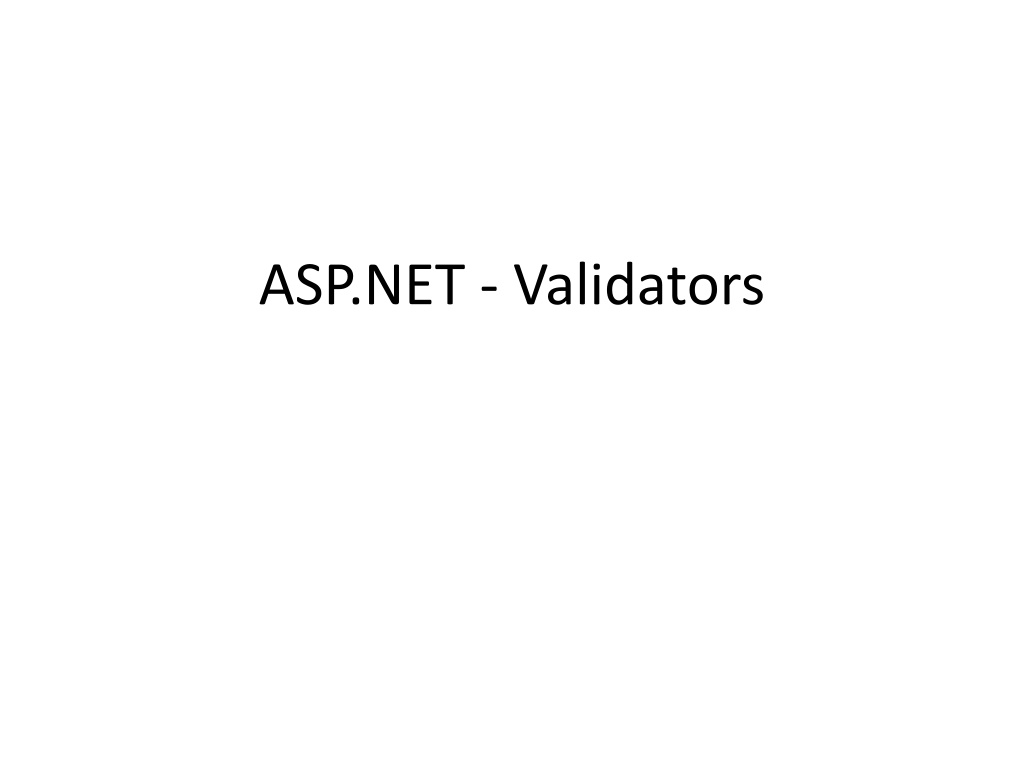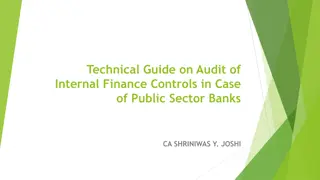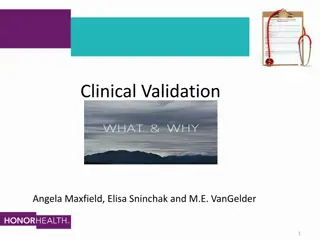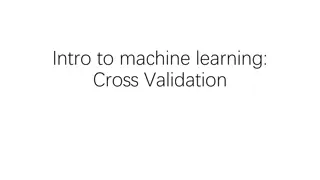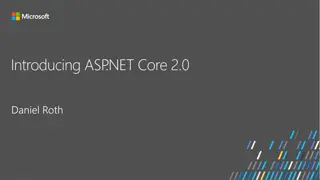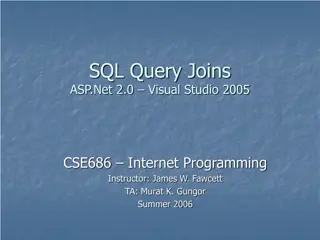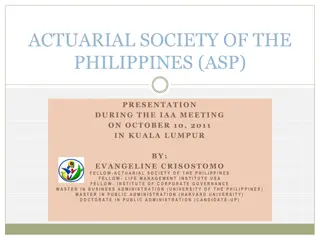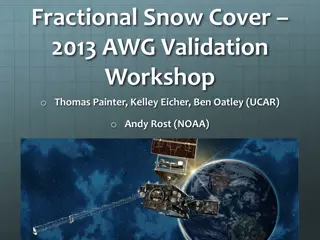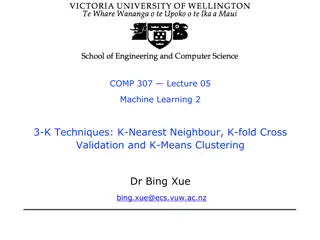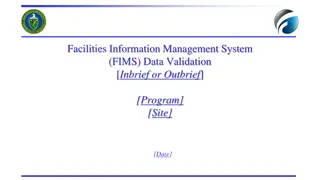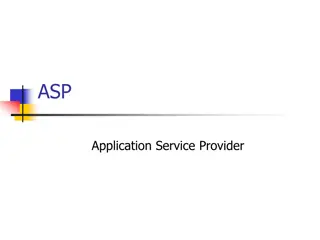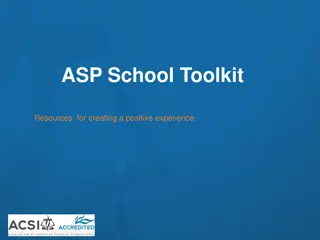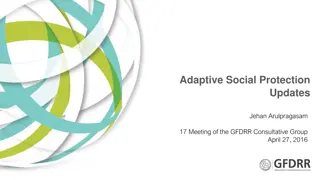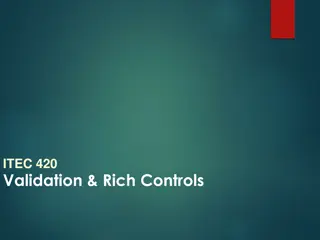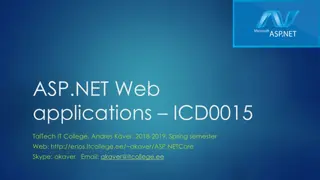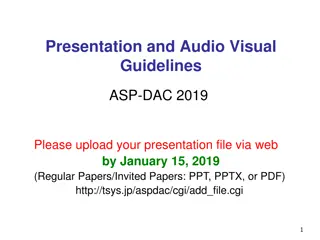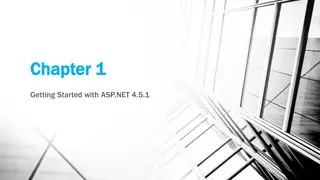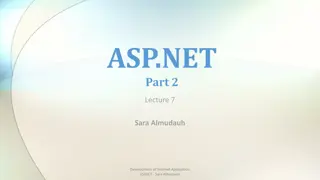Understanding ASP.NET Validators and Validation Controls
ASP.NET validation controls play a crucial role in ensuring that user input data is valid and secure. They help prevent the storage of useless or contradictory data by validating input fields. Key validation controls include RequiredFieldValidator, RangeValidator, CompareValidator, RegularExpressionValidator, and CustomValidator. These controls inherit properties and methods from the BaseValidator class, facilitating efficient data validation within ASP.NET applications.
Download Presentation

Please find below an Image/Link to download the presentation.
The content on the website is provided AS IS for your information and personal use only. It may not be sold, licensed, or shared on other websites without obtaining consent from the author. Download presentation by click this link. If you encounter any issues during the download, it is possible that the publisher has removed the file from their server.
E N D
Presentation Transcript
ASP.NET - Validators ASP.NET validation controls validate the user input data to ensure that useless, unauthenticated, or contradictory data don't get stored. ASP.NET provides the following validation controls: RequiredFieldValidator RangeValidator CompareValidator RegularExpressionValidator CustomValidator
BaseValidator Class The validation control classes are inherited from the BaseValidator class hence they inherit its properties and methods
Members Description ControlToValidate Indicates the input control to validate. Display Indicates how the error message is shown. EnableClientScript Indicates whether client side validation will take. Enabled Enables or disables the validator. ErrorMessage Indicates error string. Text Error text to be shown if validation fails. IsValid Indicates whether the value of the control is valid. SetFocusOnError It indicates whether in case of an invalid control, the focus should switch to the related input control. ValidationGroup The logical group of multiple validators, where this control belongs. Validate() This method revalidates the control and updates the IsValid property.
RequiredFieldValidator Control The RequiredFieldValidator control ensures that the required field is not empty. It is generally tied to a text box to force input into the text box. <asp:RequiredFieldValidator ID="rfvcandidate" runat="server" ControlToValidate ="ddlcandidate" ErrorMessage="Please choose a candidate" InitialValue="Please choose a candidate"> </asp:RequiredFieldValidator>
RangeValidator Control The RangeValidator control verifies that the input value falls within a predetermined range. <asp:RangeValidator ID="rvclass runat="server ErrorMessage="Enter your class (6 - 12)" MaximumValue="12" MinimumValue="6 Type="Integer"> </asp:RangeValidator> ControlToValidate="txtclass"
CompareValidator Control The CompareValidator control compares a value in one control with a fixed value or a value in another control. <asp:CompareValidator ID="CompareValidator1 runat="server" ErrorMessage="CompareValidator"> </asp:CompareValidator>
RegularExpressionValidator The RegularExpressionValidator allows validating the input text by matching against a pattern of a regular expression. The regular expression is set in the ValidationExpression property.
Character Escapes Description \b Matches a backspace. \t Matches a tab. \r Matches a carriage return. \v Matches a vertical tab. \f Matches a form feed. \n Matches a new line. \ Escape character.
Metacharacters Description . Matches any character except \n. [abcd] Matches any character in the set. [^abcd] Excludes any character in the set. [2-7a-mA-M] Matches any character specified in the range. \w Matches any alphanumeric character and underscore. \W Matches any non-word character. \s Matches whitespace characters like, space, tab, new line etc. \S Matches any non-whitespace character. \d Matches any decimal character. \D Matches any non-decimal character.
Quantifier Description * Zero or more matches. + One or more matches. ? Zero or one matches. {N} N matches. {N,} N or more matches. {N,M} Between N and M matches.
CustomValidator The CustomValidator control allows writing application specific custom validation routines for both the client side and the server side validation. The client side validation is accomplished through the ClientValidationFunction property. The client side validation routine should be written in a scripting language, such as JavaScript or VBScript, which the browser can understand.
<asp:CustomValidator ID="CustomValidator1" runat="server" ClientValidationFunction=.cvf_func. ErrorMessage="CustomValidator"> </asp:CustomValidator>
<form id="form1" runat="server"> <table style="width: 66%;"> <tr> <td class="style1" colspan="3" align="center"> <asp:Label ID="lblmsg" Text="President Election Form : Choose your president" runat="server" /> </td> </tr> <tr> <td class="style3"> Candidate: </td> <td class="style2"> <asp:DropDownList ID="ddlcandidate" runat="server" style="width:239px"> <asp:ListItem>Please Choose a Candidate</asp:ListItem> <asp:ListItem>M H Kabir</asp:ListItem> <asp:ListItem>Steve Taylor</asp:ListItem> <asp:ListItem>John Abraham</asp:ListItem> <asp:ListItem>Venus Williams</asp:ListItem> </asp:DropDownList> </td>
<td> <asp:RequiredFieldValidator ID="rfvcandidate" runat="server" ControlToValidate ="ddlcandidate" ErrorMessage="Please choose a candidate" InitialValue="Please choose a candidate"> </asp:RequiredFieldValidator> </td> </tr> <tr> <td class="style3"> House: </td> <td class="style2"> <asp:RadioButtonList ID="rblhouse" runat="server" RepeatLayout="Flow"> <asp:ListItem>Red</asp:ListItem> <asp:ListItem>Blue</asp:ListItem> <asp:ListItem>Yellow</asp:ListItem> <asp:ListItem>Green</asp:ListItem> </asp:RadioButtonList> </td> <td> <asp:RequiredFieldValidator ID="rfvhouse" runat="server" ControlToValidate="rblhouse" ErrorMessage="Enter your house name" > </asp:RequiredFieldValidator> <br /> </td> </tr>
<tr> <td class="style3"> Class: </td> <td class="style2"> <asp:TextBox ID="txtclass" runat="server"></asp:TextBox> </td> <td> <asp:RangeValidator ID="rvclass" runat="server" ControlToValidate="txtclass" ErrorMessage="Enter your class (6 - 12)" MaximumValue="12" MinimumValue="6" Type="Integer"> </asp:RangeValidator> </td> </tr>
<tr> <td class="style3"> Email: </td> <td class="style2"> <asp:TextBox ID="txtemail" runat="server" style="width:250px"> </asp:TextBox> </td> <td> <asp:RegularExpressionValidator ID="remail" runat="server" ControlToValidate="txtemail" ErrorMessage="Enter your email" ValidationExpression="\w+([-+.']\w+)*@\w+([-.]\w+)*\.\w+([-.]\w+)*"> </asp:RegularExpressionValidator> </td> </tr> <tr> <td class="style3" align="center" colspan="3"> <asp:Button ID="btnsubmit" runat="server" onclick="btnsubmit_Click" style="text-align: center" Text="Submit" style="width:140px" /> </td> </tr> </table> <asp:ValidationSummary ID="ValidationSummary1" runat="server" DisplayMode ="BulletList" ShowSummary ="true" HeaderText="Errors:" /> </form>
protected void btnsubmit_Click(object sender, EventArgs e) { if (Page.IsValid) { lblmsg.Text = "Thank You"; } Else { lblmsg.Text = "Fill up all the fields"; } }
PreInit Check the IsPostBack property to determine whether this is the first time the page is being processed. Create or re-create dynamic controls. Set a master page dynamically. Set the Theme property dynamically.
Init This event fires after each control has been initialized. Each control's UniqueID is set and any skin settings have been applied. Use this event to read or initialize control properties. The "Init" event is fired first for the bottom-most control in the hierarchy, and then fired up the hierarchy until it is fired for the page itself.
InitComplete Until now the viewstate values are not yet loaded, hence you can use this event to make changes to the view state that you want to ensure are persisted after the next postback. Raised by the Page object. Use this event for processing tasks that require all initialization to be complete.
LoadViewState Raised after the page loads view state for itself and all controls, and after it processes postback data that is included with the Request instance. Before the Page instance raises this event, it loads view state for itself and all controls, and then processes any postback data included with the Request instance. Loads ViewState: ViewState data are loaded to controls. Loads Postback data: Postback data are now handed to the page controls.
Load The Page object calls the OnLoad method on the Page object, and then recursively does the same for each child control until the page and all controls are loaded. The Load event of individual controls occurs after the Load event of the page. This is the first place in the page lifecycle that all values are restored. Most code checks the value of IsPostBack to avoid unnecessarily resetting state. You may also call Validate and check the value of IsValid in this method. You can also create dynamic controls in this method. Use the OnLoad event method to set properties in controls and establish database connections.
Control PostBack Event(s) ASP.NET now calls any events on the page or its controls that caused the PostBack to occur. Use these events to handle specific control events, such as a Button control's Click event or a TextBox control's TextChanged event. In a postback request, if the page contains validator controls, check the IsValid property of the Page and of individual validation controls before performing any processing. This is just an example of a control event. Here it is the button click event that caused the postback.
LoadComplete Raised at the end of the event-handling stage. Use this event for tasks that require that all other controls on the page be loaded.
OnPreRender Raised after the Page object has created all controls that are required in order to render the page, including child controls of composite controls. The Page object raises the PreRender event on the Page object, and then recursively does the same for each child control. The PreRender event of individual controls occurs after the PreRender event of the page. The PreRender event of individual controls occurs after the PreRender event of the page. Allows final changes to the page or its control. This event takes place before saving ViewState, so any changes made here are saved. For example: After this event, you cannot change any property of a button or change any viewstate value. Each data bound control whose DataSourceID property is set calls its DataBind method. Use the event to make final changes to the contents of the page or its controls.
OnSaveStateComplete Raised after view state and control state have been saved for the page and for all controls. Before this event occurs, ViewState has been saved for the page and for all controls. Any changes to the page or controls at this point will be ignored. Use this event perform tasks that require the view state to be saved, but that do not make any changes to controls.
Render Method This is a method of the page object and its controls (and not an event). The Render method generates the client-side HTML, Dynamic Hypertext Markup Language (DHTML), and script that are necessary to properly display a control at the browser.
UnLoad This event is used for cleanup code. At this point, all processing has occurred and it is safe to dispose of any remaining objects, including the Page object. Cleanup can be performed on: Instances of classes, in other words objects Closing opened files Closing database connections. This event occurs for each control and then for the page. During the unload stage, the page and its controls have been rendered, so you cannot make further changes to the response stream. If you attempt to call a method such as the Response.Write method then the page will throw an exception.
Reading and Writing XML files in C# and ASP.Net XML is very versatile and most commonly used data format in any applications we develop. .Netframework has packed with a class called XmlTextWriter in System.XML namespace to create xml files dynamically.
Writing XML files in C# using System; using System.Xml; public partial class _Default : System.Web.UI.Page { protected void Page_Load(object sender, EventArgs e) { using (XmlWriter xWr = XmlWriter.Create(Server.MapPath("library.xml"))) { xWr.WriteStartDocument(); xWr.WriteStartElement("Library"); xWr.WriteStartElement("List"); // ADD FEW ELEMENTS. xWr.WriteElementString("BookName", "Computer Architecture"); xWr.WriteElementString("Category", "Computers"); xWr.WriteElementString("Price", "125.60"); xWr.WriteEndElement(); // CLOSE LIST. xWr.WriteEndElement(); // CLOSE LIBRARY. xWr.WriteEndDocument(); // END DOCUMENT. // FLUSH AND CLOSE. xWr.Flush(); xWr.Close(); // SHOW A MESSAGE IN A DIV. div_xml.InnerText = "File created."; } } }
Read XML using XmlTextReader <!DOCTYPE html> <html> <head> <title>Read and Write Data in XML Using Asp.Net</title> </head> <body> <form id="form1" runat="server"> <div> <div id="div_xml" runat="server"></div> <br /> <input id="View" value="View XML" type="button" onserverclick="ViewXML" runat="server" /> </div> </form> </body> </html>
public void ViewXML(object sender, EventArgs args) { if (File.Exists(Server.MapPath("library.xml"))) { xml.InnerText = ""; XmlTextReader xlRead = new XmlTextReader (Server.MapPath("library.xml")); while (xlRead.Read()) { xlRead.MoveToElement(); div_xml.InnerHtml = div_xml.InnerHtml + "<br />" + xlRead.Name + " " + xlRead.Value; } xlRead.Close(); xlRead = null; } }