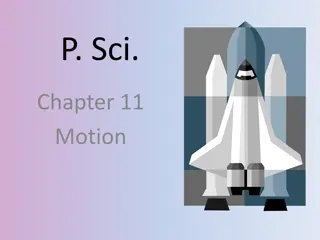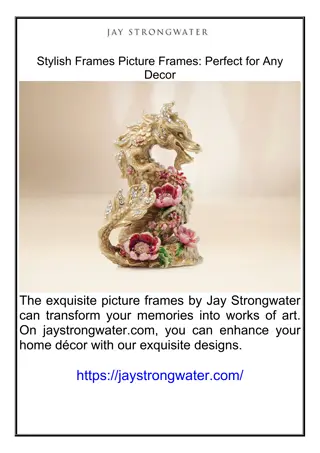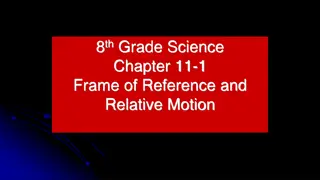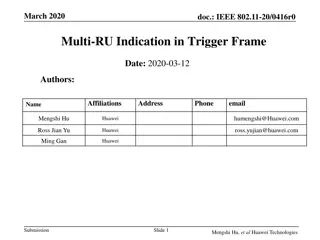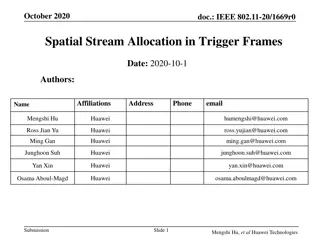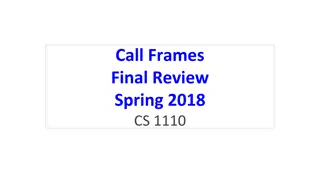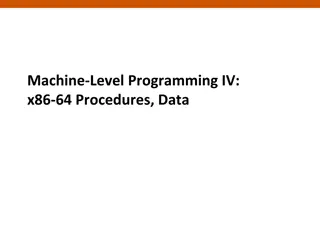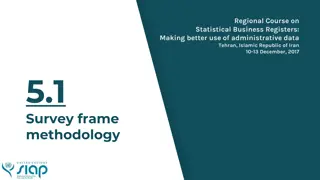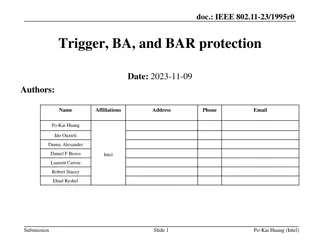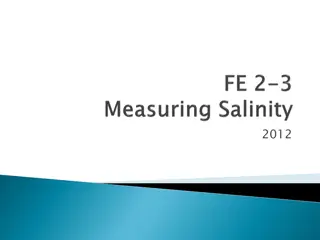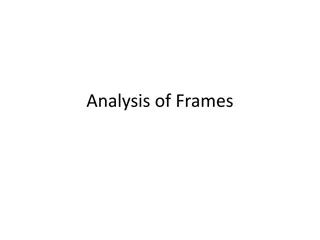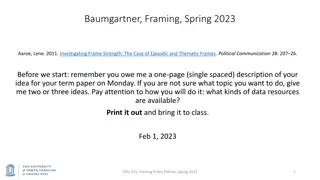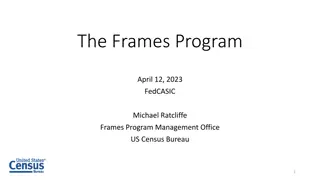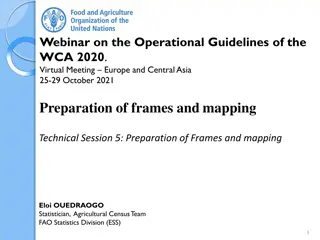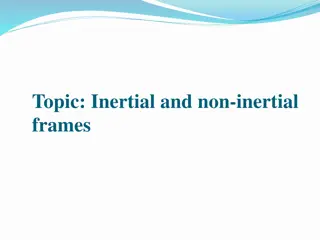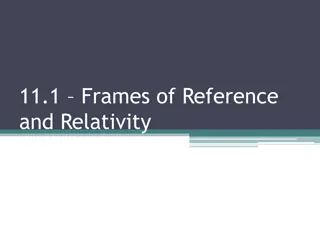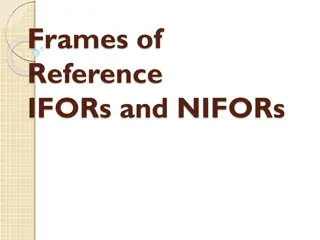Understanding Frames in HTML
Frames in HTML allow you to divide your browser window into multiple sections where each section can load a separate HTML document. Frames can be vertical, horizontal, or a mix of both, organized using the tag. Learn how to create frames, set attributes, and use the tag for specifying HTML documents to open in frames.
Download Presentation

Please find below an Image/Link to download the presentation.
The content on the website is provided AS IS for your information and personal use only. It may not be sold, licensed, or shared on other websites without obtaining consent from the author. Download presentation by click this link. If you encounter any issues during the download, it is possible that the publisher has removed the file from their server.
E N D
Presentation Transcript
FRAMES IN HTML Ms. Vinitha S Ganiga Assistant Professor Dept. Of Computer Science
HTML FRAMES HTML frames are used to divide your browser window into multiple sections where each section can load a separate HTML document. A collection of frames in the browser window is known as a frameset. The window is divided into frames in a similar way the tables are organized: into rows and columns.
CREATING FRAMES To use frames on a page we use <frameset> tag instead of <body> tag. The <frameset> tag defines, how to divide the window into frames. The rows attribute of <frameset> tag defines horizontal frames and cols attribute defines vertical frames. Each frame is indicated by <frame> tag and it defines which HTML document shall open into the frame.
THE <FRAMESET> TAG ATTRIBUTES Attributes cols Description Specifies how many columns are contained in the frameset and the size of each column. To create three vertical frames, Absolute values in pixels. For example, use cols = "100, 500, 100". A percentage of the browser window. cols = "10%, 80%, 10%". Using a wildcard symbol. cols = "10%, *, 10%". In this case wildcard takes remainder of the window. rows This attribute works just like the cols attribute and takes the same values, but it is used to specify the rows in the frameset. For example, to create two horizontal frames, use rows = "10%, 90%".
THE <FRAMESET> TAG ATTRIBUTES Attributes Description This attribute specifies the width of the border of each frame in pixels. border For example, border = "5". Avalue of zero means no border. This attribute specifies whether a three-dimensional border should be displayed between frames. frameborder This attribute takes value either 1 (yes) or 0 (no). For example frameborder = "0" specifies no border. This attribute specifies the amount of space between frames in a frameset. This can take any integer value. framespacing For example framespacing = "10" means there should be 10 pixels spacing between each frames.
THE <FRAME> TAG ATTRIBUTES Attributes Description src This attribute is used to give the file name that should be loaded in the frame. Its value can be any URL. For example, src = "/html/top_frame.htm" will load an HTML file available in html directory. frameborder This attribute specifies whether or not the borders of that frame are shown; this can take values either 1 (yes) or 0 (no). scrolling This attribute controls the appearance of the scrollbars that appear on the frame. This takes values either "yes", "no" or "auto". For example scrolling = "no" means it should not have scroll bars
THE <FRAME> TAG ATTRIBUTES Attributes Description name This attribute allows us to give a name to a frame. marginheight This attribute allows us to specify the height of the space between the top and bottom of the frame's borders and its contents. The value is given in pixels. For example marginheight = "10". marginwidth This attribute allows us to specify the width of the space between the left and right of the frame's borders and the frame's content. The value is given in pixels. For example marginwidth = "10". noresize By default, we can resize any frame by clicking and dragging on the borders of a frame. The noresize attribute prevents a user from being able to resize the frame. For example noresize = "noresize".
CREATING VERTICAL FRAMES <html> <head> <title>frames in html</title> <frameset cols="30%,20%,40%,*"> <frame src="1.html"> <frame src="2.html"> <frame src="3.html"> <frame src="4.html"> </frameset> </head> </html>
CREATING HORIZONTAL FRAMES <html> <head> <title>HTML Frames</title> </head> <frameset rows = 20%,60%,20%"> <frame name = "top" src = fram1.html /> <frame name = "main" src = fram2.html /> <frame name = "bottom" src = fram3.html /> </frameset> </html>
<html> <head> <title>HTML Frames</title> </head> <frameset rows = "20%,60%,20%"> <frame name = "top" src= "fram1.html" marginwidth="200" noresize="noresize"/> <frame name = "main" src="fram2.html" marginheight ="50" /> <frame name = "bottom" src="fram3.html"/> </frameset> </html>
CREATING THE MIXED FRAMES <html> <head> <title>mixed frame</title> </head> <frameset cols="30%,30%,*"> <frameset rows ="50%,*"> <frame src="fram1.html"/> <frame src="fram2.html"/> </frameset> <frame src="fram3.html"/> <frame src="fram4.html"/> </frameset> </html>
fram1.html fram2.html <html> <body> <h1>Frame1</h1> <p>Content for frame1</p> </body> </html> fram3.html <html> <body> <h1>Frame2</h1> <p>Content for frame2</p> </body> </html> fram4.html <html> <body> <h1>Frame3</h1> <p>Content for frame3</p> </body> </html> <html> <body> <h1>Frame4</h1> Content for frame4 </body> </html>
MIXED FRAMES <html> <head> <title>mixed frame</title> </head> <frameset cols="50%,*"> <frame src="fram1.html"/> <frameset rows ="30%,30%,*"> <frame src="fram2.html"/> <frame src="fram3.html"/> <frameset cols="50%,50%"> <frame src="fram4.html"/> <frame src="fram5.html"/> </frameset> </frameset> </frameset> </html>