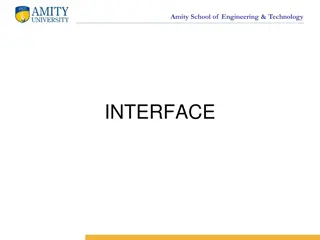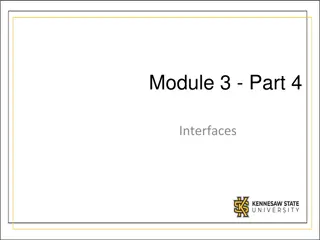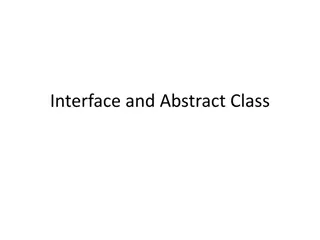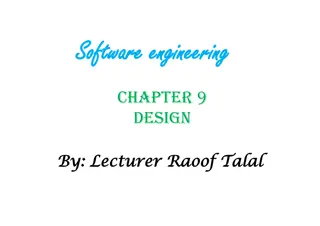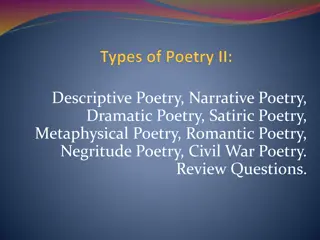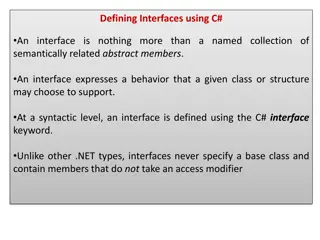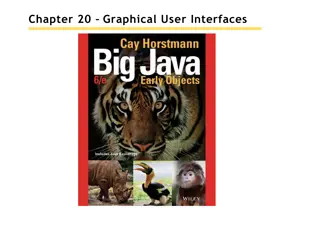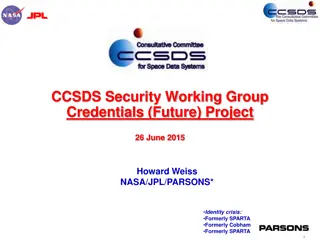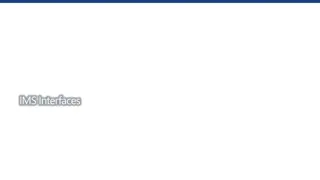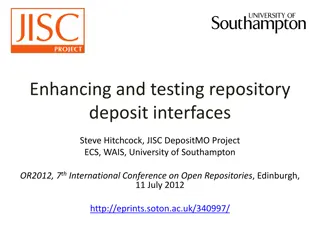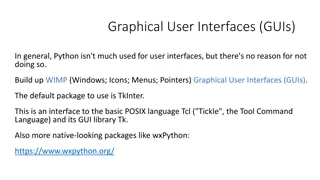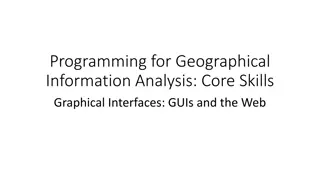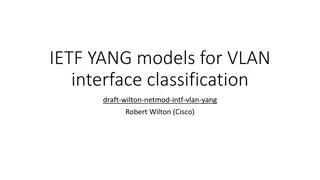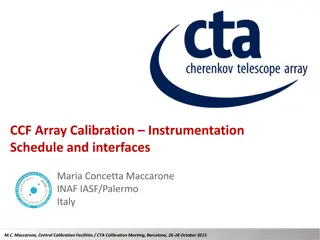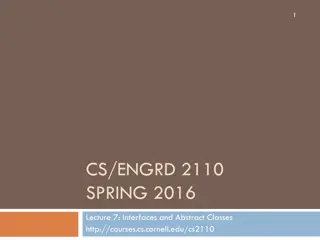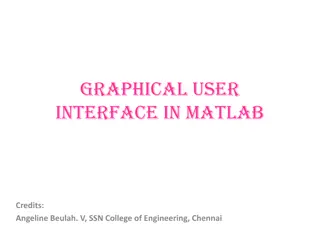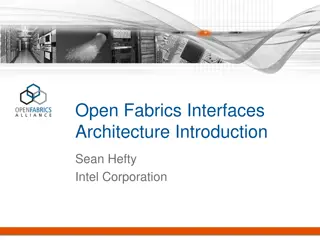Designing Interfaces and Dialogues in Systems Analysis and Design
This lecture focuses on the process of designing interfaces and dialogues in systems, discussing methods for interacting with a system, designing human-computer dialogues, and creating graphical user interfaces. It covers guidelines for layout design, structuring data entry fields, providing feedback, and designing interfaces for electronic commerce systems. Prototyping methodology, system development life cycle, and creation of design specifications are also addressed.
Download Presentation

Please find below an Image/Link to download the presentation.
The content on the website is provided AS IS for your information and personal use only. It may not be sold, licensed, or shared on other websites without obtaining consent from the author. Download presentation by click this link. If you encounter any issues during the download, it is possible that the publisher has removed the file from their server.
E N D
Presentation Transcript
CSE 414 Systems Analysis and Design Lecture #10 Designing Interfaces and Dialogues Prepared & Presented byAsst. Prof. Dr. Samsun M. BA ARICI
Learning Objectives Explain the process of designing interfaces and dialogues and the deliverables for their creation. Contrast and apply several methods for interacting with a system. Describe and apply the general guidelines for designing interfaces and specific guidelines for layout design, structuring data entry fields, providing feedback, and system help. Lecture #10 Designing Interfaces and Dialogues 2
Learning Objectives (Cont.) Design human-computer dialogues and understand how dialogue diagramming can be used to design dialogues. Design graphical user interfaces. Discuss guidelines for the design of interfaces and dialogues for Internet-based electronic commerce systems. Lecture #10 Designing Interfaces and Dialogues 3
Interface Design and Dialogues Defining the manner in which humans and computers exchange inform Interface design focuses on how information is provided to and captured from users Dialogues analogous to a conversation between two people Lecture #10 Designing Interfaces and Dialogues 4
Designing Interfaces and Dialogues User-focused activity Prototyping methodology of iteratively: Collecting information Constructing a prototype Assessing usability Making refinements Must answer the who, what, when, where, and how questions Lecture #10 Designing Interfaces and Dialogues 5
Designing Interfaces and Dialogues (Cont.) FIGURE 11-1 Systems development life cycle (SDLC) Lecture #10 Designing Interfaces and Dialogues 6
Deliverables and Outcomes Creation of a design specification A typical interface/dialogue design specification is similar to form design, but includes multiple forms and dialogue sequence specifications. Lecture #10 Designing Interfaces and Dialogues 7
Deliverables and Outcomes (Cont.) The specification includes: Narrative overview Sample design Testing and usability assessment Dialogue sequence Dialogue sequence the ways a user can move from one display to another Lecture #10 Designing Interfaces and Dialogues 8
Figure 11-2 Specification outline for the design of interfaces and dialogues Lecture #10 Designing Interfaces and Dialogues 9
Interaction Methods and Devices Interface: a method by which users interact with an information system All human-computer interfaces must: have an interaction style, and use some hardware device(s) for supporting this interaction. Lecture #10 Designing Interfaces and Dialogues 10
Methods of Interacting Command line Includes keyboard shortcuts and function keys Menu Form Object-based Natural language Lecture #10 Designing Interfaces and Dialogues 11
Command Language Interaction Command language interaction: a human-computer interaction method whereby users enter explicit statements into a system to invoke operations Example from Linux command prompt: $ cp file.doc newfile.doc Makes a copy of file.doc and names it newfile.doc The dollar sign is the command prompt from Linux, not part of the command itself. Lecture #10 Designing Interfaces and Dialogues 12
Menu Interaction Menu interaction: a human-computer interaction method in which a list of system options is provided and a specific command is invoked by user selection of a menu option Pop-up menu: a menu-positioning method that places a menu near the current cursor position Lecture #10 Designing Interfaces and Dialogues 13
Menu Interaction (Cont.) Drop-down menu is a menu-positioning method that places the access point of the menu near the top line of the display. When accessed, menus open by dropping down onto the display. Visual editing tools help designers construct menus. Lecture #10 Designing Interfaces and Dialogues 14
Figure 11-5 Various types of menu configurations (Source: Based on Shneiderman et al., 2009.) Lecture #10 Designing Interfaces and Dialogues 15
Menu Interaction (Cont.) Guidelines for Menu Design Wording meaningful titles, clear command verbs, mixed upper/lower case Organization consistent organizing principle Length all choices fit within screen length Selection consistent, clear and easy selection methods Highlighting only for selected options or unavailable options Lecture #10 Designing Interfaces and Dialogues 16
Menu Interaction (Cont.) FIGURE 11-8 Menu building with Microsoft Visual Basic .NET (Source: Microsoft Corporation.) Lecture #10 Designing Interfaces and Dialogues 17
Form Interaction Form interaction: a highly intuitive human-computer interaction method whereby data fields are formatted in a manner similar to paper-based forms Allows users to fill in the blanks when working with a system. Lecture #10 Designing Interfaces and Dialogues 18
Form Interaction (Cont.) FIGURE 11-9 Example of form interaction from the Google Advanced Search Engine (Source: Google.) Lecture #10 Designing Interfaces and Dialogues 19
Object-Based Interaction Object-based interaction: a human-computer interaction method in which symbols are used to represent commands or functions Icons: graphical pictures that represent specific functions within a system Use little screen space and are easily understood by users Lecture #10 Designing Interfaces and Dialogues 20
Object-Based Interaction (Cont.) Figure 11-10 Object-based (icon) interface from the Option menu in the Firefox Web browser (Source: Mozilla Firefox.) Lecture #10 Designing Interfaces and Dialogues 21
Natural Language Interaction Natural language interaction: a human-computer interaction method whereby inputs to and outputs from a computer-based application are in a conventional spoken language such as English Based on research in artificial intelligence Current implementations are tedious and difficult to work with, not as viable as other interaction methods. Lecture #10 Designing Interfaces and Dialogues 22
Hardware Options for System Interaction Keyboard Mouse Joystick Trackball Touch screen Light Pen Graphics Tablet Voice Lecture #10 Designing Interfaces and Dialogues 23
Usability Problems with Hardware Devices Visual Blocking Extent to which device blocks display when using User Fatigue Potential for fatigue over long use Movement Scaling Extent to which device movement translates to equivalent screen movement Durability Lack of durability or need for maintenance (e.g., cleaning) over extended use Lecture #10 Designing Interfaces and Dialogues 24
Usability Problems with Hardware Devices (Cont.) Adequate Feedback Extent to which device provides adequate feedback for each operation Speed Cursor movement speed Pointing Accuracy Ability to precisely direct cursor Lecture #10 Designing Interfaces and Dialogues 25
Usability Problems with Hardware Devices (Cont.) Lecture #10 Designing Interfaces and Dialogues 26
Usability Problems with Hardware Devices (Cont.) Lecture #10 Designing Interfaces and Dialogues 27
Designing Interfaces Forms have several general areas in common: Header information Sequence and time-related information Instruction or formatting information Body or data details Totals or data summary Authorization or signatures Comments Lecture #10 Designing Interfaces and Dialogues 28
Figure 11-11 Paper-based form for reporting customer sales activity (Pine Valley Furniture) Lecture #10 Designing Interfaces and Dialogues 29
Designing Interfaces (Cont.) Use standard formats similar to paper-based forms and reports. Use left-to-right, top-to-bottom navigation. Figure 11-13a Proper flow between data entry field (Source: Microsoft Corporation.) Lecture #10 Designing Interfaces and Dialogues 30
Structuring Data Entry Never require data that are already online or that can be computed Always provide default values when appropriate Entry Defaults Units Make clear the type of data units requested for entry Use character replacement when appropriate Replacement Captioning Format Justify Help Always place a caption adjacent to fields Provide formatting examples Automatically justify data entries Provide context-sensitive help when appropriate
Controlling Data Input Objective: Reduce data entry errors Common sources of data entry errors in a field: Appending: adding additional characters Truncating: losing characters Transcripting: entering invalid data Transposing: reversing sequence of characters Lecture #10 Designing Interfaces and Dialogues 32
Validation Tests and Techniques Class or Composition Test to ensure that data are of proper type (e.g., all numeric, all alphabetic, all alphanumeric) Combinations Test to see if the value combinations of two or more data fields are appropriate or make sense (e.g., Does the quantity sold make sense given the type of product?) Lecture #10 Designing Interfaces and Dialogues 33
Validation Tests and Techniques (Cont.) Expected Values Test to see if data are what is expected (e.g., match with existing customer names, payment amount, etc.) Missing Data Test for existence of data items in all fields of a record (e.g., Is there a quantity field on each line item of a customer order?) Lecture #10 Designing Interfaces and Dialogues 34
Validation Tests and Techniques (Cont.) Pictures/Templates Test to ensure that data conform to a standard format (e.g., Are hyphens in the right places for a student ID number?) Range Test to ensure data are within proper range of values (e.g., Is a student s grade point average between 0 and 4.0?) Lecture #10 Designing Interfaces and Dialogues 35
Validation Tests and Techniques (Cont.) Reasonableness Test to ensure data are reasonable for situation (e.g., pay rate for a specific type of employee) Self-Checking Digits Test where an extra digit is added to a numeric field in which its value is derived using a standard formula Lecture #10 Designing Interfaces and Dialogues 36
Validation Tests and Techniques (Cont.) Size Test for too few or too many characters (e.g., Is social security number exactly nine digits?) Values Test to make sure values come from set of standard values (e.g., two-letter state codes) Lecture #10 Designing Interfaces and Dialogues 37
Providing Feedback Three types of system feedback: Status information: keep user informed of what s going on, helpful when user has to wait for response Prompting cues: tell user when input is needed, and how to provide the input Error or warning messages: inform user that something is wrong, either with data entry or system operation Lecture #10 Designing Interfaces and Dialogues 38
Providing Help Place yourself in user s place when designing help. Guidelines for designing usable help: Simplicity Help messages should be short and to the point. Organize Information in help messages should be easily absorbed by users. Show It is useful to explicitly show users how to perform an operation. Lecture #10 Designing Interfaces and Dialogues 39
Types of Help Lecture #10 Designing Interfaces and Dialogues 40
Designing Dialogues Dialogue: the sequence of interaction between a user and a system Dialogue design involves: Designing a dialogue sequence. Building a prototype. Assessing usability. Lecture #10 Designing Interfaces and Dialogues 41
Designing the Dialogue Sequence Typical dialogue between user and Customer Information System: Request to view individual customer information. Specify the customer of interest. Select the year-to-date transaction summary display. Review the customer information. Leave system. Lecture #10 Designing Interfaces and Dialogues 42
Guidelines for Designing Human-Computer Dialogues Consistency Shortcuts and Sequence Feedback Closure Error Handling Reversal Control Ease Lecture #10 Designing Interfaces and Dialogues 43
Designing the Dialogue Sequence (Cont.) Dialogue diagramming: a formal method for designing and representing human-computer dialogues using box and line diagrams Lecture #10 Designing Interfaces and Dialogues 44
Designing the Dialogue Sequence (Cont.) Three sections of the box: Top contains a unique display reference number used by other displays for referencing it Middle contains the name or description of the display Bottom contains display reference numbers that can be accessed from the current display Lecture #10 Designing Interfaces and Dialogues 45
Designing the Dialogue Sequence (Cont.) FIGURE 11-17 Sections of a dialogue diagramming box Lecture #10 Designing Interfaces and Dialogues 46
Designing the Dialogue Sequence (Cont.) Dialogue diagrams depict the sequence, conditional branching, and repetition of dialogues. Lecture #10 Designing Interfaces and Dialogues 47
Designing the Dialogue Sequence (Cont.) FIGURE 11-18 Dialogue diagram illustrating sequence, selection, and iteration Lecture #10 Designing Interfaces and Dialogues 48
Designing the Dialogue Sequence (Cont.) Lecture #10 Designing Interfaces and Dialogues 49
Building Prototypes and Assessing Usability Optional activities Building prototype displays using a graphical development environment Example: Microsoft s Visual Studio .NET Easy-to-use input and output (form, report, or window) design utilities Lecture #10 Designing Interfaces and Dialogues 50