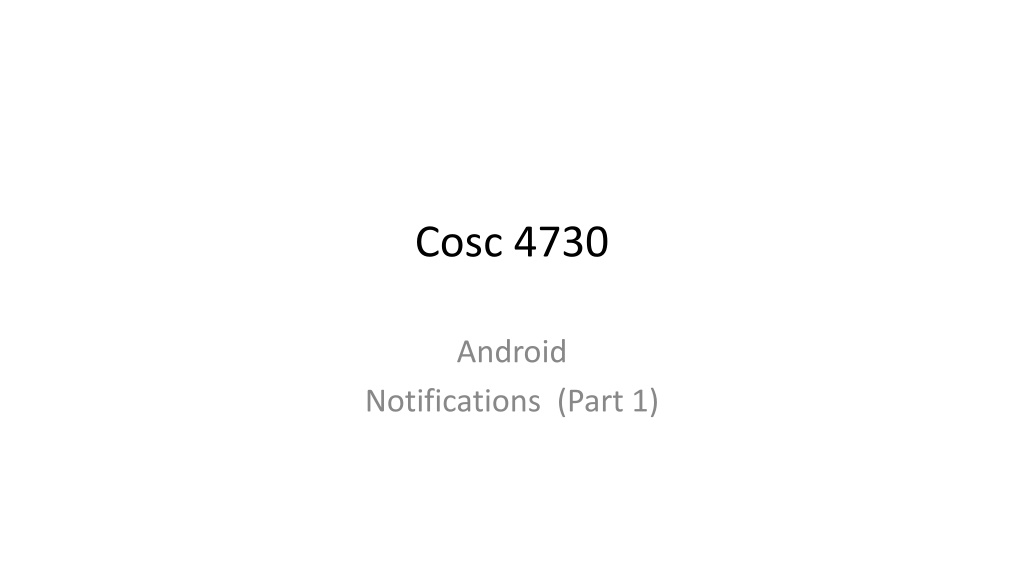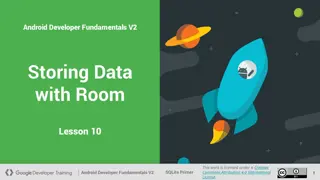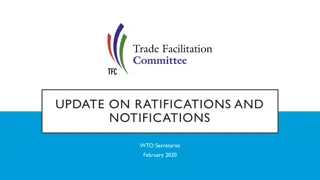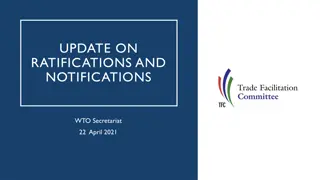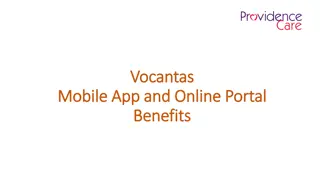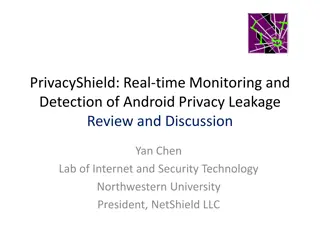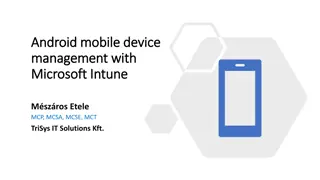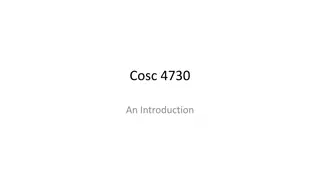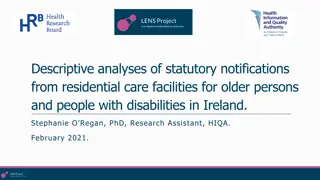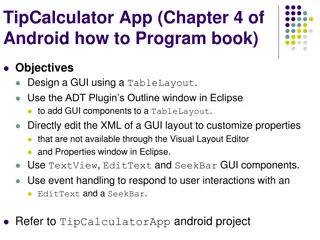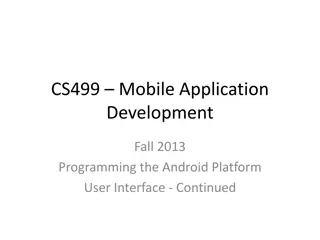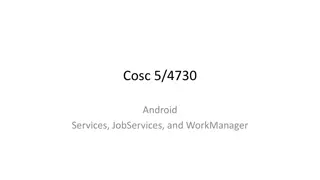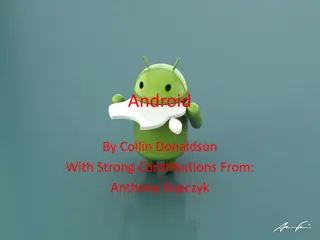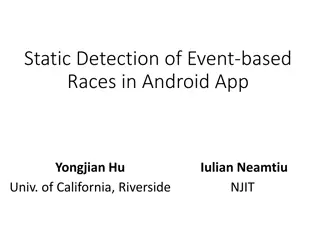Understanding Android Notifications: Part 1 Basics
Ways to notify users without interrupting, using Toast and Notifications in Android. Exploring changes in notifications with different APIs, including the use of channels and permissions. Overview of status bar notifications and basics of creating notifications in Android.
Download Presentation

Please find below an Image/Link to download the presentation.
The content on the website is provided AS IS for your information and personal use only. It may not be sold, licensed, or shared on other websites without obtaining consent from the author. Download presentation by click this link. If you encounter any issues during the download, it is possible that the publisher has removed the file from their server.
E N D
Presentation Transcript
Cosc 4730 Android Notifications (Part 1)
Notifications There are a couple of ways to notify users without interrupting what they are doing The first is Toast, use the factory method Can be used by just about any app, even one without screen. Toast.makeText(getBaseContext(), "Text to display to user", Toast.LENGTH_SHORT).show(); getBaseContext() or getContext() Toast.LENGTH_SHORT or Toast.LENGTH_LONG is the duration it will be displayed.
Notifications and Android APIs The notifications have undergone a lot of change. There is a completely deprecated method from 2.3.3 and below The newer method in 3.0 to 4.1 4.1+ (and popups in 5.0), reply in 7.0 And so much of this is used from the v4 support library. Things will not look the same, but at least you can use the same code. We are going to use the support library only. It's just to complex otherwise. We will be using notificationDemo and notificationDemo2 for this lecture. And NotiODemo for Oreo notifications (popups).
Api 26 and 33 starting in Api 26, your notifications are required to use a "channel", which the user can manipulate. See slide 27 starting in API 33 there is also a notification permission required The user can simply turn off all notifications, by denying permission. See slide 31. This is also needed for toasts from home screen widgets and background services.
Status Bar Notifications A status bar notification adds an icon to the system's status and an expanded message in the "Notifications" window. You can also configure the notification to alert the user with a sound, a vibration, and flashing lights on the device. When the user selects the expanded message, Android fires an Intent that is defined by the notification (usually to launch an Activity). Our Notification
Basics of notifications First get the NotificationManager retrieve a reference to the NotificationManager with getSystemService() Create a Notification object Min requirements are an icon, text, and time of the event. Note, time of event is the time currently or in past. For future events we have to use alarms, which is covered later. Pass it your Notification object with notify() via the notification manager. Also send an ID number. This ID is used by your app, doesn t have to unique, but should be if you want more then one. The system will show your notification on the status bar and the user will interact with it.
Creating a simple notification NotificationManager mNotificationManager = (NotificationManager) getSystemService(NOTIFICATION_SERVICE); Create the intent (for when the user clicks the message Intent notificationIntent = new Intent(getApplicationContext(), receiveActivity.class); Create a notification. Notification noti = new NotificationCompat.Builder(getApplicationContext(), channel_id) .setSmallIcon(R.drawable.ic_announcement_black_24dp) .setWhen(System.currentTimeMillis()) //When the event occurred .setContentTitle("Marquee or Title") //Title message top row. .setContentText("Message, this has only a small icon.") //message .setContentIntent(contentIntent) //what activity to open. .setAutoCancel(true) //allow auto cancel when pressed. .build(); //finally build and return a Notification. Get the notification manager sevice.
Creating a simple notification (2) Now add to the notification manager, so it will show. mNotificationManager.notify(NotID, noti); NotID++; NotID is just to give each notification a unique number, so it can be canceled later. Otherwise, most examples use 0. We can also update an existing notification, by using the same ID number.
Canceling notifications To cancel a specific notification mNotificationManager.cancel(ID_number); To cancel all of the notifications mNotificationManager.cancelAll(); Also good practice to set auto cancel .setAutoCancel(true) which the user clicks it, the notification will clear.
Adding to the notification To add sound in the builder default sound (and only sound) builder.setDefaults(Notification.DEFAULT_SOUND); To use a different sound with your notifications, pass a Uri reference to the setSound() method. The following example uses a known audio file saved to the device SD card: Builder.setSetound(Uri.parse("file:///sdcard/notification/ringer.mp3") ); the audio file is chosen from the internal MediaStore's ContentProvider: Builder.setSound(Uri.withAppendedPath( Audio.Media.INTERNAL_CONTENT_URI, "6") );
Adding to the notification (2) Adding vibration To use the default pattern builder.setDefaults(Notification.DEFAULT_VIBRATE); For sound and virbrate builder.setDefaults(Notification.DEFAULT_VIBRATE | Notification.DEFAULT_SOUND); To define your own vibration pattern, pass an array of long values to the vibrate field: long[] pattern = {0,100,200,300}; //wait to turn on, on length, off length, on length, builder.setVibrate(pattern); You'll need to add <uses-permission android:name="android.permission.VIBRATE"/> in the AndroidManifest.xml
Adding to the notification (3) Adding flashing lights To use the default light setting builder.setDefaults(Notification.DEFAULT_LIGHTS); //for everything, Notification.DEFAULT_ALL To define your own color and pattern, NotificationCompat.Builder setLights (int argb, //color int onMs, //length on in milliseconds int offMs); //length off in milliseconds
Adding to the notification (4) Auto Cancel, when the using clicks it (requires an intent be set) .setAutoCancel(true) An Ongoing event, which can't be cleared by the user .setOngoing(true) INSISTENT flag. It will vibrate and replay the sound until the user opens it. Should be flag "uh pick me! PICK ME!" And it there is not a factory method in the builder. It has to be set after the notification is set. Notification noti = builder.build(); noti.flags = Notification.FLAG_INSISTENT;
Emulator note Many of the additional flags do nothing with the emulator There is no default sounds, it's set to silent no lights or vibration either, of course.
More notifications types Nonfictions can have buttons (up to 3 of them) Reply field (say for sms methods) Different styles, Expended text (instead of one line), for say email. Inbox style, with multi lines of Image field for a picture. A progress bar An activity bar Some things won't display on 4.1 and below Buttons for example. On Android 11+ with the new notifications displays, you may need to click the down arrow to see the whole message.
Action Buttons Add the following to your notification addAction(int icon, CharSequence title, PendingIntent intent) Icon and title for the button The intent should be completely different intent from the setContentIntent(intent), so you know which button was clicked. See the example code, where I have four intents for the example with three buttons.
Expanded text This one we need change the style of the notification. First use the builder to create the default notification like normal NotificationCompat.Builder builder = new NotificationCompat.Builder(ge ; Now change to another style and add more text Notification noti = new NotificationCompat.BigTextStyle(builder) .bigText( ) //lots text here. .build();
Expanded text (2) And we can get something like this
Expanded with image. Same idea, except style is Notification noti = new NotificationCompat.BigPictureStyle(builder) .bigPicture(BitmapFactory.decodeResource(getResources(), R.drawable.jelly_bean)) .build(); Note two addAction(..) methods were added in the builder.
Style of an inbox Inbox style and use addline and setSummaryText Notification noti = new NotificationCompat.InboxStyle(build) .addLine("Cupcake: Hi, how are you?") .addLine("Jelly Bean: Yummy") .setSummaryText("+999 more emails") .build();
Progress bar Uses the .setprogress(int max, int current, boolean show) method Also needs a thread or asynctask of some kind, since you are code is one updating the notification with a updated progress bar. First setup a standard notification, so something like: NotificationCompat.Builder mBuilder = new NotificationCompat.Builder(getApplicationContext()) .setOngoing(true) //user can't remember the notification. .setSmallIcon(R.drawable.ic_announcement_black_24dp) .setContentTitle("Progress Bar") //Title message top row. .setContentText("making progress I hope"); //message when looking at the notification, second row
Progress bar (2) Now in the run method of the thread for (incr = 0; incr <= 100; incr += 5) { //set the progress. mBuilder.setProgress(100, incr, false); // Displays the progress bar for the first time. nm.notify(NotID, mBuilder.build()); // simulate work with a Sleeps the thread, simulating an operation that takes time try { Thread.sleep(2 * 1000); } catch (InterruptedException e) { Log.d(TAG, "sleep failure"); } }
Progress bar (3) Finally when complete mBuilder.setContentText("Done") //allow use to clear it. .setOngoing(false) // Removes the progress bar .setProgress(0, 0, false); //update the notification. nm.notify(NotID, mBuilder.build());
Activity bar Same as progress, but no max or current position // Sets an activity indicator for an operation of indeterminate length mBuilder.setProgress(0, 0, true); When complete, set to false.
android 5 notifications In Lollipop three new pieces were added. setVisibility() and specify one of these values: VISIBILITY_PRIVATE: Shows basic information, such as the notification s icon, but hides the notification s full content. VISIBILITY_PUBLIC: Shows the notification s full content. VISIBILITY_SECRET: Shows nothing, excluding even the notification s icon. addPerson(): Enables you to add one or more people who are relevant to a notification. setPriority(): Marks the notification as more or less important than normal notifications. Notifications with the priority field set to PRIORITY_MAX or PRIORITY_HIGH appear in a small floating window if the notification also has sound or vibration.
Heads up notifications Adding the following .setPriority(Notification.PRIORITY_MAX) .setVibrate(new long[]{1000, 1000, 1000, 1000, 1000}) We can produce this kind of notification:
Android 8.x Oreo Notification channels (required in API 26+) You can create multiple channels for notifications Each channel will have importance, sound, lights, vibrations, show on lockscreen, and override do not disturb And the User will be able to change it too. You can delete and modify the channels as well. Then in the notificaiton builder, you must include the channel .setChannelId(CHANNEL_ID); Also, this simplifies individual messages, because most of it is already set.
first create channels. before you send any notifications, your app in onCreate should create any channels it needs. These channels, set importance, lights, sounds, color, etc so in the previous example, you could skip over all that and just send a notification to a channel and it will use the "default" settings. note the user may change these settings to their likely.
Creating a channel mNotificationManager = (NotificationManager) getSystemService(Context.NOTIFICATION_SERVICE); The user-visible name of the channel. CharSequence name = getString(R.string.channel_name); The user-visible description of the channel. String description = getString(R.string.channel_description); ; //which is high on the phone. high is urgent on the phone. low is medium, so none is low? int importance = NotificationManager.IMPORTANCE_DEFAULT NotificationChannel mChannel = new NotificationChannel(id, name, importance); Configure the notification channel. mChannel.setDescription(description); mChannel.enableLights(true); Sets the notification light color for notifications posted to this channel, if the device supports this feature. mChannel.setLightColor(Color.RED); mChannel.enableVibration(true); mChannel.setShowBadge(true); mChannel.setVibrationPattern(new long[]{100, 200, 300, 400, 500, 400, 300, 200, 400}); Now create the channel. mNotificationManager.createNotificationChannel(mChannel);
Create the notification Notification noti = new Notification.Builder(getApplicationContext(), MainActivity.id) .setChannelId(MainActivity.id) .setContentTitle(title) //Title message top row. .setContentText(message) //message, second row .setAutoCancel(true) //allow auto cancel when pressed. .build(); //finally build and return a Notification.
Permissions. starting in API 33 you must ask the user for permission App on android 13, but targeting lower API, the phone will ask by default for you. if you target API 33, you must ask, or it will be denied by default. androidmanifest.xml file <uses-permission android:name="android.permission.POST_NOTIFICATIONS"/> ask for permission like you would for all the other permissions. This is also needed for toasts from home screen widgets and background services. You don t need a channel for toasts.
But I want to notify a user later! There is no native way to that with the notifications. You need to use an AlarmManager and calendar object. And a broadcast receiver. Which we will cover first and then come back to it.
Demo code notificiationDemo.zip notificationDemo project All the different notifications listed in here Lots of buttons to try out each one. Alarms and the broadcastReceiver notificationDemo2 project Need first one installed Sends to the broadcast receiver And uses an alarm to send to the broadcast receiver You may also find http://developer.android.com/guide/topics/ui/notifiers/notificatio ns.html helpful.
References http://stackoverflow.com/questions/1198558/how-to-send-parameters-from-a-notification- click-to-an-activity http://mobiforge.com/developing/story/displaying-status-bar-notifications-android http://developer.android.com/reference/android/support/v4/app/NotificationCompat.Build er.html http://mobiforge.com/developing/story/displaying-status-bar-notifications-android http://stackoverflow.com/questions/12006724/set-a-combination-of-vibration-lights-or- sound-for-a-notification-in-android http://developer.android.com/reference/android/app/Notification.html http://developer.android.com/about/versions/android-5.0.html#Notifications http://www.intertech.com/Blog/android-development-tutorial-lollipop-notifications/
QA &