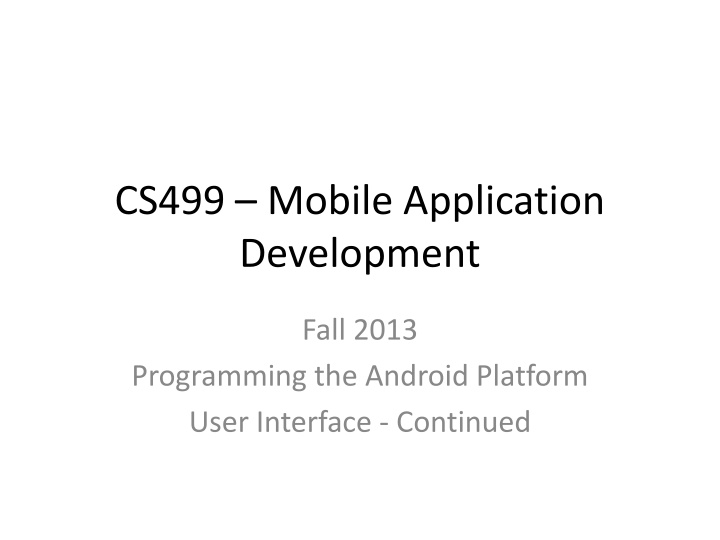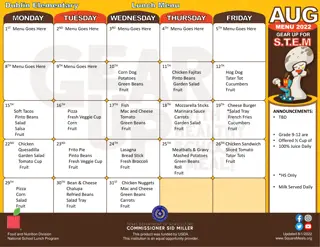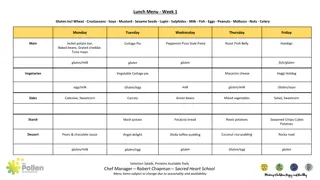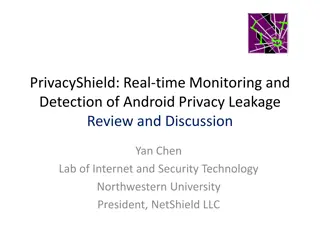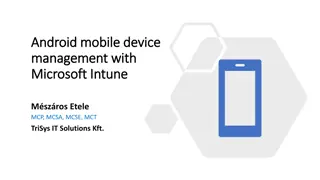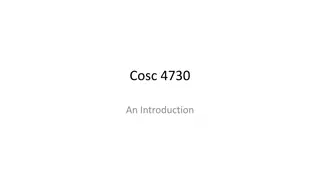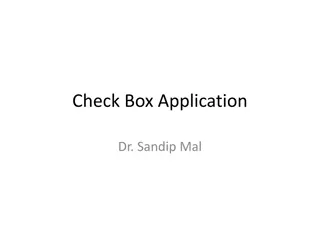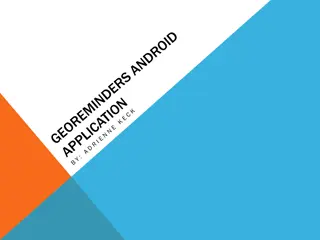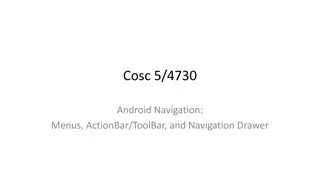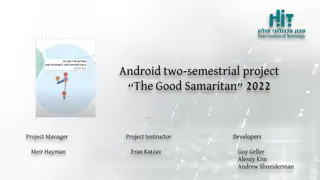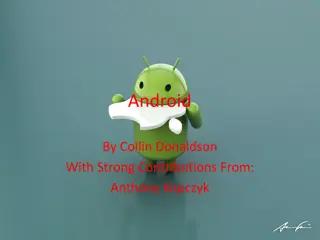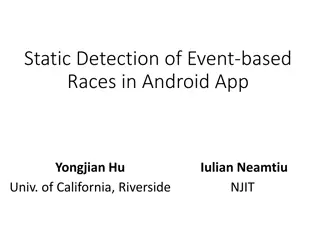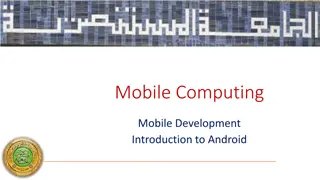Android Application Development: Enhancing User Interface with Menus
Explore the essential concepts of creating and working with menus in Android application development. From defining menu resources to handling item selections, this informative content provides insights into building an interactive user interface. Learn about primary menus, context menus, option menus, and more, enhancing your understanding of Android programming.
Download Presentation

Please find below an Image/Link to download the presentation.
The content on the website is provided AS IS for your information and personal use only. It may not be sold, licensed, or shared on other websites without obtaining consent from the author.If you encounter any issues during the download, it is possible that the publisher has removed the file from their server.
You are allowed to download the files provided on this website for personal or commercial use, subject to the condition that they are used lawfully. All files are the property of their respective owners.
The content on the website is provided AS IS for your information and personal use only. It may not be sold, licensed, or shared on other websites without obtaining consent from the author.
E N D
Presentation Transcript
CS499 Mobile Application Development Fall 2013 Programming the Android Platform User Interface - Continued
Menus Activities support menus Activities can: Add items to a menu Handle clicks on menu items
Menu Types Options Primary menu shown when user presses the menu button Context View-specific menu to be shown when user touches and hold the view Submenu A menu activated when user touches a visible menu item.
Creating Menus Define menu resource in XML file (/res/menu/filename.xml) Inflate menu resource using MenuInflater in appropriate onCreate Menu() method Handling item selection in appropriate on ItemsSelected() methods
Creating Option Menus public boolean onCreateOptionsMenu(Menu menu) { MenuInflater inflater = getMenuInflater(); inflater.inflate(R.menu.top_menu,menu); return true; }
top_menu.xml (/res/menu) <menu > <item android= @+id/help android:title= @string/help android:icon= @drawable/ic_menu_help /> <item android= @+id/help2 android:title= @string/help android:icon= @drawable/ic_menu_help /> <item android= @+id/help3 android:title= @string/help android:icon= @drawable/ic_menu_help > </item> </menu>
Selecting Option Menu Items public boolean onOptionsItemSelected(MenuItem item) { switch (item.getItemId()) { case R.id.help: // do something return true; case R.id.help2: // do something return true; case R.id.help3: // do something return true; } }
Dialogs Independent subwindows used by Activities to communicate with the user Dialog subclasses AlertDialog ProgressDialog DatePickerDialog TimePickerDialog
AlertDialog private final int ALERTTAG=0, PROGRESSTAG = 1; shutdownButton.setOnClickListener( new OnClickListener() { public void onClick(View v) { showDialog(ALERTTAG); } });
onCreateDialog() protected Dialog onCreateDialog(int id, Bundle args){ case ALERTTAG: AlertDialog.Builder builder = new AlertDialog.Builder(this); builder.setMessage( Do you really want to exit? ) .setCancelable(false) .setPositiveButton( Yes , new DialogInterface.OnClickListener() { dialog.cancel(); showDialog(PROGRESSTAG); }) .setNegativeButton( No , new DialogInterface.OnClickListener() { public void onClick(DialogInterface dialog, int id) { dialog.cancel(); } });
ListView ViewGroup containing a scrollable list of selectable items List items inserted using an Adapter One of the most complicated ViewGroups to use (in my experience) Code for slide examples are in the Examples folder on Blackboard
ListView Receive data via an adapter which also defines how each row is displayed ArrayAdapter can handle data based on Arrays or java.util.list SimpleCursorAdapter can handle database related data Default layouts for row (i.e. android.R.layout.simple_list_item1) Adapter assigned to list via setAdapter method on the ListView object ListView calls getView() on the adapter for each data element
Simple Example (similar to ListView-0 online) ListView listView = (ListView) findViewById(R.id.mylist); String[] values = new String[] { Android , iPhone , WindowsMobile , Blackberry , WebOS , Ubuntu , Windows7 , Mac OS X , Linux , OS/2 }; //Param1 context //Param2 row layout //Param3 ID of the view to which data is written //Param4 the Array of data ArrayAdapter<String> adapter = new ArrayAdapter<String>(this, android.R.layout.simple_list_item_1, android.R.id.text1, values); listView.setAdapter(adapter);
main.xml (ListView-0) <LinearLayout xmlns:android="http://schemas.android.com/apk/res/android" android:layout_width="fill_parent" android:layout_height="fill_parent" android:orientation="vertical" > <ListView android:id="@+id/mylist" android:layout_width="match_parent" android:layout_height="wrap_content" /> </LinearLayout> Simply displays a list
ListView-1 New Features: Specifying a layout for each line. onClick listener for the items of a list Adding/removing items to the list.
ListView-1 listView = (ListView) findViewById(R.id.mylist); // Param1 - context // Param2 xml layout file for the row myAdapter = new ArrayAdapter<String>(this, R.layout.line); listView.setAdapter(myAdapter); line.xml <TextView xmlns:android= "http://schemas.android.com/apk/ res/android" android:layout_width="match_parent" android:layout_height="wrap_content" android:textSize="18sp" android:padding="5dp" />
ListView-1 listView = (ListView) findViewById(R.id.mylist); // Param1 - context // Param2 xml layout file for the row myAdapter = new ArrayAdapter<String>(this, R.layout.line); listView.setAdapter(myAdapter); listView.setOnItemClickListener(new OnItemClickListener() { public void onItemClick(AdapterView<?> parent, View view, int position, long id) { Toast.makeText(getApplicationContext(), ((TextView) view).getText(), Toast.LENGTH_SHORT).show(); } }); Use Toast to print out the item being touched
ListView-1 listView.setOnItemLongClickListener(new OnItemLongClickListener() { public boolean onItemLongClick(AdapterView<?> parent, View view, int position, long id) { Toast.makeText(getApplicationContext(), "Removing " + ((TextView) view).getText(), Toast.LENGTH_SHORT).show(); myAdapter.remove(myAdapter.getItem(position)); return true; } }); Remove item for when pressed (and held)
ListView-1 Button addButton = (Button)findViewById(R.id.add); addButton.setOnClickListener(new AdapterView.OnClickListener() { public void onClick(View v) { String input = et.getText().toString(); myAdapter.add(input); Toast.makeText(getApplicationContext(), "Adding " + input, Toast.LENGTH_SHORT).show(); et.setText(""); } }); Button clearButton = (Button)findViewById(R.id.clear); clearButton.setOnClickListener(new AdapterView.OnClickListener() { public void onClick(View v) { myAdapter.clear(); } }); Use buttons to add and clear items
ListView-3 New Features: Using ListActivity (see also ListView-2) Custom Adapters
ListActivity Extension of Activity class designed to simplify the handling of ListView If only using a list, don t need to create XML UI Default name for the ListView: listView = (ListView)findViewById(android.R.id.list);
Custom Adapters The canned adapters are pretty generic. If you want to do anything more interesting, you need to write your own adapters. Consider adding an icon for each element of the list. Suppose I only like fruit is the name is at least 8 characters
line.xml <LinearLayout xmlns:android="http://schemas.android.com/apk/res/android" android:layout_width="wrap_content" android:layout_height="wrap_content android:padding="5dp" > <ImageView android:id="@+id/image" android:layout_width="50px" android:layout_height="50px" android:layout_marginLeft="5px" android:layout_marginRight="20px" android:layout_marginTop="5px" android:src="@drawable/emo_im_undecided" /> <TextView android:id="@+id/label" android:layout_width="wrap_content" android:layout_height="wrap_content" android:textSize ="30px" android:text="@+id/label" /> </LinearLayout>
private class MyCustomAdapter extends BaseAdapter { Custom Adapter private ArrayList<String> mData = new ArrayList<String>(); private LayoutInflater mInflater; public MyCustomAdapter() { mInflater = (LayoutInflater)getSystemService(Context.LAYOUT_INFLATER_SERVICE); } public void addItem(final String item) { mData.add(item); notifyDataSetChanged(); } public void removeItem(final String item) { mData.remove(item); notifyDataSetChanged(); } public int getCount() { return mData.size(); } public String getItem(int position) { return mData.get(position); } public long getItemId(int position) { return position; } public void clear() { mData.clear(); notifyDataSetChanged(); } public View getView(int position, View convertView, ViewGroup parent) { // next slide } }
public View getView() { ViewHolder holder = null; if (convertView == null) { convertView = mInflater.inflate(R.layout.line, null); holder = new ViewHolder(); holder.textView = (TextView)convertView.findViewById(R.id.label); holder.imageView = (ImageView)convertView.findViewById(R.id.image); convertView.setTag(holder); } else { holder = (ViewHolder)convertView.getTag(); } String s = mData.get(position); holder.textView.setText(s); if (s.length() < 4) holder.imageView.setImageResource( R.drawable.emo_im_sad); else if (s.length() < 8) holder.imageView.setImageResource( R.drawable.emo_im_undecided); else holder.imageView.setImageResource( R.drawable.emo_im_happy); return convertView; } Custom Adapter public static class ViewHolder { public TextView textView; public ImageView imageView; } Holder class in Activity - Note similarity to line.xml See online for complete adapter
Related Views: GridView 2-d scrollable grid Spinner also uses an adapter