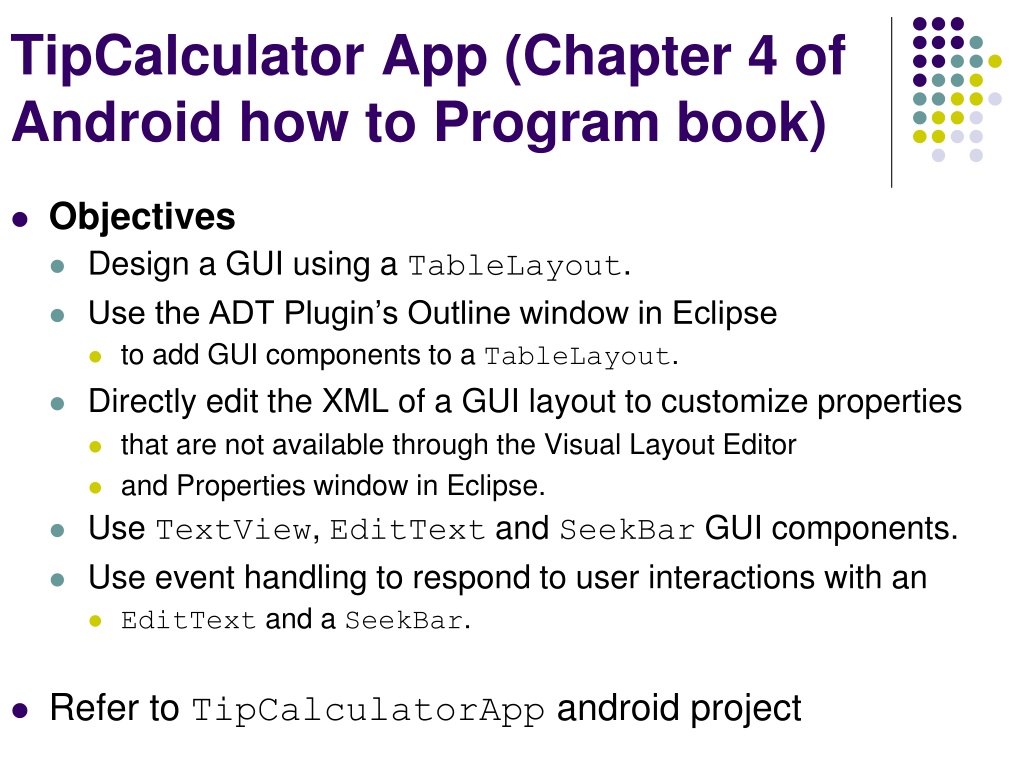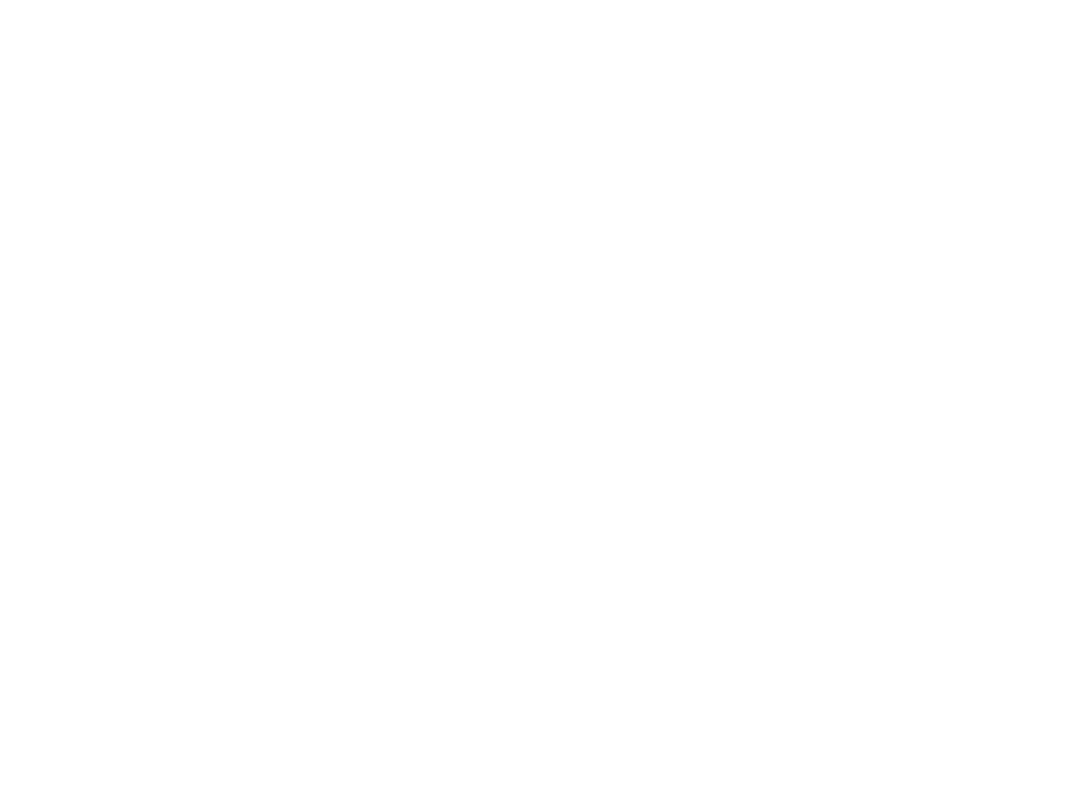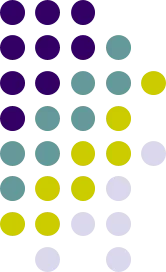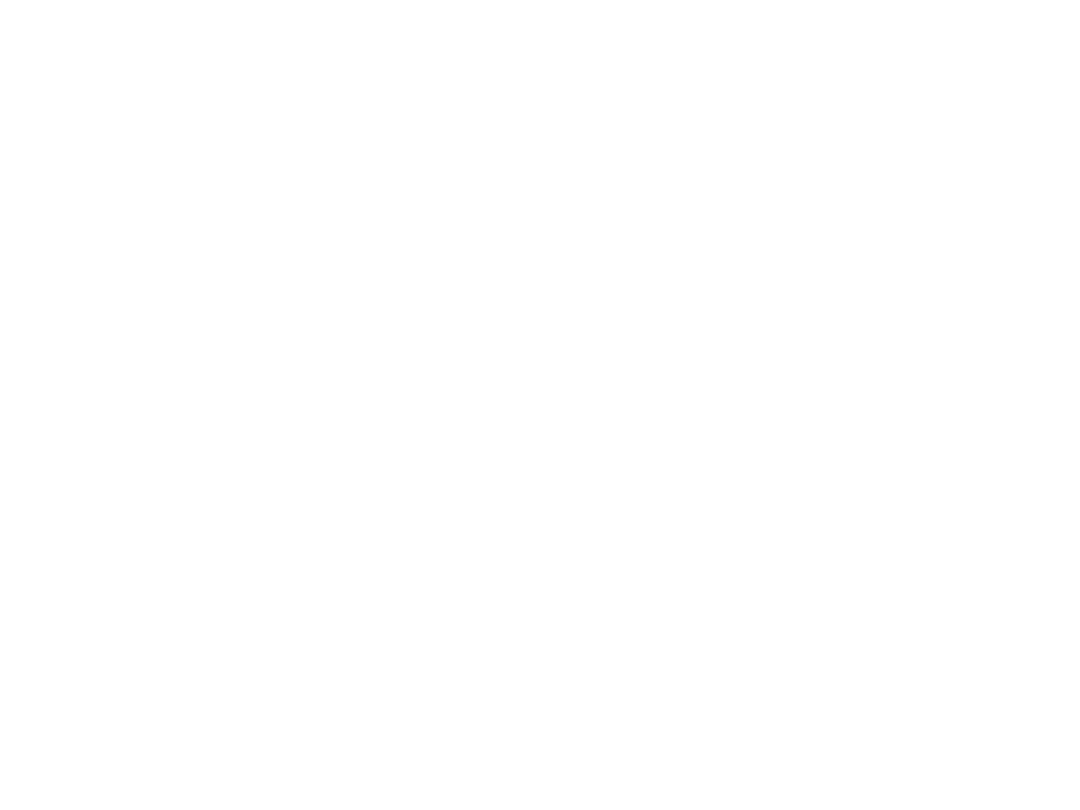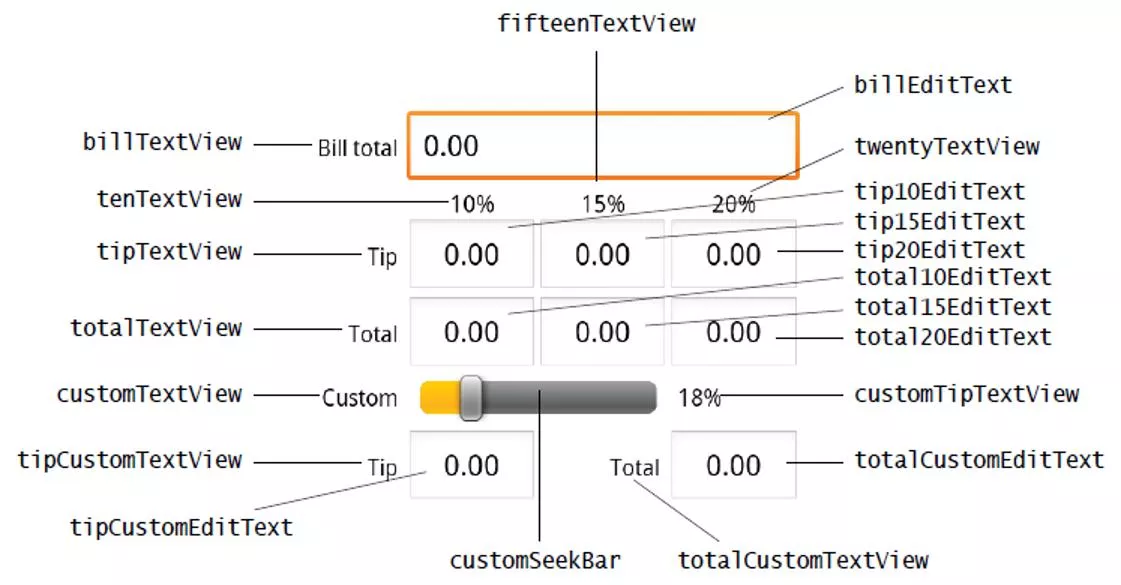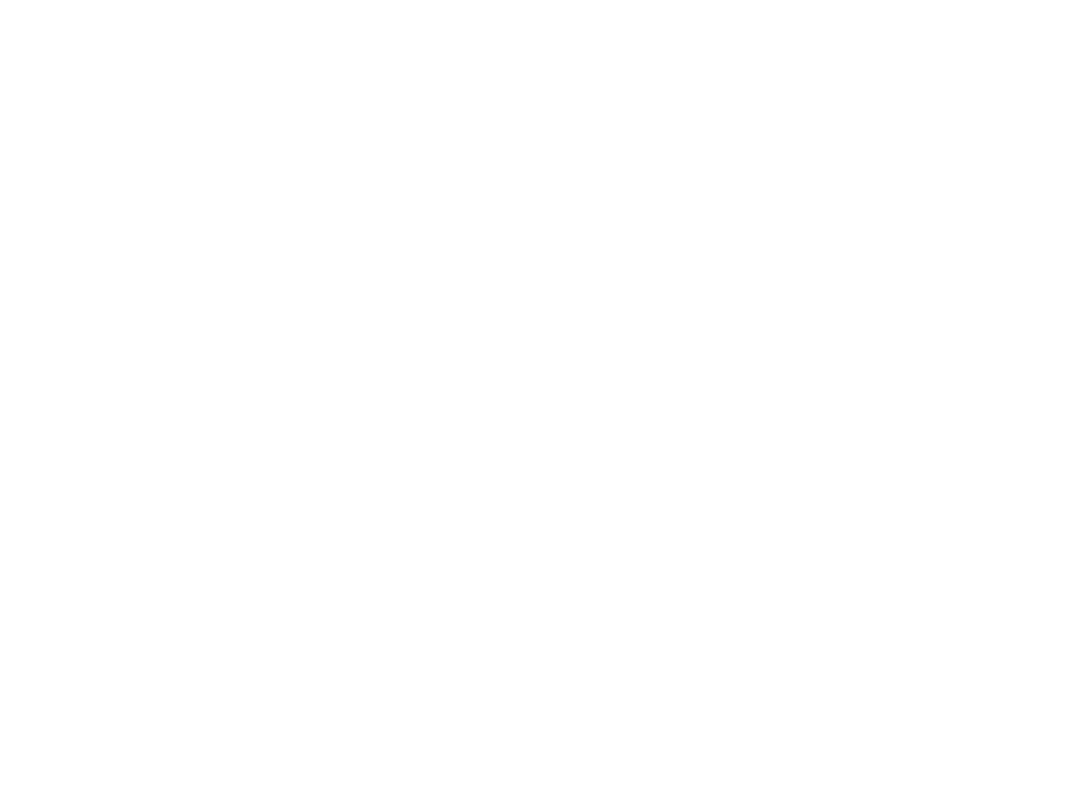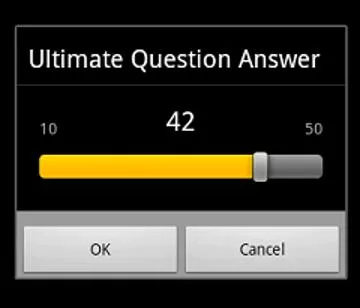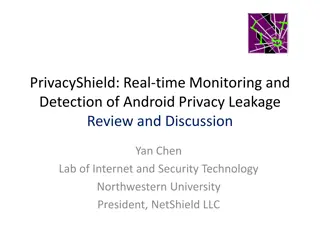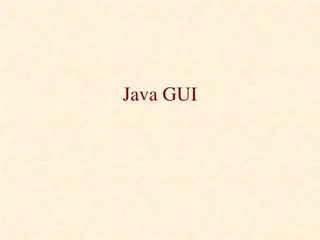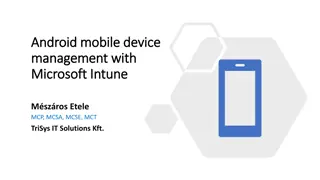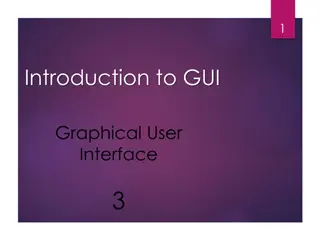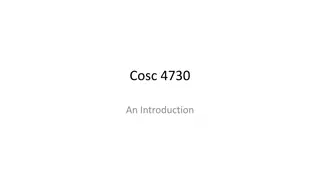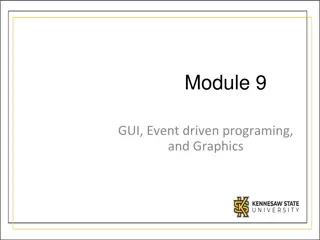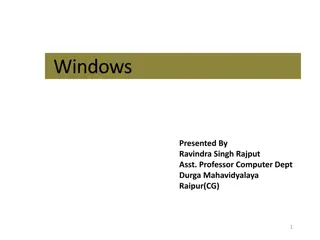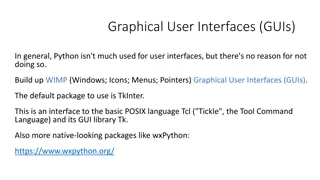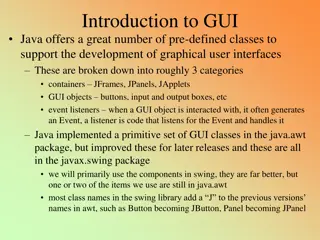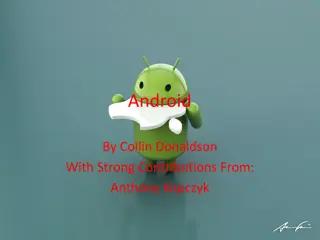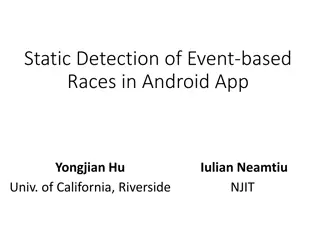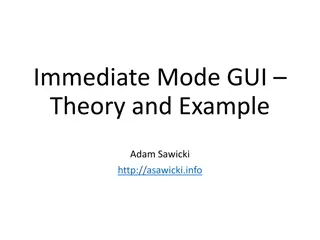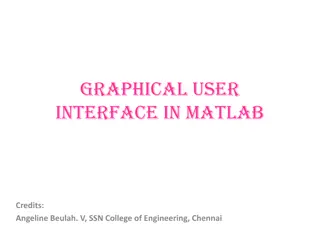Android GUI Design and Event Handling with TableLayout, SeekBar, and EditText
Learn how to design a GUI using TableLayout in Android, customize properties through XML, utilize TextView, EditText, and SeekBar components, and handle user interactions with EditText and SeekBar. Explore the application manifest file, creating Toast notifications, adapting to screen orientation changes, and techniques for handling orientation changes effectively.
Download Presentation

Please find below an Image/Link to download the presentation.
The content on the website is provided AS IS for your information and personal use only. It may not be sold, licensed, or shared on other websites without obtaining consent from the author. Download presentation by click this link. If you encounter any issues during the download, it is possible that the publisher has removed the file from their server.
E N D
Presentation Transcript
TipCalculator App (Chapter 4 of Android how to Program book) Objectives Design a GUI using a TableLayout. Use the ADT Plugin s Outline window in Eclipse to add GUI components to a TableLayout. Directly edit the XML of a GUI layout to customize properties that are not available through the Visual Layout Editor and Properties window in Eclipse. Use TextView, EditText and SeekBar GUI components. Use event handling to respond to user interactions with an EditText and a SeekBar. Refer to TipCalculatorApp android project
SeekBar A SeekBar presents a draggable thumb The user can touch the thumb and drag left or right to set Current progress level provides a setOnSeekBarChangeListener(OnSeekBarChangeListener) sets listener to receive notification of changes to progress level
Edit Text Component: Text Watcher Edit Text component provides addTextChangeListener(TextWatcher) method That adds a text watcher whose methods are called Whenever the content of the edit text is changed TextWatcher The methods of this interface are called when text is changed onTextChanged(CharSequence s,int start,int before,int count) Notifies that within s, count characters beginning at start Just replaced old text that had length before
Introducing the Application Manifest File
Expanding your Experience: Let us Make a Toast! Toast Is a transient notification visible for a few seconds Is perfect to inform users of events Has a makeText method Enabling you to create a standard Toast display window Displaying a Toast: Refer to makeToastApp android project
Adapting to Screen Orientation 2 possible orientations, namely Portrait and Landscape When orientation is changed Activity redraws its content In landscape mode Empty space on the right Should be used wisely Views at the bottom May be hidden
Techniques for Handling Orientation Changes 2 techniques are available Anchoring Anchor views to edges of the screen Can be done by means of RelativeLayouts Resizing and repositioning Resize every view as a function of the current orientation Refer to AlternativeLayouts Android project
Anchoring views RelativeLayout Does the trick On orientation change Buttons remain Anchored to screen edges
Resizing and Positioning Idea Create a different layout for each mode By creating a new subfolder under res Named layout-land This way, there will be main.xml contained in layout Defining UI for portrait mode main.xml in layout-land Handling UI in landscape mode
Detecting Orientation Changes Device s current orientation Can be detected during runtime as follows:
Controlling Orientation of An Activity A change in orientation Can be forced programmatically as follows
Alternative Method for Controlling Orientation Alternatively, orientation can be forced as follows
Implication of Orientation Changes Problem Changing screen orientation destroys activity and recreates it On recreation, current state of activity could be lost => Need to preserve the state of an activity Fixes Implement the onSaveInstance() method Implement onRetainNonConfigurationInstance() Refer to PreservingStateApp Android project
Fix#1: onSaveInstanceState Idea Preserve state and restore it later Use the Bundle object to save current state: Upon recreation, retrieve state saved previously: Limitation Not adequate for recovering complex data structures
Fix#2: onRetainNonConfigurationInstance() This method is fired When an activity is about to be destroyed So, save your data by returning it in the method Then, extract the saved data