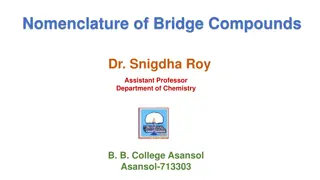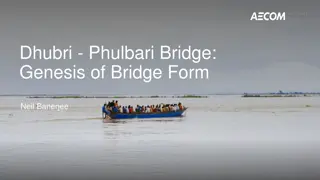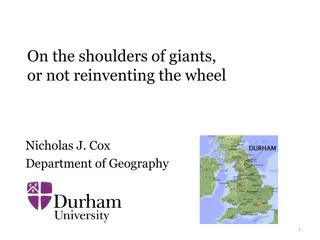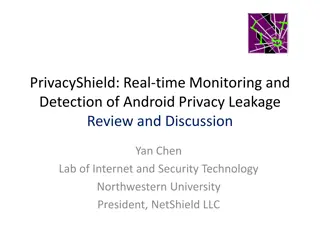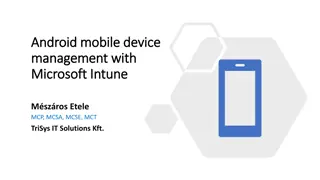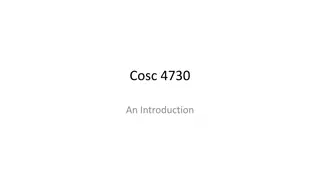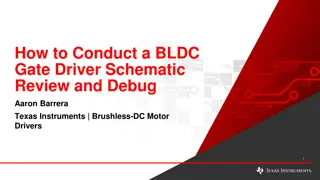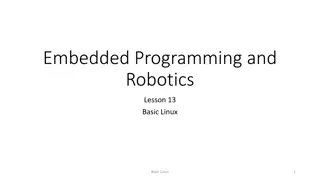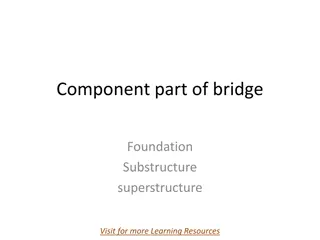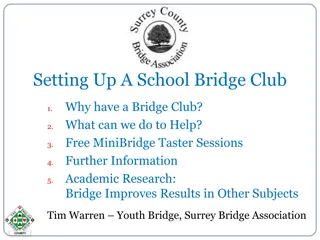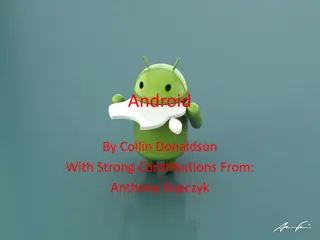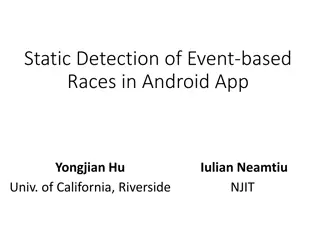Understanding Android Debug Bridge (ADB) Commands
Android Debug Bridge (ADB) is a powerful command-line utility used to communicate with Android devices. It allows you to perform various tasks such as listing connected devices, installing apps, transferring files, taking screenshots, and more. Learn about ADB client-server architecture, connecting over USB, testing ADB commands, troubleshooting issues, using ADB over WiFi, and common ADB commands for effective communication with your Android device.
Download Presentation

Please find below an Image/Link to download the presentation.
The content on the website is provided AS IS for your information and personal use only. It may not be sold, licensed, or shared on other websites without obtaining consent from the author. Download presentation by click this link. If you encounter any issues during the download, it is possible that the publisher has removed the file from their server.
E N D
Presentation Transcript
Lecture 8: ADB Lecture 8: ADB Topics: Basic ADB Commands
What is ADB? What is ADB? Android Debug Bridge (ADB) is a command line utility to communicate with your Android device. <android_sdk_path>/platform-tools/adb.exe Uses: Listing connected devices. Installing and debugging apps. Copy files to and from the phone. Take screenshots, record screens, etc.
ADB Client ADB Client- -Server Architecture Server Architecture Three entities are involved: a client, a server, a daemon (adbd). Related image Port: 5037 Port: 555X Client Server Daemon Background process Invoked From Terminal Background process
Connecting over USB Connecting over USB Remember the first thing we did with the phone? Settings>About Phone> Build number Settings>Developer options> USB Debugging Why?
Testing the ADB Testing the ADB Use a shell to invoke your first command: adb devices -l List of devices attached 071b799a344bdc6b device product:hammerhead model:Nexus_5 device:hammerhead Related image USB
When things go wrong When things go wrong Use a shell to kill and start the server: adb kill-server adb start-server * daemon not running. starting it now at tcp:5037 * * daemon started successfully * Related image USB
ADB over ADB over WiFi Set TCP port (over USB) and connect (over WiFi) WiFi adb tcpip 5555 (USB must be connected) adb connect [Phone s IP Addr] (USB must be disconnected) Related image To get your phone s IP address: adb shell ifconfig
ADB Commands ADB Commands Now, you can communicate with the phone. adb shell screencap /sdcard/s.png adb pull /sdcard/s.png <local> Related image or
Useful ADB Commands Useful ADB Commands Global Options: adb d <command> adb e <command> adb s <serial number> <command> Related image 071b799a344bdc6b 071b799a344bdxyz
Useful ADB Commands Useful ADB Commands General adb Commands: adb devices -l adb help adb version Network/File/Install adb Commands: adb connect ip[:port] adb disconnect ip[:port] adb pull [-a] remote local adb push local remote adb install package adb uninstall package
Useful ADB Commands Useful ADB Commands backup/debug/scripting adb Commands: adb backup [-f file] [-apk][-obb][-shared][-all][-system] adb restore file adb logcat [option] adb root adb unroot adb usb adb tcpip port_555X adb start-server adb kill-server adb reconnect
Issuing shell Commands Issuing shell Commands Generic format (two ways): adb shell <command> (execute on device shell) adb shell (get a device shell) Activity Manager (am commands) am start [option] intent (e.g., -a android.media.action.VIDEO_CAMERA) am startservice [option] intent am broadcast [option] intent am force-stop package am kill [option] package am kill-all
Issuing shell Commands Issuing shell Commands Package Manager (pm commands) pm list packages [options] filter pm list permissions [options] filter pm list features pm list libraries pm list users pm install [options] path pm uninstall [options] package pm grant package permission pm revoke package permission Screen capture screencap filename screenrecord [option] filename
Issuing shell Commands Issuing shell Commands Many more Unix commands! echo text date time reboot ifconfig iftop netstat ping host ls cd directory chmod df mkdir rm file rmdir dir ps top
Shell commands from Android APPs Shell commands from Android APPs Use Runtime and Process classes to issue shell commands from an Android app: try { Process p = Runtime.getRuntime().exec("ps"); InputStreamReader isr = new InputStreamReader(p.getInputStream()); BufferedReader br = new BufferedReader(isr); String str =""; while((str = br.readLine()) != null){ Log.v("Tag", str); } } catch (IOException e) { e.printStackTrace(); }
References References https://developer.android.com/studio/command-line/adb.html