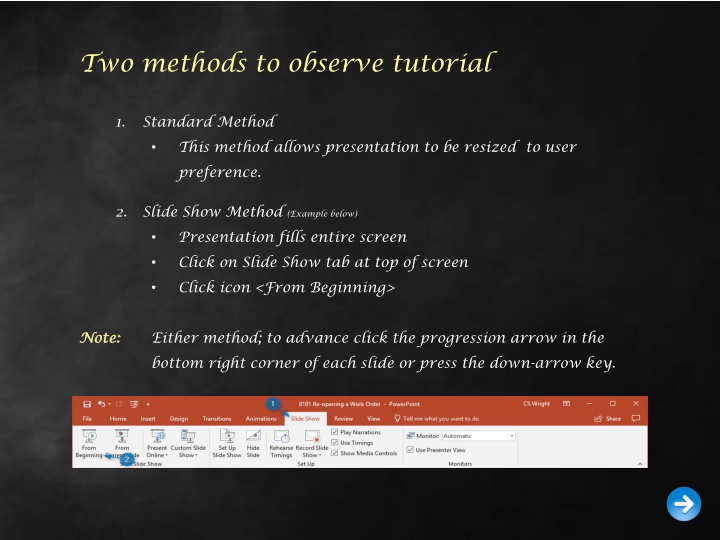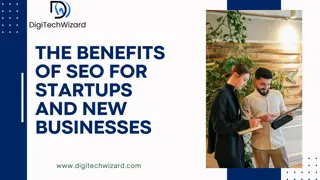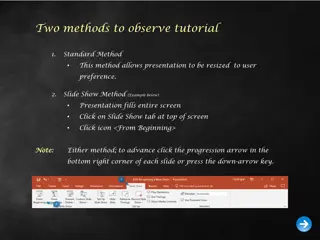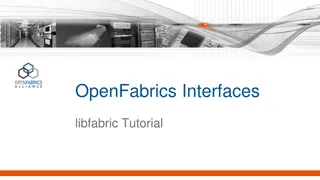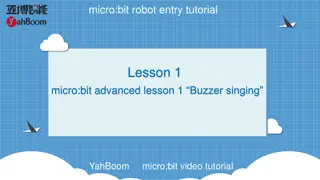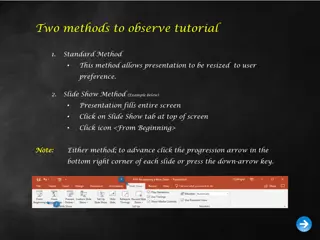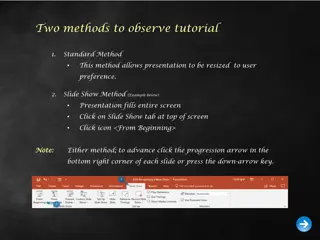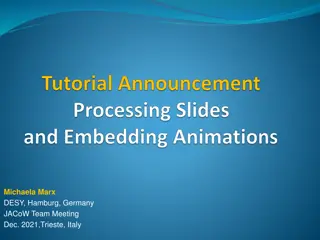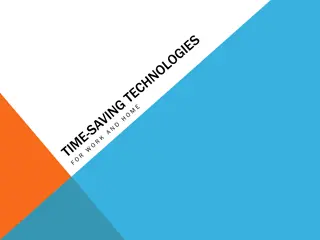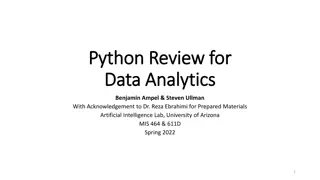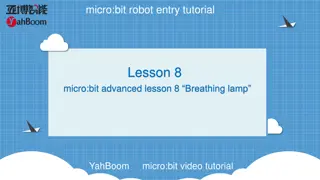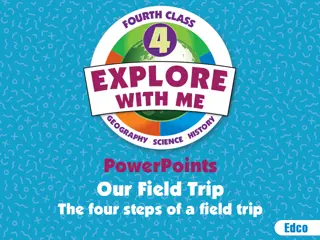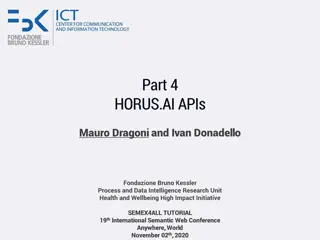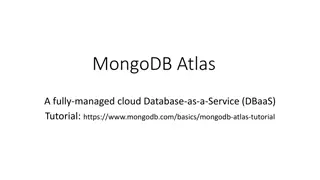Two methods to observe tutorial
This tutorial details two methods for observing presentations: the Standard Method, which allows resizing for user preference, and the Slide Show Method for full-screen viewing. Learn about BSIP 101 Transaction Procedures and how to credit/debit inventory items in SAP R/3. Follow step-by-step instructions using transaction MIGO and cancel material movements effectively.
Download Presentation

Please find below an Image/Link to download the presentation.
The content on the website is provided AS IS for your information and personal use only. It may not be sold, licensed, or shared on other websites without obtaining consent from the author.If you encounter any issues during the download, it is possible that the publisher has removed the file from their server.
You are allowed to download the files provided on this website for personal or commercial use, subject to the condition that they are used lawfully. All files are the property of their respective owners.
The content on the website is provided AS IS for your information and personal use only. It may not be sold, licensed, or shared on other websites without obtaining consent from the author.
E N D
Presentation Transcript
Two methods to observe tutorial 1. Standard Method This method allows presentation to be resized to user preference. 2. Slide Show Method (Example below) Presentation fills entire screen Click on Slide Show tab at top of screen Click icon <From Beginning> Note: Note: Either method; to advance click the progression arrow in the bottom right corner of each slide or press the down-arrow key.
Welcome to BSIP 101 Transaction Procedures Cancel Material Movement Instructor: Stephen Wright DPI Technical Consultant
Purpose: Purpose: Credit or debit inventory items to and from stock.
One transaction is required to complete this procedure: MIGO Let s get started -
Window: SAP R/3 Easy Access Input MIGO; or Favorites menu, <Select> transaction MIGO Goods Movement
Window opens: Cancellation Material Document (User) Trans./Event Field = Cancellation Reference Doc. Field = Material Document (Software will often default automatically, based upon Trans./Event Field entry). Material Document Field = Material Document Number form the work order (10 digits) <Enter> Tip: Material Document may be found by viewing the work order in Transaction ZIW32_DPI. If canceling a Purchase Order the number would be recorded on the invoice.
Window: Cancellation Material Document (User) The window updates displaying the inventory item(s) associated with the material document number entered. OK column Field - <Check> the box next to the items to be cancelled. Tip: If the top line in your table has the OK column box grayed out and is unavailable to be checked; it is not an error it simply means the detail data is active. Click Close Detail Data icon to deactivate.
Window: Cancellation Material Document (User) The window updates: With the Detail Data Table minimized your screen should look very similar to the screen displayed to the right. The OK column fields should now display with white back-grounds and be available to receive a check. Tip: The Detail data table can be relaunched if needed; by clicking in the bottom left corner of the screen on the Detail data icon
Window: Cancellation Material Document (User) Tip: If the material document was created in a prior (closed) financial period, the posting date must be changed to the current date. <Click> Execute icon
Window opens: Display logs Tip: If canceling a receipt of materials (Purchase Order) you will be prompted to enter a reason for the cancellation (Shown to the right) <Click> Continue icon
Window: Cancellation Material Document (User) <Click> Detail data button <Click> Where tab Reason for Movement = Input 0001 <Click> Save icon Record Material document XXXXXXXXXX posted that is displayed in the status bar. <Click> Exit icon
Questions Questions Email: Email: Stephen.Wright@dpi.nc.gov
Thank You! Thank You! Stephen Wright Stephen Wright DPI Technical Consultant DPI Technical Consultant