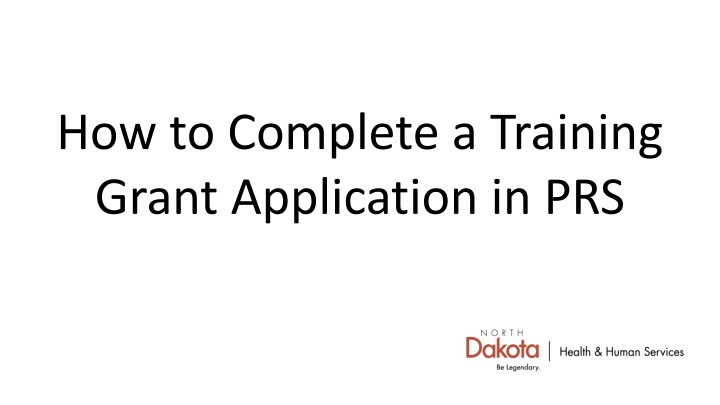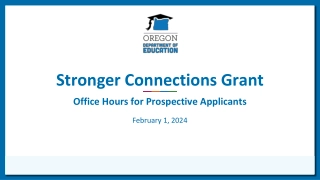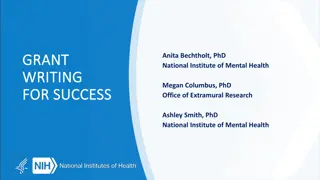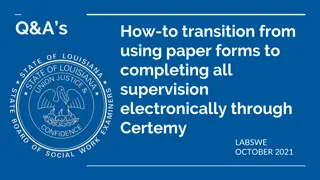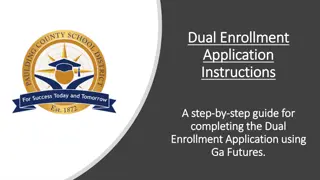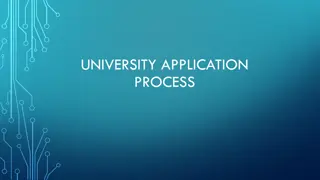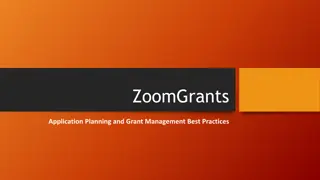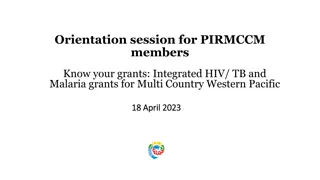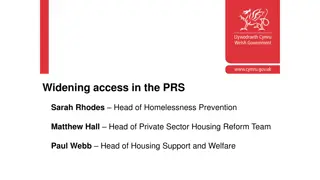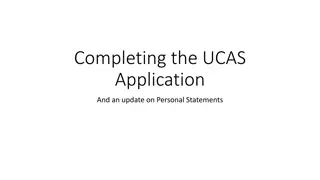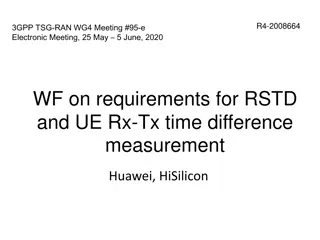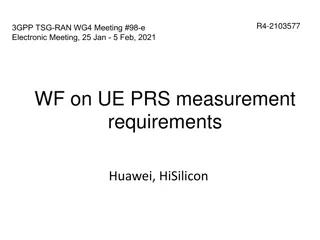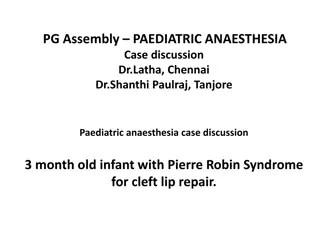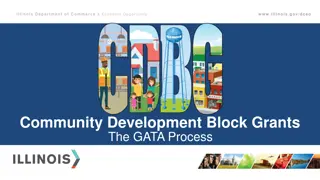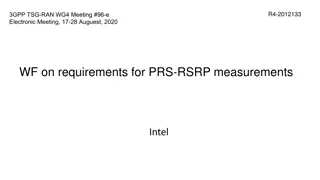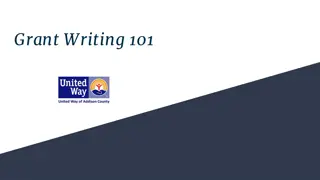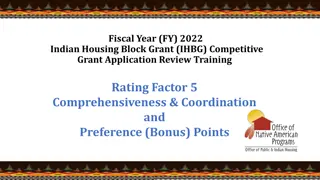Step-by-Step Guide to Completing a Training Grant Application in PRS
Learn how to efficiently complete a training grant application in PRS (Program Reporting System) with detailed instructions and visual aids. Follow the step-by-step process, from logging in to submitting your application, including important tips for attaching documents and saving your progress.
Download Presentation

Please find below an Image/Link to download the presentation.
The content on the website is provided AS IS for your information and personal use only. It may not be sold, licensed, or shared on other websites without obtaining consent from the author.If you encounter any issues during the download, it is possible that the publisher has removed the file from their server.
You are allowed to download the files provided on this website for personal or commercial use, subject to the condition that they are used lawfully. All files are the property of their respective owners.
The content on the website is provided AS IS for your information and personal use only. It may not be sold, licensed, or shared on other websites without obtaining consent from the author.
E N D
Presentation Transcript
How to Complete a Training Grant Application in PRS
Go to the Program Reporting System (PRS) https://secure.apps.nd.gov/doh/prs/Security/LoginForm/LoginForm?ReturnUrl=%2fdoh%2fprs%2f Add to Your Favorites
Step 4. Click on the drop-down arrow and select the earliest date listed. Click Ok
Step 5. See left side of the screen. Click on the Check Out Application button.
Step 6. Complete the information in the application.
Step 8. If you need to attach a document, click Attachments below Generate PDF button
Click on the Add Attachment button. Click on the Browse button to locate the document to attach. Once you have located the document click on the document and click on the Open button Click OK button. If you have completed the application, Click the Save button on the bottom of the page.
Step 9. See left side of the screen. Click on the Check in Application button.
Step 10. See left side of the screen. Click on the Validate button.
By clicking the Validate button the system will determine if there are any questions that are required to be answered. If no questions are shown, you are ready to submit the application.
Step 11. Once you are ready to submit the application make sure that the Check Out Application button is displayed on the left side of the screen. If the Check In Application button is displayed, click on the button. When you are ready to submit the application, click on the Submit button.
Step 12. Click on the Generate PDF button if you want a printout. Note: A copy of the report is stored in PRS and may be accessed at any time. Step 13. Click on the Log Out link located next to your name to exit PRS.