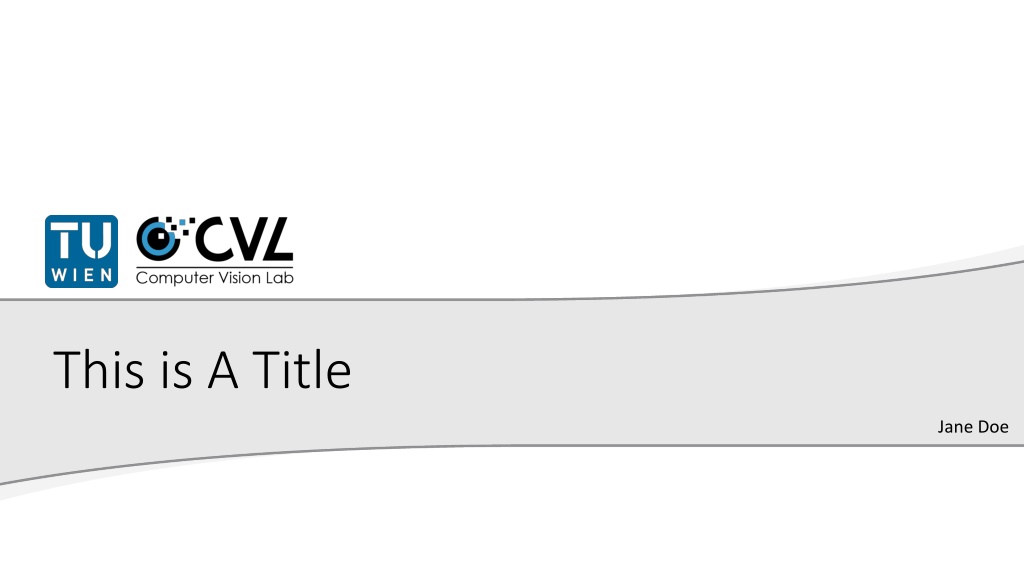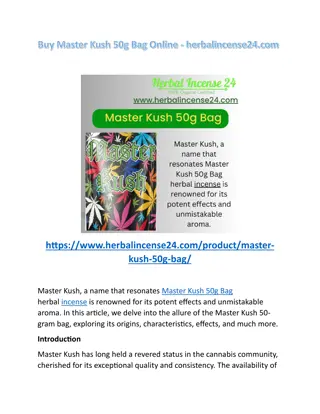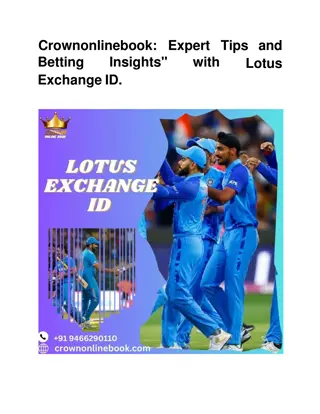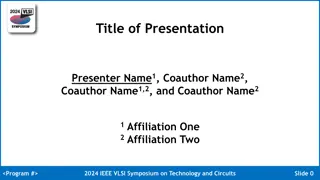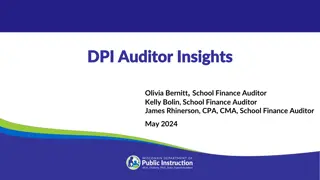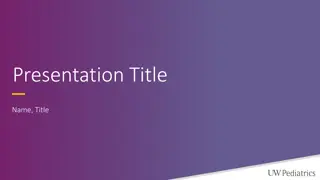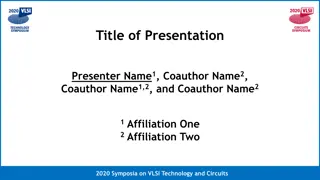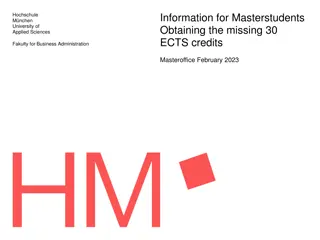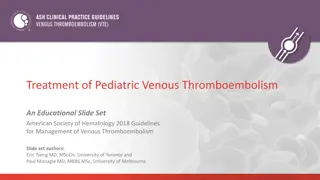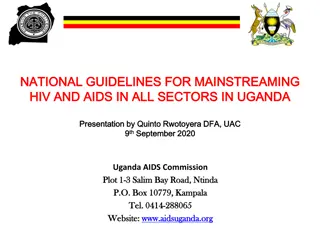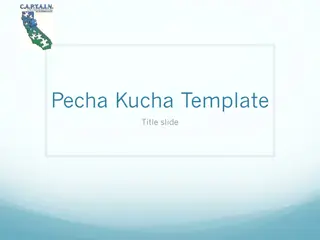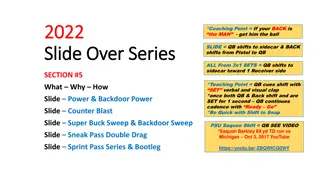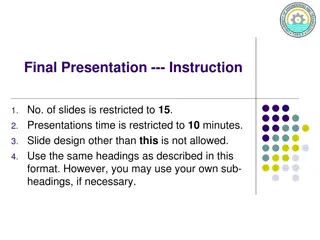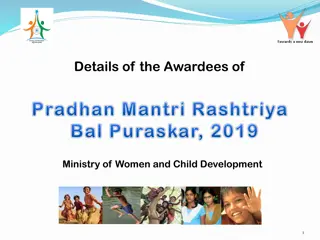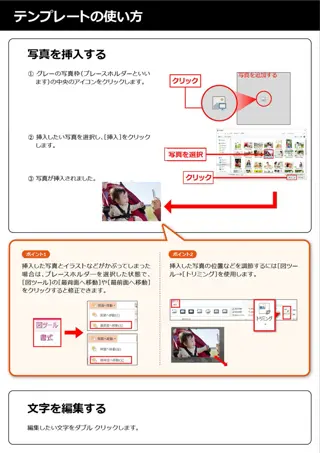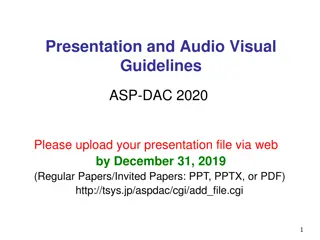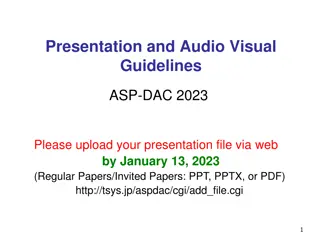Slide Master Guidelines and Tips
General guidelines for effectively using the slide master, including adding images, avoiding overlap with header and footer graphics, utilizing transparent backgrounds, and more. The content provides helpful insights on creating professional and well-organized slides.
Download Presentation

Please find below an Image/Link to download the presentation.
The content on the website is provided AS IS for your information and personal use only. It may not be sold, licensed, or shared on other websites without obtaining consent from the author. Download presentation by click this link. If you encounter any issues during the download, it is possible that the publisher has removed the file from their server.
E N D
Presentation Transcript
This is A Title Jane Doe
Well Here Should be a Title Again Some general guides for the slide master Please be careful when adding pictures Pictures should not overlap with the header or footer graphics In most cases you just need to scale your picture accordingly Transparent backgrounds is always a good idea if needed Graphic layouts There are two graphic-only layouts The dark one should only be used for transparent white graphics 2 You should definitely change me
The Answer to the Great Question... Of Life, the Universe and Everything... Is... Forty-two,' said Deep Thought, with infinite majesty and calm A Nice Quote
Slide with References You can easily add references using this slide master If you have more than one reference, you can resize the reference text field F. Kleber, S. Fiel, M. Diem, and R. Sablatnig. CVLDataBase: An Off-Line Database for Writer Retrieval, Writer Identification and Word Spotting. In: Proceedings of the 12th International Conference on Document Analysis and Recognition. 2013, pp. 560-564. 7 You should definitely change me
Thank you The last Slide