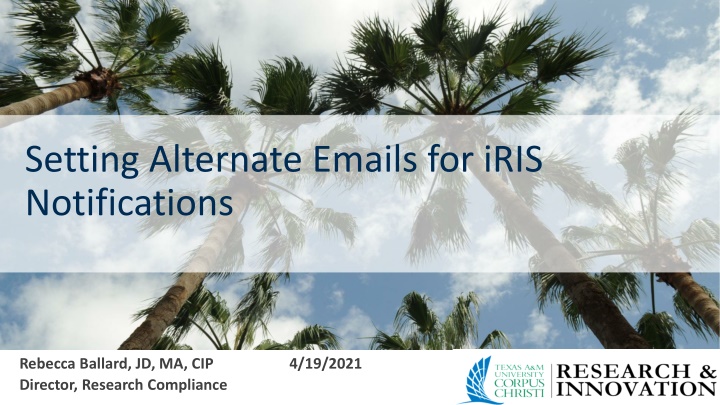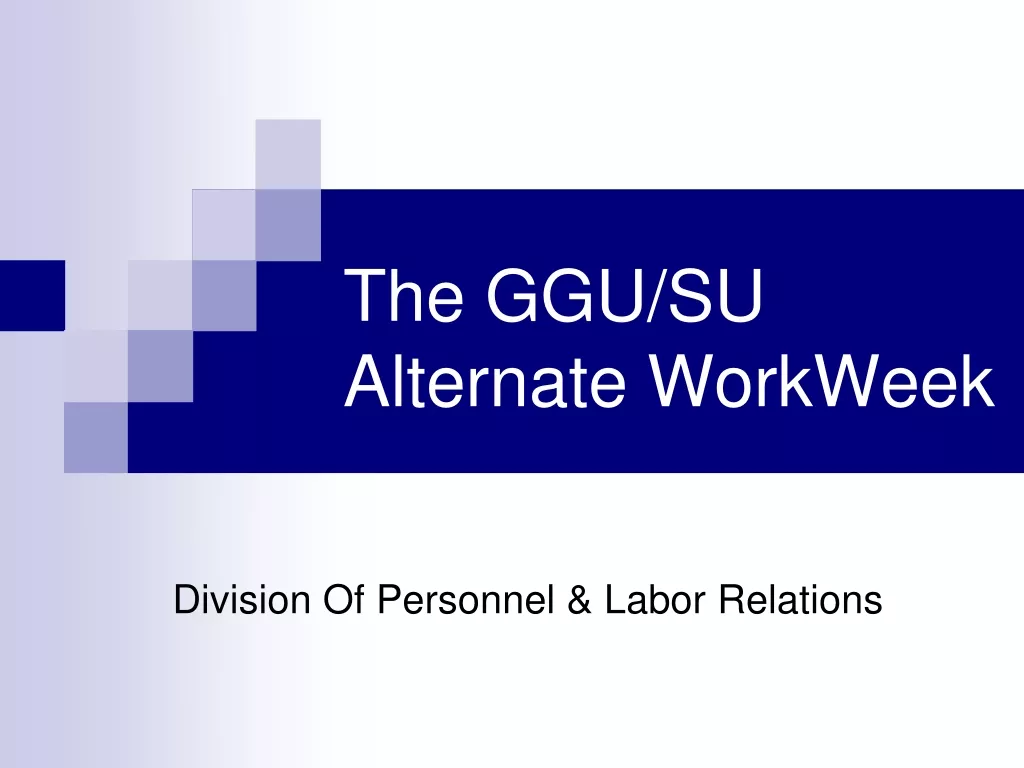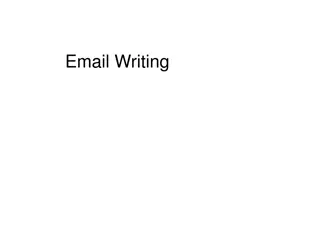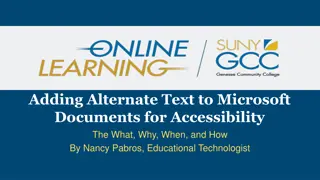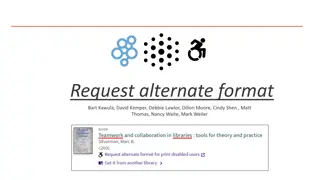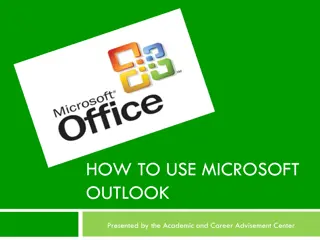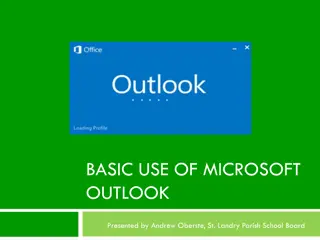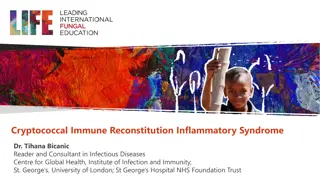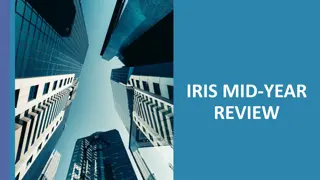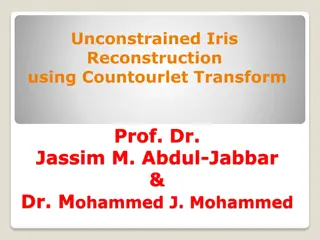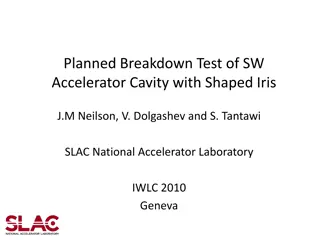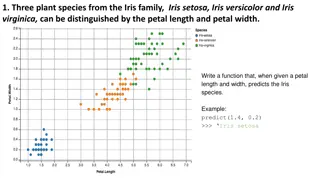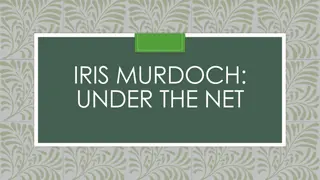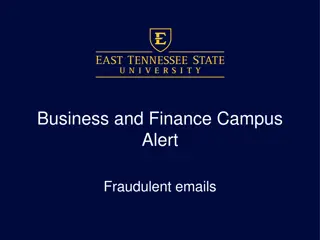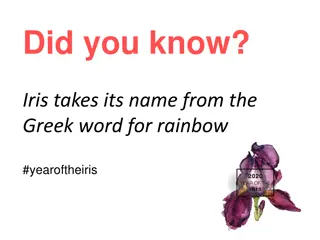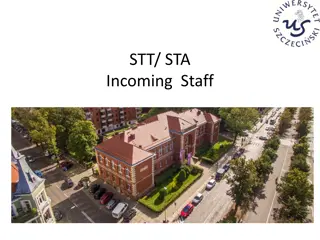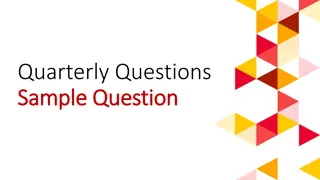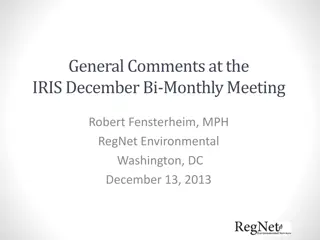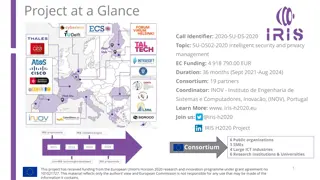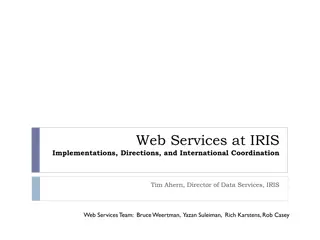Setting Alternate Emails in iRIS: Step-by-Step Guide
Learn how to add alternate email addresses for notifications in iRIS. Follow a detailed tutorial showing how to set up additional emails, change system notification preferences, and troubleshoot email firewall issues. Enhance your notification settings efficiently.
Download Presentation

Please find below an Image/Link to download the presentation.
The content on the website is provided AS IS for your information and personal use only. It may not be sold, licensed, or shared on other websites without obtaining consent from the author.If you encounter any issues during the download, it is possible that the publisher has removed the file from their server.
You are allowed to download the files provided on this website for personal or commercial use, subject to the condition that they are used lawfully. All files are the property of their respective owners.
The content on the website is provided AS IS for your information and personal use only. It may not be sold, licensed, or shared on other websites without obtaining consent from the author.
E N D
Presentation Transcript
Setting Alternate Emails for iRIS Notifications Rebecca Ballard, JD, MA, CIP Director, Research Compliance 4/19/2021
Welcome! I ll be guiding you through today s course objectives. How to add an additional email to My Profile.
Email settings are found in My Profile. Under My Profile select My Account .
Email setting When your account is set, your TAMU-CC email is entered as your email and set as the email to use for system notifications. Sets the email to send system notifications to.
Add Additional Email Addresses Click Add next to Additional Email Addresses .
Add Additional Email Addresses Enter the email address and hit Submit .
Set New Email for Use as System Notification Change the radial button to the added email address to set the new email for system notifications.
Set New Email for Use as System Notification Change the radial button to the added email address to set the new email for system notifications. NOTE: Email Firewalls Non-TAMUCC emails may have a firewall preventing automatic notifications. This may prevent you receiving system notifications. You must work with IT to resolve these issues.