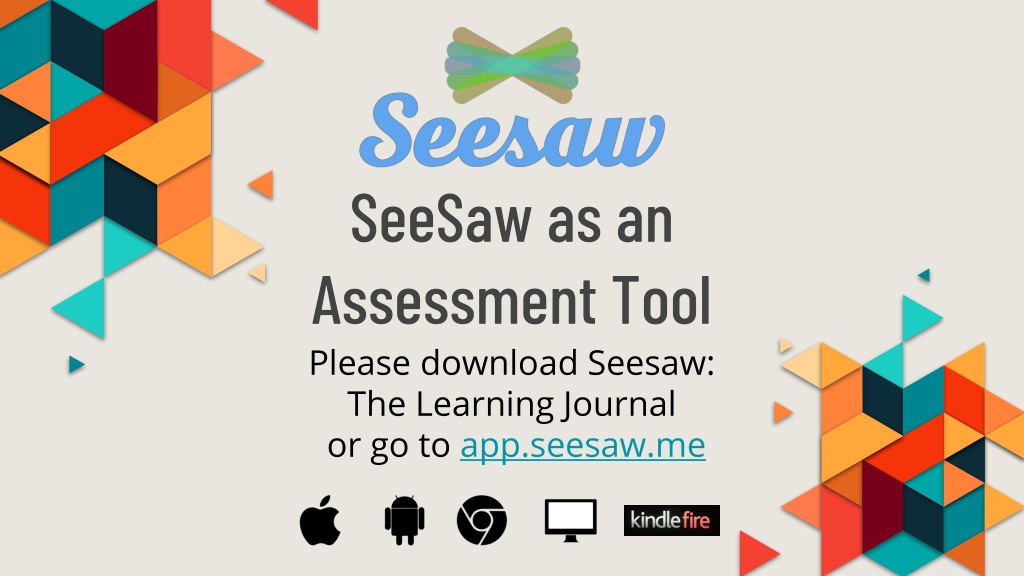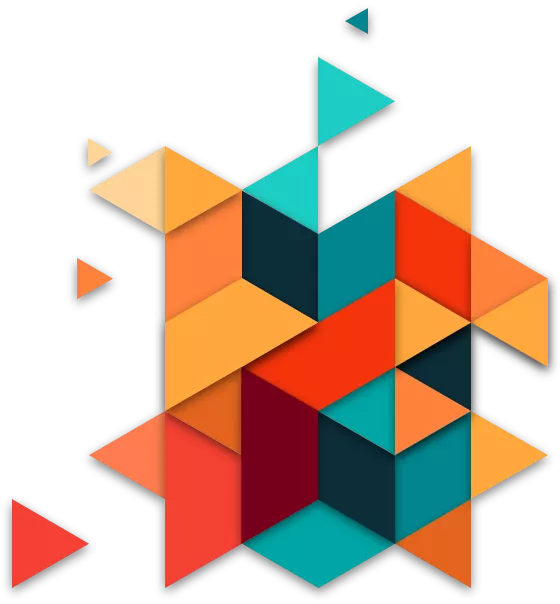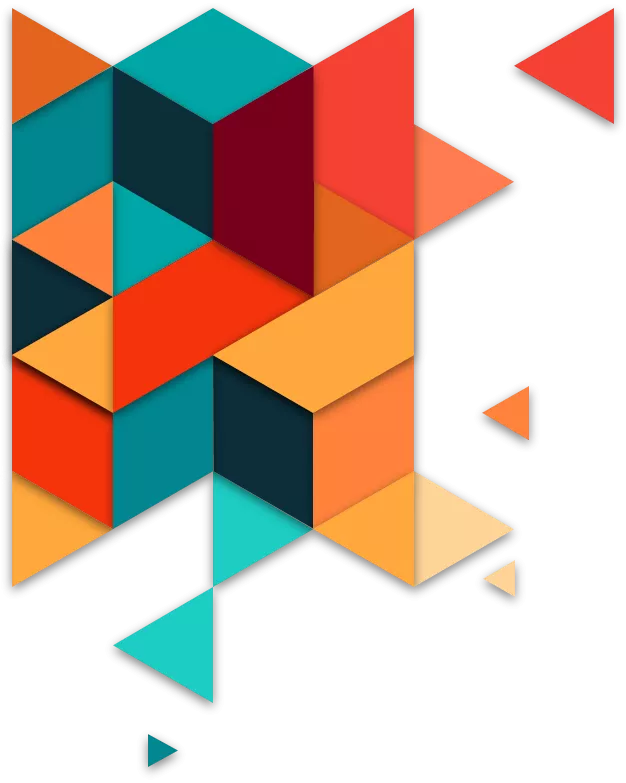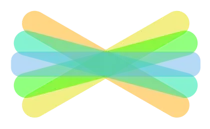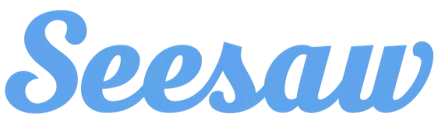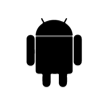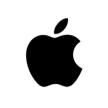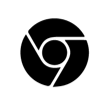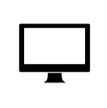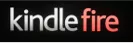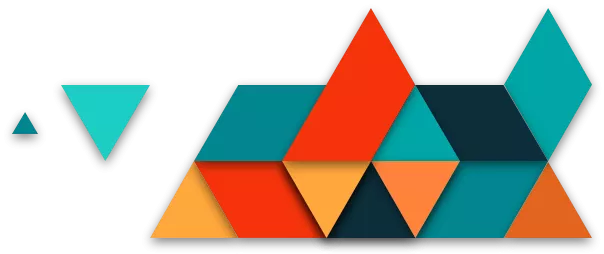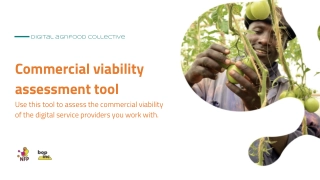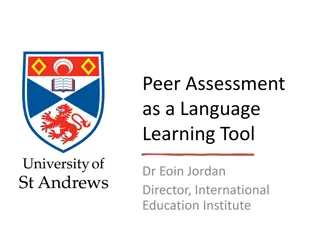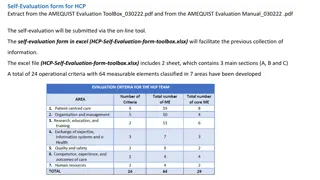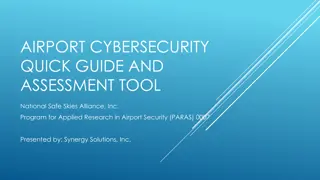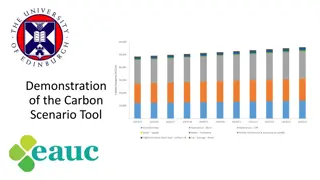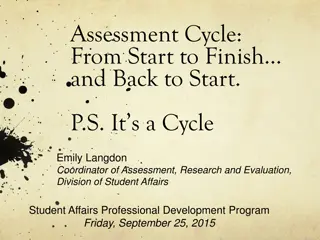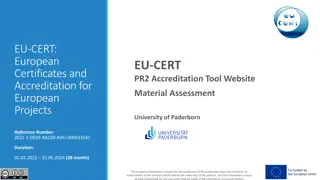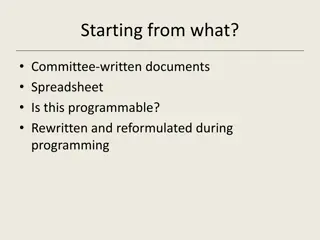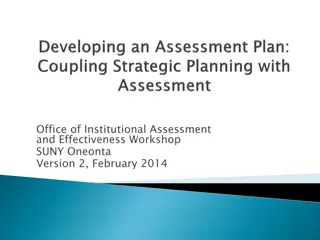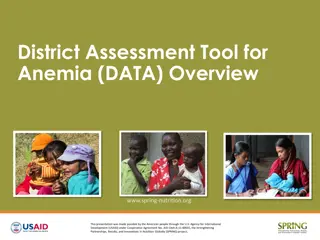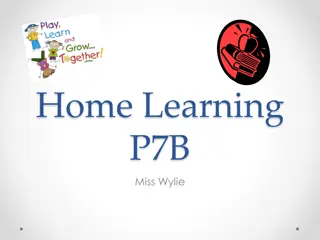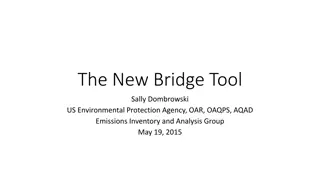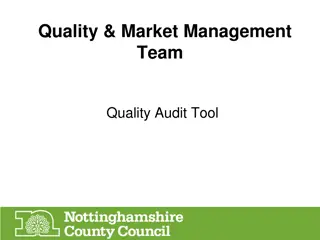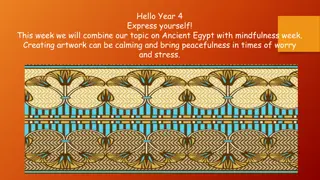SeeSaw as an Assessment Tool
Seesaw is a versatile digital portfolio tool that captures students' progress, making assessments and conferences seamless. It allows students to create and share multimedia products with peers, teachers, and parents, facilitating communication and building a strong school-home community. With features like free parent access, class blogs, and organization options, Seesaw streamlines the assessment process and promotes student ownership of learning.
Download Presentation

Please find below an Image/Link to download the presentation.
The content on the website is provided AS IS for your information and personal use only. It may not be sold, licensed, or shared on other websites without obtaining consent from the author.If you encounter any issues during the download, it is possible that the publisher has removed the file from their server.
You are allowed to download the files provided on this website for personal or commercial use, subject to the condition that they are used lawfully. All files are the property of their respective owners.
The content on the website is provided AS IS for your information and personal use only. It may not be sold, licensed, or shared on other websites without obtaining consent from the author.
E N D
Presentation Transcript
SeeSaw as an Assessment Tool Please download Seesaw: The Learning Journal or go to app.seesaw.me
What will we learn today? What will we learn today? What is Seesaw? What is Seesaw? A digital portfolio that captures students progress and organizes it in one place, facilitating both assessments and conferences! Why should I use it? Why should I use it? Features and examples Features and examples Seesaw as a Student Seesaw as a Student Class Setup Class Setup Students create multimedia products and share their learning with peers, teacher, and parents. Time Saving Tips Time Saving Tips Resources, Q & A Resources, Q & A A parent communication tool that seamlessly shares classroom activities and builds a strong school-home community.
SeeSaw Testimonials https://web.seesaw.me/
SeeSaw Intro Students capture learning Multiple creation tools in one Annotate with voice, drawing, and text Share work with family, peers, or the world!
What features of Seesaw can I get? 2 Teachers per class, 10 active classes per Teacher Organize work by student, folder, date Free parent access and notifications Class Blog
Gives voice to all Provides choice and ownership Makes thinking visible Saves instructional time Why SeeSaw for Assessments? Quick, simple, yet powerful Organizes, documents, & shows growth Fosters communication with families
Gives voice to all Provides choice and ownership Makes thinking visible Saves instructional time Why SeeSaw for Assessments? Quick, simple, yet powerful Organizes, documents, & shows growth Fosters communication with families
Explain a math concept Work examples: Work examples: Collaborative group predictions Science reflections writer s workshop Work examples: Work examples: assessment checks
Set up your class! Create a teacher account and set up your own class!
Webdesk: add Seesaw Teacher tile Webdesk: add Seesaw Teacher tile
Getting started The process is easy Add Create a class Customize settings students
Time Saving Tip: Time Saving Tip: Save digital creations from many apps into Seesaw. Save digital creations from many apps into Seesaw. Photos, videos, links, PDFs Photos, videos, links, PDFs all go into Seesaw! all go into Seesaw! See a list compatible apps here
Time Saving Tip: Time Saving Tip: Use Folders to Organize Work Use Folders to Organize Work Watch the video to learn how to create and use folders!
Time Saving Tip Time Saving Tip Send Newslettersor announcements with Seesaw Use tag everyone, upload a word cloud: of key topics and record a summary of the week. Click announcement to students and/or parents. to list upcoming events & Place your screenshot here to send an
Any questions? www.pisd.edu/DLT Leah.Heerema@pisd.edu Lilly.Jensby@pisd.edu