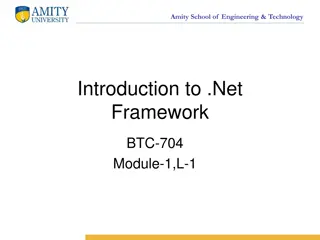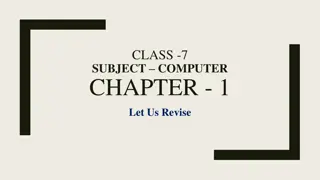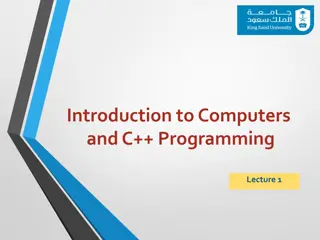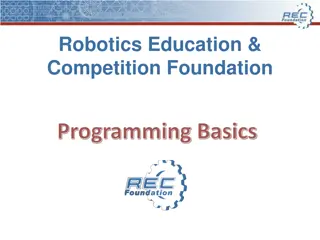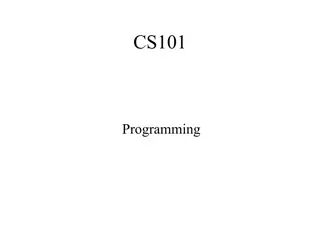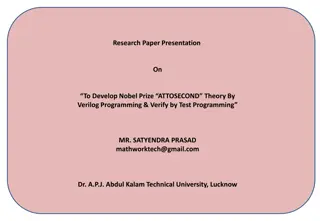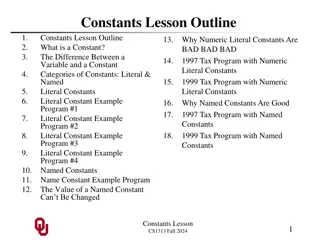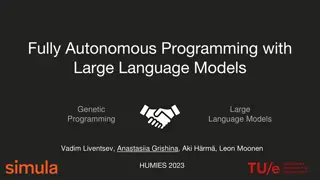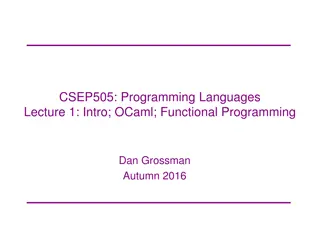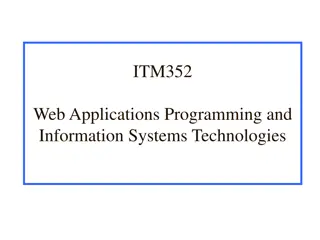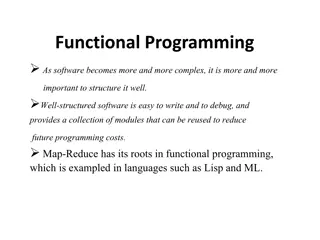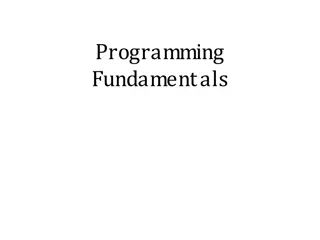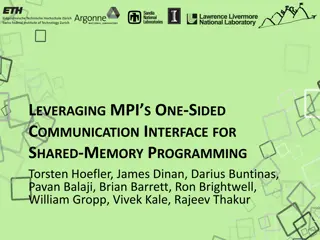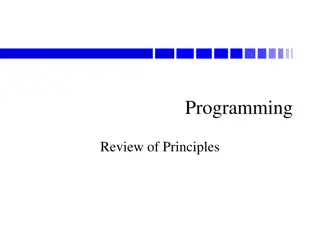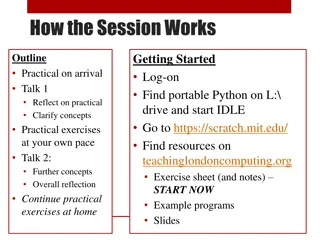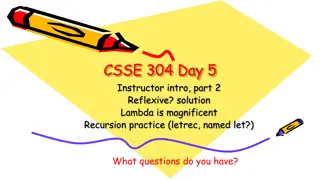Programming MCF8316 using MCx8316AEVM
This guide provides detailed steps for programming the MCF8316 using the MCx8316AEVM for BLDC (Brushless-DC) motor drivers. Follow the instructions to connect the power supply, configure custom boards, and interact with the MCF8316 GUI for EEPROM settings. Ensure correct programming by verifying EEPROM registers. Images with stepwise instructions included.
Download Presentation

Please find below an Image/Link to download the presentation.
The content on the website is provided AS IS for your information and personal use only. It may not be sold, licensed, or shared on other websites without obtaining consent from the author.If you encounter any issues during the download, it is possible that the publisher has removed the file from their server.
You are allowed to download the files provided on this website for personal or commercial use, subject to the condition that they are used lawfully. All files are the property of their respective owners.
The content on the website is provided AS IS for your information and personal use only. It may not be sold, licensed, or shared on other websites without obtaining consent from the author.
E N D
Presentation Transcript
Programming MCF8316 using MCx8316AEVM ASC / MD / BLDC (Brushless-DC Motor Drivers) 1 TI Information Selective Disclosure
Step 1 Connect 24V power supply to VM. Connect power supply ground to PGND. If programming device on custom board, connect PGND/AGND from custom board to AGND on MCx8316AEVM MCx8316AEVM 2 TI Information Selective Disclosure
Step 2 If programming device on custom board, remove SCL jumper on the MCx8316AEVM and jumper wire the MSP_SOMI/SCL signal to MCF8316A Pin31 SCL on the custom board Note that the custom board needs to have its own I2C pull- up resistors on SCL and SDA MCx8316AEVM 3 TI Information Selective Disclosure
Step 3 If programming device on custom board, remove SDA jumper on the MCx8316AEVM and jumper wire the MSP_SIMO/SDA signal to MCF8316A Pin30 SDA on the custom board Note that the custom board needs to have its own I2C pull- up resistors on SCL and SDA MCx8316AEVM 4 TI Information Selective Disclosure
Step 4 Connect micro-USB from MCx8316AEVM to your computer. Open MCF8316 GUI, and it should connect automatically. If not, click on the Connect icon on the bottom left corner. 5 TI Information Selective Disclosure
Step 5 Load existing register values into the GUI by clicking File -> Load Registers from the top menu. 6 TI Information Selective Disclosure
Step 6 After loading or configuring the desired register values, write the settings into EEPROM by clicking the Write to EEPROM button. 7 TI Information Selective Disclosure
Step 7 To verify if the EEPROM registers are programmed correctly, power cycle the device, restart the GUI and click Read from EEPROM . All the saved EEPROM register values should be displayed in the GUI. 8 TI Information Selective Disclosure