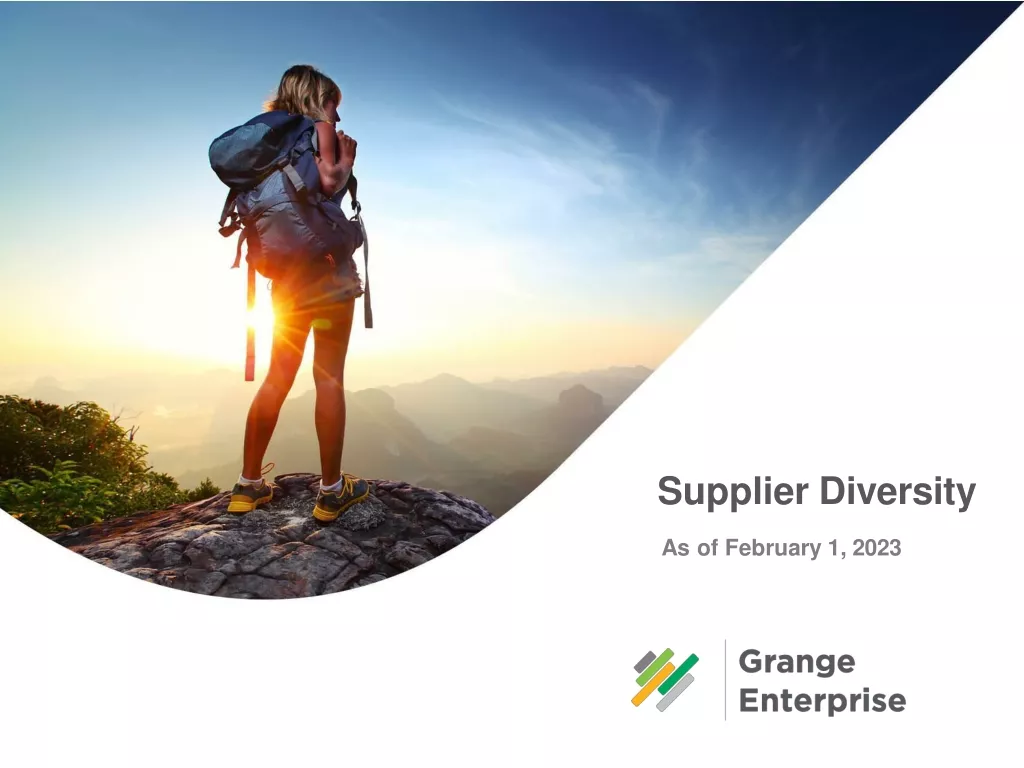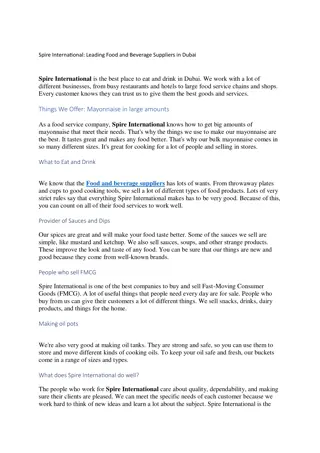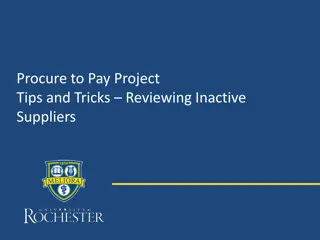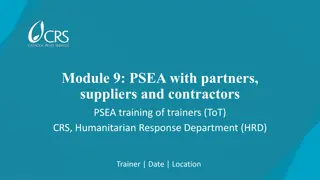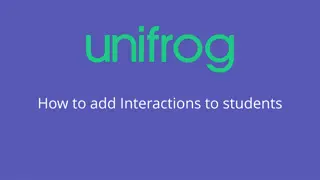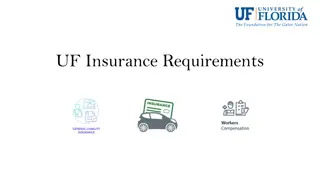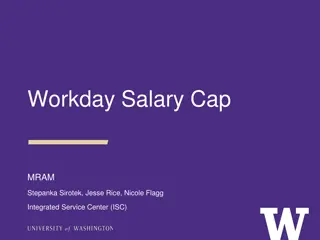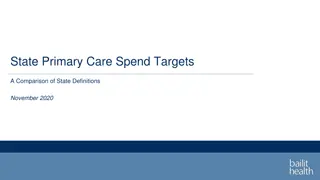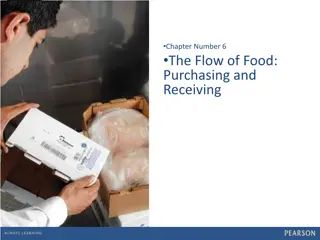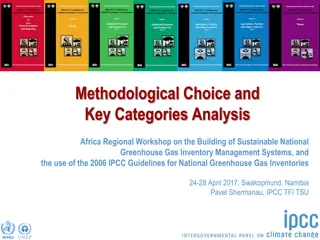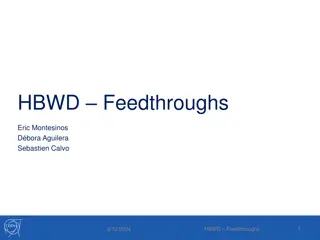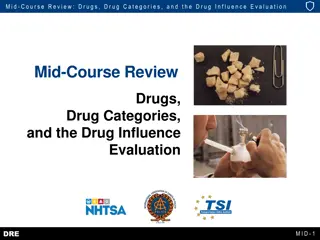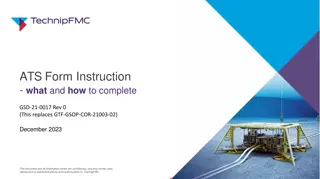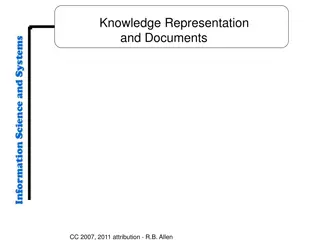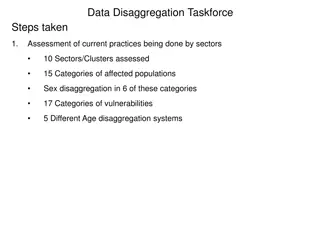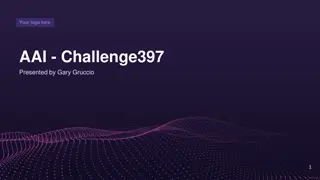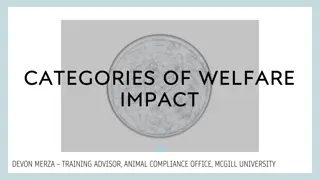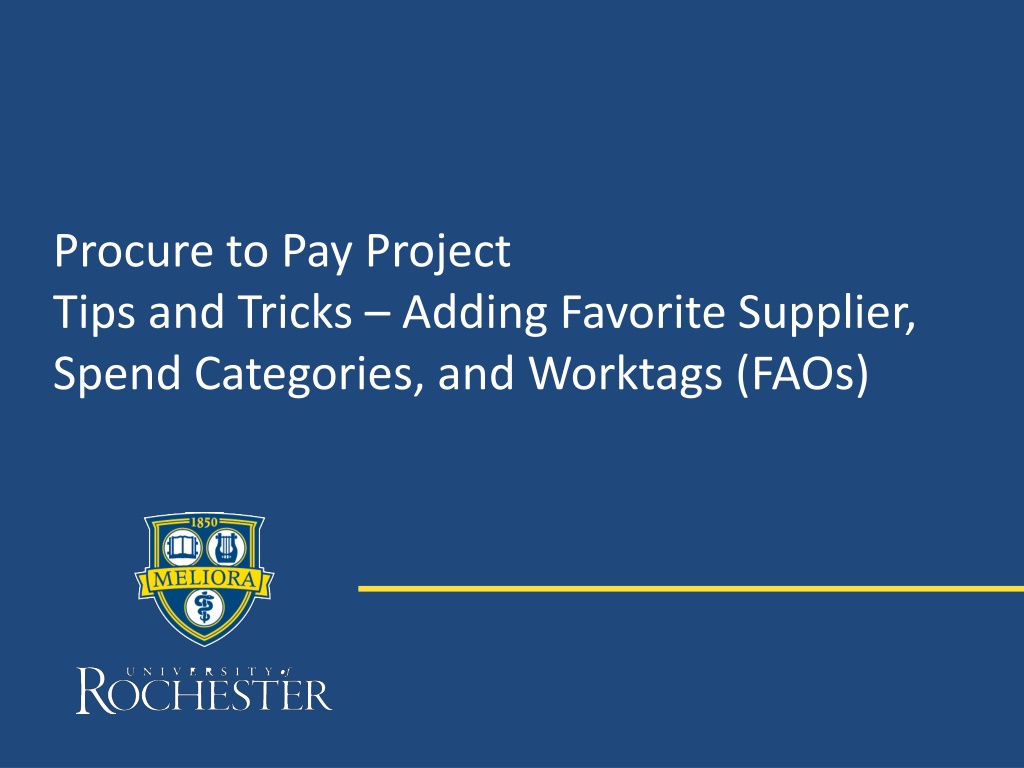
Pro Tips for Adding Favorite Suppliers and Spend Categories
Discover valuable tips and tricks for efficiently adding favorite suppliers, spend categories, and worktags (FAOs) in your procure-to-pay projects. Streamline your workflow and maximize productivity with these expert strategies.
Download Presentation

Please find below an Image/Link to download the presentation.
The content on the website is provided AS IS for your information and personal use only. It may not be sold, licensed, or shared on other websites without obtaining consent from the author. If you encounter any issues during the download, it is possible that the publisher has removed the file from their server.
You are allowed to download the files provided on this website for personal or commercial use, subject to the condition that they are used lawfully. All files are the property of their respective owners.
The content on the website is provided AS IS for your information and personal use only. It may not be sold, licensed, or shared on other websites without obtaining consent from the author.
E N D
Presentation Transcript
Procure to Pay Project Tips and Tricks Adding Favorite Supplier, Spend Categories, and Worktags (FAOs)
Tips and Tricks Adding Favorite Supplier, Spend Categories, and Worktags (FAOs) . If you find there are items in Workday you frequently add to your Requisitions and SIRs, you can set them as favorites so you can quickly find and use them. You can set any item in Workday as a favorite as long as you are able to search for the item in the global search bar. Suppliers, Spend Categories, and Worktags (FAOs) are examples of the type of items you can set as a favorite. 2
Tips and Tricks Adding Favorite Supplier, Spend Categories, and Worktags (FAOs) You can access the these items in a couple of ways. Type the item information in the Search Bar and hit enter. If you get no results click on Procurement Category. If looking for a Supplier, type supplier: then the supplier name. When the item appears hover over the item and select the orange action button. Hover over the word Favorite under Actions and click Add. 3
Tips and Tricks-Adding Favorite Supplier, Spend Categories, and Worktags (FAOs) For Spend Categories it works best to find it in a prior requisition or in a report. It is difficult to search for Spend Categories in the global search bar. 4
Tips and Tricks-Adding Favorite Supplier, Spend Categories, and Worktags (FAOs) When creating a Requisition or SIR it is simple to choose from your favorites. When you click into the field for a Spend Category, Worktag, or Supplier just click on the three bars and choose Favorites. Your saved items will show up in this area. 5