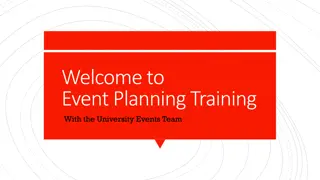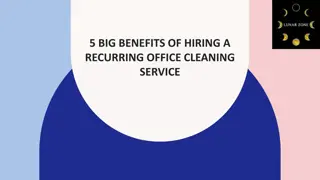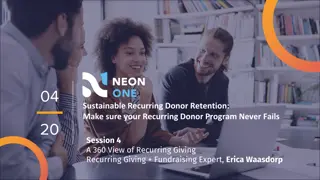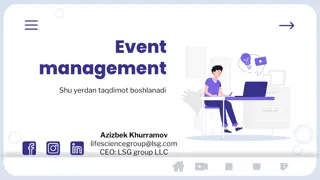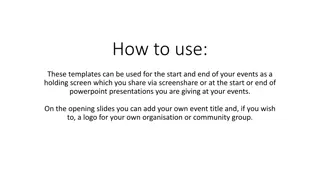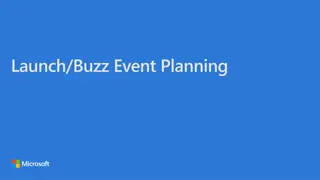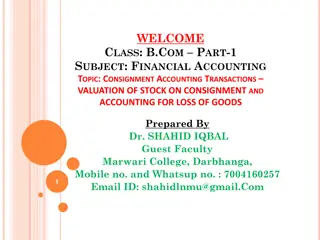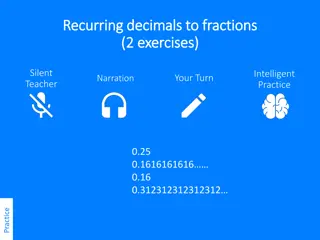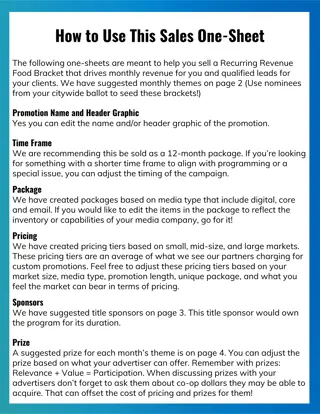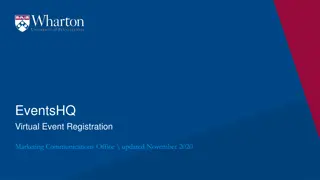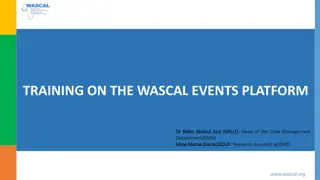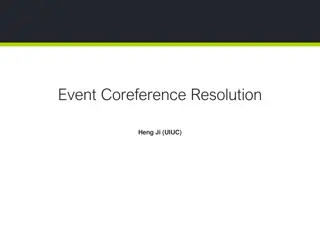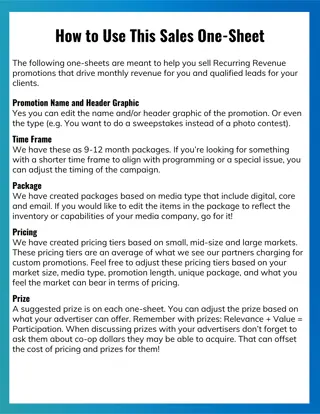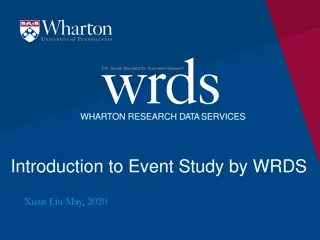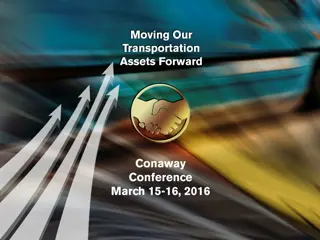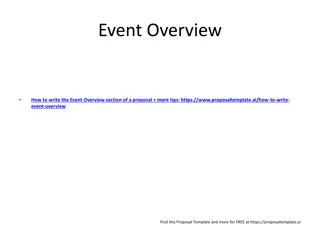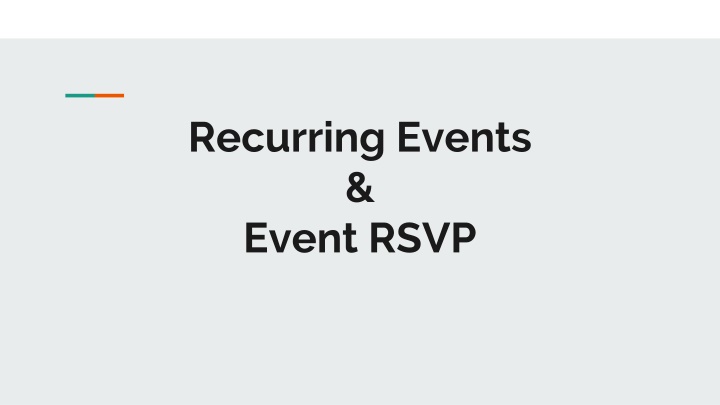
Plan Your Events Easily with Recurring Event RSVP
"Learn how to manage recurring events and event RSVPs efficiently by creating new events, cloning existing ones, and setting up a new content type. Explore the step-by-step process and enhance your events calendar now."
Download Presentation

Please find below an Image/Link to download the presentation.
The content on the website is provided AS IS for your information and personal use only. It may not be sold, licensed, or shared on other websites without obtaining consent from the author. If you encounter any issues during the download, it is possible that the publisher has removed the file from their server.
You are allowed to download the files provided on this website for personal or commercial use, subject to the condition that they are used lawfully. All files are the property of their respective owners.
The content on the website is provided AS IS for your information and personal use only. It may not be sold, licensed, or shared on other websites without obtaining consent from the author.
E N D
Presentation Transcript
Recurring Events & Event RSVP
Terms and Definitions Content Type A particular kind of content Similar to the Contacts on your phones Page, Book Page, Event, Blog, Webform are a few examples
Terms and Definitions Field Stores a particular bit of information A Content Type can have many such fields Event content type -------> Title, Body, Event Location, Event Date, Image etc. How do you find the fields for a content type ? Structure -> Content Types -> <name of the content type> -> Manage Fields
Field Adds a piece of information to the content type it is attached to Option to be marked as required Type of data - text field, text area, image, date etc Widgets - select list, radio button, pop-up calendar etc. Number of values Display format
Recurring Events Content Type : Event Field : Event date (existing field)
1. Create New Events Sunday, May/5 Sunday, May/12 Sun, May/19 Enter all fields - Body, Date/Time, Location, Images etc. - for every instance Will appear in the regular events calendar If using book lists, each instance can have a different book
2. Clone an Event Story Time Sunday, May/5 Clone of Story Time, Sunday, May/5 (Edit) Story Time Sunday, May/12
Clone an Event Every instance has to be cloned, one at a time No need to enter all the fields (better than option #1) Editing the clone should be done carefully (make sure you are editing the clone and not the original event) Will appear in the regular events calendar If using book lists, each instance can have a different book This feature should be requested
3. Creating a new content type Event Recurring Event Content Type Date field can accept multiple values Content Type Sun, May/19 Sun, May/5 Sun, May/12
New content type A new content type Date field will have several options similar to the Google Calendar Will not appear in the default events calendar Can create a new calendar for these recurring events Will not appear in the Upcoming Events view Will not be included in events feed (e.g. Shelf Awareness) Store staff should remember which content type to use - Events or Recurring Events All recurring events have to be at the same time (e.g. 11am on Sundays) If using book lists, cannot have different books on each instance
4. Configure EventDate field (NEW) Event Content Type Event date field Unlimited values Existing content type, change the Event date field Date field can have a pop-up calendar option, no other bells and whistles Will appear in the default events calendar Will appear in the Upcoming Events view Will be included in events feed (e.g. Shelf Awareness) Recurring events can be at any time (e.g. 11am on May/5, 10am on May/12) If using book lists, cannot have different books on each instance
Create the Recurring Events Check the display Edit the Event date Field Accept unlimited values for date and time Create an event and enter multiple dates & time for the event Make sure the date and time are displayed properly. If not, edit the display settings for the Event date field Or Edit an existing event and enter multiple dates & time for the event
Event RSVP Content Type : Event Field : RSVP Form (new field)
Create the RSVP webform Enable RSVP form Create RSVP Form field Create this new field and attach it to the Event content type Create 1 webform for each event you wish to get RSVP. & Configure the webform Enable and attach the RSVP form to the right event