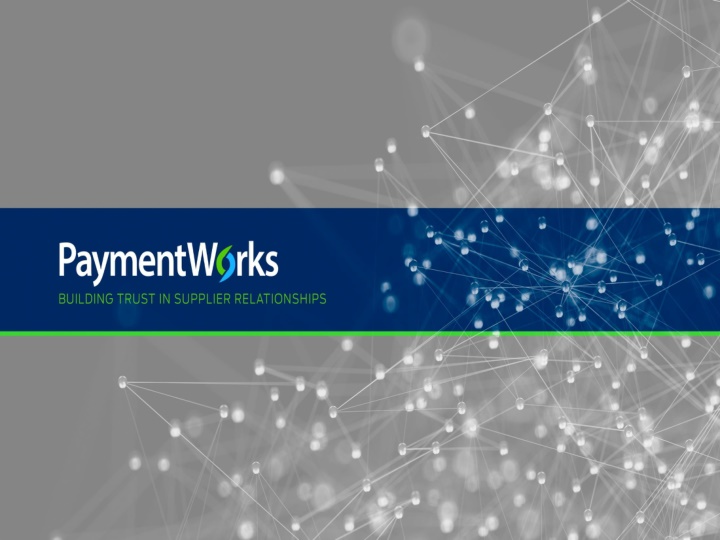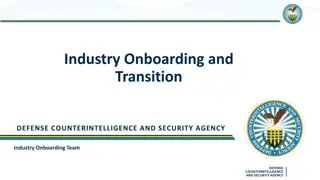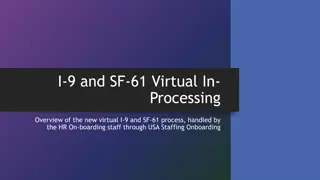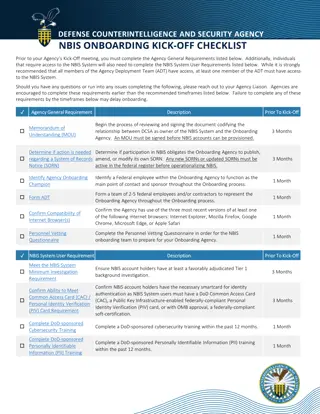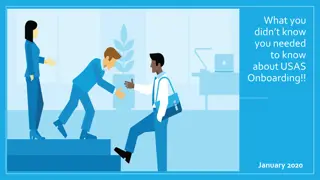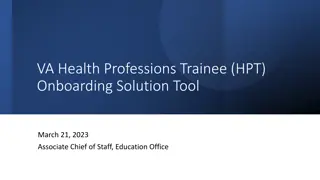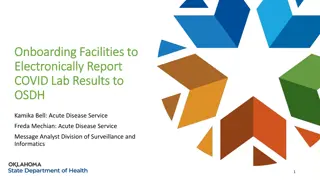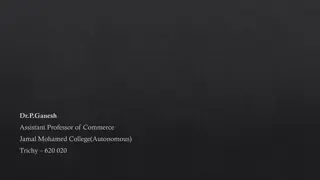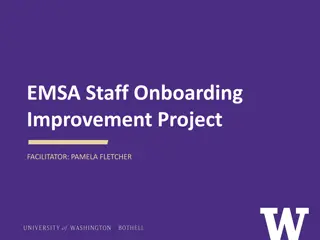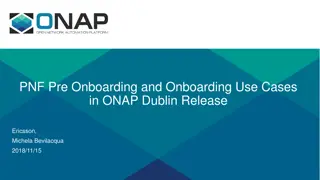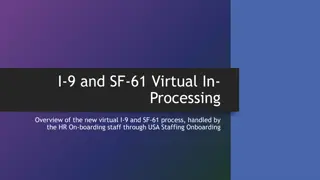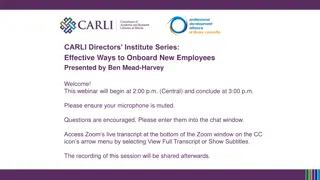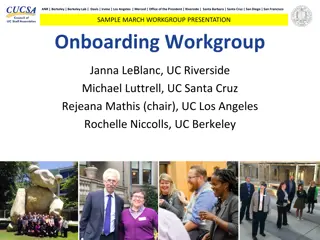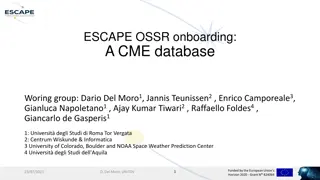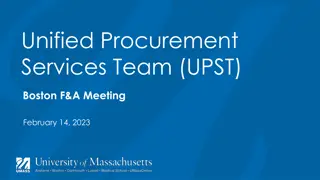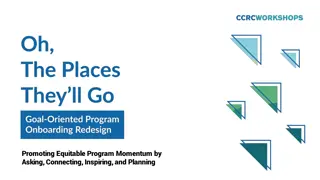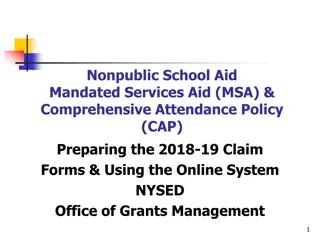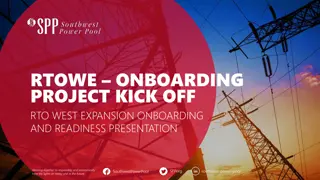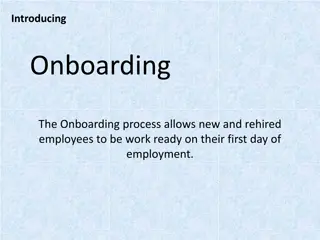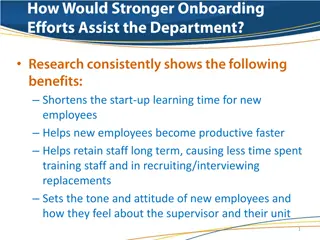Payee Onboarding Process Overview
Explore the detailed steps involved in the payee onboarding process, from inviting a payee to tracking onboardings and invite approvals. Discover useful insights and visuals to streamline the process efficiently.
Download Presentation

Please find below an Image/Link to download the presentation.
The content on the website is provided AS IS for your information and personal use only. It may not be sold, licensed, or shared on other websites without obtaining consent from the author.If you encounter any issues during the download, it is possible that the publisher has removed the file from their server.
You are allowed to download the files provided on this website for personal or commercial use, subject to the condition that they are used lawfully. All files are the property of their respective owners.
The content on the website is provided AS IS for your information and personal use only. It may not be sold, licensed, or shared on other websites without obtaining consent from the author.
E N D
Presentation Transcript
Payee Onboarding May 21, 2019 2
Onboarding Process Purchasing ERP Banner 3
Onboarding Process Purchasing ERP Banner 4
Logging In http://www.paymentworks.com/login/saml/?idp=umontana 6
Tracking Onboardings Invitation column: Sent Delivered Not Deliverable Opened Clicked Self Registered New Vendor Registration column: Submitted Approved Processed Complete Rejected Invitation/Reminders Cancelled Account Column: Email Validated Created Confirmed No Account 15
Tracking Onboardings The is now open and available for use 16
Search for a Payee Use the search on the Onboardings page and enter the payee s email address. This will bring up the request and you can provide the status of the request. If the request has been completed, you can provide the payee ID. Note: Initiators will only be able to search/view the invitations that they have sent. 18
Troubleshooting I cannot send the invite. An invitation was previously sent to this email address PaymentWorks does not allow multiple invitations to be sent to a single email. Someone else may have previously sent the invite. 19
Troubleshooting My payee did not receive the invite Verify that the payee has checked their spam folder Initiators have the ability to re-send an invitation 20
Troubleshooting I entered the wrong email address By clicking on the invitation status, you will be given action options: Cancel Reminders, Resend Invitations Departments can correct and re-send invitations with the following invitation statuses: Sent, Delivered, Not Deliverable 21
Troubleshooting My payee has not completed the forms The payee will receive emails until the registration is completed or the reminders are cancelled Note: Reminder email notifications are automatically generated, do not re-send invitations unless the payee notifies you that they did not receive the initial email 1st reminder three days 2nd reminder seven days 3rd reminder 14 days 22
Troubleshooting I havent gotten my ID You will receive your payee ID once the payee has been approved and sent to the ERP 23
Resources 25
Questions? Payee/University Related Questions Phone 243 243- -6329 6329 Email NewVendors@mso.umt.edu NewVendors@mso.umt.edu PaymentWorks Platform Questions 26
Onboarding Video Onboarding Video for Initiators 27