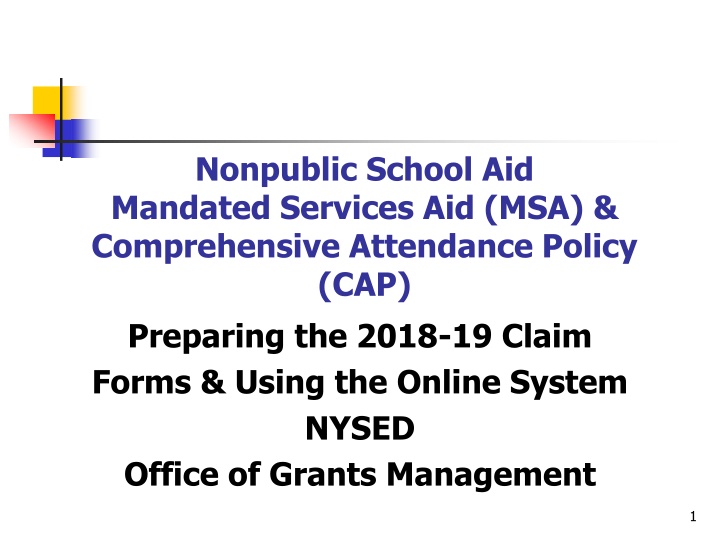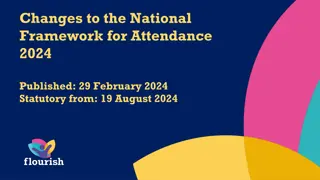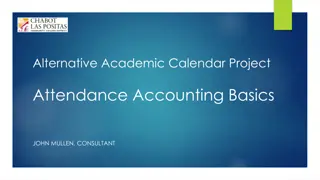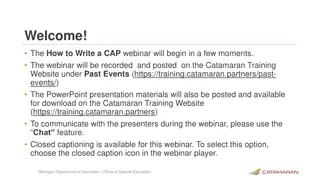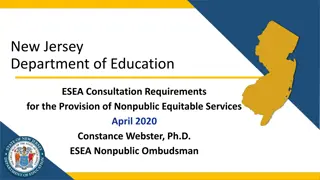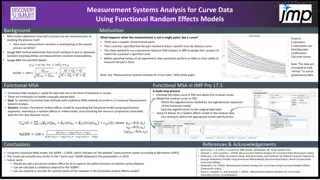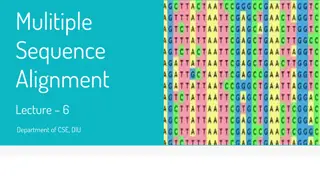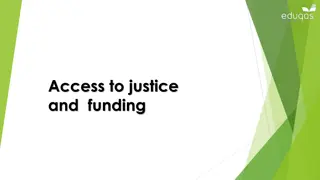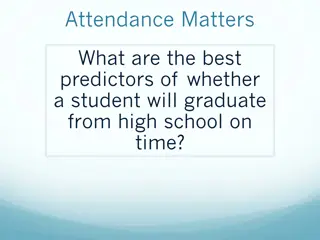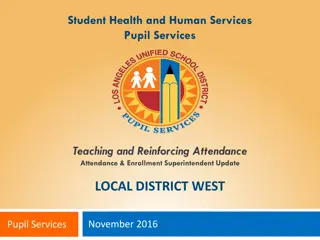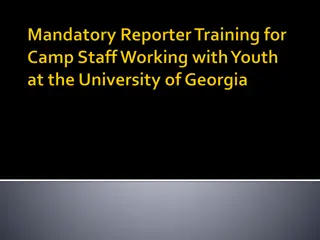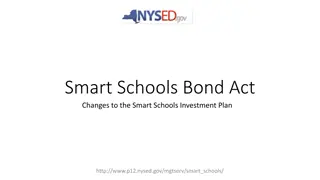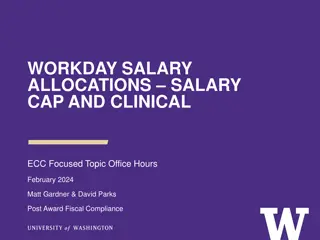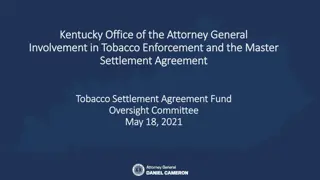Nonpublic School Aid Mandated Services Aid (MSA) & Comprehensive Attendance Policy (CAP) - Claim Forms & Online System Overview
This content provides information on preparing the 2018-19 claim forms for Nonpublic School Aid Mandated Services Aid (MSA) and Comprehensive Attendance Policy (CAP), along with details on using the online system provided by NYSED's Office of Grants Management. It covers general information, recordkeeping, online system demonstration, contact details for Grants Management, electronic payments information, checking SEDREF institutional data, updating payee information, and deadlines for submitting MSA claims for the 2018-19 school year.
Download Presentation

Please find below an Image/Link to download the presentation.
The content on the website is provided AS IS for your information and personal use only. It may not be sold, licensed, or shared on other websites without obtaining consent from the author.If you encounter any issues during the download, it is possible that the publisher has removed the file from their server.
You are allowed to download the files provided on this website for personal or commercial use, subject to the condition that they are used lawfully. All files are the property of their respective owners.
The content on the website is provided AS IS for your information and personal use only. It may not be sold, licensed, or shared on other websites without obtaining consent from the author.
E N D
Presentation Transcript
Nonpublic School Aid Mandated Services Aid (MSA) & Comprehensive Attendance Policy (CAP) Preparing the 2018-19 Claim Forms & Using the Online System NYSED Office of Grants Management 1
Presentation Overview General Information What s New Recordkeeping General Information About the Online System Demonstration of the Online System 2
Contact Information Grants Management 518: 474-3936 emscmsa@mail.nysed.gov User Code & Password Help: 518-473-8832 Mandated Services Aid (MSA): http://www.p12.nysed.gov/nonpub/mandatedservices/ Comprehensive Attendance Policy (CAP):http://www.p12.nysed.gov/nonpub/mandatedservices/cap/ Information and Reporting Services: www.emsc.nysed.gov/irts/ 518-474-7965 Office of State Assessment: http://www.p12.nysed.gov/assessment/contact- osa.html 518-486-5765 3
Electronic Payments Electronic Payments is the Office of the State Comptroller s program to maximize efficiency in making State payments to local governments, school districts, vendors, contractors, not-for-profits, payroll deduction agents and other eligible payees. The Office of the State Comptrollers Guide to Financial Operations listed ACH as the preferred payment method and is now requiring vendors currently enrolled in ACH to be paid utilizing the ACH payment method only. Vendors not enrolled in the ACH system are highly encouraged to enroll. For more information about this fast and convenient way to receive your nonpublic school aid, go to http://www.osc.state.ny.us/epay/index.htm 4
Check SEDREF The Department s authoritative source for institutional information To see your institution s information go to http://portal.nysed.gov Click on SEDREF Query which appears under Public Interest column 5
Changing SEDREF Information If any payee information is missing or inaccurate, you will need to complete and submit a Payee Information form. http://www.oms.nysed.gov/cafe/forms/docu ments/PIform_Bronze.pdf Changes other than Payee Information http://www.p12.nysed.gov/nonpub/mandate dservices/osc.html 6
School Year 2018-19 MSA Claims The 18-19 claims should be received by February 10, 2020. An e-mail message will be sent to school administrators when the online system is ready. 7
Whats New The Mandated Services Aid Online system now has a new look. Guidance document highlighting all the changes to the MSA system is available on the Non-public Schools Mandated Services Aid page @ http://www.p12.nysed.gov/nonpub/ma ndatedservices/forms/. 8
Payee Information Screen The payee information screen includes the Chief Executive Officer s or Chief Financial Officer s e-mail address. It is very important that this address be up- to-date because all communications regarding the Mandated Services Aid claim will be sent to that e-mail address. User will get error message if no email address is on file. 9
Changes to the Mandated Services Aid Forms/Online System School Year 2018-19 EIA - Mandate 2 parameters have been updated to reflect changes in time to administer and score exams. Mandate 4 Global History and Geography have been revised to include the following two exams: Global History and Geography II Transition Examination in Global History & Geography Mandate 5 RCTs August 2018 was the last time New York State Education Department produced and shipped RCTs to schools. Reimbursement will only be for RCT exams administered in August 2018 for the 2018 19 school year. Mandate 8 The SSIP, State School Immunization Program, rate has been set at $3.79 per pupil. The new appropriation limits participation in this program to schools that have immunization records on file with the New York State Department of Health. 11
Mandate 19-RIC & Scoring Center Expenditures An entry must be made in each field. If you only have the total expenditures for the scanning and scoring, enter zeroes in the other fields. If you leave the fields blank, a warning message will appear at the top of the screen. 12
Mandate 19-RIC & Scoring Center Expenditures Screen 13
Comprehensive Attendance Policy (CAP) Section 104.1(i) of the Regulations of the Commissioner of Education requires each public school district and nonpublic elementary, middle and secondary school to adopt a CAP by June 30, 2002. Schools had an additional year to complete implementation July 1, 2003. 2001-02 school year; schools were able to claim $500 for developing a Comprehensive Attendance Policy. 14
CAP (continued) The purpose of the policy shall be to ensure the maintenance of an adequate record verifying the attendance of all children at instruction in accordance with Education Law sections 3205 and 3210 and establish a mechanism by which the patterns of pupil absence can be examined to develop effective intervention strategies to improve school attendance. 15
CAP (continued) Nine elements to be included in the CAP 1. A statement of the objectives to be accomplished; 2. A description of the specific strategies to accomplish each objective; 3. A determination of which pupil absences, tardiness and early departures will be excused and which will not be excused and an illustrative list of excused and unexcused pupil absences and tardiness; 4. A description of the coding system used to identify the reason for a pupil s absence, tardiness or early departure recorded in the register of attendance; 5. A description of the school s policy regarding pupil attendance and a pupil s ability to receive course credit; 6. A description of the incentives to be employed to encourage pupil attendance and any disciplinary sanctions to be used to discourage unexcused pupil absences, tardiness and early departures; 16
CAP (continued) 7. A description of the notice to be provided to the parents of a pupil who is absent, tardy or leaves school early without an acceptable excuse; 8. A description of the process to develop specific intervention strategies to be employed by teachers and other school employees to address identified patterns of unexcused pupil absence, tardiness or early departure; 9. Identification of the person(s) designated in each school building who will be responsible for reviewing pupil attendance records and initiating appropriate action to address unexcused pupil absence, tardiness and early departure consistentwith the comprehensive attendance policy. 17
Mandated Services Aid Online System - Statuses Auto Approved Hold Program Reviewer May Reject or Approve Withdrawn Post Review Pending/Post Review Approve Overpayment Paid/Closed 18
Examples of Approved Claim Explanations Be clear, concise and specific Enrollment increased by 17 students. Last year 12 teachers took attendance; this year we had 11 teachers taking attendance. This changed the time and effort standard from 20 to 30 which increased the Pupil Attendance Reporting (PAR) expenditure. The increase in PAR is due to the fact that there was a new administrator hired two years ago who had a graduated salary increase. This meant that the average hourly wage for the administrator increased significantly. In addition, there was a small increase of $1.22 over last year s teachers average hourly wage. Despite the fact that it is a minimal increase, it significantly increases the reimbursement due to the fact that there are 5,000 teacher parameter hours for PAR. A nearby school closed so we picked up 25 students and had to add a new grade 4 class. Added two teachers; one for the 4th grade class and day kindergarten. We began offering more Regent exams which meant we had to add more proctors which increased the average hourly rate $8.00. It also increased the total combined hours for the exams. Our administrator retired. We had to increase the salary 25% in order to find a replacement. 19
Common MSA Mistakes Not multiplying the number of days in the work year X the number of hours in the work day to arrive at the total hours of work for all assigned tasks (line 2 in the calculation of the hourly rate) if you have full time staff. Using salaries for staff that did not perform the services for the mandate. Including stipends in the staff salaries. Including substitute teachers. Including pre-school students in the BEDS enrollment. Using different # of teachers for PAR and BEDS. Not entering an explanation for the increase in PAR, BEDS and/or Total Aid. Including students from another school in the count of tests administered. If you reported 8 graders in your Oct. BEDS Report, you are sent a Secondary School Examination Report in June. Not including Regents Exams for August, January and June in the Secondary Examination Report. Using W-2 s for staff gross salaries; school year not calendar year. Not paying attention to exam data discrepancies. Not having documentation to support the claim. 20
Recordkeeping It is very important that accurate documentation be kept by every school that claims mandated services. Even if your mandated services forms are completed by an independent contractor or diocesan office, the school is responsible for maintaining complete records. Documentation must be maintained for a minimum of 7 years. Records must be available for inspection, monitoring and/or audit by the State Education Department and the Office of the State Comptroller. It is recommended that each school create and maintain a mandated services documentation file for each school year that a claim is submitted. The following list identifies types of records that would be recommended documentation to include in the file or otherwise have readily available: 21
Recordkeeping (continued) Payroll records, for only those employees providing the mandated service, including allowable fringe benefits. If you use a payroll service, you will need to put copies of the applicable payroll records in the mandated services aid documentation file. Salary agreements and/or contracts for those employees providing mandated services. Time distribution records. You are required to maintain documentation to show that the employee actually provided services such as taking attendance or proctoring exams. 22
Recordkeeping (continued) Student enrollment records, class schedules or Attendance rosters. Invoices/cancelled checks or credit card receipts/statements for purchases made to perform mandated services. Any documentation that supports the information and calculations used to prepare any claim for nonpublic school aid. Schools must maintain inventory records for calculators and science test kits. Calculators are not a consumable product. The inventory control procedure should include a replenishment cycle to replace aging and broken calculators. Calculators may not be given permanently to students. Documentation of calculator purchase must be retained for monitoring and/or audit. 23
Recordkeeping (continued) Documentation of the hours that form the basis for a standard workday must be maintained by the school. Information gathering per Comptroller s Audit Documentation must be maintained to show the basis of the calculation for the average hourly rates. Schools must maintain inventory records of the science test kits and earth science test kits. Evidence of number of students who graduated from high school such as student transcripts. Records of student scores on State examinations such as the Individual Student Score Reports, Nonpublic Secondary Examination Report, Comprehensive Information Report. Failure to maintain adequate supporting documentation may result in a disallowance or partial disallowance. NOTE: This is not an all-inclusive list 24
Completing the Forms Getting Started Please read the accompanying Guidelines for the 2018- 19 school year before completing the mandated services aid forms. In addition to other information, the Guidelines describe requirements for each mandate and recordkeeping, and provide important information about calculating hourly rates and expenditures. 25
Completing the Forms (continued) Assemble testing records, the Graduation and Dropout Report, BEDS Report, attendance records, invoices for test kits, teacher workshop fees, calculators, scoring center costs, etc. and any other documentation that supports the mandated services aid claim for each mandate. Gather employee records showing gross salary, hours worked and allowable fringe benefits. You need to know how many employees provided the service line 1. Enter the total hours the employees worked line 2. Enter the total salaries for the employees line 3. Enter the total employee benefits line 4. The system calculates the total salaries and benefits-line 5. And the Average Hourly Rate-line 6. 26
Mandated Services Aid Online System General Information The Mandated Services Aid Online System links to information that has been submitted to the Office of Information Reporting Services. BEDS data, elementary and secondary examination data, and Regents examination data will be displayed for the applicable mandate. The data entry field is also populated with the same value. The mandated services aid (MSA) user has the option of entering the same numbers or something different. If the tolerance level that we established is exceeded, a warning message will appear at the top of the screen. The claim will be set to a hold or post review status. When you complete entering data for a mandate, the Section I Summary expenditure data will automatically be populated. Warning signs appear next to the problem field for the mandate and on the Section I Summary expenditure screen. If you see a warning message & sign, prior to submitting the claim, please double-check that you have entered the correct data and that you have the supporting documentation. Many schools had to refund the State money because of entry errors and lack of documentation. The buttons for mandates 7, High School Registration, and 8, SSIP, will be disabled for some schools. You will not be able to enter claim data for that mandate . If a school has been previously reimbursed for mandate 7, it cannot receive reimbursement again. For SSIP, a school must be located in New York City, Rochester or Buffalo. 27
Mandated Services Aid Online System General Information The school administrator will receive an e-mail message when the claim is auto approved , set to hold paid post review and overpayment . Claims can be amended after the payment is made closed . Do not use commas when entering salaries and benefits Not a valid number Mandate 1. (do not use any special characters) You must select standard work day or actual hours are varied . If standard work day is selected, you must enter the # of hours in the workday. You must click on the <Save Form>button after completing entry for each mandate. Explanations are required when PAR exceeds last year s PAR by 20%, when BEDS enrollment exceeds what was submitted on the BEDS Report by 20% and the Total Aid Expenditure exceeds the previous year by 20%. You must enter the number of graduation candidates for High School Graduation Report, Mandate 10. The name of the mandate appears in the upper left corner of the screen when you hover over the button. 28
Entering the MSA Claim After you click on the <All the information is correct> button, the following information will appear: School year <2016-17> <2017-18> and <2018-19 buttons> Institution ID Beds Code Claim Number includes year and inst. ID Amendment Number Claim Status Received date Entry Type <Edit>, <Print>, and <Withdraw Claim> buttons 29
Entering the MSA Claim BEDS Enrollment Click on the Enrollment button. The BEDS Enrollment Screen will be displayed. Enrollment data is displayed and populated in the data entry field. You may chose to enter opening or closing data instead. Drop down defaults to BEDS; change to opening or closing if you are entering different values. Click on the <Save Form>button at the top of the screen. Note: If the BEDS enrollment figure you entered exceeds what was submitted on the BEDS Report by 20%, an explanation will be required. A box will appear on the screen for entry of the explanation. The claim cannot be submitted until something is entered in the explanation box. 30
Comprehensive Attendance Policy (CAP) Certification 32
Entering the MSA Claim Pupil Attendance Reporting (PAR) Click on the button for standard work day or actual hours are varied . If standard work day is selected, enter the # of days in the school year and # of hours in the work day for teachers, administrators and support staff. The # of days in the school year and at least one entry for # of hours in the work day are required fields. 33
Mandate 1: PAR Calculation of Hourly Rate & Calculation of Expenditures Enter data for line #1. Use the tab key to move to the next data entry field. Continue entering data for lines 2-4. When you get to the end of line 4, tab again. If you enter a comma in the number, you will receive an error message after you click on the <Save Form> button. Enter the total # of teachers taking daily attendance. Click on the <Save Form> button. The system calculates the information for lines 5-6 for the calculation of hourly rates and columns 3, 4, 5 & 6 for the calculation of expenditures. Note: If the PAR total exceeds last year s PAR by a 20%, an explanation will be required. A warning message will appear at the top of the screen. A box will appear on the screen for entry of the explanation. The claim cannot be submitted until something is entered in the explanation box. 34
PAR Screen 35
Mandate 2: EIA Calculations of Hourly Rate, Combined Hours, & Expenditures Calculation of Hourly Rate Enter data for line #1. Use the tab key to move to the next data entry field. Continue entering data for lines 2-4. When you get to the end of line 4, tab again. If you enter a comma in the number or if you enter a character instead of a number in any of the fields, you will receive an error message saying not a valid number after you click on the <Save Form> button. A caution sign will appear next to the field that caused the problem. 36
EIA Screen 37
Hold Messages Expanding summary of expenditures will show the user the reasons for the claim being in hold status. 38
Warning Messages Expanding summary of expenditures will show the user the warnings associated with the claim. 39
Mandate 3: BEDS Click on the <Mandate 3> button. Enter data for line #1. Use the tab key to move to the next data entry field. Continue entering data for lines 2-4. Enter the total # of teachers taking daily attendance in the calculation of expenditure area. Click on the <Save Form>button. The system generates the information for lines 5 and 6 and completes the fields for Calculation of Expenditures. 40
BEDS Screen 41
Mandate 4: Regents Examinations Calculation of Hourly Rate Click on the <Mandate 4> button. Enter data for line #1. Use the tab key to move to the next data entry field. Continue entering data for lines 2-4. The system generates the information for lines 5 and 6 and completes the fields for Calculation of Expenditures. 42
Mandate 4: Regents Examinations Calculation of Combined Hours The system shows the number of Regents exams that were reported to the Office of Information Reporting Services. Enter the number of exams that were administered. Use the tab key to move to the next field. You must make an entry for each exam you want to receive reimbursement for. When you have completed entering the exam data, click the <Save Form> button. The system generates the Total General Expenditures. 43
Mandate 4: Regents Exams Teacher Workshop Expenditures Enter the total hours of allowable workshop training. Enter the dollar amount of the workshop fee. Test Kits Enter the number of students taking Regents Earth Science. 44
Mandate 6: Calculator Expenses Enter the number of scientific calculators that were purchased. Use the tab key to move to the next data entry field. Enter the number of graphing calculators that were purchased. Click on the <Save Form> button. The system calculates the Total Expenditures and populates the Section I Summary page. 46
Mandate 8: New York State School Immunization Program (SSIP) Only non-public schools in New York City, Buffalo or Rochester that filed their immunization data with NYSDOH are eligible for Mandate 8. The Mandate 8 button will be disabled for the other non-public schools. Enter the number of non-public school pupils for whom immunization documentation has been maintained. The system generates the Total Expenditures for SSIP. 48
Mandate 9: DIRI Calculation of Hourly Rate Click on the <Mandate 9> button. Enter data for line #1. Use the tab key to move to the next data entry field. Continue entering data for lines 2-4. Calculation of Expenditures Use the tab key to move to the combined hours field. Enter Total #of 7th & 8th grade teachers that participated in the mandate. Click on the <Save Form> button. The system generates the Total General Expenditures for DIRI and populates the Section I Summary of Expenditures screen. 49
DIRI Screen 50