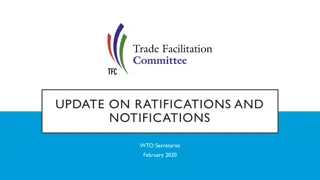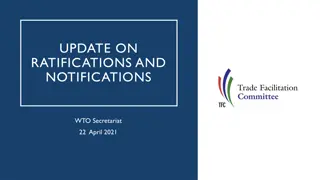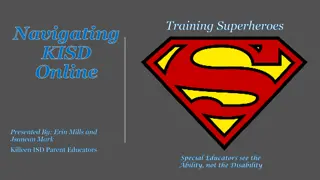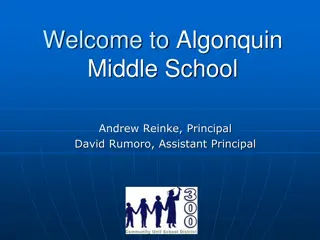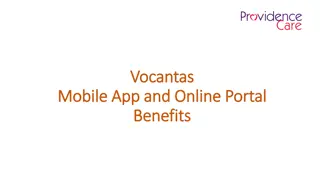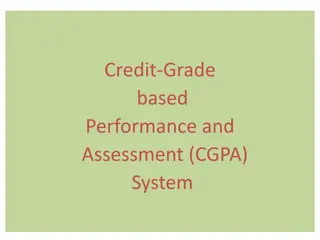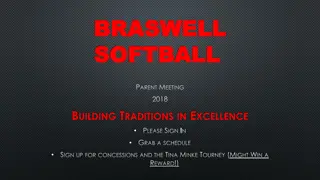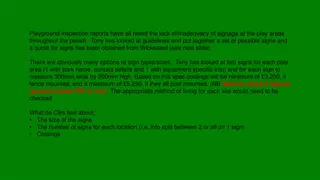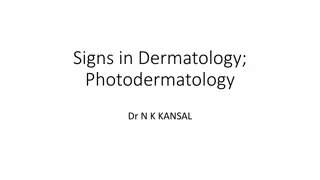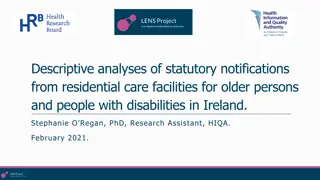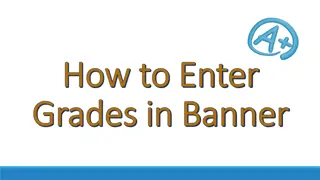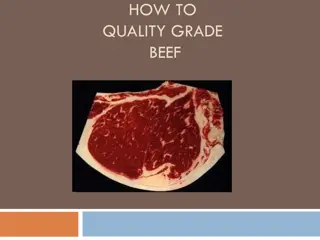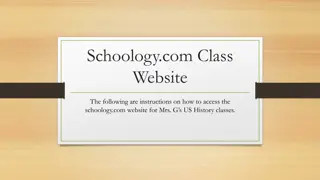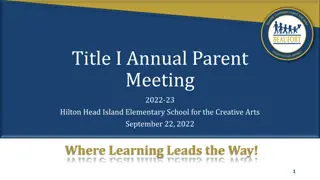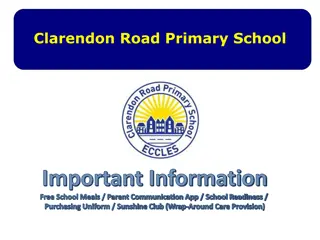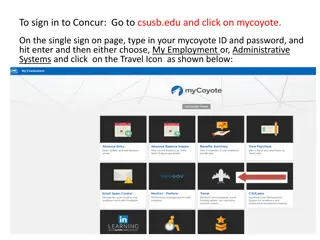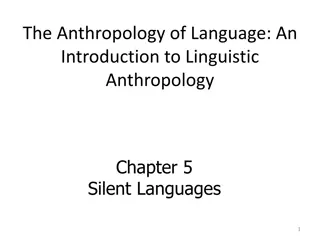Parent's Guide to Schoology: Sign-up, Notifications, Grades & More
Comprehensive guide for parents on using Schoology, covering sign-up instructions, setting up notifications, viewing grades, adding multiple children to your account, accessing classes, and getting started on Schoology. Includes step-by-step procedures and helpful tips to enhance your experience as a Schoology parent user.
Download Presentation

Please find below an Image/Link to download the presentation.
The content on the website is provided AS IS for your information and personal use only. It may not be sold, licensed, or shared on other websites without obtaining consent from the author.If you encounter any issues during the download, it is possible that the publisher has removed the file from their server.
You are allowed to download the files provided on this website for personal or commercial use, subject to the condition that they are used lawfully. All files are the property of their respective owners.
The content on the website is provided AS IS for your information and personal use only. It may not be sold, licensed, or shared on other websites without obtaining consent from the author.
E N D
Presentation Transcript
My childs assignments Sign up for a parent account assignments assignments parent account parent account My child s My child s Sign up for a Sign up for a Parent Email Notifications Notifications Notifications Parent Email Parent Email My child s grades Adding multiple children Click on this icon to go to the Schoology homepage. Adding multiple Adding multiple My child s My child s grades grades children children Getting Started on Schoology - For Instructors Schoology Support Parent Text Notifications Click on the topic tab you need support with. Notifications Notifications Parent Text Parent Text Parent Updates and Announcements My child s classes Announcements Announcements Updates and Updates and My child s classes My child s classes Click on the home button for a table of contents.
My childs assignments Sign up for a parent account assignments assignments parent account parent account Table of Contents My child s My child s Sign up for a Sign up for a Parent Email Notifications 1. Sign up for a parent account Notifications Notifications Parent Email Parent Email 1. Sign up for a parent account Sign up for a parent account 2. Adding multiple children My child s grades 2. Adding multiple children Adding multiple children Adding multiple children Adding multiple Adding multiple 3. My child s classes My child s My child s 3. My child s classes My child s classes grades grades children children Parent Text Notifications 4. My child s assignments 4. My child s assignments My child s assignments Notifications Notifications Parent Text Parent Text 5. My child s grades 5. My child s grades My child s grades Updates and Announcements Getting Started on Schoology - For Instructors Schoology Support My child s classes Announcements Announcements 6. Updates and Announcements 6. Updates and Announcements Updates and Announcements Updates and Updates and My child s classes My child s classes 7. Parent Email Notifications 7. Parent Email Notifications Parent Email Notifications 8. Parent TEXT notifications 8. Parent TEXT notifications Parent TEXT notifications
My childs assignments Sign up for a parent account Sign up for a parent account assignments assignments parent account parent account My child s My child s Sign up for a Sign up for a Parent Email Notifications 1. 2. 3. Go to www.schoology.com. Click Sign Up at the top of the page and choose Parent. Enter your Parent Access Code. This is a 12-digit code in xxxx-xxxx-xxxx format that you receive from one of your child's instructors. Fill out the form with your information. Click Register to complete. Notifications Notifications Parent Email Parent Email My child s grades Adding multiple children 4. 5. Adding multiple Adding multiple My child s My child s grades grades children children Parent Text Notifications Notifications Notifications Parent Text Parent Text Updates and Announcements Getting Started on Schoology - For Instructors Schoology Support My child s classes Announcements Announcements Updates and Updates and My child s classes My child s classes
My childs assignments Sign up for a parent account Adding multiple children assignments assignments parent account parent account My child s My child s Sign up for a Sign up for a Parent Email Notifications 1. 2. 3. 4. Log in to your Schoology account using your username or email address and password. Click the arrow next to your name in the top-right corner. Click the Add Child button. Enter the Child Code for the child you're adding. This is the same as your Parent Access Code, the 12-digit code in xxxx-xxxx-xxxx format that you receive from one of your child's instructors. If your code does not look like this code, contact your child's instructor or school. Click the Use Code button to complete. Notifications Notifications Parent Email Parent Email My child s grades Adding multiple children Adding multiple Adding multiple My child s My child s grades grades children children 5. 6. Parent Text Notifications Notifications Notifications Parent Text Parent Text Updates and Announcements My child s classes Announcements Announcements Updates and Updates and My child s classes My child s classes Getting Started on Schoology - For Instructors Schoology Support
My childs assignments Sign up for a parent account My child s classes assignments assignments parent account parent account My child s My child s Sign up for a Sign up for a Parent Email Notifications 1. Once signed on, click your profile picture to get access to your students' account. (Message one of your student s teachers if you need the parent sign-in code.) Click on your student (or student's) name. Once in your students' account, you will land on their activity page. You will see a list classes they are currently enrolled in on the left side of the page. Click on the course name to access the course. You can also view your child s classes by clicking on Courses at the top of their activity page. This will show you a tiled list of all the courses your child is currently enrolled in. Click on the tile to access the course you would like to view. . Notifications Notifications Parent Email Parent Email My Child's Classes This is a tutorial for parents to show them how to find their child's classes when logging in to a parent Schoology account. Adding multiple children Adding multiple Adding multiple 2. 3. My child s My child s grades grades children children Parent Text Notifications Notifications Notifications Parent Text Parent Text Updates and Announcements 4. My child s classes Announcements Announcements Updates and Updates and My child s classes My child s classes Getting Started on Schoology - For Instructors Schoology Support
My childs assignments Sign up for a parent account My child s assignments assignments assignments parent account parent account My child s My child s Sign up for a Sign up for a Parent Email Notifications 1. Once signed on, click your profile picture to get access to your students' account. (Message one of your student s teachers if you need the parent sign-in code.) Click on your student (or student's) name. Once in your students' account, you will land on their activity page. You will see a list of overdue and upcoming assignments on the right side of this page. Click on the assignments for specific details. You can also click on the calendar icon to see assignments using a monthly, weekly, or daily view. Place your cursor over the title. A clue tip displays with the event type (assignment, test/quiz), the event's course or group, and the student name. Click the event to display profile information in a pop-up window. My child's assignments This is a tutorial for parents to show them how to find their child's assignments when logging in to a parent Schoology account. Notifications Notifications Parent Email Parent Email My child s grades Adding multiple children 2. 3. Adding multiple Adding multiple My child s My child s grades grades children children Parent Text Notifications Notifications Notifications Parent Text Parent Text 4. Updates and Announcements My child s classes Announcements Announcements Updates and Updates and My child s classes My child s classes Getting Started on Schoology - For Instructors Schoology Support
My childs assignments Sign up for a parent account My child s grades assignments assignments parent account parent account My child s My child s Sign up for a Sign up for a Parent Email Notifications My child's grades This is a tutorial for parents to show them how to find their child's grades when logging in to a parent Schoology account. 1. Once signed on, click your profile picture to get access to your students' account. (Message one of your student s teachers if you need the parent sign-in code.) Click on your student (or student's) name. Once in your students' account, you will land on their activity page. Click on grade report at the top. You can now review your child s grades for all courses. Click the course you would like to view grades in. Click on it again to close that course. Notifications Notifications Parent Email Parent Email My child s grades Adding multiple children Adding multiple Adding multiple My child s My child s grades grades children children 2. Parent Text Notifications Notifications Notifications Parent Text Parent Text 3. Updates and Announcements My child s classes Announcements Announcements Updates and Updates and My child s classes My child s classes 4. Getting Started on Schoology - For Instructors Schoology Support
My childs assignments Sign up for a parent account Updates and Announcements assignments assignments parent account parent account My child s My child s Sign up for a Sign up for a Once signed on, you will land on the homepage which is where you will find : Parent Email Notifications Notifications Notifications Parent Email Parent Email Update and Announcements This is a tutorial for parents to show them where to locate announcements, updates, emails, notifications, and settings when logging in to a parent Schoology account. 1. On the left side: a. Updates/Announcements from buildings or courses you are enrolled in. b. A list of courses you are enrolled in c. A list of Groups you are enrolled in. d. Resources (Personal or Group) My child s grades Adding multiple children Adding multiple Adding multiple My child s My child s grades grades children children Parent Text Notifications Notifications Notifications Parent Text Parent Text Updates and Announcements 2. On the right side: a. Search b. Calendar of events/Assignments c. Email d. Notifications e. Profile picture, name, and more options. My child s classes Announcements Announcements Updates and Updates and My child s classes My child s classes Getting Started on Schoology - For Instructors Schoology Support
My childs assignments Sign up for a parent account Parent Email Notifications assignments assignments parent account parent account My child s My child s Sign up for a Sign up for a 1. Once signed on, click your profile picture to get access to your students' account. (Message one of your student s teachers if you need the parent sign-in code.) Click on your student (or student's) name. Once in your students' account, click their profile picture again and click "settings" at the bottom. Then click the "notifications" tab on the left. You can then pick either daily or weekly email summaries. You can also get an email when an item has not been submitted through Schoology by your student. (NOTE: This only works for assignments that need submissions). Parent Email Notifications Parent email notifications This is a tutorial for parents to show them how to set up parent email notifications when logging in to a parent Schoology account. Notifications Notifications Parent Email Parent Email My child s grades Adding multiple children 2. Adding multiple Adding multiple My child s My child s grades grades 3. children children Parent Text Notifications Notifications Notifications Parent Text Parent Text 4. Updates and Announcements 5. My child s classes Announcements Announcements Updates and Updates and My child s classes My child s classes Getting Started on Schoology - For Instructors Schoology Support
My childs assignments Sign up for a parent account Parent Text Notifications assignments assignments parent account parent account My child s My child s Sign up for a Sign up for a Parent Email Notifications Parent Text Messages This is a tutorial for parents to show them how to set up text message notifications when logging in to a parent Schoology account. 1. Once signed in, click your profile picture to get access to the settings link. (Message one of your student s teachers if you need the parent sign-in code.) Once in settings click the notifications tab. On the right will be a blue box to add your mobile number. Choose from the list what notifications you want sent to you by email or by text. Notifications Notifications Parent Email Parent Email My child s grades Adding multiple children Adding multiple Adding multiple My child s My child s grades grades children children 2. Parent Text Notifications Notifications Notifications Parent Text Parent Text 3. Updates and Announcements 4. My child s classes Announcements Announcements Updates and Updates and My child s classes My child s classes Getting Started on Schoology - For Instructors Schoology Support