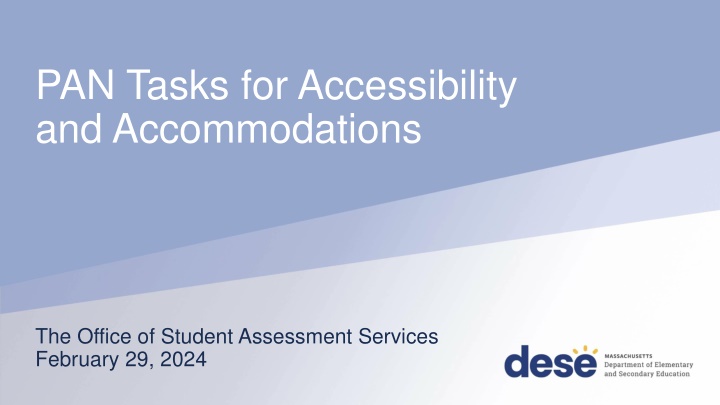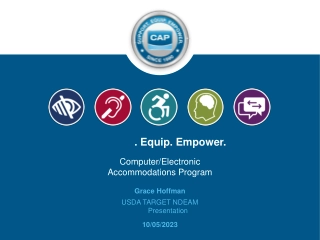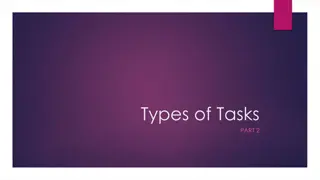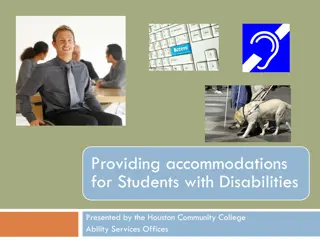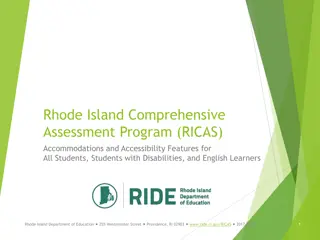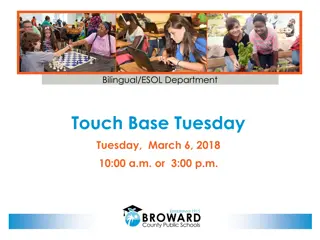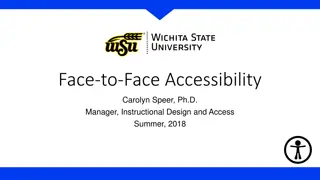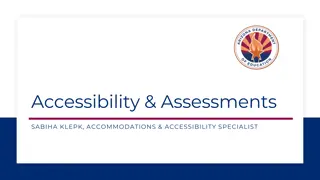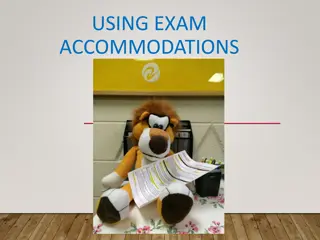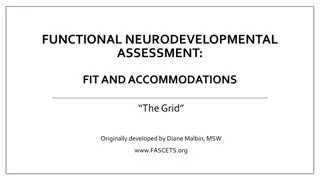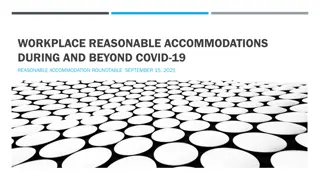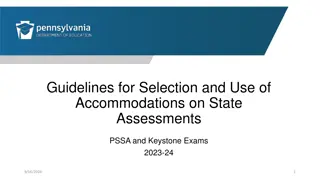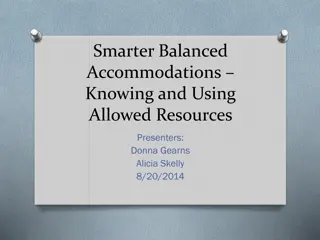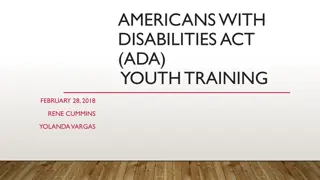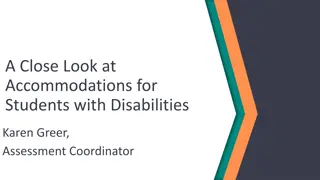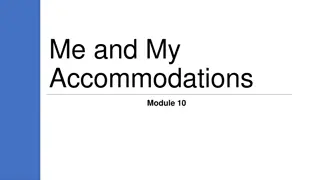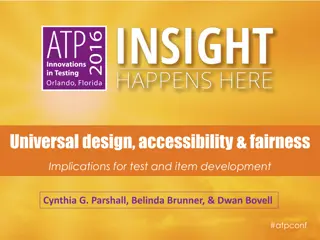PAN Tasks for Accessibility and Accommodations Training Session
Dive into the PAN tasks for accessibility and accommodations training session conducted by the Office of Student Assessment Services. Learn about the critical tasks to complete before testing, updating accommodations in PAN, web extensions, and available resources. Engage in live sandbox time and gain valuable insights from expert presenters.
Download Presentation

Please find below an Image/Link to download the presentation.
The content on the website is provided AS IS for your information and personal use only. It may not be sold, licensed, or shared on other websites without obtaining consent from the author.If you encounter any issues during the download, it is possible that the publisher has removed the file from their server.
You are allowed to download the files provided on this website for personal or commercial use, subject to the condition that they are used lawfully. All files are the property of their respective owners.
The content on the website is provided AS IS for your information and personal use only. It may not be sold, licensed, or shared on other websites without obtaining consent from the author.
E N D
Presentation Transcript
PAN Tasks for Accessibility and Accommodations The Office of Student Assessment Services February 29, 2024
Presenters Shannon Cullen, MCAS Test Administration Coordinator Robert Pelychaty, Manager of Inclusive Assessment Gloria Hernandez, Pearson Customer Support 2
Logistics for This Session Use the Q&A feature to ask a question. We will answer some questions aloud at specified times during this training session, and we will email the Q&A afterwards. Type your questions anytime, but we may not answer them in real time as some questions may be covered during the presentation. Use the thumbs-up icon to upvote someone else s question. Email student-specific questions to mcas@mass.gov instead of asking here. This session is being recorded and will be available in about a week in the MCAS Resource Center, along with the slides. Slides were also emailed out beforehand, and are being posted in the chat. Closed captioning has been enabled for participants who need it. This session is being interpreted into ASL. Our interpreting team will be onscreen with the presenters. 3
Slides for This Session Slides were emailed to participants before this session from MCASEvents@cognia.org. Slides are now being posted in the chat. If you cannot access the slides in the chat, ask in the Q&A. After the session, we will send the slides again to participants, and they will be posted in the MCAS Resource Center along with the recording. 4
Todays Agenda 1. Overview of Accessibility and Accommodations Tasks in PAN 2. Tasks to Complete before Testing Creating Human Read-Aloud/Human Signer Sessions Verifying Accessibility Features and Accommodations 3. Updating Accommodations in PAN 4. Updating Form-Dependent Accommodations in PAN 5. Web Extensions 6. Resources, Support, and Next Steps 7. Live Sandbox Time 5
1. Overview of Accessibility and Accommodations Tasks in PAN 6
Poll Question What is your role in MCAS test administration? A. Principal or MCAS test coordinator B. MCAS test administrator C. Special education administrator or supervisor D. Other role in my school or district 7
Poll Question 2 How many years have you coordinated or administered MCAS test accommodations at your school or district? A. 6 or more years B. 3 to 5 years C. 1 to 2 years D. This is my first year. 8
New for 202324: Color contrast and answer masking are no longer required in the SR/PNP. All students will have access to these accessibility features in TestNav. Review Appendix A: PAN Guidance for Form-Dependent Accommodations of the Guide to the SR/PNP Process before assigning accommodations. Anyone who signs in to TestNav with a proctor testing ticket for a human read-aloud or human signer edition will see a prompt onscreen asking to verify whether they are a student or test administrator. Designed to prevent responses entered into test administrator s version (which does not save responses). 9
Computer-Based Testing (CBT) Components PearsonAccess Next (PAN) Online test management system for principals, test coordinators, and technology coordinators to manage user accounts, student registration, and computer-based test sessions. PAN Session A group of students in PAN who will be taking the same test together. Each PAN Session is grade and subject specific. TestNav8 (TN8) Online testing platform used by students to take the computer-based MCAS assessments For more information, view the recording of the Introduction to MCAS CBT for New Staff training session from January 17, 2024. 10
Commonly Used Acronyms CBT: Computer-based testing PBT: Paper-based testing PAN: PearsonAccess Next SR/PNP: Student Registration/Personal Needs Profile SIMS: Student Information Management System EL: English learner ELA: English Language Arts STE: Science and Technology/Engineering TTS: Text-to-speech ASL: American Sign Language 11
Frequently Asked Questions from Prior Years A student is supposed to have text-to-speech, but it s not showing up on their test. What should I do? (Answer on slide 48) Web extensions were not assigned correctly. How do we correct this? (Answer on slides 54 57) Spring 2024 MCAS Test Administration FAQs Page 7: FAQs on administering tests to students with disabilities Page 8: FAQs on administering tests to ELs 12
Timeline of Tasks to Complete for Accessibility and Accommodations 1 day before testing Beginning in Fall 2023 2 weeks before testing 2 days before testing Print testing tickets, including proctor testing tickets for students taking Human Read Aloud/Human Signer. IEP teams make decisions. Test administrators verify accommodations using Students in Sessions page in PAN. Create PAN Sessions for students with Human Read Aloud and Human Signer accommodations. Complete the SR/PNP process and update as needed. Train test administrators who will be providing accommodations. accurately. Students take practice tests and tutorial to become familiar with accommodations. Verify accommodations using PNP report. Important for form- dependent accommodations 13
2. Tasks to Complete before Testing 14
Resources for Administering Accommodations for MCAS Testing Recordings of previous training sessions: MCAS Accessibility and Accommodations (note each session below contains the same content) January 30, 2024 February 1, 2024 MCAS Test Administration and Security Protocols for New Staff February 2, 2024 MCAS Test Administration and Security Protocols for Returning Staff January 31, 2024 Accessibility and Accommodations Manual Accessibility and Accommodations module Resolving Incorrect Accommodations During Testing module Additional resources on the DESE website 15
Pre-Administration Checklist for Administering Accommodations Test Coordinators: Verify that students with Human Read-Aloud and Human Signer are assigned to separate PAN Sessions. Verify that student accommodations have been assigned correctly by reviewing the PNP report in PAN. Test Administrators: Review Students in Sessions page in PAN to verify student accommodations. Ensure that students with Human Read-Aloud or Human Signer are given the student testing ticket, not the proctor testing ticket. 16
Test Admin Workgroup Input: What are your schools procedures for ensuring accuracy on the SR/PNP, particularly for accommodations? District 1: School test coordinator sends list of students with IEPs to special education administrator. Administrator reviews IEPs for changes and creates a spreadsheet of student accommodations. Test coordinator then takes list of students and updates their SR/PNP spreadsheet with their accommodations. Test coordinator reviews their list of students who have a 504 plan, and compiles spreadsheet of accommodations they use. Test coordinator then assigns rooms for students, and contacts Student Support Services so that counselors can be these students test administrators. The test coordinator sends list of EL students to their EL department chair. They confirm which students are eligible for the Spanish/English edition for high school, and then assign testing rooms and Spanish-speaking test administrators. District 2: The district data analyst takes the DESE file and compares it against the district student information management system to confirm the accommodations match. Schools then go through and confirm accommodations. 17
Poll Question 3 Does your school use procedures similar to either of the districts on the previous slide? A. Yes, District 1. B. Yes, District 2. C. No, we use different procedures. 18
Poll Question 4 If I select the Human Read-Aloud accommodation on the SR/PNP prior to import, will PAN automatically create the Human Read-Aloud Session? A. Yes B. No C. I don t know. 19
Creating Human Read-Aloud and Human Signer Sessions Students with the Human Read-Aloud or Human Signer accommodation will need to be assigned to separate PAN Sessions with no more than 5 students (a proctor testing ticket will not be created without these steps). Schools must use the PAN user interface to create these separate PAN Sessions. Follow the instructions in Appendix A of the Guide to the SR/PNP Process to create these Sessions using the PAN user interface. NOTE: Any responses entered using the proctor testing ticket will not be saved. Test administrators need to make sure that students use their own (student) testing tickets. Review the module for Creating Sessions on the MCAS Resource Center. 20
Demonstration Creating Human Read-Aloud and Human Signer Sessions Accessing Proctor Testing Tickets and Student Testing Tickets Accessing the PNP report 21
Creating Human Read-Aloud and Human Signer Sessions 2 Testing > Sessions > select your Session(s), then go to Select Tasks, Create/Edit Sessions> Start Make sure your Session is selected on the left side of the screen, scroll down and check the Proctor Reads Aloud box, and then select either Human Read- Aloud or Human Signer in the Form Group Type drop-down. Click Save. 22
Accessing Proctor Testing Tickets To access Proctor Testing Tickets for a Human Read-Aloud or Human Signer Session, go to Testing > Students in Sessions. Select Add a Session and search for and select your Session. Select Add Selected. Under the Resources drop-down menu, select Proctor Testing Ticket. 23
Proctor Testing Tickets * We suggest printing this ticket out on different colored paper or highlighting the ticket to ensure only the test administrator uses this ticket (not the student). 24
Student Testing Tickets for Human Read-Aloud, Human Signer, TTS 25
Verify Accessibility Features and Accommodations: Accessing the PNP Report Before preparing PAN Sessions, verify students accommodations: Go to Reports > Operational Reports > Students and Registrations > PNP Report Preparing PAN Sessions is completed up to 2 days prior to testing. District test coordinators, school test coordinators, and technology coordinators can access this report in PAN. Test administrators do not have access to the report. 26
PNP Report 28
Verify Students Accommodated Forms Prior to Testing (After Sessions Are Prepared) View the Students in Sessions page to see accommodated forms listed next to students names. Indicator TTS SR AT ASL S Calc WebX Description Text-to-speech Screen Reader Compatible Assistive Technology American Sign Language Spanish/English Calculation device on a non-calculator section Web Extensions If an accommodated form is not listed (or if the wrong form is listed), see the following slides on updating accommodations. 29
Questions and Answers Use the Q&A feature to ask questions. 30
Poll Question 5 When is it recommended to review and verify student accommodations using the PNP report? A. The morning of testing B. Before submitting the SR/PNP file C. Before marking tests complete D. Before preparing PAN Sessions 32
Updating Accommodations in PAN After reviewing the PNP report, you may discover you need to update accessibility features or accommodations for certain students. These updates should be made before preparing Sessions through the PAN user interface. o If you need to update accommodations for a large number of students, contact the MCAS Service Center. Note: If an error is discovered after a student logs in, update the accommodations following steps beginning on slide 38, or slide 48 for form-dependent accommodations. 33
Demonstrations Updating Accommodations in the User Interface 34
Step-by-Step Procedures to Update Accommodations in PAN From the Setup drop-down, select Students. Search by last name or SASID. Click the checkboxnext to the student s name. From the Select Tasks drop-down, select Manage Student Tests. Click Start. Click the content area test on the left side. Add or remove the check from the box next to each accommodation as needed. Click Save. 35
Steps to Update Accommodations in User Interface Manage Student Tests Display Screen 36
High School PBT Tests in PAN For the paper-based (PBT) editions of all high school tests, each test session has its own screen in PAN in Manage Student Tests. Each test session should be updated individually by clicking on each on the left side of thepage. 37
What if a student starts testing with the incorrect accessibility feature/accommodation? For the accessibility features and accommodations listed below, a new test is not needed. Calculation Device Alternate Cursor/Mouse Pointer Human Scribe Graphic organizer Web Extensions (Speech-to-text and Word Prediction) Spell-Check Typed Responses Student should sign out of the test in TestNav, and the principal/test coordinator should follow the same steps listed on slide 35. Go to Setup > Students > Select Student > Select Tasks > Manage Student Tests > Start Update feature or Accommodation > Save Student logs back in to test 38
Updating Accommodations After Testing for Students Who Did Not Use an Accommodation Update accommodations in PAN for each content area test if a student refused or did not use an accommodation: Setup > Students > Manage Student Tests If form-dependent accommodations cannot be changed (i.e., TTS, ASL, Screen Reader, Spanish) in PAN and were incorrect during testing, accommodations can be updated during the discrepancy period. More information about the 2024 discrepancy period will be shared in future Student Assessment Updates. 39
4. Updating Form-Dependent Accommodations 40
Form-Dependent Accommodations The following accommodations must be assigned correctly before testing. If not assigned correctly, a student s test will need to be stopped and a new test will need to be set up, and the student may need to retake a portion of the test. Form-dependent accommodations for CBT: Text-to-speech Screen reader ASL Spanish/English Compatible assistive technology Human read-aloud Human signer Form-dependent accommodations for PBT: Large-print Braille See the new Appendix A: PAN Guidance for Form-Dependent Accommodations in the Guide to the SR/PNP Process 41
Updating a Human Read-Aloud/Human Signer Session Human Read-Aloud and Human Signer Sessions must be designated in the Sessions > Create/Edit sessions task. Refer to slide 22 for steps. Note: If a Session has been prepared, a new Session will need to be created in order to update the Form Group Type. 42
Updating Form-Dependent Accommodations After a PAN Session is Prepared Most accessibility features and accommodations can be updated after a PAN Session is prepared according to the steps on slide 35. The following form-dependent accommodations are exceptions: oText-to-speech oScreen-reader oCompatible Assistive Technology oASL oEnglish/Spanish Edition oHuman Read-Aloud/Human Signer Session 43
Demonstrations 2 Updating Form-Dependent Accommodations after a PAN Session is Prepared 44
Exceptions: Updating Form-Dependent Accommodations After a PAN Session Is Prepared The student must be removed from the Session before changes can be made. Students in Sessions > Click the checkbox next to student s name > Select Tasks > Remove Students from Sessions > Start Then, update the student on Manage Student Tests page. Then, add the student back to the PAN session. 45
Poll Question 6 The wrong accommodation was assigned to a student in PAN, and the student has started their test. Do I need to assign the student a new test? A. Yes B. No C. Only for certain accommodations 46
Demonstrations Updating Form-Dependent Accommodations after a Student Signs in to a Test 47
What are the steps to take if a student started testing with the incorrect form-dependent accommodation? For text-to-speech, screen reader, ASL, compatible AT, and Spanish edition, or human read-aloud/human signer (if a student was incorrectly assigned to a Human Read-Aloud/Human Signer PAN Session), follow these steps: The student needs to exit the test. The test coordinator marks the test complete. (Testing > Students in Sessions > Mark Student Tests Complete) The test coordinator voids the test (e.g., Manage Students Tests screen > select the Void Test Score Code and the appropriate Void Test Score Reason from the drop-down). Assign the student a new test with the correct accommodated test form. The test administrator can create a new PAN Session for the student or place the student in a different PAN Session. School personnel will contact the Department and may need to submit an irregularity report. Review the training module Resolving Incorrect Accommodations During Testing for a step-by-step demonstration online at http://mcas.pearsonsupport.com/training/ 48
Step 1 After a Student Signs in to a Test Select the student on the Students in Sessions page > Select Tasks > Mark Student Tests Complete > Manage Student Tests > Start 49
Step 2 After a Student Signs in to a Test: Void the Test On the Manage Student Tests tab, check the box for Void Test, and select the reason i.e., Wrong Accommodations. 50