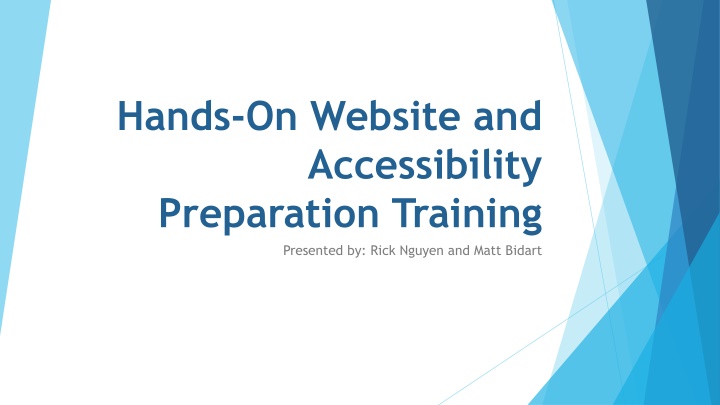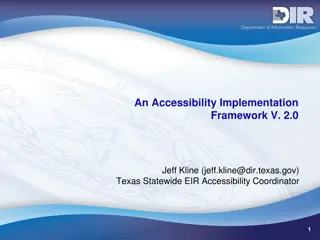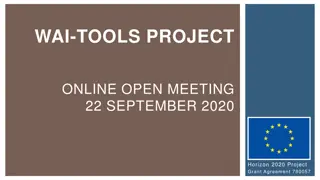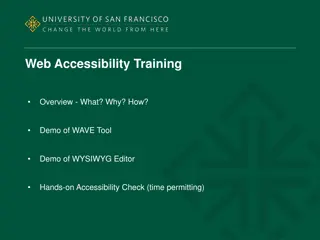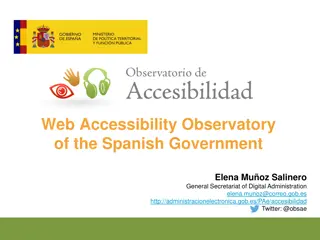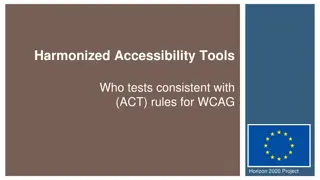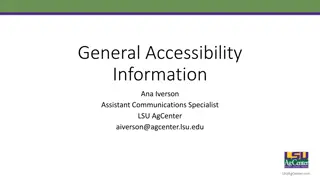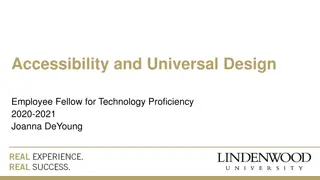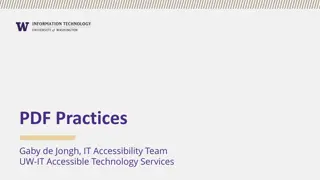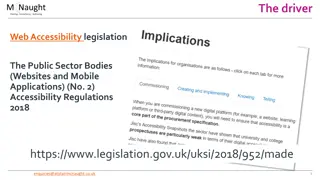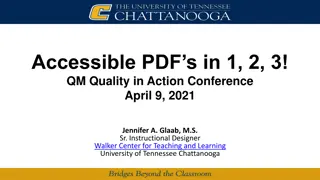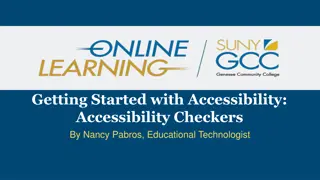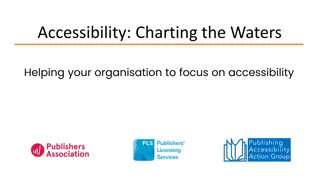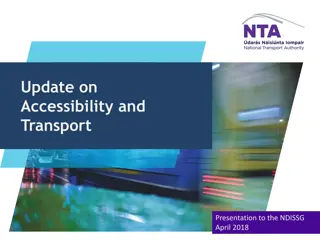Website Accessibility Training Overview
Gain insight into website accessibility training focusing on design, products, services, and environments for individuals with disabilities. Learn about Web Content Accessibility Guidelines (WCAG) and practical steps to enhance accessibility such as descriptive page titles, accessibility scans, image alt text, link clarity, and video captions.
Download Presentation

Please find below an Image/Link to download the presentation.
The content on the website is provided AS IS for your information and personal use only. It may not be sold, licensed, or shared on other websites without obtaining consent from the author.If you encounter any issues during the download, it is possible that the publisher has removed the file from their server.
You are allowed to download the files provided on this website for personal or commercial use, subject to the condition that they are used lawfully. All files are the property of their respective owners.
The content on the website is provided AS IS for your information and personal use only. It may not be sold, licensed, or shared on other websites without obtaining consent from the author.
E N D
Presentation Transcript
Hands-On Website and Accessibility Preparation Training Presented by: Rick Nguyen and Matt Bidart
Recap What is accessibility? refers to the design of products, devices, services, or environments for people who experience disabilities
What are the Web Content Accessibility Guidelines (WCAG)? Refer to your handouts 1. Perceivable 2. Operable 3. Understandable 4. Robust
Lets begin! Navigate to your department page and login into OU
1. Open up another tab and navigate to mtsac.edu/accessibility 2. Under Resources click on Accessibility Checklist 3. Keep this page open as we go through numbers 1-9 on your handout
1. Make sure you have a descriptive page title Navigate to your page within OmniUpdate Check Out the page Click Properties Review and update your page Title, Description, and Keywords
2. Run an accessibility scan on your page Make sure your page is checked out Click the Page Check button Click the Accessibility button
3. Check images for meaningful Alternate Text Make sure your pages is checked out Click the Edit button for regions with images Click the image to select it Click the Insert/Edit button Edit/Update the image Description
4. Check links Make sure links clearly show where they go. Test links to make sure they go to the desired place.
5. Check videos for captions Click the CC button to confirm captions.
6. Check page navigation Can you use the tab key to navigate around your page? Is that navigation logical?