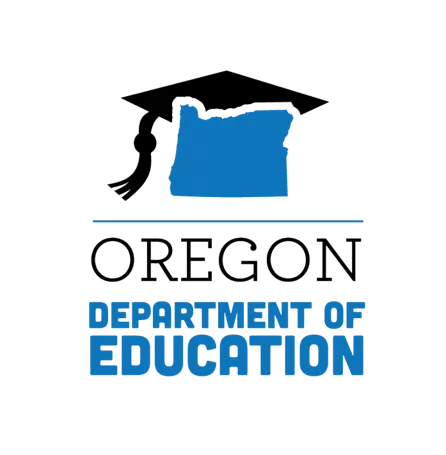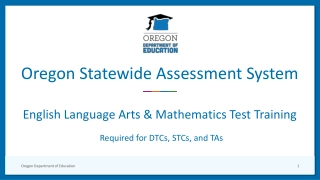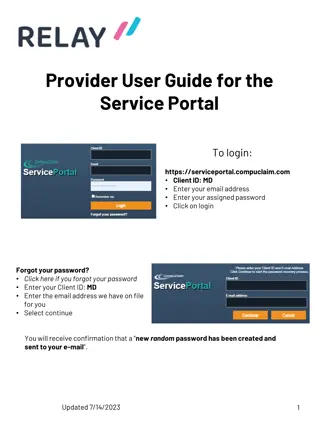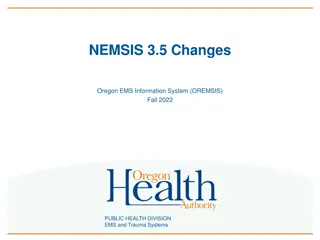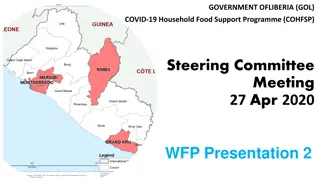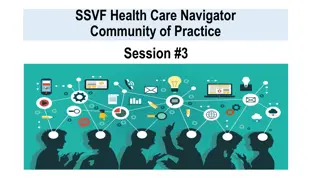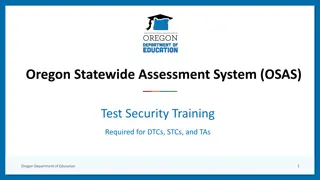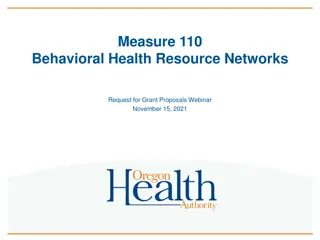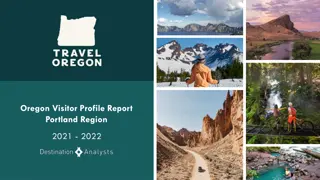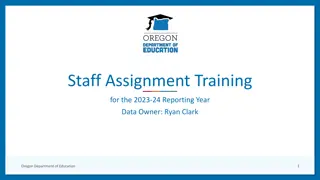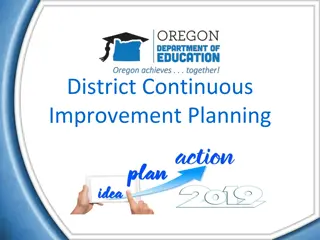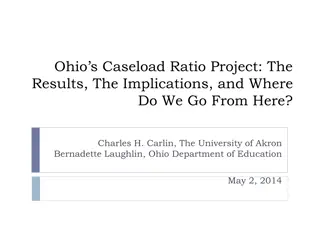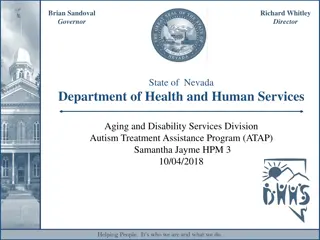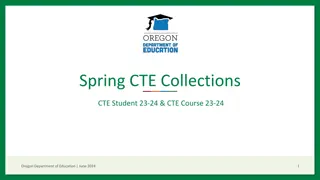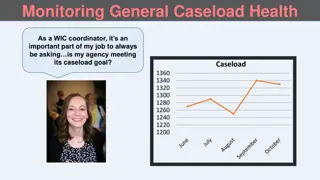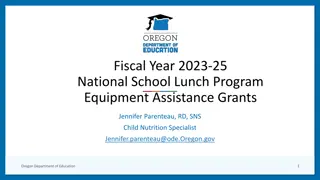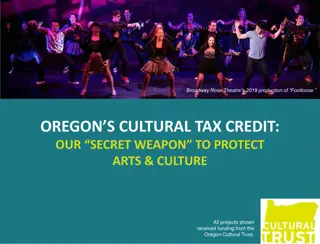October Caseload Data Collection Webinar by Oregon Department of Education
Oregon Department of Education is hosting a webinar on the October Caseload Data Collection, which determines funding allocations for districts with Neglected and Delinquent Facilities. This collection window opens on October 26 and closes on December 1, 2023. The webinar covers important topics such as determining eligible facilities, the 30-Day Snapshot Window, and submitting data. Resources, support materials, and guides are provided to assist in the process.
Download Presentation

Please find below an Image/Link to download the presentation.
The content on the website is provided AS IS for your information and personal use only. It may not be sold, licensed, or shared on other websites without obtaining consent from the author. Download presentation by click this link. If you encounter any issues during the download, it is possible that the publisher has removed the file from their server.
E N D
Presentation Transcript
2023-2024 October Caseload Title I-D Subpart 2 Data Collection Webinar Oregon Department of Education 1
Agenda Support Materials Purpose & Important Dates October Caseload To Do List Submitting the Data Questions and Discussion Oregon Department of Education 2
Support Materials October Caseload Resources PowerPoint Webinar Recording October Caseload How To Count (Example) October Caseload FAQ October Caseload CSV Template: Available by email or in the Data Collection Documents October Caseload File Format File Format User Guide Student Collections User Guide Oregon Department of Education 3
Purpose of the Data Collection The October Caseload Data Collection determines the next year s allocations for districts with eligible Neglected and Delinquent Facilities: Neglected (funded through Title I-A) Delinquent (funded through Title I-D Subpart 2) Oregon Department of Education 4
Data Collection Window Opens Closes October 26, 2023 December 1, 2023 Oregon Department of Education 5
October Caseload To Do List 1. Determine eligible facilities 2. Determine 30-Day Snapshot Window 3. Count & Collect student level data from each facility 4. Submit Data Oregon Department of Education 6
Determining Eligible Facilities A locally operated (public or private) facility within school district boundaries. Delinquent Facility Students and youth who have been adjudicated delinquent, or in need of supervision. Neglected Facility Students receive care due to abandonment, neglect, or death of their parents and guardians Oregon Department of Education 7
30-Day Snapshot Window 30 consecutive days, one of which is in October. The Facility or Program Start Date is the 1st day of the 30 consecutive days. Must be in the range of September 2nd, 2023 to October 31st, 2023. The Facility or Program Start Date must match for all students at that facility District or facilities choose the date range. Oregon Department of Education 8
Eligible Student An eligible student: Is ages 5 through 17 (as of the Facility or Program s 30- day snapshot window Start Date ) Was served for at least one day during the 30-Day snapshot window Oregon Department of Education 9
Counting Enrollments Count eligible students served during a 30 consecutive day snapshot window. If an eligible student is released and re-enrolled, count the student again for each re-enrollment during that 30-day snapshot window. Oregon Department of Education 10
How to count student enrollments Student Day 1 Day 2 Day 3 Day 4 Day 5 Day 6 Student Enrollment Being served Re- Bruce Released 2 enrolled Being served Being served Being served Being served Being served Being served Sue 1 Being served Being served Being served Charles Released 1 Being served Being served Being served Being served Felicia Enrolled 1 Re- Doug Enrolled Released 2 enrolled Oregon Department of Education 11
Data Needed for Submission School District Institution ID# Facility or Program Name Facility or Program 30-day snapshot window Start Date Students SSID # s Number of enrollments per student: Once (1) if served during the 30-day snapshot window An additional count for each re-enrollment of same student during the 30-day snapshot window Oregon Department of Education 12
Every Student Must Have an SSID #s To search for or generate an SSID# for a student: 1. Login to the District website & select Consolidated Collections 2. Under the Student Collections tab select SSID (Secure Student ID) System 3. Choose the Data Submission tab 4. Choose the Web Submission tab 5. Type in the Student s: a) First Name b) Last Name c) Date of Birth d) Gender 6. Click Request 7. If there is an SSID# associated with that student, the student s record will come up. 8. If there is not an SSID# associated with that student, a record will come up with the label NEW , once you fill in all necessary information for that student s record and click Save an SSID# will be created for that student. Oregon Department of Education 13
Submitting the Data Data is submitted through the Consolidated Collections Application: 1. Hover over the Student Collections tab 2. Hover over ESEA Title ID: October Caseload 23-24 3. Hover over Data Submission 4. Choose File Upload or Web Submission Oregon Department of Education 14
Data Submitting Options File Upload (150+ Students) Web Submission (0-149 Students) Oregon Department of Education 15
File Upload This way is recommended when reporting 150+ student enrollments Add data to the .csv Template Populate the .csv Template according to the File Format Oregon Department of Education 16
File Format Reminders Facility or Program: Refer to the File Format s Core Code Tables tab for the Facility or Program s code Start Date: Must be the same for every student at the facility or program End Date: Is the 30th day of the 30-day Snapshot Window Oregon Department of Education 17
Uploading the File Format Template Select Choose File Navigate to and select the saved completed file Select Upload Oregon Department of Education 18
File Upload Errors To clear errors from the file upload, using the following menu prompts: Student Collections ESEA Title ID: October Caseload 23-24 Error Management Review Errors Fix Errors: Review each record, make needed changes and save (submit) Download Errors: Download the file, make needed changes, re- upload (the corrected records will save over the previous records with errors) Oregon Department of Education 19
Web Submission This way is recommended when reporting 1-149 student enrollments Student information will be added or updated manually via the Web Submission form. Oregon Department of Education 20
Web Submission Open Students Record Enter the student s SSID# and select Search Oregon Department of Education 21
Student Information Screen Red Arrows indicate the fields you will be updating in the student information screen. Oregon Department of Education 22
Web Submission Enter Students Information Facility or Program Code (drop-down menu) Facility or Program Start Date Must be same date for all students of that facility/program End Date is auto-filled Number of time student enrolled Once (1) if served during the 30-day snapshot window An additional count for each re-enrollment of same student during the 30-day snapshot window Select Save Repeat process for each student reporting Oregon Department of Education 23
Web Submission Errors You will not be able to save (submit) a student s record for the data collection with an existing error. Follow the error prompt to correct the error then you will be able to save , submitting the student for the data collection. Oregon Department of Education 24
Common Errors: District ID# Issue or Error: Submitter Institution ID is not authorized to submit for the District or School Institution IDs provided Attending School Institution ID must be administered by the Attending District Institution ID in the Institution Boundaries Database. Solution: Enter the School District s ID# for ALL FOUR (4) of these fields: 1.Resident District ID 2.Resident School ID 3.Attending District ID 4.Attending School ID Oregon Department of Education 25
Other Common Errors A facility/program was not chosen from the list The student was not in the 5-17 year range at the time of the Start Date The Start Date is not in the September 2 October 31 range The student enrollment was not between 0 and 30 When submitting a student not in your district, your district s ID# was not entered The End Date was not correctly entered in the File Upload Oregon Department of Education 26
Production Download 1. After File Upload or Web Submission be sure to run a Production Download Report 2. Verify the data ODE accepted matches the data you reported 3. If a student s record isn t listed: a) There was an error with the student s record submission b) The student s record was not submitted Oregon Department of Education 27
Submission Window A district must submit their October Caseload Data Collection within the data collection window. The count is submitted to the U.S. Department of Education and it is final. The U.S. Department of Education uses the report to determine Oregon s federal allocation. The state is not permitted to amend these counts for additional funds at a later date Every effort is made to contact districts to ensure the count is completed on time. Oregon Department of Education 28
25% Difference Validation If a facility s total enrollment has a 25% increase or decrease from the previous year, ODE will be requesting the rationale for the increase/decrease. This information is requested by the U.S. Department of Education upon submission. Oregon Department of Education 29
Contact Information For Title I-D Program questions: Jen Engberg, Education Specialist | (971) 208-0326 Jennifer.Engberg@ode.oregon.gov For data entry technical support: Kyle Walker, Education Specialist | (503) 689-0479 kyle.walker@ode.oregon.gov For questions/problems with the web-based tool: ODE Helpdesk (503) 947-5715 ode.helpdesk@ode.oregon.gov Oregon Department of Education 30
Questions? Oregon Department of Education 31
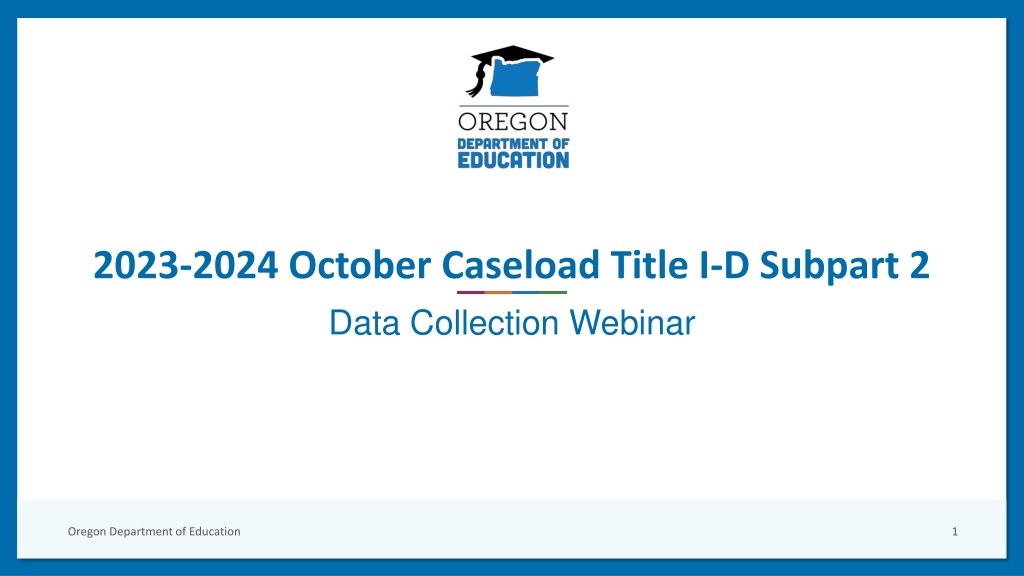
 undefined
undefined