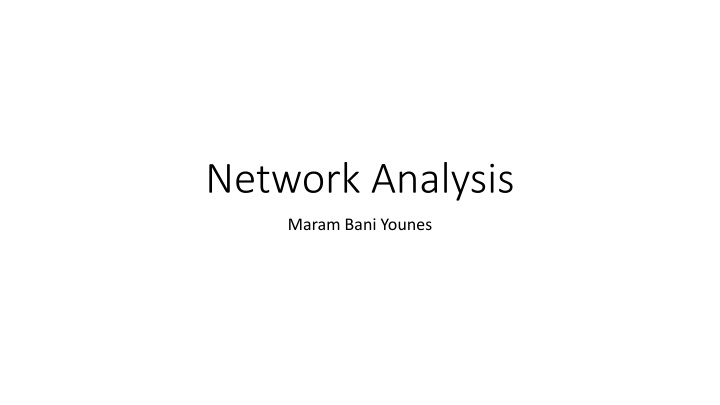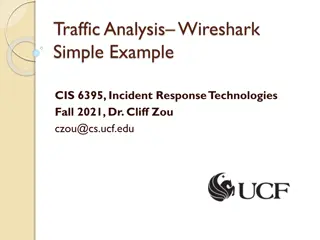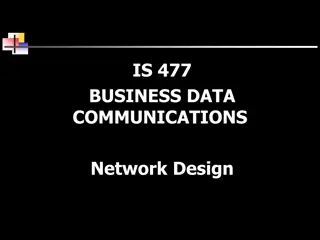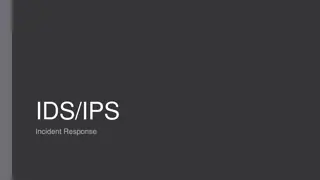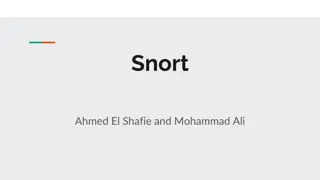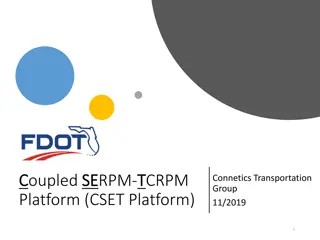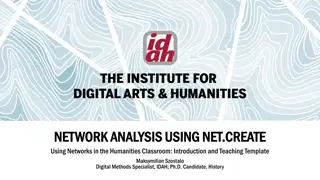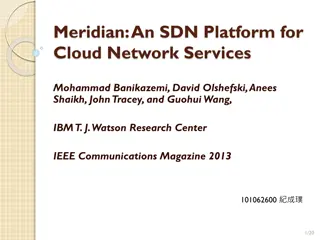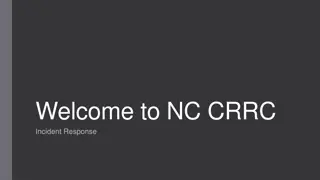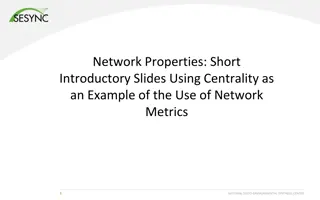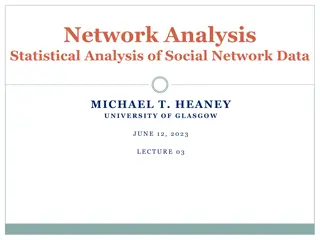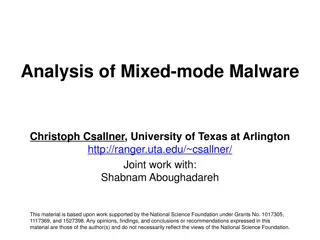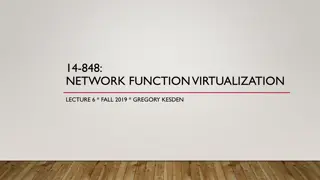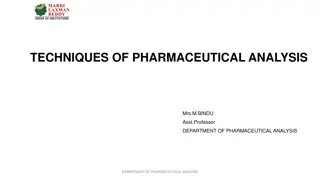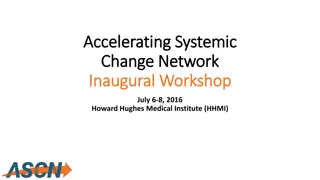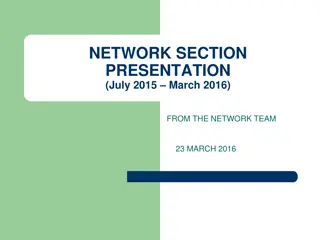Network Analysis: Understanding Tools and Techniques
In the realm of network analysis, tools like Wireshark and WinPCap play crucial roles in capturing, filtering, and analyzing network traffic. Explore the purpose, tools, and methods used for network analysis to enhance performance, troubleshoot issues, and ensure security across various networks. Learn how to start capturing network traffic, utilize Wireshark interface, and leverage PCAP & PCAPNG formats for detailed analysis and interpretation.
Download Presentation

Please find below an Image/Link to download the presentation.
The content on the website is provided AS IS for your information and personal use only. It may not be sold, licensed, or shared on other websites without obtaining consent from the author.If you encounter any issues during the download, it is possible that the publisher has removed the file from their server.
You are allowed to download the files provided on this website for personal or commercial use, subject to the condition that they are used lawfully. All files are the property of their respective owners.
The content on the website is provided AS IS for your information and personal use only. It may not be sold, licensed, or shared on other websites without obtaining consent from the author.
E N D
Presentation Transcript
Network Analysis Maram Bani Younes
Network Analysis Is the process of listening and analyzing Network Traffic. Capture Network Traffic Filter It Analyze it (Statically)
What is purpose of Network Analysis? Performance Problem. Analyze Application Behavior Troubleshooting Locate and detect Security Breaches
Tools of Network Analysis Paessler PRTG SolarWinds Network Performance Monitor NetSpot Wireshark Nagios. Etc.
WireShark What is Wireshark? One of the most known powerful network traffic analysis. Free Open source Cross Platform. Installing Wireshark: www.wireshark.org Enable update in Windows. KB2999226 and KB348401
What is WinPCap? Windows Packet Capture It is capture and filtering engine for many open source and commercial network tools. Including protocol analyzer, network monitors, network intrusion detection systems, sniffers. Wireshark Libpcap Unix/Linux Winpcap Windows We need to install Winpcap before installing Wireshark.
Start Capturing Network Traffic Review Network Interfaces. Start Capturing your Network Traffic How to Capture Dual Network Interfaces. How to save your network traffic. How to open saved Trace Files.
Explain Wireshark Interface Title Main Menu Main Toolbar Filter Toolbar Packet list Pane Packet details pane Packet byte pane Status Bar File Capture Properties Trace File Comments Trace File Format Pcap && Pcapng Format
PCAP && PCAPNG Examples the different related to comments.
Creating a new profile. Add Columns Changes Pans Diagram Pan Coloring Packets. Etc.
Network Filters Display Filters. Capturing Filters.