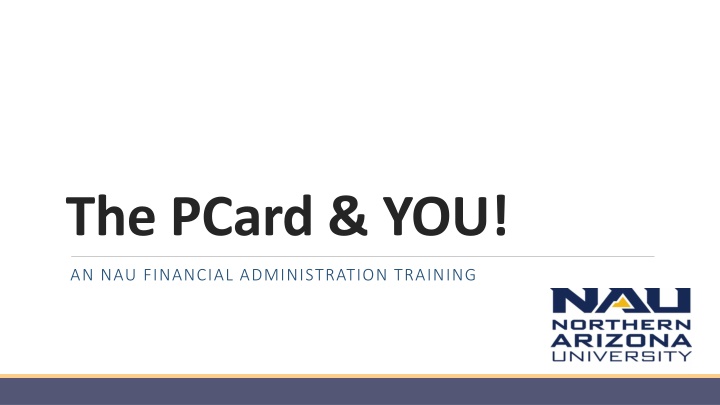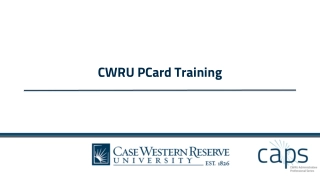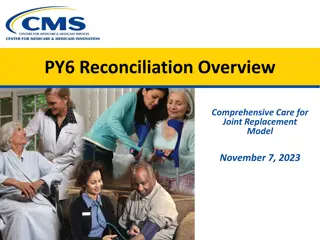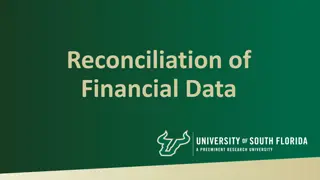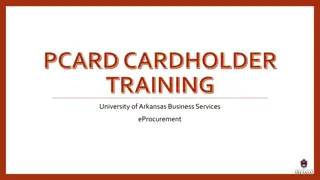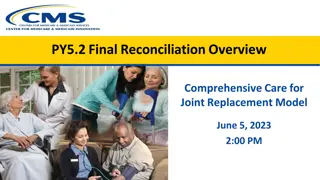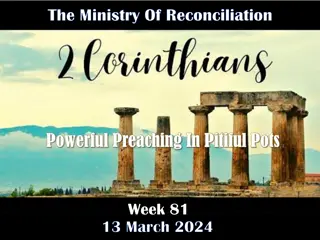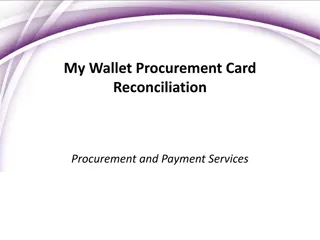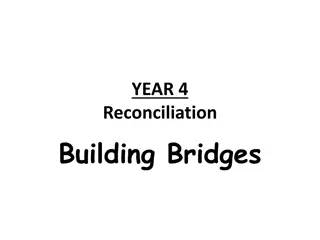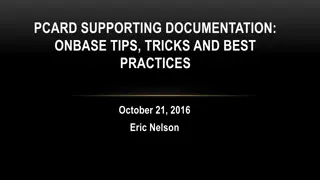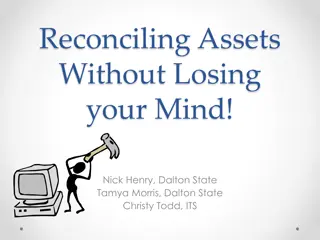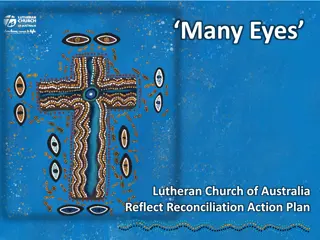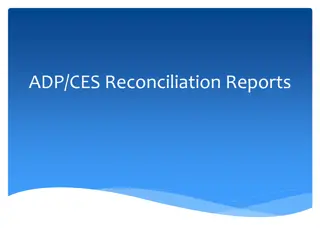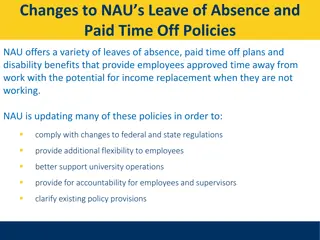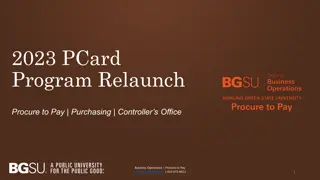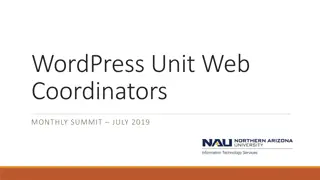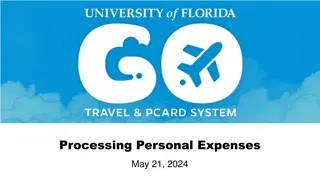NAU Financial Administration Training: PCard Reconciliation Guidelines
Discover key responsibilities for cardholders in the PCard reconciliation process at NAU, including reviewing, reconciling, and verifying transactions, with a focus on timely reconciliation and documentation. Learn how to locate statements, review bank transactions, and document public purposes effectively to ensure compliance with financial regulations.
Download Presentation

Please find below an Image/Link to download the presentation.
The content on the website is provided AS IS for your information and personal use only. It may not be sold, licensed, or shared on other websites without obtaining consent from the author.If you encounter any issues during the download, it is possible that the publisher has removed the file from their server.
You are allowed to download the files provided on this website for personal or commercial use, subject to the condition that they are used lawfully. All files are the property of their respective owners.
The content on the website is provided AS IS for your information and personal use only. It may not be sold, licensed, or shared on other websites without obtaining consent from the author.
E N D
Presentation Transcript
The PCard & YOU! AN NAU FINANCIAL ADMINISTRATION TRAINING
PeopleSoft PCard Reconciliation Cardholder/Reconciler Responsibilities: Reviewing, reconciling, uploading receipts, and verifying transactions weekly, if not daily. ALL transactions are to be reconciled, with receipts uploaded and verified by the monthly verification deadline. Billing Date Cycle Calendar: nau.edu/contracting-purchasing-services/purchasing-card/ Cardholders that have not completed their reconciliations by 5:00PM on the verification deadline will receive a Notice of Violation.
Locating a Statement Log into PeopleSoft Financials: Purchasing > Procurement Cards > Reconcile > Reconcile Statement Need to look-up a previous purchase? An entire statement A specific transaction
Reviewing the Bank Statement Page THE SYSTEM AUTOMATICALLY DISPLAYS YOUR TRANSACTIONS.
Reviewing the Bank Statement Page Enter a Description: 5-6 words describing the goods and/or services purchased. Suggested format: (x) Background Checks INV#1040234 or Bckgrd Ck-L. Lumberjack INV#1040234 Click the Save button
Reviewing the Bank Statement Page Adding Public Purpose Under the Comments: Line Comments is where the public purpose is recorded by the Reconciler.
Documenting Public Purpose When entering Public Purpose include the following: The name (first initial, last name) of the individual and/or department/program the purchase was made on behalf of Dates & location (city, state) for conference registration, hotel stays, flights, etc. The vendor s full name
Public Purpose continued What IS the Public Purpose of this purchase? How is it benefitting students and/or the university?? The for What did you purchase? Do not forget quantity how many? What speedchart(s) and sub-depts. should the expense be charged to?
Required Documentation Uploaded Receipts should be: Itemized Indicate Total Amount Paid Include shipping and/or sales tax charges In .pdf format!!! Additional documentation: Email purchase approvals Food Forms Invoices & Packing Slips Travel Approvals/Pre-Travel
Documentation Upload Process First Time Logging into OnBase: You may receive an error message: If you do SAVE first! logout of PeopleSoft Financials close your browser down completely and start over NOTE: Use Internet Explorer (IE) or MS Chrome to complete your reconciliations and upload your documents! OnBase does not play well with Firefox.
Documentation Upload continued Scan your receipts and save each individually on your hard drive. Suggested naming convention VendorName_Amount_Date ACheck_275.15_7.15.19 In the OnBase Viewer window, click the gray up-arrow on the top left navigation bar to upload/import your receipt(s).
Documentation Upload continued Browsefor the receipt file you saved to your hard drive using Choose File or drag & drop from File Manager. Verifythat Document Type shows PCARD Transaction Documentation , File Type will automatically select for you. Verify that the transaction information and file name are correct. Clickthe blueImport button at the bottom left to import the file.
Documentation Upload continued When the import finishes, look for Imported Successfully in green towards the top of the OnBase dialog box. Import additional documentation using the same steps. To verify that the imported document(s) are correct, click the folder icon in the upper left of the OnBase Viewer window.
Reviewing Uploaded Documentation If only one document has been uploaded, it will automatically show in the viewer window.
Entering Traveler Information In the Travel Info column: Click the whitesuitcase ONLY to be used for NAU employees and students. If PCard transactions occur for non- University affiliated travelers, document in the Public Purpose field. Trip Dates are to reflect the entire duration of the travel period departure & return. List ALL travelers that the PCard transaction pertains to.
Refunds & Fraudulent Charges Refunds & Fraudulent charges must be reconciled each month also! Reconciliation includes completing the Description (Billing Tab) Public Purpose statement Upload all corresponding documentation: original receipt, email approvals, etc. Examples for each scenario are provided in the PCard Reconciliation packet.
Documentation Upload continued Updating Transaction *Status: Change, using the drop-down menu, from Stage to Verified. Select All: Click this link to display all transactions on a single page or to change the Status all at once. Clear All: Click this link to clear Select All. MAKE SURE TO SAVE, SAVE, SAVE!
PCard Dos and Don'ts PCard Do s and Don'ts DO! DON T! Always keep your card secure. Give your PCard to someone else to use! Use to make personal purchases. Reconcile your transactions weekly if not daily, as applicable. Use while in travel status to purchase your (personal) meals. Upload itemized receipts that show total amount paid. Use to circumvent university purchasing policy. Be sure to include what speedchart(s) you want the expense charged to. Reference the PCard Restricted Commodities Policy: PUR 801-03-02
Resources! Resources! PCard Policy: PUR 801-03 PCard Reconciler Training: How-to Web-based Training Module coming soon!