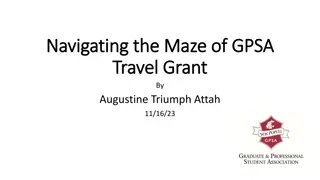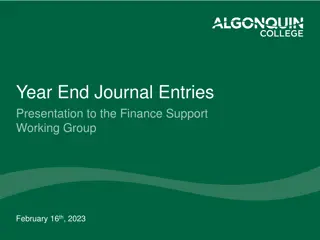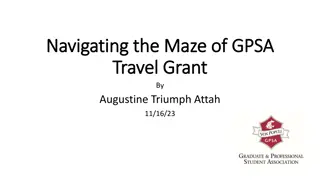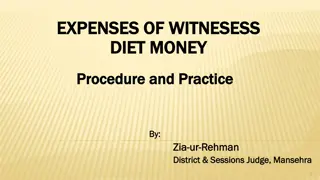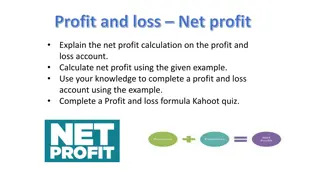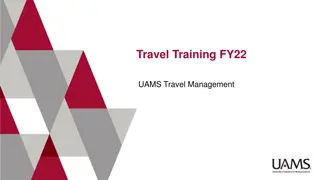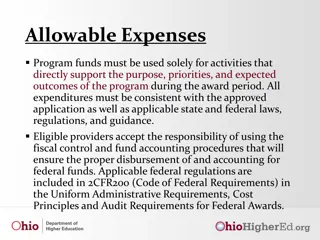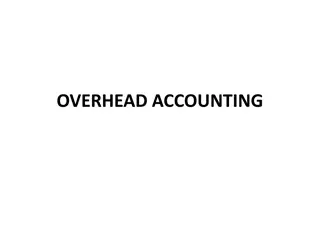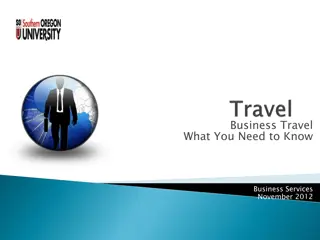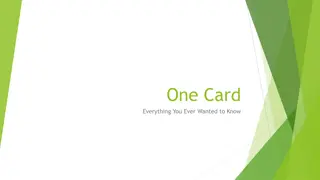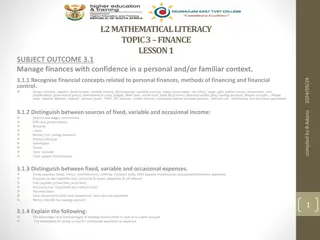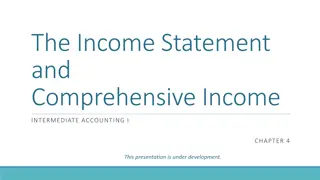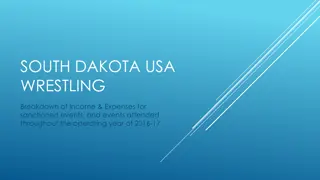Managing Personal Expenses - Tips and Guidelines
Understand the difference between personal expenses and payment types like PCard, learn how to handle personal expenses effectively, adhere to guidelines, and avoid misusing funds. Explore tips for managing personal expenses on PCard and ensure compliance with regulations.
Download Presentation

Please find below an Image/Link to download the presentation.
The content on the website is provided AS IS for your information and personal use only. It may not be sold, licensed, or shared on other websites without obtaining consent from the author.If you encounter any issues during the download, it is possible that the publisher has removed the file from their server.
You are allowed to download the files provided on this website for personal or commercial use, subject to the condition that they are used lawfully. All files are the property of their respective owners.
The content on the website is provided AS IS for your information and personal use only. It may not be sold, licensed, or shared on other websites without obtaining consent from the author.
E N D
Presentation Transcript
Processing Personal Expenses May 21, 2024
AGENDA Housekeeping What is a Personal Expense Expense Type vs Payment Type PCard Travel Demo Questions UF GO Processing Personal Expenses
HOUSEKEEPING Slides Recording Instruction Guides Questions UF GO Processing Personal Expenses
WHAT IS A PERSONAL EXPENSE? Expenses of a personal nature charged to the PCard or Air Card Made by accident or due to ignorance of policy/directives Have no valid business purpose Must be reimbursed to the university UF GO Processing Personal Expenses
EXPENSE TYPE VS PAYMENT TYPE Personal Expense Expense of a personal nature Personal Funds Payment Type Payment Type is either: o UFLOR PCard o UFLOR Air Card Denotes an expense made with personal payment method, o e.g., cash, personal credit card Processed using Expense Type: o Personal Expense Processed using the Expense Type that best describes the transaction UF GO Processing Personal Expenses
PERSONAL EXPENSE TIP: Payment Type Personal Funds Expense Type Personal If the Payment Type is Personal Funds, the Expense Type cannot be Personal Expense Expense X Instead: Reduce the amount of the Personal Funds UF GO Processing Personal Expenses
PERSONAL EXPENSE TRAVEL VS PCARD Personal Expenses are handled differently based on the type of transaction Travel related expense(s) Non-travel expense(s) PCard Only Expense Report Travel Report UF GO Processing Personal Expenses
ProcessingPersonal Personal Expenses: PCard PCard Only (Non Only (Non- -Travel) Report Report Travel)
PERSONAL EXPENSES ON A PCARD (NON-TRAVEL) All PCard purchases should comply with the guidelines on Allowable, Conditonal, and Non-Allowable Purchases PCards should not be used for personal or non-allowable purchases Personal use is grounds for a suspension or loss of PCard privileges .but it happens UF GO Processing Personal Expenses
PERSONAL EXPENSES ON A PCARD (NON-TRAVEL) Step 1 Step 2 Step 3 Process charge(s) in Notify Deposit/Refund to the university the PCard Team UF GO UF GO Processing Personal Expenses
PERSONAL EXPENSES ON A PCARD (NON-TRAVEL) Step 1: Notify the PCard Team Immediately Facilitates timely processing and maintains transparency Use the PCard & Travel Support Contact Form Needs assistance with: PCard Personal Expense UF GO Processing Personal Expenses
PERSONAL EXPENSES ON A PCARD (NON-TRAVEL) Step 2: Deposit/Refund to the university Write a check to "University of Florida" within 5 days Fill out an Expense Refund Form* (see Expense Refunds, Revenue Refunds, and Credit Memos) Record the deposit in myUFL* (see Processing an Expense Refund) *must process in UF GO to obtain Journal ID needed for forms UF GO Processing Personal Expenses
PERSONAL EXPENSES ON A PCARD (NON-TRAVEL) Step 3: Process in UF GO 1. Add the transaction to a PCard Only (Non-Travel) Expense Report 2. Enter "Personal Expense" in the Expense Type drop down menu If needed, itemize the personal portion UF GO Processing Personal Expenses
PERSONAL EXPENSES ON A PCARD (NON-TRAVEL) Step 3: Process in UF GO 3. Attach a copy of the refund check (redact account/routing #s) 4. Submit the report 5. Once deposit is complete, attach copies of the Expense Refund Form and the deposit UF GO Processing Personal Expenses
PERSONAL EXPENSES ON A PCARD (NON-TRAVEL) Step 4: Locate Transaction Information in myUFL - Journal ID A transaction processed as a "Personal Expense" in UF GO will be recorded as a Journal Entry in myUFL It will not create a voucher Journal ID is required for the Expense Refund Form and deposit After the PCard Only (Non-Travel) Expense Report is fully approved in UF GO, obtain the Journal ID with a query in myUFL UF GO Processing Personal Expenses
PERSONAL EXPENSES ON A PCARD (NON-TRAVEL) Step 4: Locate Journal ID 1. Navigate to Query Viewer in myUFL Main Menu > Financials > Reporting Tools > Query > Query Viewer 2. Search for query UFGO_RPT_NUMBER_TO_UFGO_JRNL UF GO Processing Personal Expenses
PERSONAL EXPENSES ON A PCARD (NON-TRAVEL) Step 4: Locate Journal ID 3. Enter the Report Number and click View Results UF GO Processing Personal Expenses
PERSONAL EXPENSES ON A PCARD (NON-TRAVEL) Step 4: Locate Journal ID 4. The Journal ID is in the Journal ID column (starts with TMS) Chartfield should also be used for the deposit, including account code 138600 UF GO Processing Personal Expenses
PERSONAL EXPENSES ON A PCARD (NON-TRAVEL) Step 4: Locate Journal ID 5. Use this Journal ID in the corresponding reference fields Expense Refund Form Field: Original Voucher, Expense Report No., or Journal ID (including line number) Deposit Field: Journal Reference Information UF GO Processing Personal Expenses
ProcessingPersonal Personal Expenses: Travel Report Travel Report
PERSONAL EXPENSES ON A TRAVEL REPORT Examples of Travel Related PCard charges Hotel incidentals o e.g., room service, laundry, movies, etc. Accidental PCard purchases o e.g., Uber charge for a personal excursion Any expense that is not allowable per Travel Directives or PCard guidelines on Allowable, Conditional, and Non-Allowable Purchases o e.g., meals UF GO Processing Personal Expenses
PERSONAL EXPENSES ON A TRAVEL REPORT Example of a personal Air Card transaction The Air Card should not be used for personal flights but in certain situations, Air Card transactions can be partially personal e. g. personal travel was included on a business trip; the cost comparison indicates that the business only portion of the flight would have been less expensive. The difference is then itemized as a Personal Expense. UF GO Processing Personal Expenses
PERSONAL EXPENSES ON A TRAVEL REPORT There are two methods for processing personal transactions in UF GO When the transaction is partially personal When the transaction is entirely personal OR UF GO Processing Personal Expenses
PERSONAL EXPENSES ON A TRAVEL REPORT The transaction is entirely personal: 1. Add the transaction to a Travel Report 2. Enter Personal Expense in the Expense Type drop down menu UF GO Processing Personal Expenses
PERSONAL EXPENSES ON A TRAVEL REPORT TIP! Entirely personal PCard transactions can be added to PCard Only Reports Purpose: to process the transaction before the trip is over. Follow the PCard report process and add to a PCard Only (Non-Travel) report UF GO Processing Personal Expenses
PERSONAL EXPENSES ON TRAVEL REPORT A portion of the transaction is personal: 1. Add the transaction to a Travel Report 2. Enter the Expense Type that best represents the charge UF GO Processing Personal Expenses
PERSONAL EXPENSES ON A TRAVEL REPORT A portion of the transaction is personal: 3. Itemize the transaction Enter the business portion of the expense with the corresponding Expense Type Enter the personal portion of the transaction using Expense Type Personal Expense UF GO Processing Personal Expenses
PERSONAL EXPENSES ON A TRAVEL REPORT Currently, UF GO does not deduct the Personal Expense from the Personal Funds owed to the user. The user must write a check to UF for the Personal Expenses incurred We are working to reconfigure this process so Personal Expenses will be deducted from the amount due the user. UF GO Processing Personal Expenses
PERSONAL EXPENSES ON A TRAVEL REPORT Repayment Process 1. Process a Travel Report in UF GO 2. Write a check to the University of Florida 3. Once the report is processed, navigate to Query Viewer in myUFL Main Menu > Financials > Reporting Tools > Query > Query Viewer 4. Search for query: UFGO_RPT_NUMBER_TO_UFGO_JRNL 5. Complete an Expense Refund Form using the results from the query: Journal ID (Starts with TMS) Account code for Personal Expenses: 138600 Chartfield UF GO Processing Personal Expenses
PERSONAL EXPENSES ON A TRAVEL REPORT Repayment Process 6. Attach the Expense Refund Form and a copy of the check (with account info redacted) to the Travel Report 7. Send the Expense Refund Form and the Check to the Travel Department for Deposit (see Expense Refunds, Revenue Refunds, and Credit Memos) UF GO Processing Personal Expenses
Demo Demo
Questions? Questions?
CONTACT US! Contact Form: Contact Form: PCard and Travel Support PCard and Travel Support UF Travel Department: 352-294-1114 UF PCard Team: 352-392-1331 We are happy to help! We are happy to help!