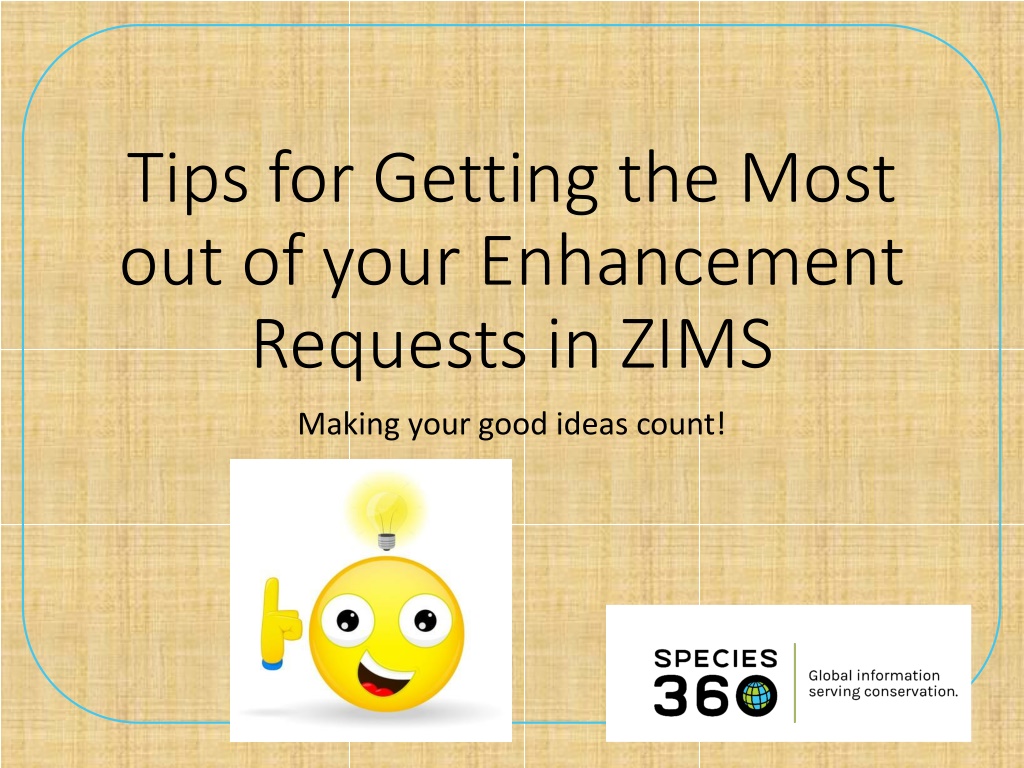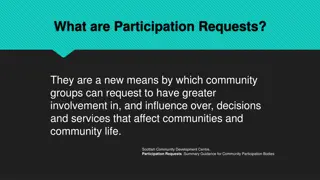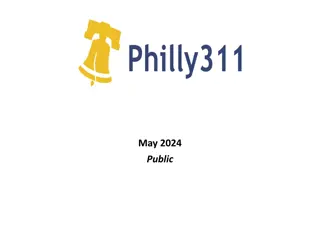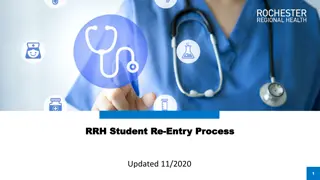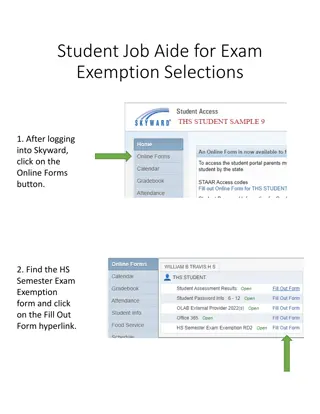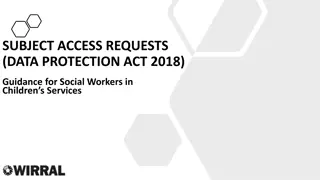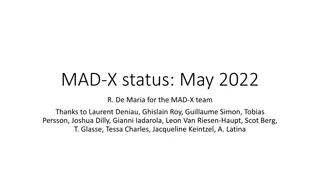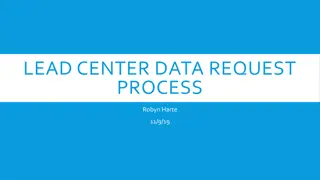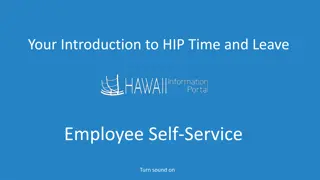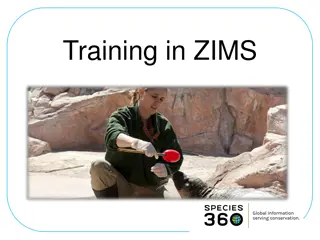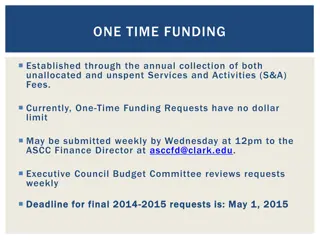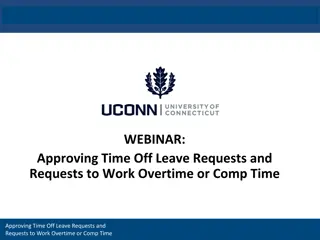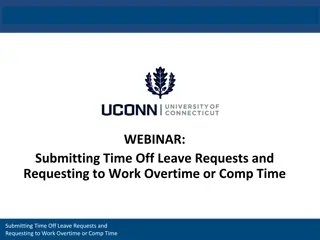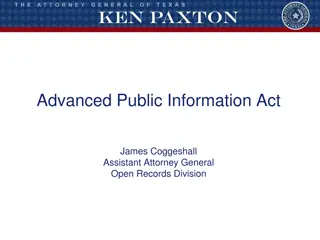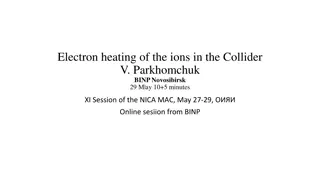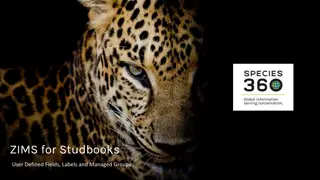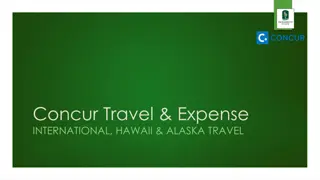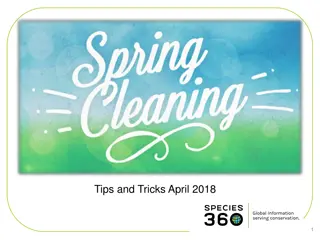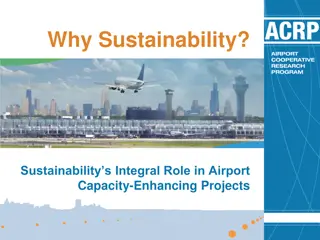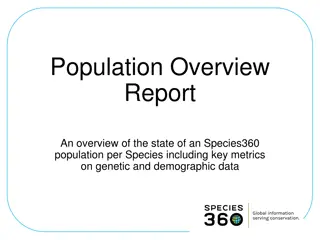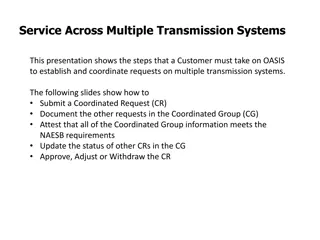Maximizing Your Enhancement Requests in ZIMS
Learn how to distinguish between enhancements and bugs in ZIMS, utilize Pendo Feedback for transparent enhancement submission and prioritization, navigate the dashboard effectively, track releases, and stay informed about upcoming features. Make the most out of your ideas for improving ZIMS efficiently!
Download Presentation

Please find below an Image/Link to download the presentation.
The content on the website is provided AS IS for your information and personal use only. It may not be sold, licensed, or shared on other websites without obtaining consent from the author.If you encounter any issues during the download, it is possible that the publisher has removed the file from their server.
You are allowed to download the files provided on this website for personal or commercial use, subject to the condition that they are used lawfully. All files are the property of their respective owners.
The content on the website is provided AS IS for your information and personal use only. It may not be sold, licensed, or shared on other websites without obtaining consent from the author.
E N D
Presentation Transcript
Tips for Getting the Most out of your Enhancement Requests in ZIMS Making your good ideas count!
Enhancement versus Bug An Enhancement is an idea or suggestion that will help make ZIMS work better for you Make data entry faster Make it easier to use Add more functionality And more! Submit these right through ZIMS! A Bug is something that is wrong ZIMS does not function as designed You cannot get part of your work done Submit these to support@Species360.org They may decide it is an Enhancement and ask you to submit through ZIMS
What is Pendo Feedback? Pendo Feedback is a third party software created specifically for feedback management. Pendo Feedback allows ZIMS Users to submit enhancements, vote for their favorites and prioritize those they have voted on. It allows the ZIMS Enhancements to be transparent for all Users to view and lets Species360 know what is important to our members. To get into Pendo Feedback simply select Suggest Features under the Start menu or the Suggest Features on the right hand side of the ZIMS dashboard.
Dashboard Left Side This will open up your Pendo Feedback Dashboard. 1.Whenever you want to get back to the Dashboard select this icon. 2.To see a list of released Enhancements select this icon. 3.To see what is planned for the future and what is being built select this icon. Once opened, you can vote for or say you are not interested. 4.To get back in to ZIMS select this icon. 5.If you want to filter by certain modules (Husbandry/Aquatics, Medical or Studbook) select them here. 6.Select Make a Suggestion to add your request (more on this later). 7.What has been recently released is displayed here. 8.To view all that has been released (same results as for (2), select All Releases.
Releases The Releases link will display any enhancements that have actually been deployed into ZIMS. The column on the right lets you know when it was released.
Whats Coming? The What s Coming link displays any features that are currently in development and any ones that are planned to be developed.
Dashboard Right Side 1.You can search for features already suggested. 2.You can update your profile. 3.You can view a list of the features that you have voted on and their Status. You can also adjust your Priority for the feature using the slide bars. Prioritization is a sliding scale, so as you make one suggestion a higher priority it will automatically reduce the priority of the others. You cannot make all of your requests top priority! 4.You can view a list of features suggested by others and their Status. You can vote on them from here (thumb up) or indicate that you are not interested in them (Zzz).
Get the Details If you want more details on requests that were submitted by others simply select the description hyperlink. 1.View a full description of the request 2.See the Status of the request 3.Vote for it or indicate you are not interested 4.If you want email updates you can subscribe 5.View how many others have voted for it 6.Add your Comments 7.Submit your Comments 8.Sort the Comments
Good Idea? Search for it First! Have a good idea that you would like to submit? Search for it first!!! Why? Chances are it has already been submitted and you can add your vote and maybe a comment to it without creating a duplicate that might get lost in other requests. If you don t find it try various related words as the submitter might not have used the same terminology you might.
Search for it! Here is an example. This User would like to be able to add floor plans to an Enclosure record so they submitted a new request with their single vote.
Search For It! If they had first searched for related requests, trying various different terms, they would have found a request for Add Image to Enclosures .
The More the Merrier! Opening the request shows that 51 Users have already voted on this! And there have been comments added. Add your vote by selecting I want this (the little thumbs up icon) and add a comment to the discussion if you want. You have added your voice to reinforce how important this is to many Users.
Cant Find It? Suggest It! Once you confirm that your idea has not already been suggested, select the Make a Suggestion button. When you start typing Pendo Feedback will look for possible matches. Only the top 3 will display here, that is why you should use the more detailed Search first. If your idea happens to be one of the top 3 found, select the I Want This button no need to submit a new one!
Cant Find It? Suggest It! If it is not one of the top 3 scroll down. 1.Enter the location in ZIMS so we can easily find where you are talking about. 2.Provide a detailed description of what it is that you want and why. Whereas as the title should be short, but clear, the description is where you can provide details. For the title think of wording that others may use to help them find it to vote on it. 3.You can even upload a file for further clarity. 4.Select the module (Husbandry/Aquatics, Medical or Studbook). 5. Cancel or Submit the Request.
Request Received You will get a message that your request has been received. You can view your request or suggest another feature.
Why Did My Title Change? When your request is submitted it is reviewed Possible Duplicate? Is the request clear? If not you will get an email asking for clarification Should it be Accepted? (more on Declined later) Having looked at over 2,000 suggested Enhancements we have an idea what terms are commonly used. Your title may be changed to use terms that will allow other Users to find it quicker.
What do the Terms Mean? Not Reviewed This is the status of new submissions Awaiting Feedback The request has been reviewed and accepted Planned The request has been approved for future development Building The request is in active development Released The request has been released! Declined The request will not be done
Declined???!!! But my idea was so good! It breaks a Business Rule ZIMS already does it Training Opportunity Already Submitted Will add your vote to the current request Resubmit If you believe the request was misinterpreted If you feel strongly enough
How do we Decide Which Enhancements will be Developed? From User Feedback Popularity Versus Priority Popularity is pulled from the number of User Votes Take the time to Vote for your favorites! Priority is pulled from User prioritizations Make sure you prioritize! It is important to prioritize your requested features because that helps us determine what requests are of the most value to our Users. There are two reports that we can run one on Value and one on Popularity. The results are seldom the same. Reviewing both of these reports will help guide us for any future Enhancement development.
How do we Decide Which Enhancements will be Developed? From Developer Feedback Effort versus Value Effort is the amount of time/number of developers needed to develop the feature Value is the benefit to our members that it would be The developers also look at the requests from their perspective to determine how much effort it would take to create the feature. The best case scenario is the Effort is low but the Value (priority) is high. If it is a high Effort but determined to be of low Value it will probably not get done.
And that is Pendo Feedback! Capturing all your good ideas!