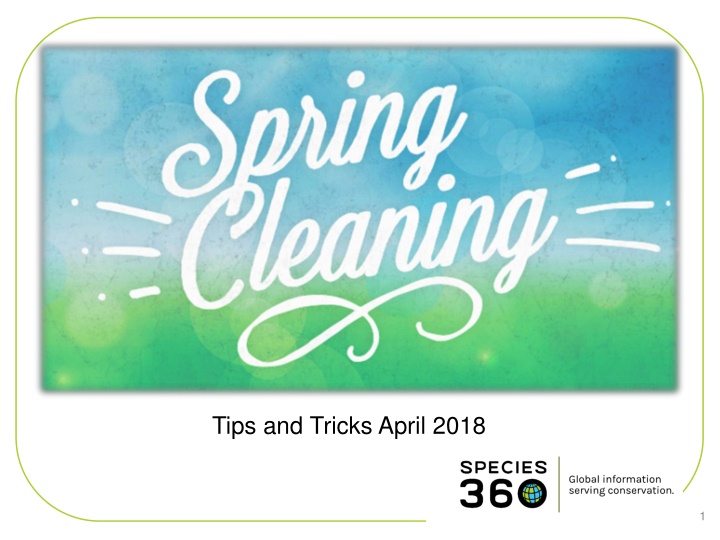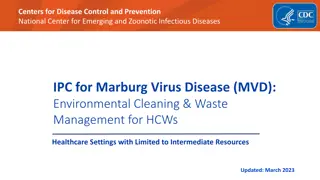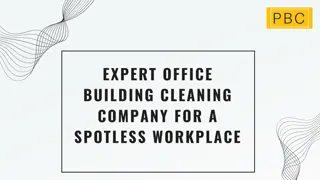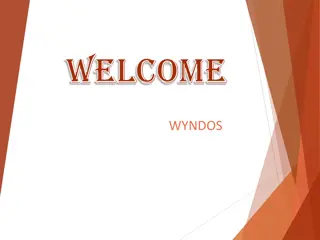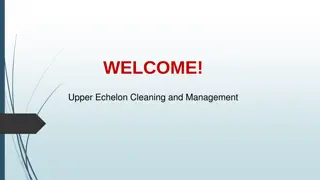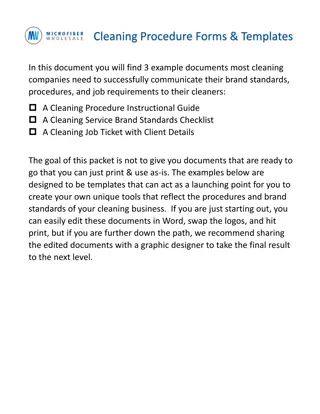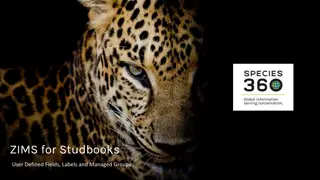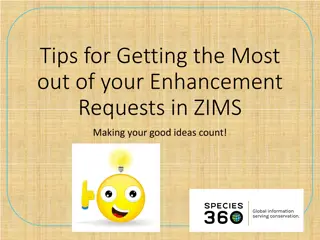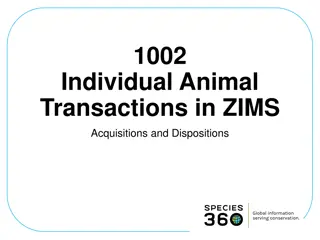ZIMS Spring Cleaning and Husbandry Module: Institutional Data Management Tips for Colleagues
Dive into the ZIMS Spring Cleaning and Husbandry Module to ensure your institutional data is up to date and efficiently managed. From reviewing institution profiles to staff lists and ZIMS roles, learn how to optimize data quality and communication within your facility.
Download Presentation

Please find below an Image/Link to download the presentation.
The content on the website is provided AS IS for your information and personal use only. It may not be sold, licensed, or shared on other websites without obtaining consent from the author.If you encounter any issues during the download, it is possible that the publisher has removed the file from their server.
You are allowed to download the files provided on this website for personal or commercial use, subject to the condition that they are used lawfully. All files are the property of their respective owners.
The content on the website is provided AS IS for your information and personal use only. It may not be sold, licensed, or shared on other websites without obtaining consent from the author.
E N D
Presentation Transcript
ZIMS Spring Cleaning Husbandry Module Institution/Animals/Enclosure Post Office Data Quality Indicator Studbook Module Data Quality Husbandry Data Fix Report Medical Module Health Status Medical Apps Anesthesia Search Relevant Death Information Analysis 2
Husbandry - Institution Start by reviewing your Institution Profile. Does it need to be updated? Is the address, phone and fax numbers and Website still correct? Remember, this is what your colleagues will see about your institution so you want to make it as complete as possible. 3
Husbandry - Institution Review your Staff list. 1)If you are getting the warning that you do not have anyone identified for a required Job Type then you should assign one. This is important to make sure that the right person is receiving the right communications from Species360. 2)Make sure that everyone who is assigned a ZIMS Role has confirmed their email address. If they have not they will not be able to log into ZIMS. 3)Check that you have the correct Staff marked as a Public Contact. Your colleagues can only see those Staff members marked as Public Contact when they are looking to contact someone at your facility. Then review the list to make sure that no one needs to be marked as Obsolete. 4
Husbandry Institution The required Job Types are at the top of the list for easy access. You can assign multiple Job Types to the same person Institution Director Receives only top level communications such as Board decisions and changes in membership Species360 Invoice Recipient Gets the bill! Species360 Representative ZIMS updates and news 5
Husbandry - Institution Review your ZIMS Roles. 1)If you have created a custom Role but have never assigned anyone to it you may want to delete it. 2)Check Species360 Roles for any new functionality that is assigned to them. You may want to change Role assignments should we have made new functionality assignments not to your liking. 3)Check any custom Roles for new functions that you may want to assign to them. 4)Then check what Roles are assigned to which Staff member. You may need to change them. 6
Finding Role Functionality In the Help Menu you can find an Excel file that has all the Species360 Global Role assignments to help you stay updated with new Role functionality. And you can also select the Role and go to Manage Role Access under Actions and view each module s access. You can also open the Excel doc from here. 7
Husbandry - Institution Look at your Teams and Departments. Is there a Head assigned to all of your Departments? To view the members you will need to select to View/Edit. Are your Team members correct? It is easy to view who is on a Team by selecting the View Member hyperlink. Do any need to be marked as Obsolete? 8
Husbandry - Institution Review your Species Wanted and Animals Available lists. Are you still looking for the Species? Is there any information that should be added such as Transfer Level in this example? Are the animals still available? ZIMS does not automatically remove an entry from this list due to disposition or death so it is your responsibility to keep it updated. In this example the lemur is deceased and needs to be removed from the AA list. 9
Husbandry - Institution Review your External Sharing grid and confirm that the records should continue to be shared. In this example Toledo s research on giraffes is done and the proposed transfer of the screech owl was cancelled. These records should be deleted from the External Sharing grid. 10
Husbandry - Institution If you have not already done so you may want to address your Measurement Preferences. This functionality allows you to remove terms from various data standard lists making it much quicker and easier for your Staff to select from as only appropriate terms are displayed. In this example our institution is an Aviary. We will never be measuring things such as antler or arm length. Removing these from the list greatly shortens what your staff will need to select from. 11
Husbandry - Institution Check your Institution Preferences as you may want to change some if you have staff buy-in Allow Multiple Enclosure Assignment Allow Re-use of Transponders Enable Auto-incrementing Local ID Display Medical Weights in Husbandry Default Group Tracking Session Settings Force Single Session Institution level or Staff level Limit Access by IP Number Recommended to assign at Staff level 12
Husbandry - Animals Start in the Husbandry module by reviewing and updating your Animal Lists. Remember that ZIMS does not automatically update these lists as animals are dispositioned or die. If you created Animal Lists by Enclosure you may not even need those lists anymore with the increased functionality of the Enclosure Occupants tab (below) regarding search filters and Batch Actions using Enclosure Occupants. 13
Husbandry - Animals The Animal Statistics tab should be reviewed. Address as many Pending Transactions By My Institution as possible. You may need to nudge other facilities to address Pending Transactions By Other Institution. Incomplete Accessions, especially recent ones, should be made into Full Accessions. And deaths should be recorded for those animals in the Incomplete Disposition list. Remember, if you do not have enough information to complete any of these transactions you can always archive them to be dealt with at a later date. 14
Husbandry - Animals The last topic in Animal Statistics is Pending Taxonomic Changes to keep your records up-to-date with the current ZIMS taxonomy. When changes are made ZIMS will not automatically up date your local records, you will need to do so. This feature displays the species that need updating and the count of animals impacted which is a hyperlink into the records (top). You can chose to update all the records in a species, or just some. If you wish to automatically update your records when ZIMS updates taxonomy you can check the Enable Auto-accept for Species360 taxonomic Changes box in Institution Preferences > Application Preferences > Taxonomy (below). You will still receive a Post Office message regarding the change and you can also opt for email notification so you will be kept informed regarding what was changed. 15
Husbandry - Post Office Speaking of the Species360 Post Office, it does not have to be a scary thing! It is there to notify you of activity in ZIMS that may warrant you taking an action. Most of what is shown in the Post Office is not displayed elsewhere in ZIMS. Addressing your Post Office messages will help you clean up your data. 16
Whats in the Post Office? Taxonomy Changes As discussed these are also displayed in Pending Taxonomic Changes in Animal Statistics Modifications to medical terms you have used Definition edits & formulation changes A local term made global Sex Type changes to animals you have had This may help you clean up those duplicate Parental GANs! Animal you own placed on Available Animal list Animals merged by Species360 Pendings No Information Available Not recorded in ZIMS These are some of the topics you will receive as Post Office messages. Those displayed in red will have the greatest impact on your data quality. 17
Managing the Post Office Post Office messages are like Outlook. When someone takes an action on a message it will only be reflected in THEIR Post Office It is recommended that you give Post Office access only to those staff members who may actually take action on the messages The only Species360 template role that has Post Office access is Local Admin It is highly recommended that you go through your Post Office messages and address any actions you need to take and move to trash However, that is the perfect world. You can . 18
Make a Spring Cleaning PO Resolution! 1. Resolve that you are going to start reading your Post Office messages 2. Export your current messages to Excel so you lose nothing should you find time later to read them 3. Move all messages to Trash and delete 4. Start reading and acting on your Post Office messages daily. Then move them to trash and delete 19
Husbandry - Enclosures Just like your Animal Lists, your Enclosure Lists should be reviewed. Below we opened up our Farm Yard list. Yard1 was renovated six months ago into a primate exhibit. It should be removed from the Farm Yard list and added to the Primates list. 20
Husbandry - Enclosures Open up all nodes of your Enclosure Tree and check that the Parent/Child relationship is correct. In this tree the Pampas exhibit somehow is a child of Reptiles. Use the drag and drop feature to move Pampas back where it should be, a child enclosure of South America. 21
Husbandry - Enclosures While you are looking at your Enclosure Tree make sure that all the Enclosures remain Active. If they are not, choose to Edit Details in the Basic Detail screen. Uncheck the Active box and Save. The enclosure will be removed from the tree. To find it again in the tree check the Include Inactive Enclosures box above the Tree. To find it in a search remember to check the Include Inactive Enclosures box. 22
Data Quality Indicator Your next stop for cleaning up your data is to use the Data Quality Indicator. This is found under Start> Institution>Data Management. Data Quality is the last tab on the right. 23
Data Quality Indicator No Issues (green) Great! No data quality issues are found Warnings (yellow) Of possible concern. You will want to address Pending Transactions Really just a heads up Parents not in ZIMS Also just a heads up No parents recorded These will need to be fixed 24
Data Quality Indicator Errors (red) Bad! Need to Fix Obsolete taxonomic name Extra Physical transactions Extra Ownership transactions Parent GANS identical to each other Unrealistic dates Missing Term Gap Between Parent Death and Offspring Birth Congratulations? (blue) Possible oldest animal(s) 25
Data Quality Indicator The Data Quality Indicator is a pie chart that displays the records with no issues and those with the three types of possible data quality issues. Obviously you want your biggest slice to be green (No Issues) and your smallest slice to be red (Errors). A large Congratulations? slice may not actually be a good thing. Hovering over the slice will display the number of records in each category. 26
Data Quality Indicator If you don t know where to get started it is recommended to apply the IUCN High Priority Filter. This will ensure that you are cleaning up the data for high priority animals first. Note that using this filter greatly reduced the size of the Error slice and increased the size of the No Issues slice. 27
Download the Charts Using the hamburger icon on the right you can download any of the charts to various formats to include in presentations or documents. 28
Data Issue Details Left clicking on the pie slice will drill down in the chart for more details. Here we have selected our Errors. We have current and historic Obsolete Taxonomic names, Extra Physical Accessions and Dispositions and Extra Ownership Dispositions. You can go back to the previous chart using the Back to Quality Indicator button. 29
Expanding the Pie Slices If some of your pie slices are too small to read (as on the left) removing other slices by clicking on the topic below the chart will expand the others. Here we have removed Obsolete Scientific Name (historical) (now greyed out) to better view the other slices. 30
Locating the Records Clicking on the pie slice will bring up a list of the animal records that contain the data that created the Error or Warning. Here we opened the slice for Obsolete Taxonomy (historical). 31
Fixing Extra Transactions Extra Transactions are usually found only in records migrated from ARKS. ZIMS should not allow you to create these. At the top you have recorded receiving the animal twice with two slightly different Loan terms. At the bottom you have recorded sending out the animal twice. These should be researched and the incorrect transaction removed. Always add a Note should you have to do this! 32
Fixing Identical Parent GANs Identical Parent GANs means that the same animal has been entered as both a Sire and a Dam. This is not always an Error because that is what is recommended to enter when an animal who is a possible Parent is unsexed. However, there is a possibility that since the record was created the animal has been sexed. In this record we checked the sex for GAN 26046561 and it has since been sexed as a female. It can be deleted as a Sire record (and add a Note!). 33
Fixing Unrealistic Dates Finding the Unrealistic Dates may require a bit of detective work as they are not always obvious. But here we have a 258 year old wood partridge (fairly unrealistic). Although My Transaction stream has the Hatch Date correctly recorded as 9 July 2008, someone recorded 01 January 1753 in Event Locations. These dates can only be corrected by the originating Institution. 34
Fixing Missing Terms Missing Terms are caused by migration from ARKS. Most are typically found in a transaction of Missing because there were no Terms required in the ARKS application for a Missing transaction. However, other transactions can still contain blank Terms although these are far fewer. Simply find the blank field by opening My Transactions records and select the proper Term. 35
Fixing Gap Between Parent Death and Birth/Hatch Fixing Errors for Gap Between Parent Death and Offspring Birth will also require a bit of detective work. The record that will open will be that of the offspring. This penguin (top) was hatched on 14 April 2011. However, when you open the dam s record you note that she died on 24 June 2008 (bottom). There are several possibilities here: 1) the incorrect dam was recorded 2) the incorrect hatch date for the chick was recorded, or 3) the incorrect death date for the dam was recorded. You will need to look at both records, don t forget to look in the Notes, to determine which record needs to be corrected. 36
Congratulations? Congratulations? Is an indicator that you may possibly have the oldest individual of a species. To open this (usually very small) pie piece you click on the hyperlink instead of the pie slice. 37
Congratulations? The chart is divided into Current and Historical records. 38
Congratulations? It will display the animals that you may be deserving of a Congratulations! In many cases though, this longevity is due to an error such as not recording a death on the right date, or even not recording it at all! You may need to review any Notes in the record to determine if the dates are accurate or if they need to be corrected. If the record is indeed correct then congratulate yourself and maybe use it for a Public Relations spot! 39
Studbook Data Quality The Data Quality tools in the Studbook Module are found in the main Dashboard (left) and also in the left hand dashboard (right). Once open you can filter by High, Medium or Low Priority. 40
Studbook Data Quality High Priority is red and needs to be fixed. These are problems such as a blank Studbook ID or Blank Parents. Medium Priority are yellow and are problems such as incompatible origins. Low Priority are green and may not actually be an issue such as a Temporary Studbook ID. Hovering over the ? will tell you what you need to do to fix things. There is also a Help Doc with definitions of the codes and how to fix them. 41
Coming soon is the Husbandry Data Fix Report! Sometimes records are Split (one made into two), Merged (two made into one) or Deleted in the Husbandry module that may affect your Studbook data. This report will identify these records so you can easily address them if needed. 42
Medical Health Status When we first came out with this Health Status warning of possible data conflict we were asked if there was a way to turn it off and why did it even matter? The truth is it matters A LOT! Many of the ZIMS Global Medical Resources, for example the Expected Test Results (formerly the Physiological Reference Intervals), are based off of results obtained from healthy animals . If you are recording data on an animal who has a Health Status of Normal that data may become part of the Global Resources when in reality it should not because the animal has an active medical problem. To maintain the accuracy of our Global Resources these possible conflicts should be addressed. 43
Medical Medical Apps At the top of the Medical Records main dashboard is a drop down for Medical Apps. The first two of these Data Clean-up for Animal in Focus and Batch Data Clean-up for Removed Animals can help you with Spring cleaning your Medical records. ZIMS loops through each record checking for potential data quality problems. 44
Medical Medical Apps Data Clean-up Diagnosis records with no resolution date with resolution date after the disposition date Prescription records with an end date after the disposition date and no termination date With an end date after the disposition date and a termination date also after the disposition date Non-pathology type calendar event after the disposition date Death transaction with a most recent health status other than not applicable 45
Medical Medical Apps Data Clean-up The Data Clean-up for Animal in Focus will look only in that record. The Batch Data Clean-up for Removed Animals will look in all Medical records for animals that were dispositioned (death, sent elsewhere, missing, released) during a specified date range that does not exceed 92 days. 46
Medical Anesthesia Search The Anesthesia Search at the bottom of the left hand Medical dashboard has an automatic filter for incomplete Anesthesia records. Using this search can help you to clean up those unfinished records to create a complete Anesthesia record. 47
Medical - Relevant Death Information Analysis (Incomplete/Conflicting Necropsies) The Morbidity & Mortality Analysis can help you find any incomplete or conflicting necropsy records. This is available under Global Resources and also from the Medical module. 48
Medical - Relevant Death Information Select Relevant Death Information Analysis and My Institution scope. You can limit by taxonomy or select Animalia and check Include Taxon Below to find all the records you need to complete for your entire collection. You can also select a Death Date range. Then select to View Graph (in lower right corner). 49
Medical - Relevant Death Information The first graph displays the records with Uninformative RDI records, Useful RDI records, and Records with Conflicting, Suspect or Incomplete RDI records. Hovering over the bars will display the number of records of each type. 50