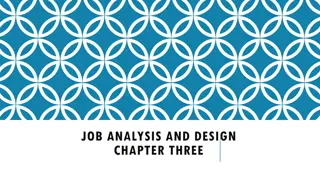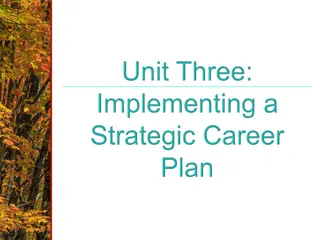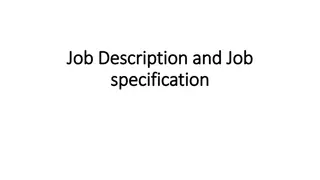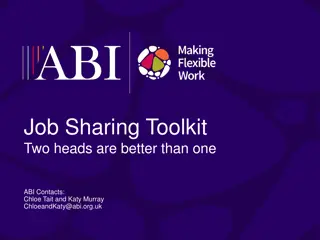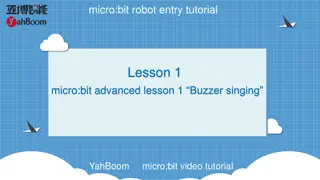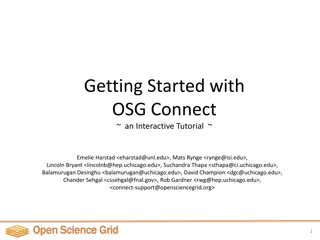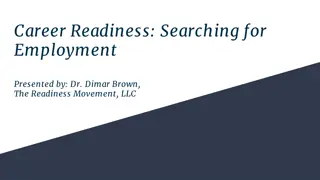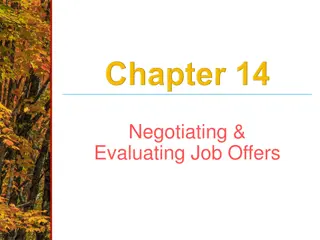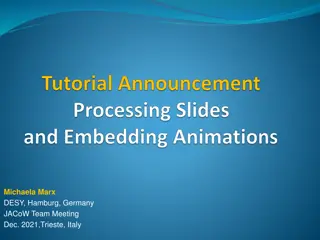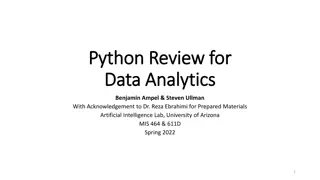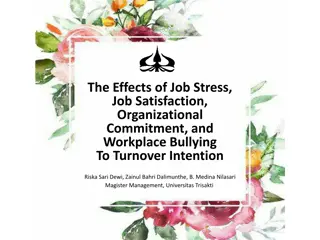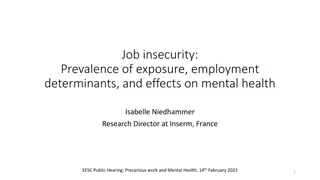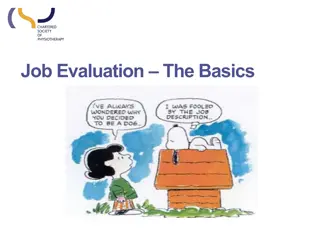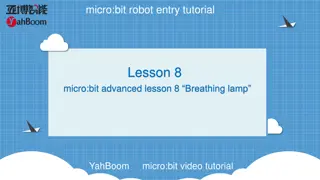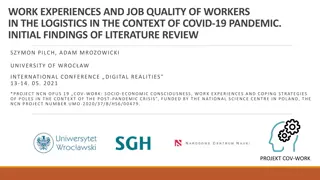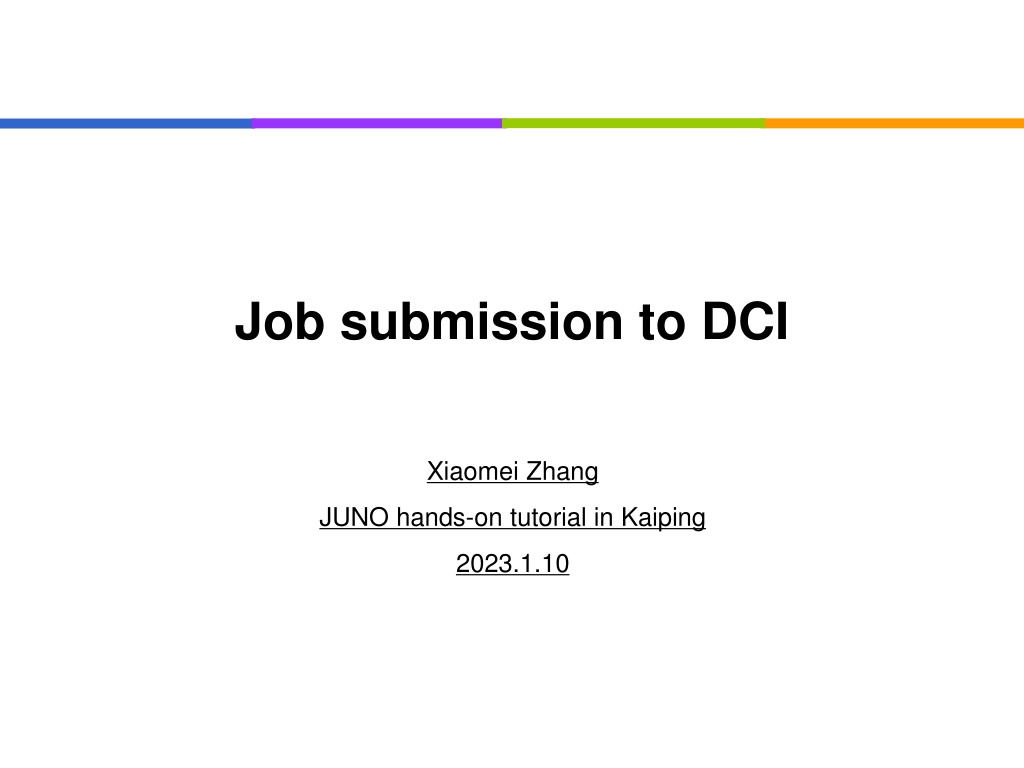
Job Submission Methods and Parameters in DIRAC Tutorial
Learn about different job submission methods such as using the Main DCI Interface, JSUB, and JDL in the DIRAC framework. Understand the parameters in JDL for defining jobs and how to submit your first job using JDL scripts.
Download Presentation

Please find below an Image/Link to download the presentation.
The content on the website is provided AS IS for your information and personal use only. It may not be sold, licensed, or shared on other websites without obtaining consent from the author. If you encounter any issues during the download, it is possible that the publisher has removed the file from their server.
You are allowed to download the files provided on this website for personal or commercial use, subject to the condition that they are used lawfully. All files are the property of their respective owners.
The content on the website is provided AS IS for your information and personal use only. It may not be sold, licensed, or shared on other websites without obtaining consent from the author.
E N D
Presentation Transcript
Job submission to DCI Xiaomei Zhang JUNO hands-on tutorial in Kaiping 2023.1.10
Main DCI interface for job submission DIRAC command and API for standard job submission Easy to begin, but complicated when used for large number of submissions But most flexible to fit in any use cases Can be used for advanced users and special use cases JSUB Suitable for large number of submissions Friendly user interface and make physics analysis easy, also used for small MC production Designed for individual users, flexible, easy to customize ProdSys Aim to make large productions easy for the production group Can take care of both workflow and dataflow Now only open to production group with production role 2 Not covered today see DocDB-8164
Basic job submission with DIRAC interface 3
Job submission with JDL JDL stands for Job Description Language standard way of job description in the Grid/gLite environment Prerequisites before submissions DIRAC Commands for submission JDL files Provide parameters to define your jobs 4
Parameters in JDL 1/3 You can put your running bootstrap shell script here, when jobs arriving in work nodes, this script will be started Remember to put all the files needed for running your programs here in order to ship them to work nodes 5
Parameters in JDL 3/3 Jobs will be sent to where data is located Outputdata will be collected and registered in DFC with outputpath 6
Parameters in JDL 2/3 You can check out more parameters: https://dirac.readthedocs.io/en/latest/UserGuide/GettingStarted/U serJobs/JDLReference/index.html 7
Submit your first job with JDL 1/2 Create the myscript.sh and test.jdl files 8
Submit your first job with JDL 2/2 Submit job: % dirac wms job submit test.jdl JobID = 5923594 Check job status % dirac wms job status 5923594 JobID=5923593 Status=Waiting; MinorStatus=Pilot Agent Submission; Site=ANY; % dirac wms job get output 5923594 Job output sandbox retrieved in /afs/ihep.ac.cn/users/j /jpandre/dirac/5923594/ % cat 5923594/stdout.out ===== Begin ===== Sun Jul 21 10:01:13 CST 2019 The program is running on idirac 20190721 095925 12c787ff 9
Job submission with DIRAC API DIRAC API is written in Python Using the API classes it is easy to write small scripts or applications to manage user jobs and data Main Classes used Dirac Submit jobs to the Grid, monitor them and retrieve outputs Job Define Job parameters 10
Functions in Job Class Frequently used job.setDestination( GRID.IHEP.cn') job.setExecutable('myScript.py') job.setInputData(['/juno/user/z/zhangxm/test/test.root']) job.setInputSandbox([ config.txt']) job.setOutputSandbox([ myScript.log', myScript.root']) job.setJobGroup( Muon_Prod01') job.setLogLevel('debug') Job.setOutputData(lfns, outputSE=None, outputPath='') Advanced job.setNumberOfProcessors(numberOfProcessors=None, minNumberOfProcessors=None, maxNumberOfProcessors=None) job.setExecutionEnv({'<MYVARIABLE>':'<VALUE>'}) 11
Functions in Dirac Class Frequently used: dirac.submitJob(job, mode='wms') dirac.getJobStatus(jobID) dirac.getOutputSandbox(jobID, outputDir=None, oversized=True, noJobDir=False, unpack=True) {'OK': True, 'Value': ['Job__Sandbox__.tar.bz2']} More: dirac.selectJobs( status='Failed', owner= zhangxm', site= GRID.IHEP.cn') {'OK': True, 'Value': ['25020', '25023', '25026', '25027', '25040']} dirac.rescheduleJob(12345) {'OK': True, 'Value': [12345]} Most of functions are consistent with DIRAC commands ( dirac-wms-* ) 12
Submit your jobs with DIRAC API Need two files: test.py, myScript.sh Submit jobs: chmod 755 testAPI.py; ./testAPI.py 13
Exercise 1: Submit a simple job Submit your first job with DIRAC commands Submit your first job with DIRAC API Remember: Prepare the files for submission Check your job status Retrieve your log 14
Exercise 2: Submit a Juno job Submit a juno job with output data Modify myScript.sh to run juno job (detsim or more) Retrieve the output back after your job was done Use outputData The default path is /juno/user/x/xxx/ (LFN), can be defined with outputPath Try to find your ROOT output files from DFC Remember: Given job might run anywhere you cannot use any local file paths! CVMFS and DFC are your friend 15
Exercise 3: Submit a Juno job with input data In previous exercises we ran detsim No input needed easier to handle Now, let s try to run a job using an input! For example, run elecsim on previous output Option 1: Add InputData field to JDL file Path should correspond to DFC path! Option 2: Instead of using InputData, get data in your shell script which will run in the work node dirac-dms-* or API to download file Use xrootd for local access (Advanced!) 16
More exercises If you ve completed previous exercises, try to find out how you d like to do a few different things & test them out: Send job to specific site, output to specific SE and register in DFC Instead of using outputData Submit many similar jobs with one submission Eg. change only random seed, use different files as input data Submit analysis jobs with your own algorithms to run in DCI Put your algorithms in inputsandbox to be shipped to the running node Note: the size of inputsandbox limitation is 10MB. It is good to keep as small as you can Submit jobs with local access to several data files in one job Use xrootd for local access Need to know where the file is Need to know xrootd path for each site Need to know which site jobs are running 17
JSUB 18
JSUB 1/2 JSUB is able to take care of a batch of jobs in one submission ( a task) Ease the process of physics analysis and small simulation in DCI Automatically take care of life cycle of analysis tasks Life cycle of a task split->submit->run->status monitor->output retrieval -> reschedule Everything done in JSUB can be implemented also in the ways of API and JDL, but more complicated reschedule submit run split output Job1 . . . jobn Dirac worknode Task SE Batch Monitor 19
JSUB 2/2 Tool developped by Xianghu Zhao and Yifan Yang (postdoc @IHEP) Resources from Yifan: DocDB-7303: JSUB tutorial https://jsubpy.github.io/ Xianghu and Yifan finished his postdoc. . . For now things work, and we will try to maintain it. . . But current DCI manpower is very limited. . . Let us know if you d like to help maintain JSUB! 20
User Interface: commands and steering file Steering file supports YAML format to define your physics tasks Workflow and steps detsim, elecsim, calib, rec or analysis algorithms Splitter splitByJobvars, splitByEvent Software version Backend Command line and API to submit and manage tasks Submit/Resubmit/Reschedule Steering file Job submission API Job submission command 21
Getting started with JSUB 1/2 JSUB config file ( .jsubrc): package: [jsub_juno, jsub_dirac] taskDir: ## Location to put task information files; may need big space for log and output files location: /path/to /my/jsub/manager/folder backend: default: dirac An example: /cvmfs/dcomputing.ihep.ac.cn/frontend/jsub/1.2/install/jsub/jsub/support/jsubrc.example Activate JSUB: % source /cvmfs/dcomputing.ihep.ac.cn/frontend/jsub/activate.sh e juno Get dirac environment ready export DIRAC=/cvmfs/dcomputing.ihep.ac.cn/dirac/IHEPDIRAC source $DIRAC/bashrc Dirac-proxy-init g juno_user 22
Examples of steering file/ job definition file JSUB examples can be found in CVMFS directory: /cvmfs/dcomputing.ihep.ac.cn/frontend/jsub/1.2/install/jsub/example s/juno/ The available examples: 101_detsim.yaml How to submit detsim jobs 102_simrec.yaml How to submit multi-steps jobs 103_jobvar_splitter.yaml How to use more flexible splitter 104_elecsim.yaml -- How to submit jobs with input data 105_analysis.yaml -- How to submit jobs with your own algorithms Notes: To avoid blocking the queue and wait for a long time, don t set evtMaxPerJob and njobs to be small enough 24
Exercise1: submit your first job with JSUB Submit detsim jobs and check job outputs Submit multi-steps jobs Combination of detsim, elecsim, cal and rec Try to understand How are the output files organized? How are the log files organized? How to reschedule the failed jobs? How to add different options to run JUNO applications? How to check status of your jobs from DIRAC job monitoring? Also you can think about Submit job to specific site Submit gun with specific positions along z axis 29
More exercises If you ve completed previous exercises, try to find out how you d like to do a few different things & test them out: Submit jobs with input file lists (eg. elecsim) If you had to run elecsim from the detsim generated, how would you do? Use jobvar to create multiple similar configuration simulations Submit jobs with your own algorithms 30
Exercise with input files For simplicity, you consider the files produced by the first detsim with JSUB Option 1: assign input file is to list the filenames in a text file input_filename: type: lines_in_file file: ./lfnlist.txt Option 2: Use metadata defined in DFC to know the list of files as inputs input_filename: type: find_lfns path: '/juno/user/.../test' metaspec: ' "Size>1000" "CreationDate>2010-01-01" ' 31
Exercise with Jobvars Simulating multiple similar configurations with Jobvars This is very useful if you want to simulate many similar jobs with varying inputs Different particles: e+, e- .. Different positions: x, y, z Different momentums Change splitter from splitByEvent to splitByJobvar for more flexibility splitByJobvar can create variables to provide a group of parameters for workflows variables in different group make cartesian product variables in same group select the shortest length 33
ProdSys 36
Introduction ProdSys is defined for MC production tasks Convenient for large scale MC productions Not so flexible for individual analysis just as JSUB or API Before using ProdSys, be sure that You are holding a certificate with production role DIRAC env is ready and proxy is initiated as juno_production 37
Get started Get steering files (.ini file) template file ihepdirac-juno-make-productions --example > prod.ini According to the tasks, write your steering file based on template file Check your production parameters with dryrun ihepdirac-juno-make-productions --ini myprod.ini --dryrun Submit your production ihepdirac-juno-make-productions --ini myprod.ini 38